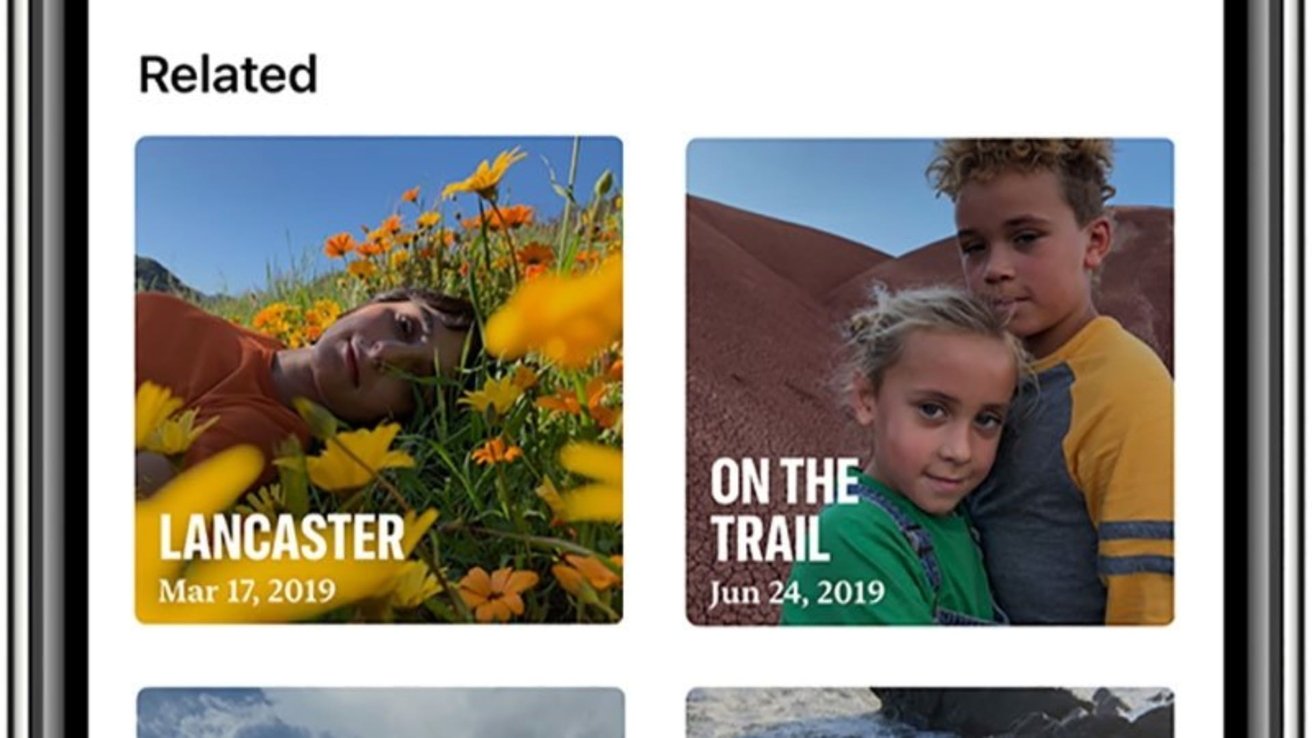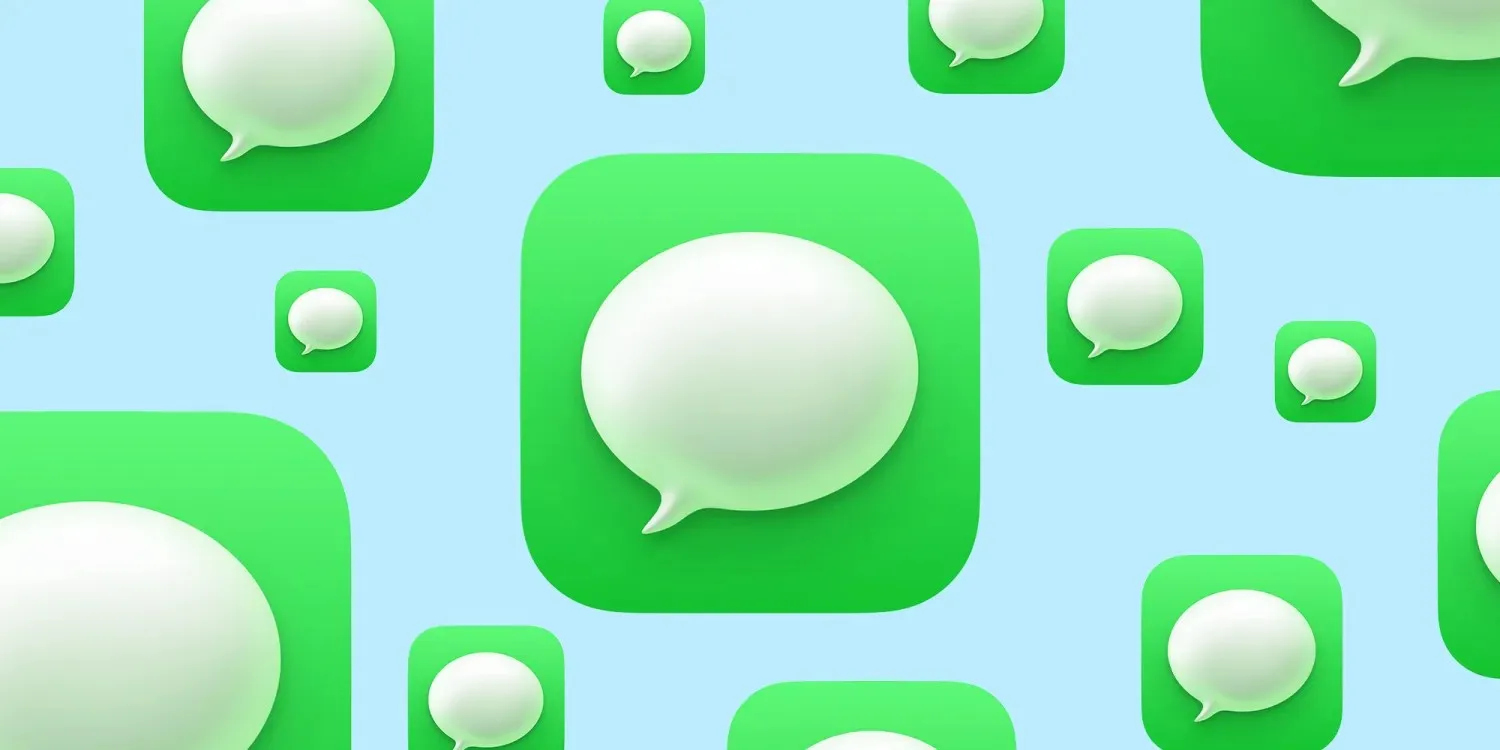With the release of iOS 18, Apple has introduced enhanced features in the Photos app, allowing users to craft personalized Memory Movies. These movies compile selected photos and videos into cohesive narratives, complete with music and transitions. Depending on your device’s capabilities, you can create these Memory Movies either manually or by leveraging Apple Intelligence.
Creating Memory Movies Without Apple Intelligence
For devices that do not support Apple Intelligence, you can still create Memory Movies using the traditional method:
1. Organize Your Content: Begin by creating an album containing the photos and videos you wish to include. To do this:
– Open the Photos app.
– Tap on the Albums tab.
– Tap the + icon to create a new album and name it appropriately.
– Add your desired photos and videos to this album.
2. Generate the Memory Movie: Once your album is ready:
– Navigate to the newly created album.
– Tap the ellipsis (…) icon in the upper-right corner.
– Select Play Memory Video.
The Photos app will automatically generate a Memory Movie, complete with music and transitions. You can further customize this movie by:
– Editing the Memory: While the Memory Movie is playing, tap the screen to access editing options. Here, you can:
– Change the title.
– Select different music tracks.
– Adjust the duration.
– Add or remove specific photos or videos.
– Applying Filters: Enhance the visual appeal by applying filters:
– Tap the Edit button.
– Select Filters.
– Choose from various options to set the desired mood.
Creating Memory Movies with Apple Intelligence
For users with devices supporting Apple Intelligence (iPhone 15 Pro, iPhone 15 Pro Max, or any iPhone 16 model), the process is more streamlined:
1. Access the Memory Maker: Open the Photos app and navigate to the Memories section.
2. Initiate a New Memory: Tap the Create button.
3. Describe Your Memory: Enter a descriptive prompt for the Memory Movie you wish to create. For example:
– Family vacation to Hawaii 2024.
– Emma’s graduation ceremony.
– Weekend hiking adventures.
4. Generate the Memory Movie: Apple Intelligence will analyze your photo library to select the most relevant photos and videos matching your description, creating a cohesive Memory Movie.
5. Customize the Memory: After the movie is generated, you can:
– Edit the Title: Tap the title to modify it.
– Change the Music: If you’re an Apple Music subscriber, tap the music icon to select a different track that suits the mood.
– Adjust the Content: Add or remove specific photos or videos to better fit your narrative.
Sharing Your Memory Movies
Once satisfied with your Memory Movie, sharing it is straightforward:
1. While Viewing the Memory: Tap the screen to reveal options.
2. Tap the Share Icon: This will present various sharing options.
3. Choose Your Preferred Method: You can share via:
– AirDrop: Share directly with nearby Apple devices.
– Messages: Send the Memory Movie as a message.
– Mail: Email the Memory Movie.
– Social Media: Post directly to platforms like Facebook or Instagram.
Tips for Creating Engaging Memory Movies
– Be Specific with Descriptions: When using Apple Intelligence, detailed prompts yield more accurate and meaningful Memory Movies.
– Curate Your Content: Before creating a Memory Movie, ensure your photos and videos are organized and of good quality.
– Experiment with Music and Filters: The right soundtrack and visual effects can significantly enhance the emotional impact of your Memory Movie.
– Keep It Concise: Aim for a duration that maintains viewer engagement without feeling too brief or overly long.
Conclusion
The enhanced features in iOS 18’s Photos app empower users to create personalized and engaging Memory Movies with ease. Whether utilizing the traditional method or leveraging Apple Intelligence, these tools allow you to relive and share your cherished moments in a dynamic and meaningful way.