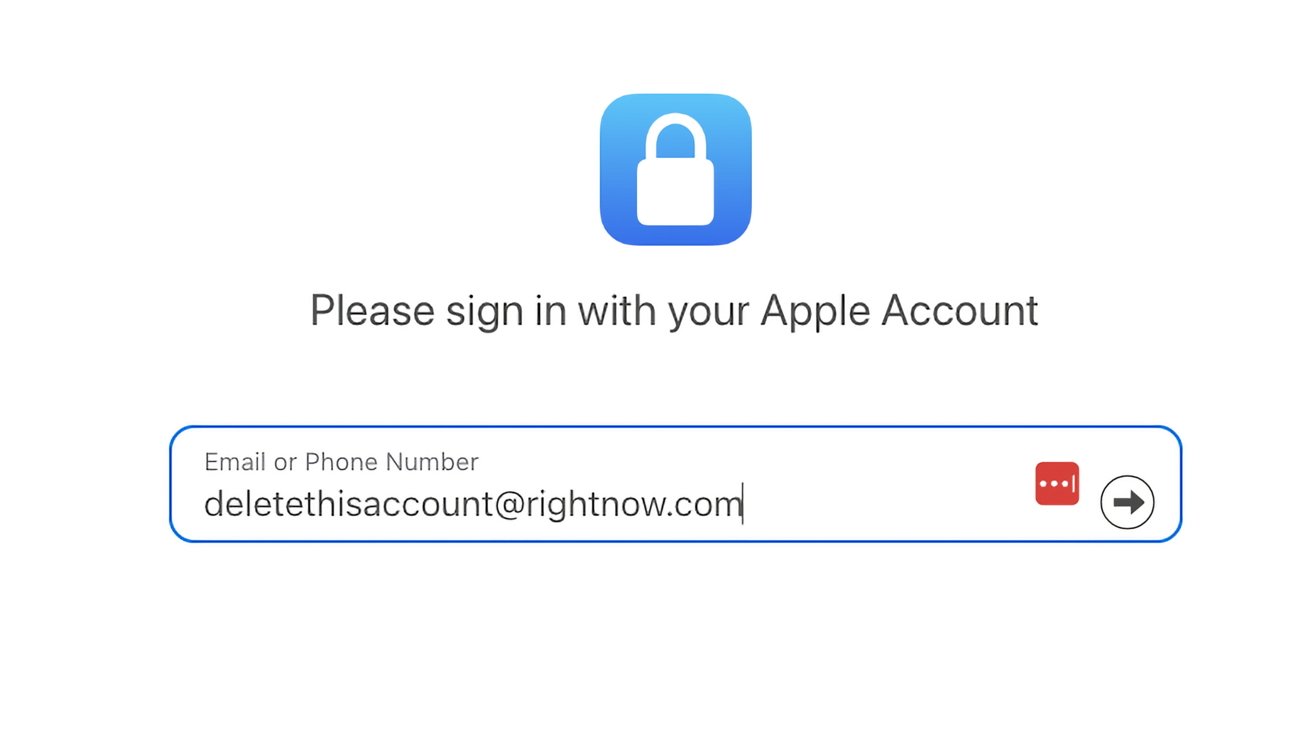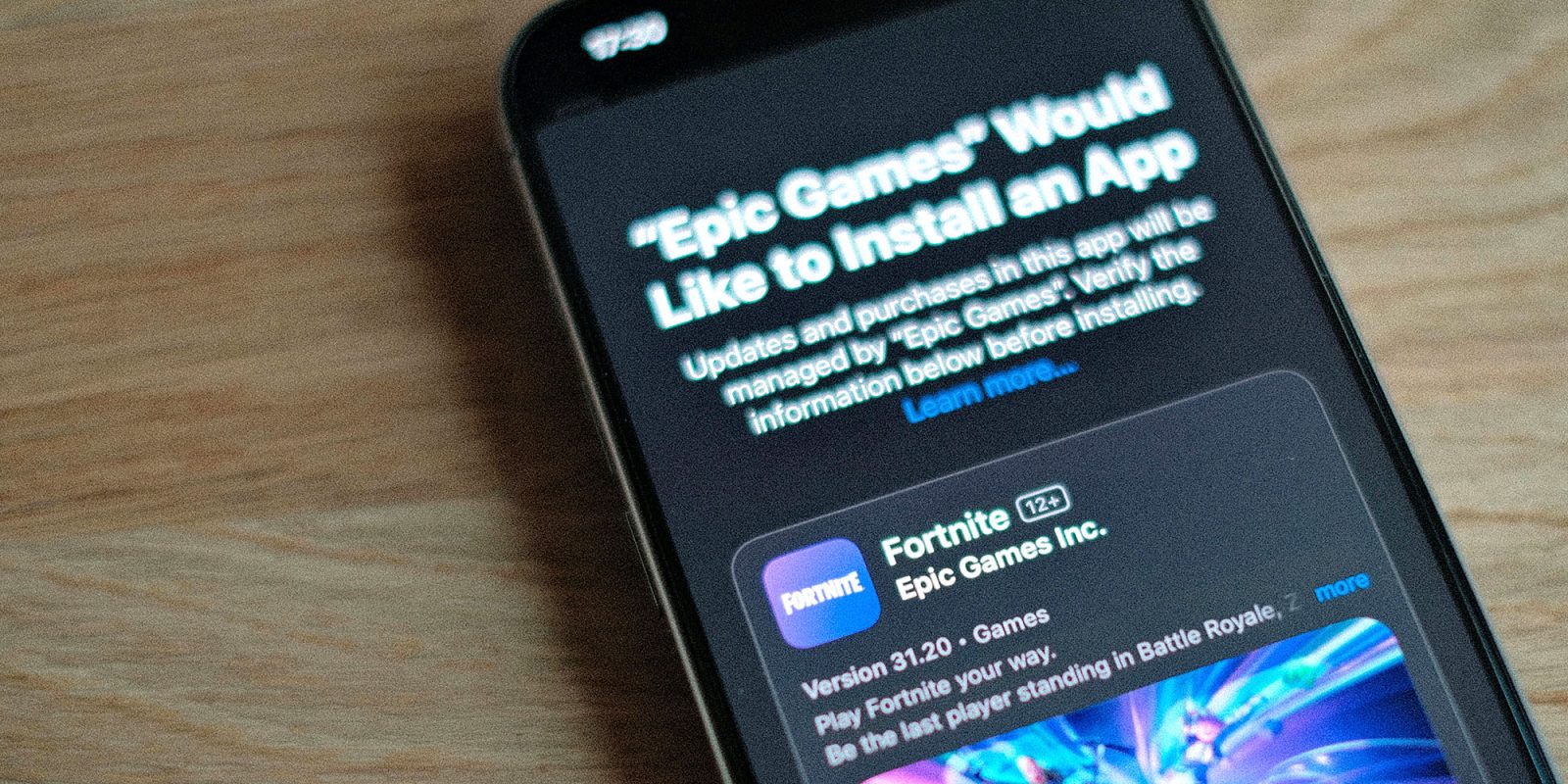Managing your Apple ID is crucial for maintaining control over your personal data and access to Apple’s suite of services. Whether you’re considering permanently deleting your Apple ID or temporarily deactivating it, it’s essential to understand the implications and follow the correct procedures to ensure a smooth transition.
Understanding the Consequences of Deleting Your Apple ID
Deleting your Apple ID is a significant action with far-reaching effects:
– Loss of Access to Apple Services: You will no longer be able to use services such as the App Store, iTunes, Apple Pay, iMessage, and FaceTime.
– Data Deletion: All data associated with your Apple ID, including photos, videos, documents, and backups stored in iCloud, will be permanently erased.
– Cancellation of Subscriptions: Any subscriptions linked to your Apple ID will be automatically canceled at the end of their billing cycles.
– Impact on Purchased Content: You will lose access to any purchased or downloadable content from Apple’s digital storefronts.
– Device Functionality: Devices associated with your Apple ID may experience reduced functionality, as services like Find My iPhone will be disabled.
Apple emphasizes the permanence of this action:
After your account is deleted, Apple can’t reopen or reactivate your account or restore your data.
Preparatory Steps Before Deleting Your Apple ID
Before proceeding with deletion, take the following steps to safeguard your data:
1. Back Up Your Data: Ensure all data stored in iCloud, including photos, videos, and documents, is backed up to an external source.
2. Download Purchased Content: Retrieve copies of any DRM-free content you’ve purchased, such as music and videos.
3. Review Active Subscriptions: Identify any active subscriptions and consider canceling or transferring them to avoid unexpected charges.
4. Sign Out of Devices: Log out of your Apple ID on all devices to prevent potential issues post-deletion.
How to Permanently Delete Your Apple ID
If you’ve decided to delete your Apple ID, follow these steps:
1. Access Apple’s Data and Privacy Website: Navigate to [privacy.apple.com](https://privacy.apple.com) and sign in with your Apple ID credentials.
2. Initiate Deletion Request: Under the Delete your account section, click on Request to delete your account.
3. Select a Reason: Choose a reason for deletion from the dropdown menu and click Continue.
4. Review Important Information: Carefully read the information regarding account deletion and its consequences, then click Continue.
5. Agree to Terms and Conditions: Review and agree to the Deletion Terms & Conditions by checking the appropriate box and clicking Continue.
6. Choose Contact Method: Select how you’d like to receive status updates on your account deletion (e.g., a different email address or phone number) and click Continue.
7. Receive and Confirm Access Code: Apple will provide a unique access code; make a record of it, then click Continue. Enter the access code to confirm and click Continue again.
8. Finalize Deletion: Review the final reminders about account deletion, then click Delete account. On the confirmation screen, click Sign out.
Apple will verify your deletion request, a process that may take up to seven days. During this period, your account remains active, and you can cancel the deletion by contacting Apple Support with your access code.
Alternative Option: Temporarily Deactivating Your Apple ID
If you’re not ready for permanent deletion, consider deactivating your account:
1. Access Apple’s Data and Privacy Website: Go to [privacy.apple.com](https://privacy.apple.com) and sign in.
2. Initiate Deactivation Request: Under Temporarily deactivate your account, click Request to deactivate your account.
3. Select a Reason: Choose a reason for deactivation and click Continue.
4. Review Important Information: Read the information regarding account deactivation and click Continue.
5. Agree to Terms and Conditions: Review and agree to the Deactivation Terms & Conditions, then click Continue.
6. Choose Contact Method: Select how you’d like to receive status updates and click Continue.
7. Receive and Confirm Access Code: Apple will provide a unique access code; record it securely, then click Continue. Enter the access code to confirm and click Continue again.
8. Finalize Deactivation: Review the final reminders about account deactivation, then click Deactivate account. On the confirmation screen, click Sign out.
Deactivation suspends access to your Apple ID and associated data but retains the option to reactivate in the future. Keep the access code safe, as you’ll need it to restore your account.
Conclusion
Deciding to delete or deactivate your Apple ID is a significant step that requires careful consideration and preparation. By understanding the consequences and following the outlined procedures, you can ensure that your personal data is managed according to your preferences.