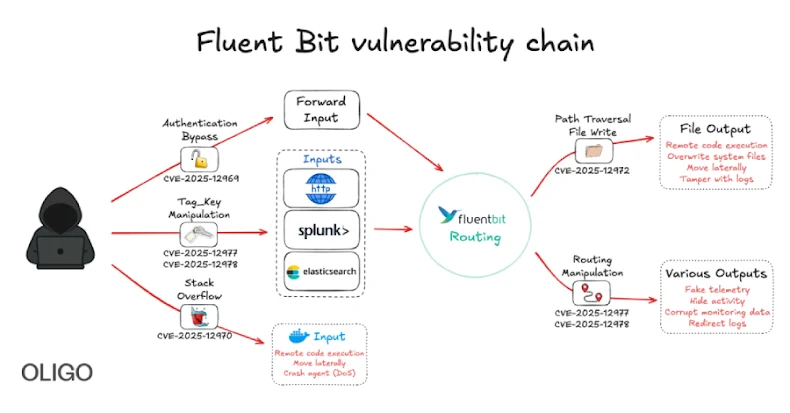Windows 11 24H2 Update Disrupts Core Features: Start Menu, Taskbar, and Settings Affected
Microsoft has officially acknowledged a significant issue affecting users of Windows 11 version 24H2 following the installation of the cumulative update KB5062553, released in July 2025. This problem predominantly impacts Virtual Desktop Infrastructure (VDI) environments and devices during their initial user logon.
Symptoms and Impact
Users have reported that essential shell components, including the Start Menu, Taskbar, and System Settings, fail to initialize correctly. This malfunction results in a severely degraded or entirely unusable desktop experience. Specifically, users may encounter:
– Empty or non-responsive taskbars
– Unresponsive Start buttons
– Immediate crashes of the explorer.exe process upon signing in
These issues are particularly pronounced in non-persistent OS installations, where application packages must be provisioned anew for each user session. However, standard physical workstations can also exhibit these symptoms during the creation of new user profiles immediately after applying the update.
Root Cause Analysis
The underlying cause has been identified as a race condition involving Extensible Application Markup Language (XAML) components, which are crucial for rendering the modern Windows user interface. During the logon process, the operating system fails to register specific dependency packages in time, leading to the following issues:
– Explorer.exe: Operates without displaying the taskbar or crashes repeatedly due to issues with the MicrosoftWindows.Client.CBS_cw5n1h2txyewy package.
– Start Menu: Fails to launch, often displaying critical error messages linked to the Microsoft.UI.Xaml.CBS_8wekyb3d8bbwe package.
– System Settings: Silently fails to open when accessed via Start > Settings > System, associated with the MicrosoftWindows.Client.Core_cw5n1h2txyewy package.
– ImmersiveShell: Fails to initialize, resulting in a black screen or limited user interface functionality across all XAML island views.
Temporary Workarounds
While Microsoft is actively developing a permanent fix for this issue, affected users and IT administrators can implement the following temporary solutions:
1. Manual Registration of Missing Packages: For persistent installations, execute the following PowerShell commands within the user session to manually register the necessary packages:
“`powershell
Add-AppxPackage -Register -Path ‘C:\Windows\SystemApps\MicrosoftWindows.Client.CBS_cw5n1h2txyewy\appxmanifest.xml’ -DisableDevelopmentMode
Add-AppxPackage -Register -Path ‘C:\Windows\SystemApps\Microsoft.UI.Xaml.CBS_8wekyb3d8bbwe\appxmanifest.xml’ -DisableDevelopmentMode
Add-AppxPackage -Register -Path ‘C:\Windows\SystemApps\MicrosoftWindows.Client.Core_cw5n1h2txyewy\appxmanifest.xml’ -DisableDevelopmentMode
“`
After running these commands, restart the `SiHost` process to apply the changes.
2. Implementing a Logon Script for VDI Environments: In non-persistent environments where the issue recurs at every logon, deploying a synchronous logon script can prevent the race condition by ensuring that `explorer.exe` does not launch until the necessary XAML packages are fully provisioned. The script should include commands to register the required packages before initiating the user interface.
Broader Context and Related Issues
This incident is part of a series of challenges associated with recent Windows 11 updates. For instance, the Windows 11 24H2 update has previously been linked to:
– Blue Screen of Death (BSOD) Errors: Users encountered widespread BSOD crashes displaying the stop error code SECURE_KERNEL_ERROR (0x18B) after installing updates KB5053598, KB5053656, and KB5055523. Microsoft addressed this issue through a Known Issue Rollback (KIR) mechanism.
– Peripheral Device Malfunctions: The KB5050009 update led to failures in audio, Bluetooth, USB devices, and webcams. Users reported that Bluetooth audio devices connected but produced no sound, and USB Digital-to-Analog Converters (DACs) became non-functional. Temporary fixes involved uninstalling the problematic update or installing preview updates that addressed some of these issues.
– Remote Desktop Session Disruptions: The January 2025 preview update (KB5050094) caused unexpected disconnections in Remote Desktop Protocol (RDP) sessions, particularly affecting devices connecting to Remote Desktop Services (RDS) deployments running Windows Server 2016 or earlier versions. Microsoft acknowledged the issue and provided partial resolutions in subsequent updates.
Recommendations for Users and Administrators
Given the recurring nature of these issues, users and IT administrators are advised to:
– Stay Informed: Regularly monitor official Microsoft communications and reputable tech news sources for updates on known issues and available fixes.
– Test Updates Before Deployment: In enterprise environments, implement a phased rollout strategy for updates, testing them in a controlled setting before widespread deployment to identify potential issues.
– Maintain Regular Backups: Ensure that critical data is backed up regularly to mitigate the impact of potential system failures or data loss resulting from update-related issues.
– Utilize Support Channels: Engage with Microsoft support and community forums to seek assistance and share experiences related to update-induced problems.
By adopting these practices, users can better navigate the complexities associated with system updates and maintain a stable computing environment.