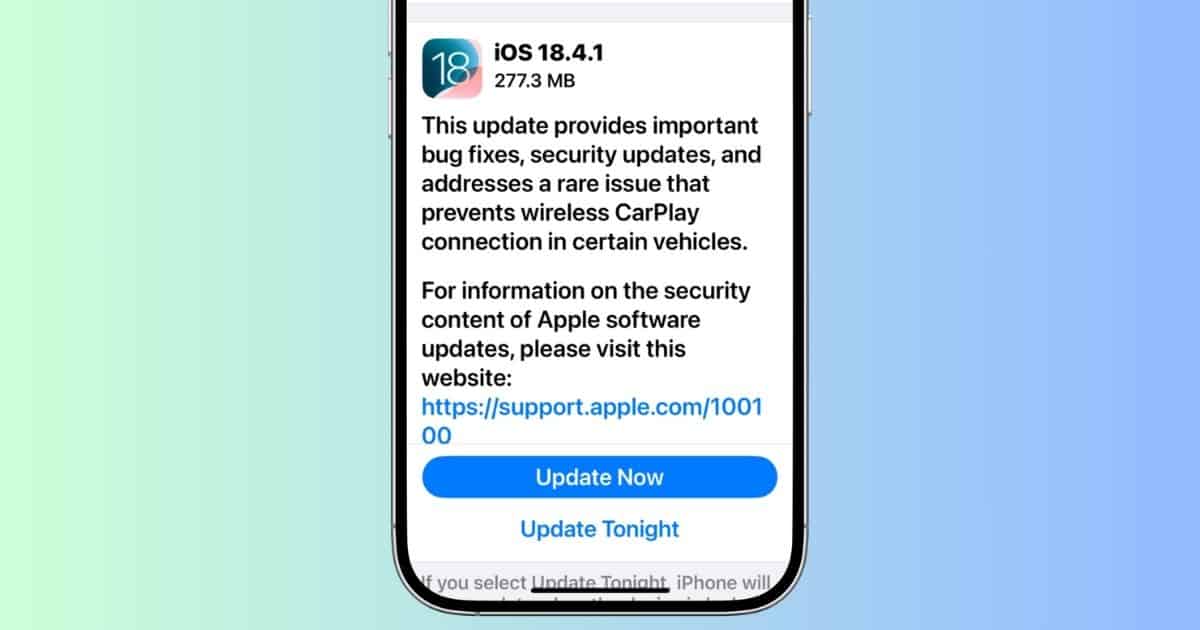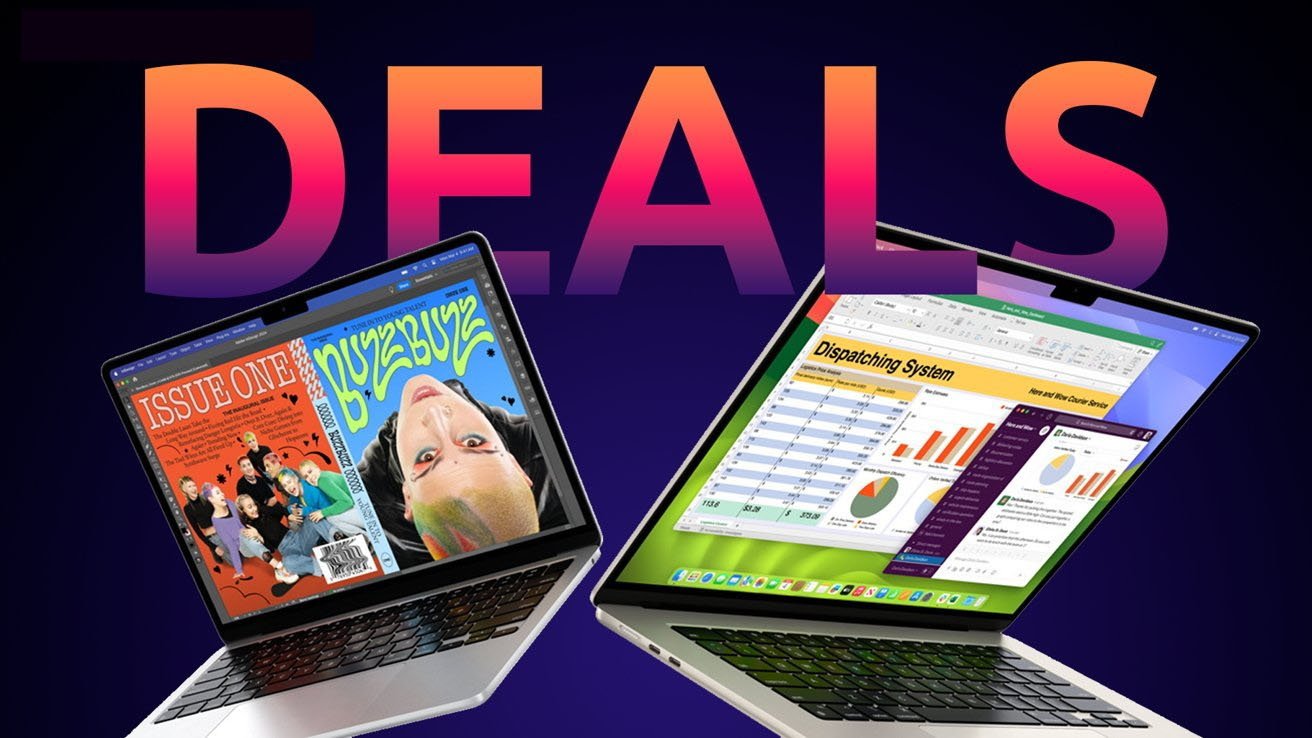Apple’s release of iOS 18.4.1 brings essential security patches and bug fixes, notably addressing the CarPlay connectivity issue that affected numerous users. However, some iPhone users encounter challenges when attempting to install this update. This guide provides detailed solutions to common problems, ensuring a smooth update process.
1. Ensure Device Compatibility
Before initiating the update, confirm that your iPhone model supports iOS 18.4.1. Compatible devices include:
– iPhone 15 series
– iPhone 14 series
– iPhone 13 series
– iPhone 12 series
– iPhone 11 series
– iPhone XS, XS Max, XR
– iPhone SE (2nd generation or later)
If you’re using an iPhone 8 or an older model, upgrading to iOS 18.4.1 isn’t possible due to hardware limitations.
2. Free Up Sufficient Storage Space
iOS updates require adequate free space to download and install. If your device has less than 2GB of available storage, the update may fail. To check and manage your storage:
1. Navigate to Settings > General > iPhone Storage.
2. Review the available space.
3. Identify and delete large files or apps you no longer need.
4. Aim to have at least 3GB to 5GB of free space before attempting the update.
3. Delete and Redownload the Update File
Corrupted or incomplete update files can hinder the installation process. To address this:
1. Go to Settings > General > iPhone Storage.
2. Locate and tap on the iOS 18.4.1 update file.
3. Select Delete Update.
4. Restart your iPhone.
5. Return to Settings > General > Software Update and download the update again.
4. Update Using a Computer
If over-the-air updates are unsuccessful, updating via a computer can be more reliable:
1. Connect your iPhone to a Mac or Windows PC.
2. On a Mac (macOS Catalina or later), open Finder. On a PC or older Mac, open iTunes.
3. Select your device.
4. Click Check for Update.
5. Choose Download and Update.
5. Reset Network Settings
Network issues can prevent successful updates. To reset network settings:
1. Go to Settings > General > Transfer or Reset iPhone.
2. Tap Reset.
3. Select Reset Network Settings.
4. Enter your passcode and confirm.
5. Reconnect to your Wi-Fi network and attempt the update again.
6. Disable Low Power Mode
Low Power Mode can restrict background activities, affecting the update process. To disable it:
1. Navigate to Settings > Battery.
2. Toggle off Low Power Mode.
7. Restart Your iPhone
A simple restart can resolve minor glitches:
1. Press and hold the power and volume-up buttons simultaneously.
2. Swipe the Slide to Power Off slider.
3. Once the device is off, press and hold the power button until the Apple logo appears.
8. Check Internet Connection
A stable internet connection is crucial for downloading updates:
1. Connect to a reliable Wi-Fi network.
2. Avoid using cellular data for large updates.
3. If the connection is slow, restart your router or move closer to it.
9. Factory Reset Your iPhone
As a last resort, consider a factory reset:
1. Go to Settings > General > Transfer or Reset iPhone.
2. Tap Erase All Content and Settings.
3. Follow the on-screen instructions.
10. Wait and Retry
Sometimes, Apple’s servers are overwhelmed during new releases. If all else fails, wait a few days and try updating again.
By following these steps, you can address common issues preventing the installation of iOS 18.4.1, ensuring your device remains up-to-date and secure.