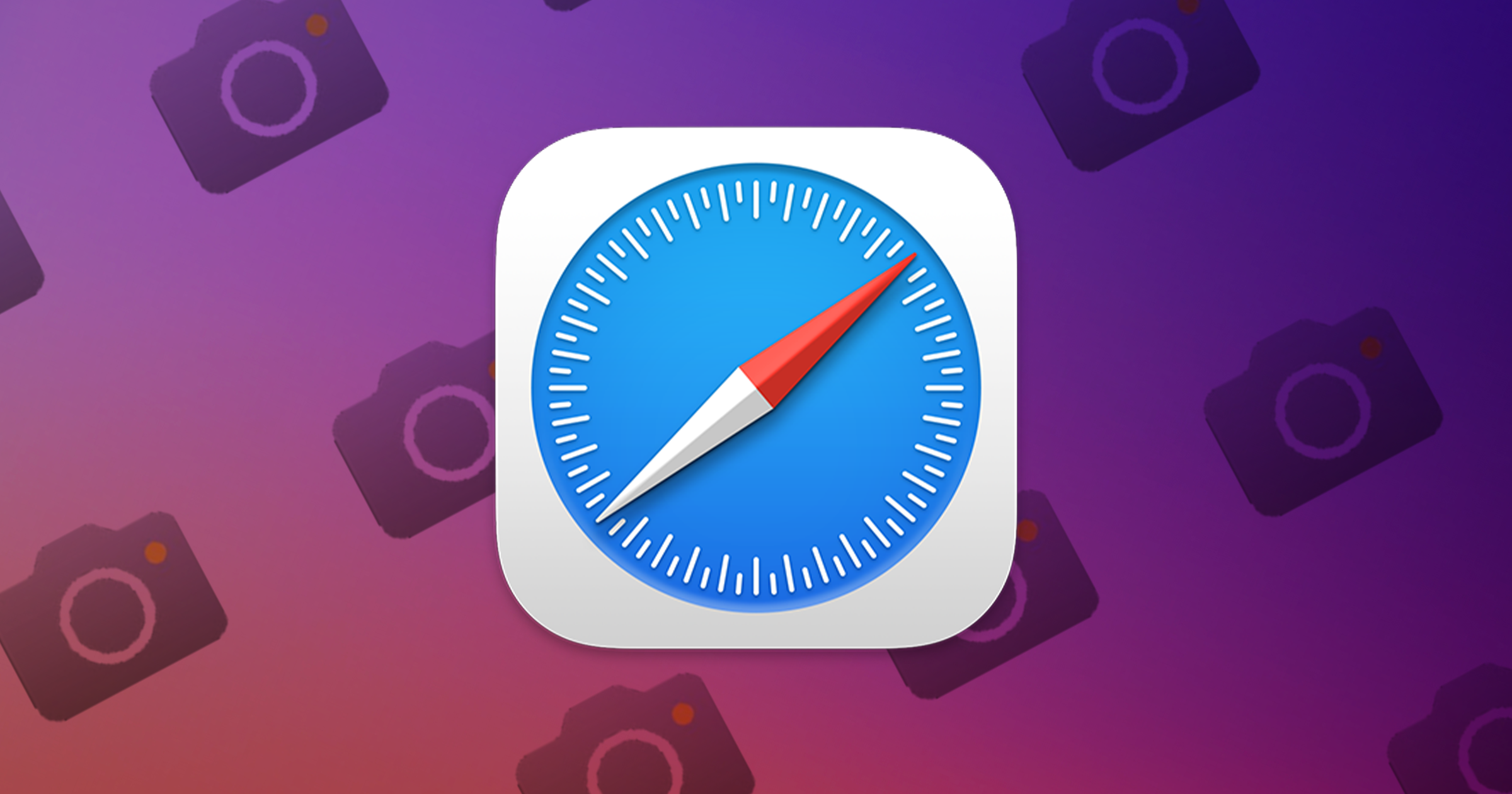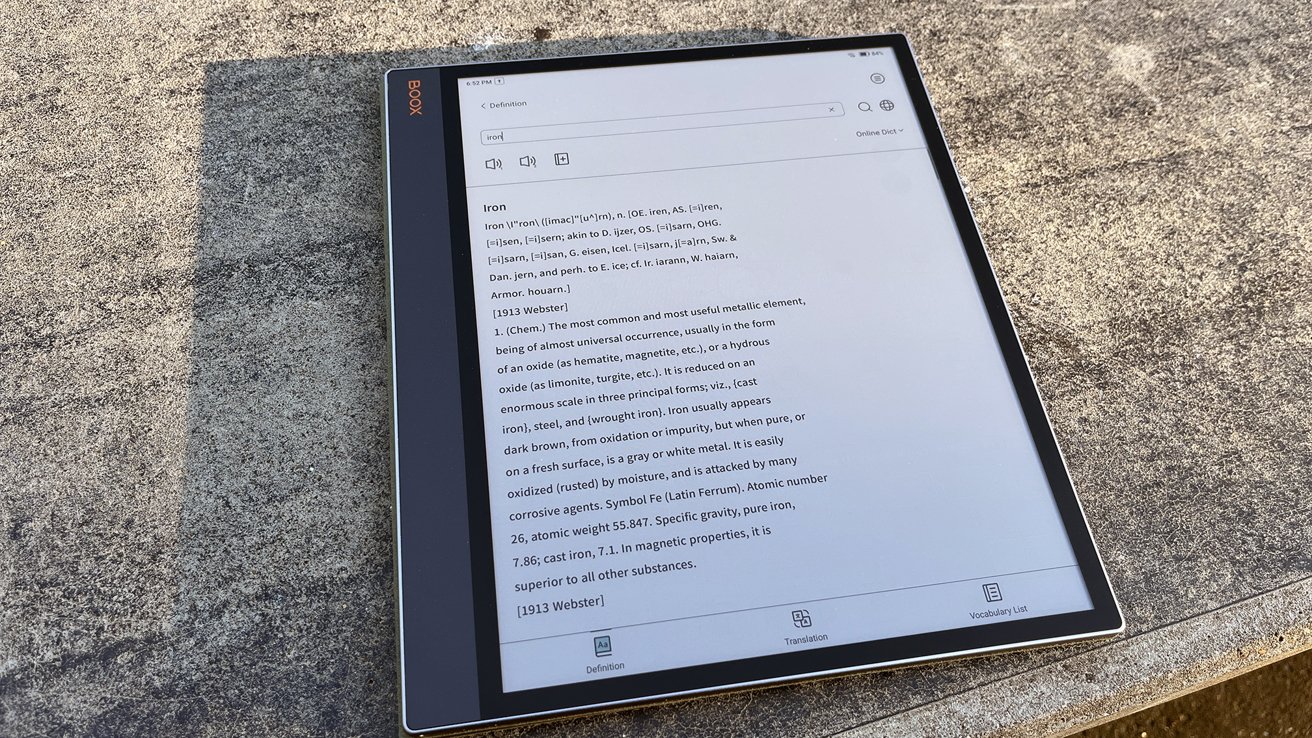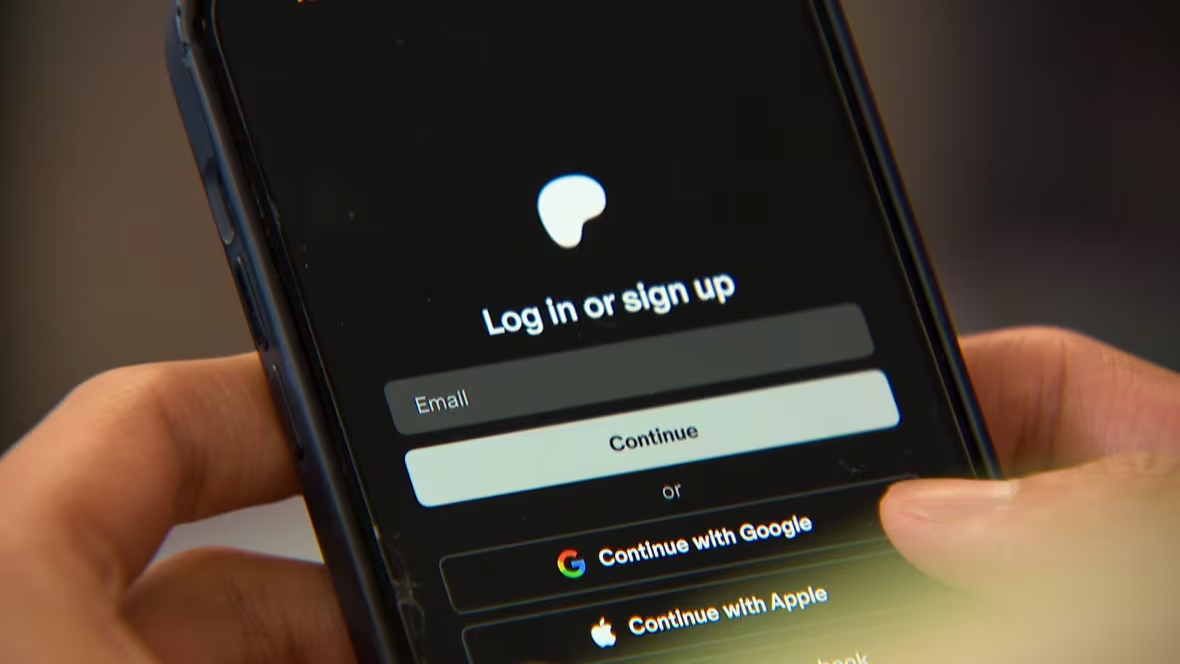Enhancing productivity on your Mac doesn’t always require investing in expensive hardware. By repurposing spare keyboards or numpads, you can create a cost-effective macropad tailored to your workflow. This guide explores how to set up and utilize these devices as macropads on macOS.
Understanding Macropads and Their Benefits
A macropad is a customizable input device that allows users to assign complex commands or sequences to individual keys. Unlike standard keyboard shortcuts that perform single actions, macros can trigger multiple functions, streamlining tasks such as launching applications, executing scripts, or controlling media playback.
Hardware Considerations
Before diving into software configurations, it’s essential to choose the right hardware:
– Spare Keyboards: If you have an unused keyboard, it can serve as a macropad. However, macOS treats all connected keyboards as a single input device, meaning pressing a key on the secondary keyboard will mirror the action on the primary one. To differentiate inputs, additional software is required.
– External Numpads: Compact and affordable, external numpads are ideal for macropads. They offer a limited number of keys, making them manageable for specific tasks. Models like the Epomaker EK21 are popular choices.
– Custom Macropads: For those interested in DIY projects, building a custom macropad is an option. Kits like the UnOrthoDox NumPad/MacroPad provide flexibility with features such as hot-swappable switches, rotary encoders, and per-key RGB lighting.
Software Solutions for macOS
To configure your hardware as a macropad, consider the following software options:
1. Manufacturer-Supplied Software:
Many high-end keyboards come with proprietary software that allows key remapping and macro creation. If your device includes such software, it can be a straightforward solution. For instance, the LelePad Custom Numpad offers customization through its dedicated software, LeleConsole.
2. Via:
Via is an online tool designed for mechanical keyboard customization. It enables users to define macros by recording keystrokes or entering scripts, which can then be assigned to specific keys. Via supports per-keyboard configurations, allowing you to set up a secondary numpad without affecting your primary keyboard.
Setting Up Via:
– Connect your numpad to your Mac.
– Open Via in your web browser.
– Select your device from the list.
– Assign macros to the desired keys by recording actions or inputting scripts.
3. Karabiner-Elements:
Karabiner-Elements is a powerful, open-source keyboard customization tool for macOS. It offers extensive control over keyboard behavior, including complex modifications and macro assignments.
Installing Karabiner-Elements:
– Download the latest version from the official website.
– Follow the installation instructions, granting necessary permissions.
– Open Karabiner-Elements and navigate to the Simple Modifications tab.
– Select your secondary keyboard or numpad.
– Assign new functions or macros to the keys as desired.
For more advanced configurations, explore the Complex Modifications section, where you can add custom rules or import existing ones from the community.
Integrating Siri Shortcuts
macOS’s Siri Shortcuts can be integrated with your macropad to perform a wide range of tasks:
– Creating a Shortcut:
– Open the Shortcuts app on your Mac.
– Click the + button to create a new shortcut.
– Add the desired actions to the shortcut.
– Assigning a Keyboard Shortcut:
– With the shortcut open, click the information icon (i) in the top-right corner.
– Under Details, select Add Keyboard Shortcut.
– Press the key combination you wish to assign.
– Mapping to Macropad:
– Use Karabiner-Elements or Via to map the assigned keyboard shortcut to a key on your macropad.
This integration allows you to trigger complex workflows with a single key press, enhancing efficiency.
Alternative Solutions
If you’re open to using your iPhone or iPad as a macropad, apps like Deckboard and Remote KeyPad and NumPad Pro can transform your device into a customizable input tool. These apps connect to your Mac over Wi-Fi, offering flexibility and additional functionality.
Conclusion
Repurposing spare keyboards or numpads as macropads on macOS is a cost-effective way to boost productivity. By selecting appropriate hardware and utilizing software like Via or Karabiner-Elements, you can create a customized input device tailored to your workflow. Integrating Siri Shortcuts further expands the capabilities of your macropad, allowing for complex task automation with minimal effort.