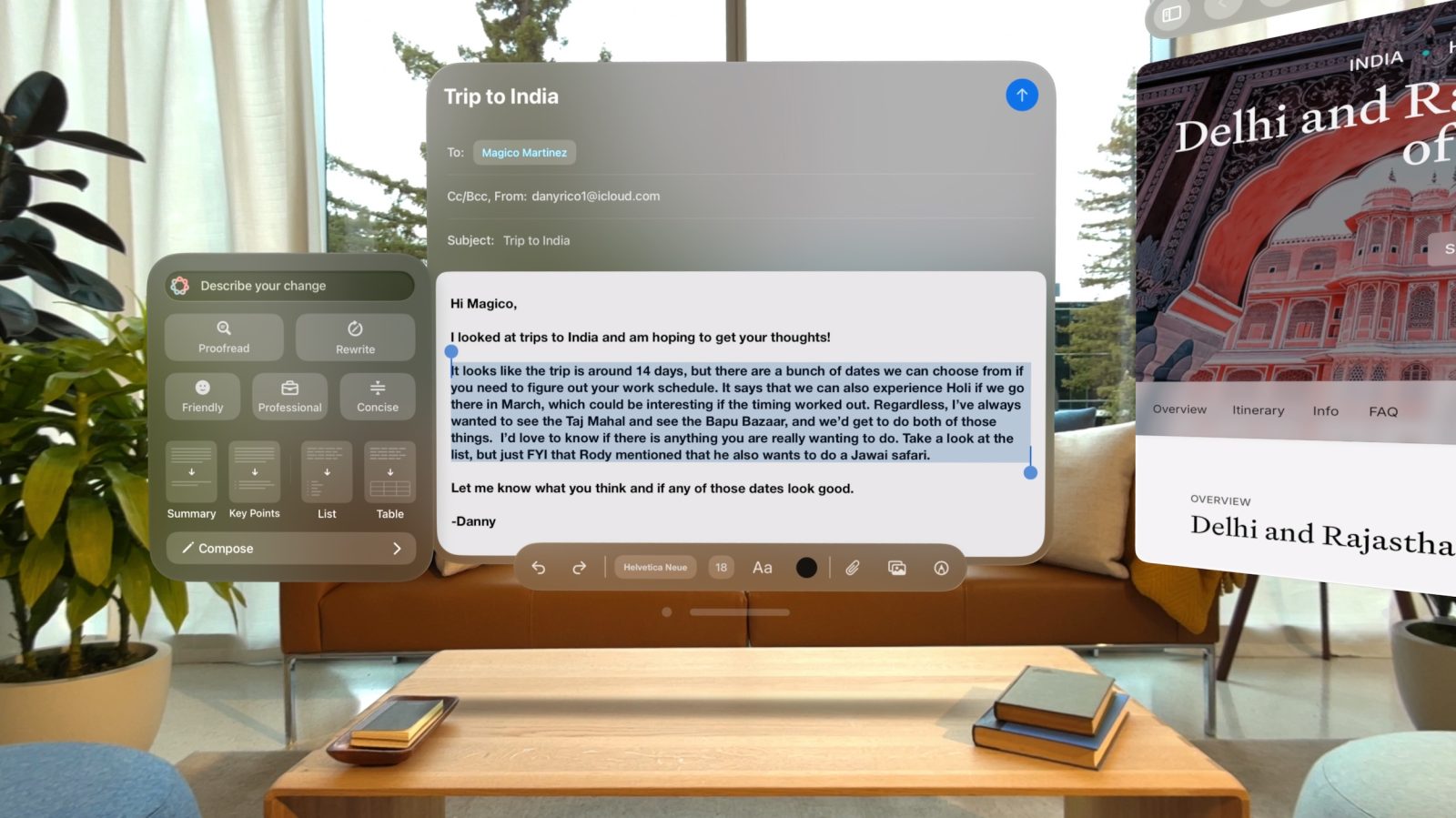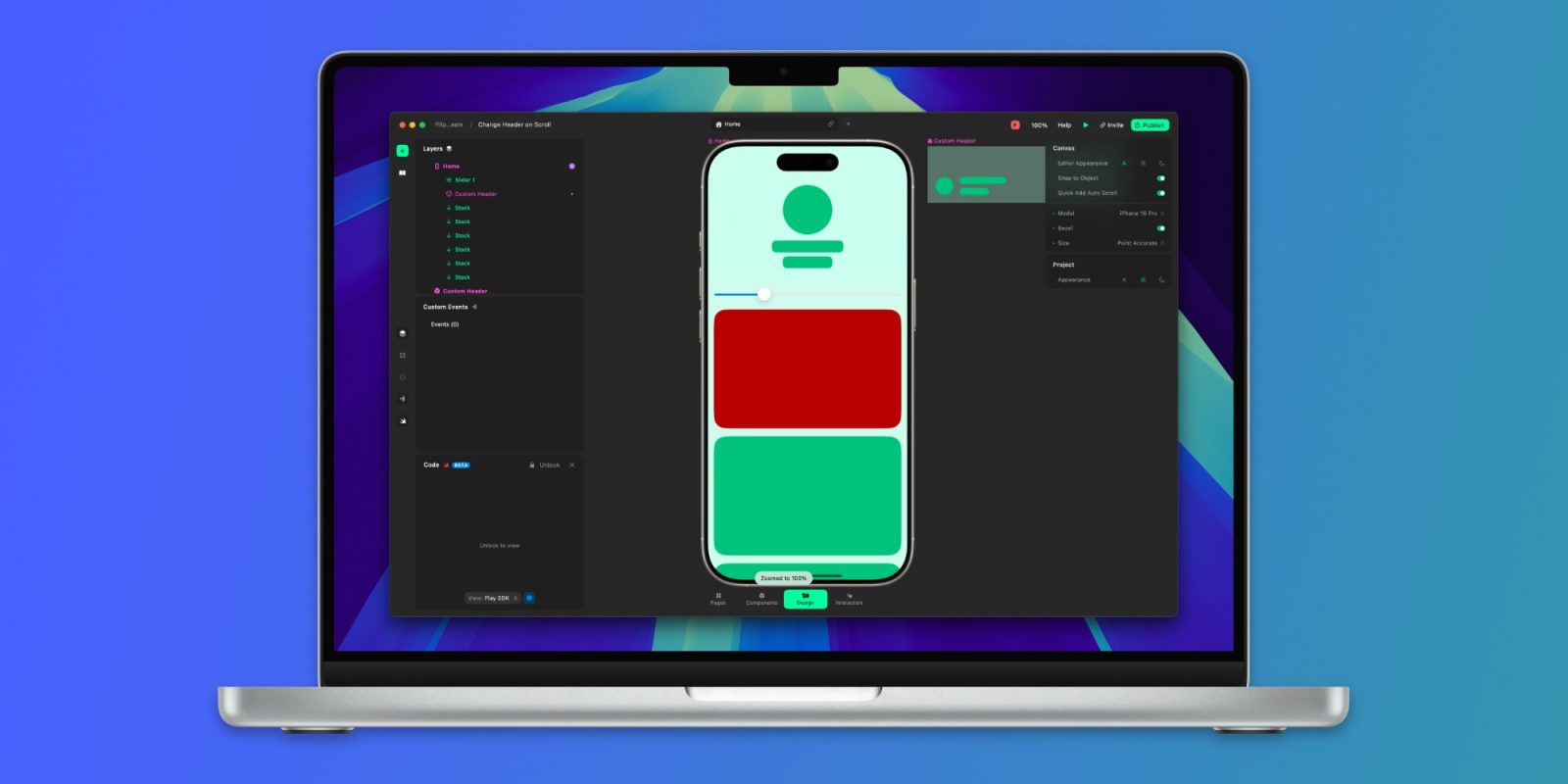Enhancing productivity on your Mac can be achieved by utilizing macros—sequences of commands triggered by specific key presses. While devices like the Elgato Stream Deck offer dedicated macro functionality, they can be costly. An economical alternative is repurposing an existing keyboard or numeric keypad (numpad) as a macropad.
Understanding Macros and Macropads
Macros differ from standard keyboard shortcuts by allowing multiple actions to be executed with a single key press. This capability streamlines complex tasks, reducing the need for repetitive inputs. A macropad is a device, often with programmable keys, designed specifically for executing macros efficiently.
Cost-Effective Alternatives to Dedicated Macropads
Dedicated macropads like the Elgato Stream Deck are popular but come with a significant price tag. For instance, the 15-button Stream Deck Mk.2 is priced at $149, while the Stream Deck Mini with six buttons costs $58. Other options, such as the Logitech MX Creative Console at $200 and the Flexbar at $179, also represent substantial investments.
Instead of purchasing new hardware, consider repurposing a spare keyboard or numpad. This approach leverages existing equipment, minimizing additional expenses.
Selecting Suitable Hardware
When choosing hardware for your macropad, consider the following:
– Spare Keyboards: An unused keyboard can serve as a macropad, offering numerous keys for macro assignments. However, without proper configuration, key presses on the secondary keyboard will mirror those on the primary one.
– Numeric Keypads: A standalone numpad is a compact and affordable option. Models like the Epomaker EK21 provide sufficient keys for various macros and are available for under $20.
Configuring Your Macropad
To effectively use a secondary keyboard or numpad as a macropad, you’ll need appropriate software to remap keys and assign macros. Here are some options:
1. Manufacturer-Supplied Software and Via
Many high-end keyboards come with proprietary software that allows key customization. For mechanical keyboards, Via is a popular tool that enables users to define macros and assign them to specific keys. Via supports per-keyboard configurations, allowing you to set up macros on your secondary device without affecting your primary keyboard. However, Via has a limit of 16 macros, which may be restrictive for some users.
2. Karabiner-Elements
Karabiner-Elements is a free, open-source application for macOS that offers extensive keyboard customization options. It supports macOS versions from 13 Ventura to 26 Tahoe and is compatible with both Intel and Apple Silicon Macs.
With Karabiner-Elements, you can:
– Simple Modifications: Remap individual keys to perform different functions. For example, you can set a numpad key to move the mouse cursor to the center of the screen.
– Complex Modifications: Create intricate macros and assign them to specific keys. The community surrounding Karabiner-Elements has developed numerous pre-made rules, which can be downloaded and applied, simplifying the setup process.
While Karabiner-Elements offers powerful customization capabilities, it requires a more involved setup process, including granting various permissions within macOS.
3. Keyboard Maestro
Keyboard Maestro is a comprehensive automation tool for macOS that allows users to create and manage macros efficiently. It supports a wide range of triggers, including specific key presses from secondary keyboards or numpads.
To use Keyboard Maestro with a secondary input device:
– Device-Specific Triggers: Assign macros to keys on your secondary keyboard or numpad without affecting the primary keyboard.
– Layered Configurations: Create different sets of macros (presets) and switch between them as needed, effectively expanding the functionality of your macropad.
Users have reported success in using separate USB keypads for macros with Keyboard Maestro, noting that the software recognizes the keypad as a distinct device, allowing for independent macro assignments.
4. BetterTouchTool
BetterTouchTool is another versatile macOS application that enables extensive input device customization. It allows users to assign macros to specific keys on a secondary keyboard or numpad and provides the ability to toggle between different presets, effectively switching between standard input and macropad functionality.
For instance, you can create a preset named Macropad with assigned macros and define a shortcut to toggle this preset on or off, allowing you to switch between normal keyboard use and macropad mode seamlessly.
Integrating Siri Shortcuts
Incorporating Siri Shortcuts into your macropad setup can further enhance productivity. By assigning keyboard shortcuts to Siri Shortcuts, you can trigger complex sequences of actions with a single key press.
To set this up:
1. Create a Siri Shortcut: Use the Shortcuts app on macOS to design the desired sequence of actions.
2. Assign a Keyboard Shortcut: Within the shortcut’s settings, add a keyboard shortcut that will trigger the Siri Shortcut.
3. Map to Macropad Key: Use your chosen configuration software (e.g., Karabiner-Elements or Keyboard Maestro) to assign the same keyboard shortcut to a key on your secondary keyboard or numpad.
This method allows you to execute complex tasks efficiently, leveraging the combined power of Siri Shortcuts and your macropad.
Conclusion
Repurposing a spare keyboard or numpad as a macropad on macOS is a cost-effective strategy to enhance your workflow. By selecting suitable hardware and utilizing configuration tools like Via, Karabiner-Elements, Keyboard Maestro, or BetterTouchTool, you can create a customized macropad tailored to your specific needs. Integrating Siri Shortcuts further expands the functionality, enabling complex tasks to be performed with minimal effort.