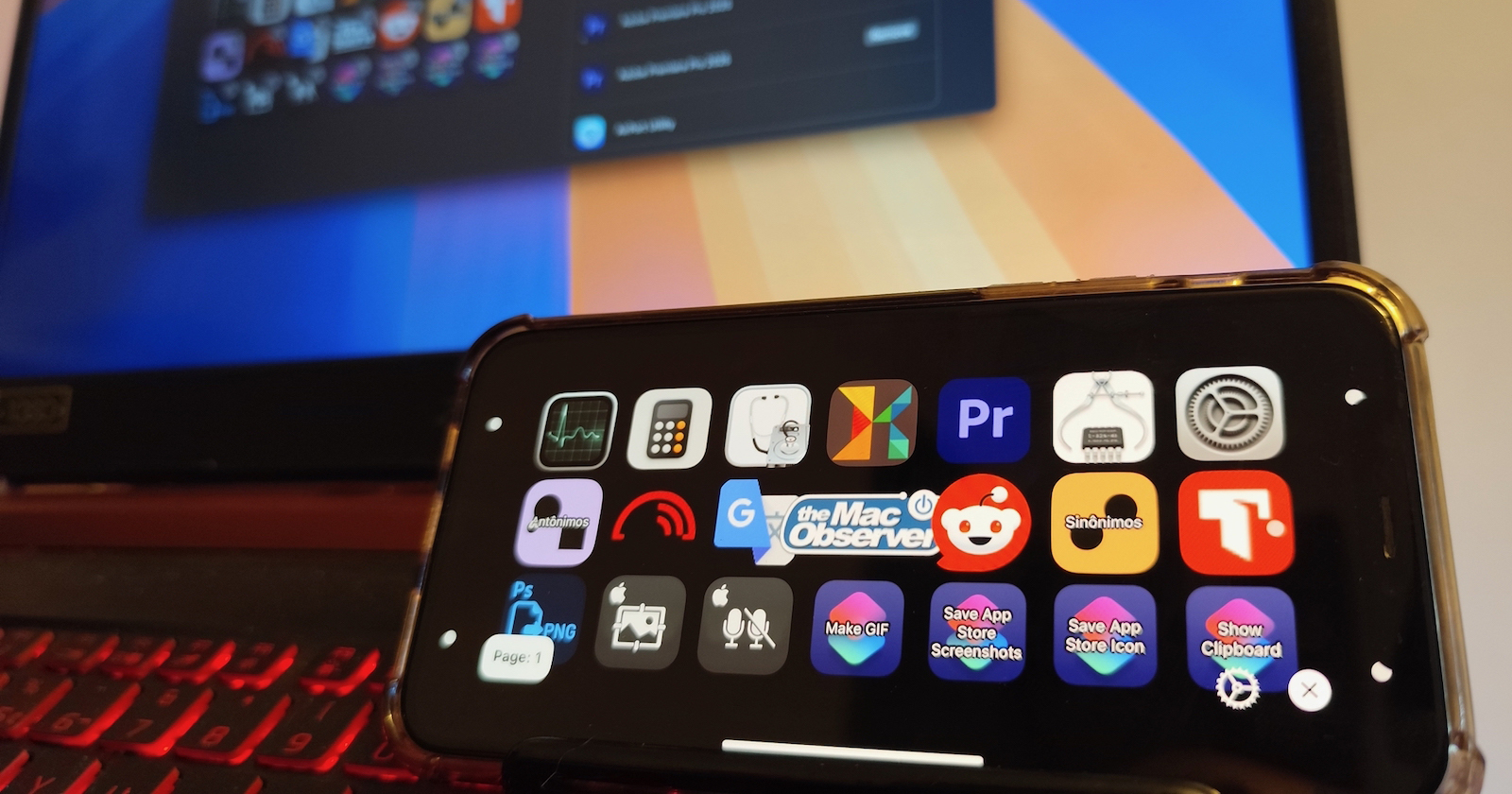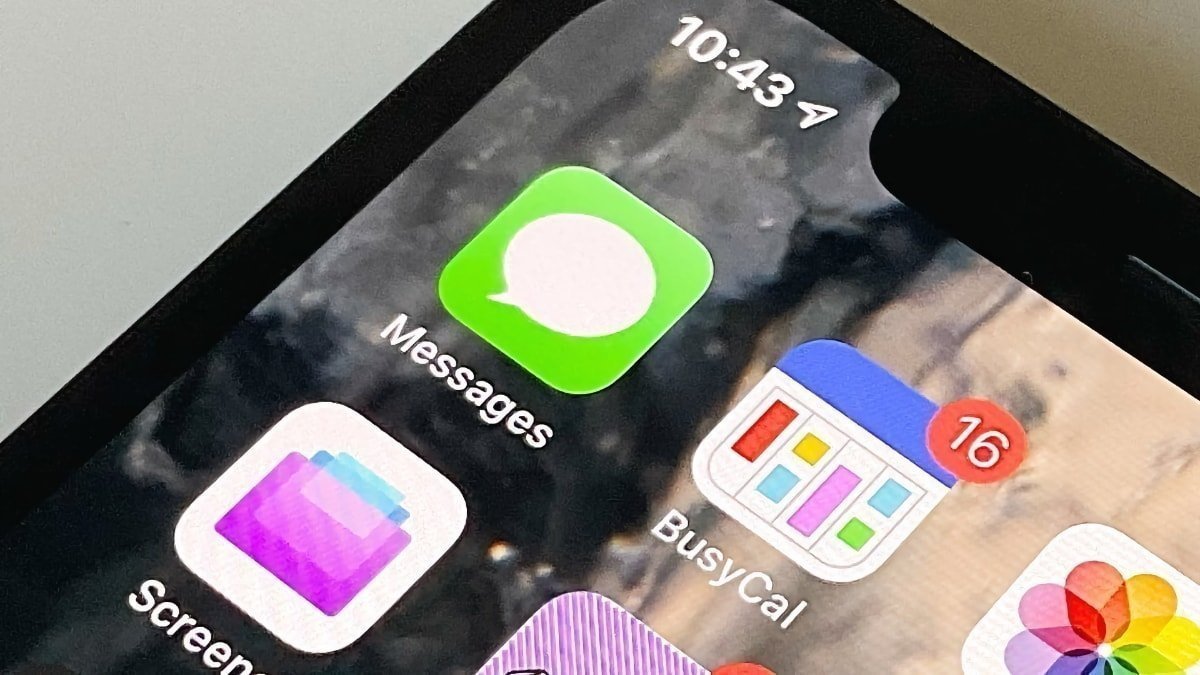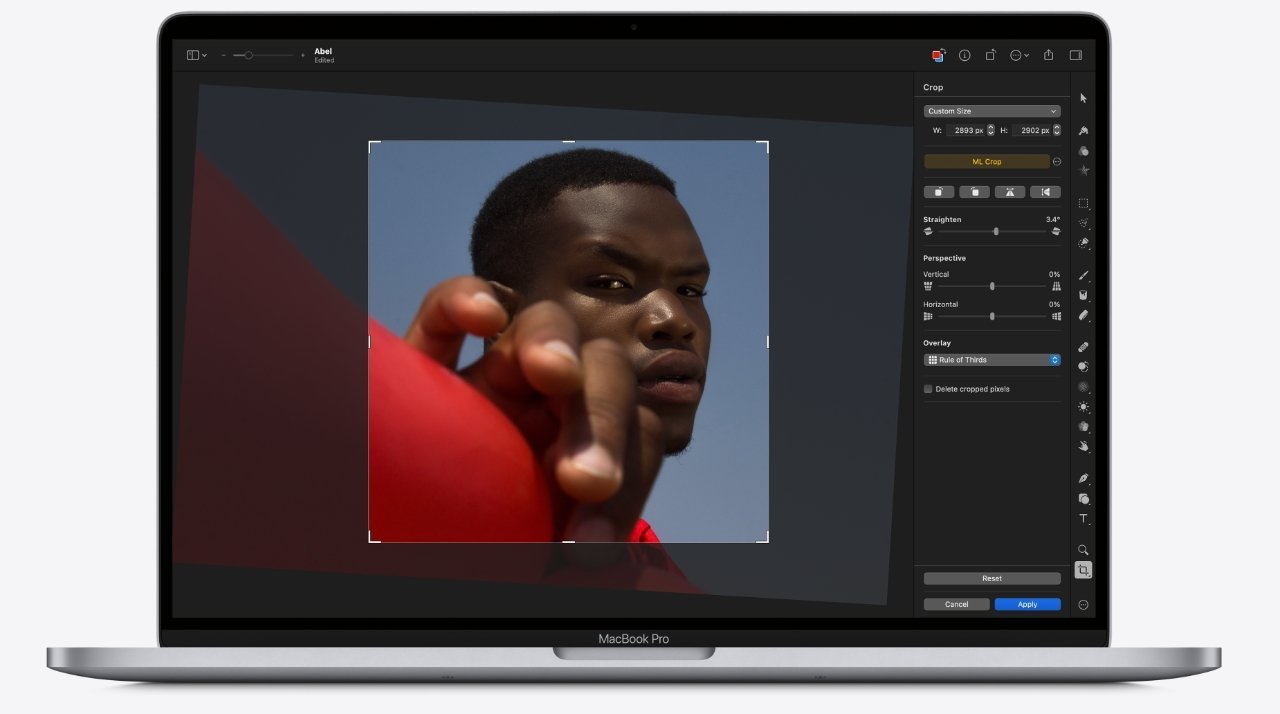In the realm of digital content creation and productivity, the ability to streamline workflows and enhance efficiency is paramount. Traditionally, physical stream decks have been the go-to solution for professionals seeking customizable control panels. However, with the advent of innovative applications like Mobility, users can now repurpose their existing iPhones or iPads into fully functional stream decks, eliminating the need for additional hardware investments.
Introducing Mobility: A Comprehensive Stream Deck Solution
Developed by Polish programmer Mariusz Jakowienko, Mobility is an application designed to emulate the functionalities of a physical stream deck on iOS and iPadOS devices. This software enables users to execute a variety of tasks such as launching applications, running shortcuts, controlling system utilities, and even serving as a secondary display. The primary advantage of Mobility lies in its ability to transform existing devices into powerful control panels without incurring extra costs.
Broad Compatibility Across Devices
One of Mobility’s standout features is its extensive compatibility. Supporting iOS and iPadOS versions from 15.6 onwards, the application can operate on devices released up to a decade ago. This broad support allows users to breathe new life into older iPads and iPhones, repurposing them as efficient stream decks.
Key Features and Functionalities
Mobility offers a suite of features that cater to both novice users and seasoned professionals:
– Customizable Control Panels: Users can create personalized layouts with buttons assigned to specific functions, mirroring the tactile experience of physical stream decks.
– Application Launching: Quickly open frequently used applications with a single tap, reducing the time spent navigating through menus.
– Shortcut Integration: Seamlessly run workflows from the Shortcuts app, enabling complex sequences of actions to be executed effortlessly.
– Macro Creation: Utilize Mobility’s built-in macro tool to design and execute multiple actions simultaneously, enhancing productivity.
– Virtual Display Mode: For iPhone users, Mobility offers a virtual display feature that can serve as a mini secondary screen. This is particularly useful for keeping essential applications or information readily accessible without occupying primary screen space.
Setting Up Mobility
To begin using Mobility, users need to install the application on both their Mac and iOS or iPadOS devices. The Mac version is available for download on Mobility’s official website, while the mobile counterpart can be found on the App Store.
Initial Setup Process:
1. Download and Install: Obtain the Mobility app for both Mac and iOS/iPadOS devices.
2. Pair Devices: Open the application on both devices and follow the on-screen instructions to establish a connection.
3. Customize Layout: Choose between advanced or basic button layouts during the initial setup. This selection can be modified later to suit evolving needs.
4. Add Functions: Incorporate applications, shortcuts, web links, or utilities by dragging them into the desired positions on the control panel.
Enhancing Productivity with Mobility
By transforming an iPhone or iPad into a stream deck, Mobility offers a cost-effective solution for enhancing productivity. Users can tailor their control panels to fit specific workflows, whether for content creation, software development, or general computer use. The application’s intuitive interface and robust feature set make it accessible to a wide range of users, from beginners to professionals.
Conclusion
Mobility stands as a testament to the potential of software solutions in repurposing existing hardware for new functionalities. By leveraging devices that users already own, it provides a practical and economical alternative to physical stream decks. Whether aiming to streamline daily tasks or seeking a customizable control interface, Mobility offers a versatile and user-friendly solution.