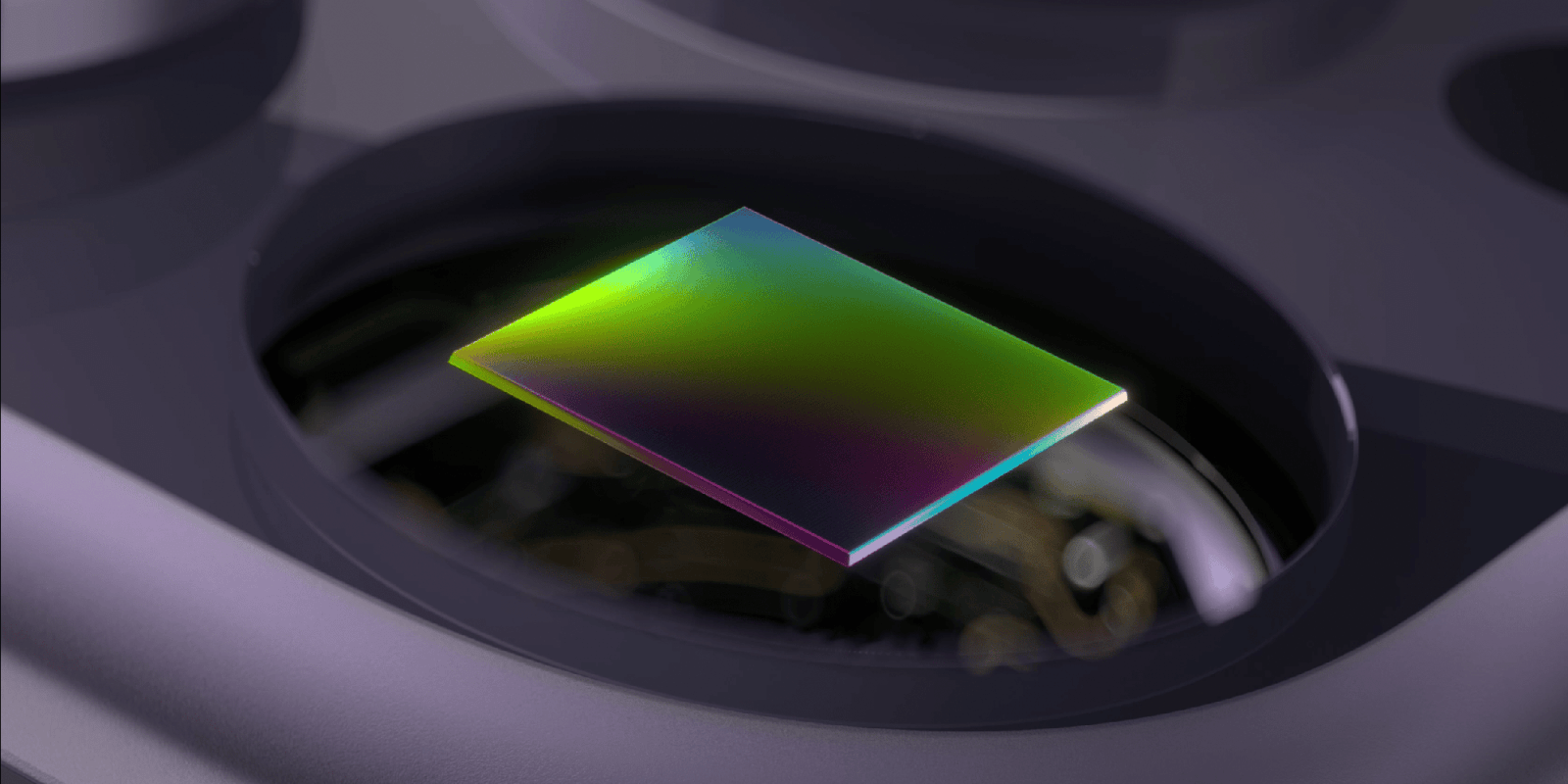The Nintendo Switch 2 has captivated gamers worldwide with its portability and versatile gaming options. However, its 7.9-inch screen may feel restrictive, especially during extended play sessions or when sharing the experience with friends. Fortunately, with the advancements in iPadOS 17, you can now utilize your iPad as an external display for the Switch 2, offering a larger and more immersive gaming experience.
Why Use Your iPad as a Switch 2 Display?
While the Switch 2’s screen is suitable for on-the-go gaming, connecting it to an iPad, such as the 13-inch iPad Air or iPad Pro, provides a more expansive and visually appealing display. This setup is particularly beneficial for:
– Solo Gaming: Enjoy a larger screen that enhances visual details and reduces eye strain during prolonged play.
– Multiplayer Sessions: Games like Mario Kart World and Borderlands 2 become more enjoyable with a bigger screen, offering ample space for split-screen gameplay.
– Superior Display Quality: The iPad Pro’s Tandem OLED Ultra Retina XDR display delivers vibrant colors and sharp visuals, elevating the gaming experience beyond the Switch’s built-in screen.
What You’ll Need
To set up your iPad as a display for the Nintendo Switch 2, gather the following:
1. Compatible iPad: Ensure you have a USB-C iPad running iPadOS 17 or later.
2. Nintendo Switch 2 and Dock: The console and its docking station are essential for this setup.
3. HDMI to USB-C Adapter: This device converts the HDMI output from the Switch dock to a USB-C input compatible with the iPad.
4. HDMI Cable: Connects the Switch dock to the HDMI to USB-C adapter.
5. Video Capture App: An application like Orion or Genki Studio is necessary to process and display the video feed on your iPad.
Setting Up Your iPad as a Switch 2 Display
Follow these steps to connect your Nintendo Switch 2 to your iPad:
1. Connect the Switch to the Dock:
– Place your Nintendo Switch 2 into its docking station.
2. Prepare the HDMI Connection:
– Plug one end of the HDMI cable into the HDMI port on the Switch dock.
3. Set Up the Adapter:
– Connect the other end of the HDMI cable to the HDMI to USB-C adapter.
4. Connect to the iPad:
– Plug the USB-C end of the adapter into your iPad’s USB-C port.
5. Launch the Video Capture App:
– Open your chosen video capture app on the iPad.
6. Power On the Switch:
– Turn on your Nintendo Switch 2.
The video feed from the Switch should now appear on your iPad’s screen through the video capture app.
Choosing the Right Video Capture App
Selecting an appropriate app is crucial for optimal performance. Here are two recommended options:
– Orion:
– Features: Offers AI-powered 4K upscaling, retro filters, and video adjustments.
– Cost: Free with optional in-app purchases for advanced features.
– Availability: Downloadable from the App Store.
– Genki Studio:
– Features: Provides a straightforward interface for displaying video feeds from gaming consoles.
– Cost: Free to use.
– Availability: Available on the App Store.
Alternative Setup for Enhanced Portability
If you prefer a more portable solution without using the official Switch dock, consider the following:
1. Portable Dock Replacement:
– Acquire a compact video output adapter compatible with the Switch 2.
2. Connect the Components:
– Attach the HDMI cable to the portable adapter.
– Connect the HDMI to USB-C adapter to the other end of the HDMI cable.
– Plug the USB-C end into your iPad.
3. Power and Launch:
– Ensure all devices are powered.
– Open the video capture app on your iPad.
– Turn on the Nintendo Switch 2.
This setup offers greater portability, making it ideal for gaming on the go.
Additional Considerations
– Controller Compatibility: As of now, Nintendo Switch 2 Joy-Cons cannot be paired directly with Apple devices like the iPhone, iPad, Mac, or Apple TV. Unlike controllers from other major consoles, Joy-Cons are not recognized when put into pairing mode. This limitation is due to the lack of MFi (Made for iPhone/iPad) certification for Nintendo controllers. It remains to be seen if Nintendo will pursue this certification in the future.
– Audio Output: When using this setup, audio will play through the iPad’s speakers. For a more immersive experience, consider connecting headphones or external speakers to your iPad.
– Latency: While the connection is generally smooth, some users may experience minimal input lag. This is typically negligible for most games but may affect performance in fast-paced, competitive titles.
Conclusion
Transforming your iPad into a display for the Nintendo Switch 2 is a practical solution for gamers seeking a larger screen without the need for a traditional TV. With the right equipment and setup, you can enjoy an enhanced gaming experience, whether at home or on the move.