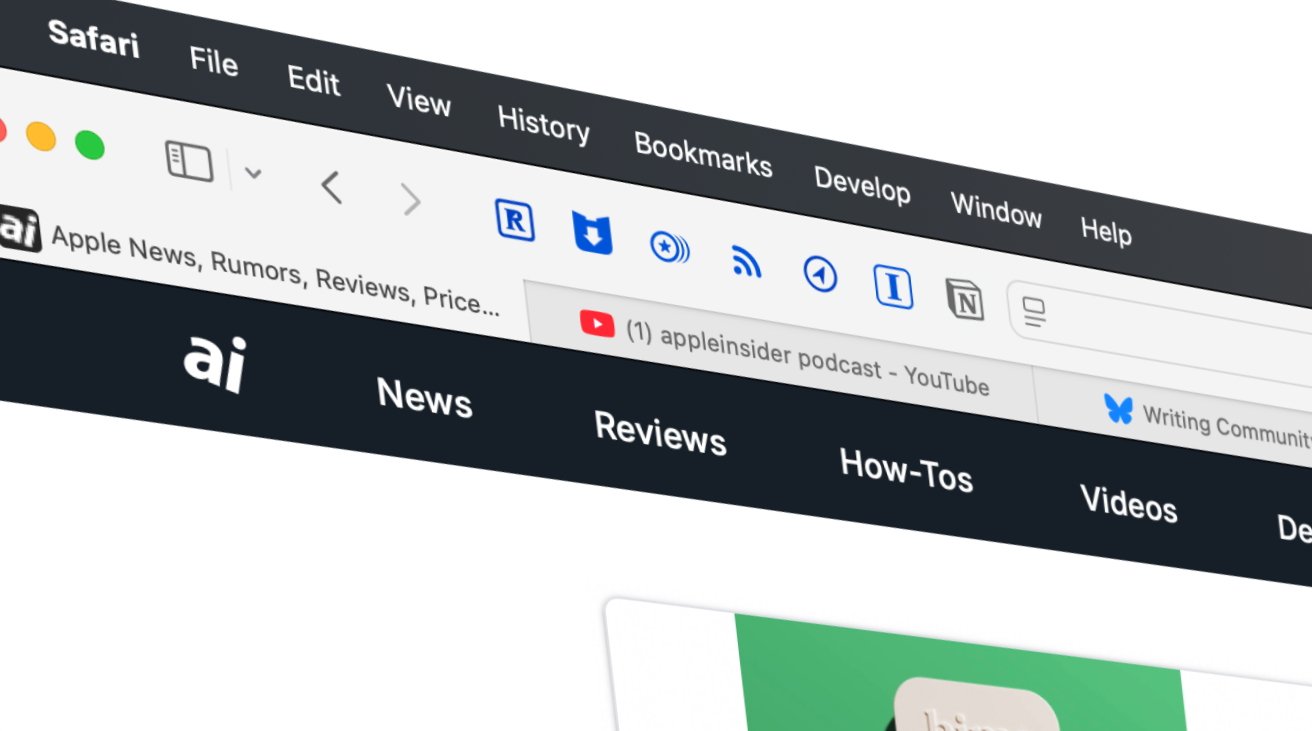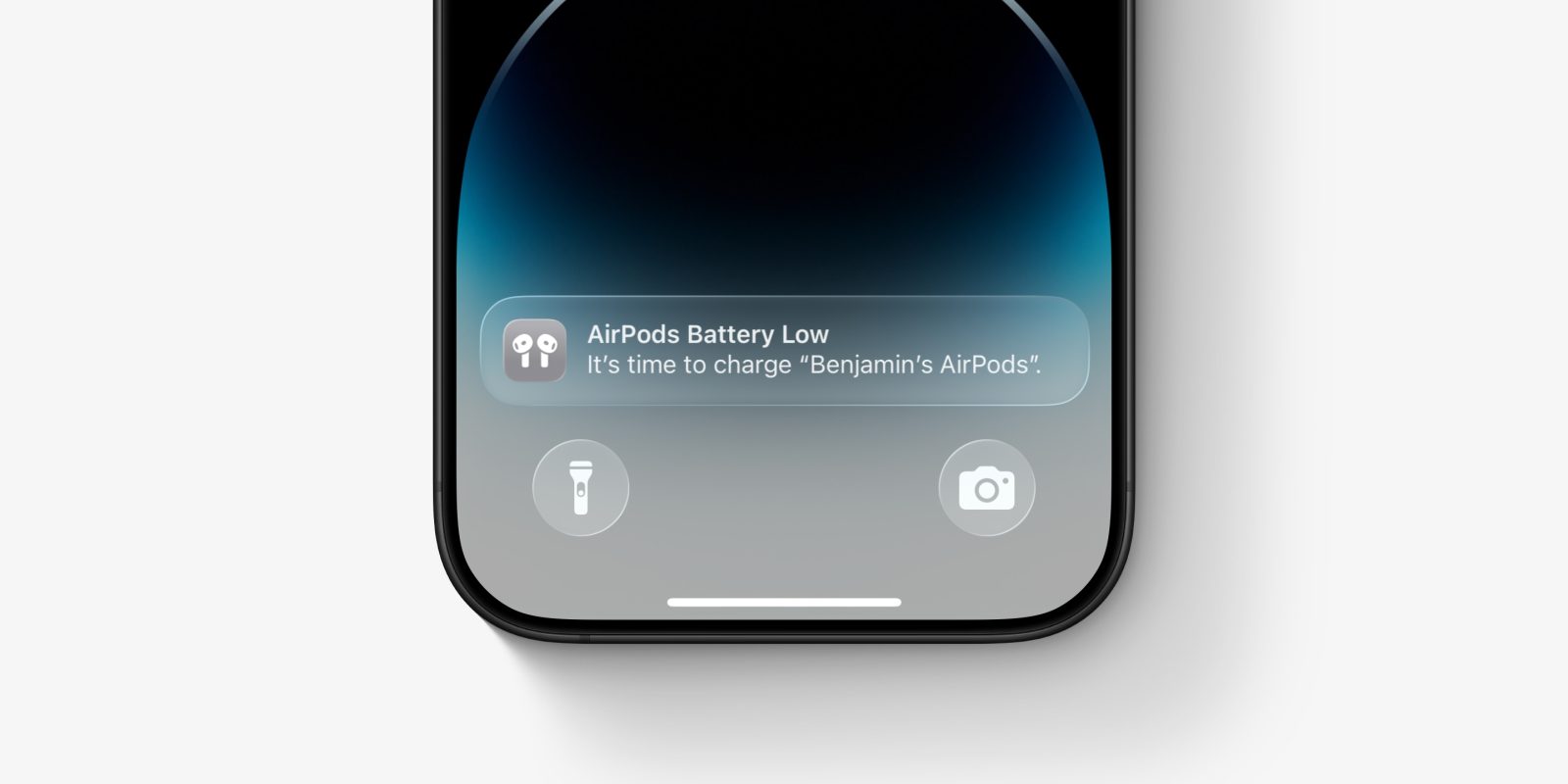In today’s interconnected digital environment, the ability to maintain a consistent browsing experience across multiple devices is invaluable. Apple’s iCloud Tabs feature in Safari offers a seamless solution, enabling users to access and manage open tabs across their iPhone, iPad, and Mac. This guide provides a comprehensive walkthrough on setting up and utilizing iCloud Tabs to enhance your browsing continuity.
Understanding iCloud Tabs
iCloud Tabs is a functionality within Safari that synchronizes your open browser tabs across all Apple devices linked to the same iCloud account. This means you can start reading an article on your Mac and continue from the same point on your iPhone or iPad without any manual intervention. It’s important to note that iCloud Tabs differs from Safari’s Tab Groups feature. While Tab Groups allow you to organize and access specific sets of tabs across devices, iCloud Tabs provides a real-time reflection of all open tabs on each device.
Setting Up iCloud Tabs
To leverage iCloud Tabs, ensure that Safari is enabled in your iCloud settings on each device. Here’s how to set it up:
On iPhone or iPad:
1. Access Settings: Open the Settings app.
2. Navigate to iCloud Settings: Tap on your name at the top to enter Apple ID settings.
3. Enable Safari Syncing: Tap on ‘iCloud,’ then select ‘See All’ under ‘Apps Using iCloud.’ Ensure that the toggle next to Safari is turned on.
On Mac:
1. Open System Settings: Click on the Apple menu () and select ‘System Settings.’
2. Access iCloud Preferences: Click on your name, then select ‘iCloud.’
3. Enable Safari Syncing: Click on ‘See All’ under ‘Apps Using iCloud’ and ensure that Safari is toggled on.
By enabling Safari in iCloud settings across all devices, you activate the synchronization of open tabs, bookmarks, and browsing history, facilitating a unified browsing experience.
Accessing iCloud Tabs
Once iCloud Tabs is set up, accessing your open tabs from other devices is straightforward.
On iPhone or iPad:
1. Open Safari: Launch the Safari app.
2. View Open Tabs: Tap the ‘Tabs’ button (depicted as two overlapping squares) at the bottom right.
3. Open a New Tab: Tap the ‘+’ button to open a new tab.
4. Access iCloud Tabs: Scroll down on the Start Page to find the ‘iCloud Tabs’ section, which lists tabs open on your other devices. Tap on any listed tab to open it on your current device.
On Mac:
1. Open Safari: Launch Safari on your Mac.
2. Show Start Page: From the ‘Bookmarks’ menu in the menu bar, select ‘Show Start Page.’
3. View iCloud Tabs: The Start Page will display a section showing tabs open on your other devices. Click on any tab to open it on your Mac.
Managing and Closing iCloud Tabs
iCloud Tabs not only allows you to access tabs from other devices but also to manage them remotely.
On iPhone or iPad:
– Close a Tab from Another Device: In the ‘iCloud Tabs’ section, touch and hold the tab you wish to close, then select ‘Close.’
On Mac:
– Close a Tab from Another Device: Control-click (or right-click) the tab in the ‘iCloud Tabs’ section and choose ‘Close Tab.’
This functionality ensures that you can maintain an organized browsing environment across all your devices.
Troubleshooting iCloud Tabs
If you encounter issues with iCloud Tabs not displaying or syncing correctly, consider the following steps:
1. Ensure Software is Up to Date: Verify that all devices are running the latest versions of iOS, iPadOS, or macOS.
2. Check Internet Connectivity: Ensure all devices are connected to the internet.
3. Verify iCloud Settings: Confirm that Safari is enabled in iCloud settings on all devices.
4. Restart Devices: Sometimes, simply restarting your devices can resolve syncing issues.
5. Sign Out and Back Into iCloud: As a last resort, signing out of iCloud and then signing back in can reset the syncing process. Note that this may affect other iCloud data and settings.
Enhancing Browsing with Additional Features
To further enhance your browsing experience, consider utilizing related features:
– Tab Groups: Organize related tabs into groups that sync across devices, allowing for better organization and access.
– Handoff: Start browsing on one device and continue seamlessly on another by enabling Handoff in your device settings.
Conclusion
iCloud Tabs in Safari offers a powerful tool for maintaining a consistent and efficient browsing experience across all your Apple devices. By following the setup and usage guidelines outlined above, you can ensure that your open tabs are always accessible, regardless of which device you’re using. This seamless integration not only enhances productivity but also simplifies your digital workflow, allowing you to focus on the content that matters most.