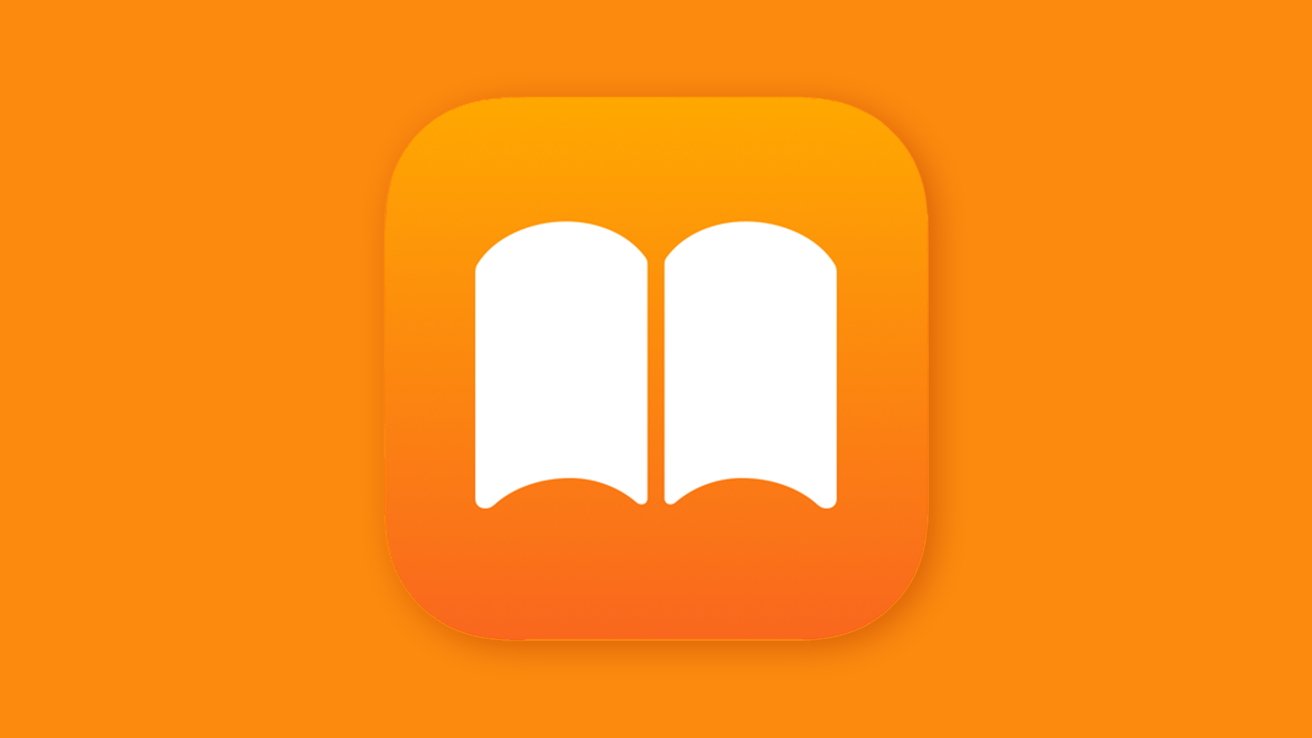In today’s digital age, the convenience of accessing and reading eBooks and PDFs across multiple devices has become a staple for avid readers. Apple’s ecosystem, particularly the Apple Books app, offers a seamless experience for users to manage their reading materials. A common scenario involves receiving eBooks or PDFs through the Messages app and wanting to transfer them to Apple Books for a more organized and enriched reading experience. This guide provides detailed steps to accomplish this on iPhone, iPad, and Mac.
Prerequisites:
Before proceeding, ensure that the Apple Books app is installed on your device. If not, it can be downloaded for free from the App Store. Additionally, to maintain synchronization across devices, verify that iCloud Drive is enabled for Books:
1. On iPhone or iPad:
– Navigate to Settings.
– Tap on your name at the top to access Apple ID settings.
– Select iCloud.
– Scroll down and ensure that the toggle for Books is turned on.
2. On Mac:
– Open System Preferences.
– Click on Apple ID.
– Select iCloud from the sidebar.
– Ensure that the checkbox for Books is selected.
Importing eBooks and PDFs from Messages to Apple Books:
On iPhone or iPad:
1. Access the Message:
– Open the Messages app.
– Locate and tap on the conversation containing the eBook or PDF file you wish to import.
2. Open the File:
– Tap on the file attachment. This action will open the document in a preview window.
3. Share the File:
– In the preview window, tap the Share icon, typically represented by a square with an upward-pointing arrow, located in the lower-left corner.
4. Select Apple Books:
– In the sharing options that appear, scroll horizontally through the app icons until you find Books.
– If Books is not immediately visible:
– Scroll to the end of the app icons and tap on More.
– In the list of apps, locate and tap on Books.
– Tapping on Books will automatically import the file into your Apple Books library.
5. Access the Imported File:
– Open the Books app.
– Navigate to the Library tab to find the newly imported eBook or PDF.
On Mac:
1. Access the Message:
– Open the Messages app.
– Locate and click on the conversation containing the eBook or PDF file you wish to import.
2. Open the File:
– Double-click on the file attachment. This action will open the document in a preview window.
3. Share the File:
– In the preview window, click on the Share icon, typically represented by a square with an upward-pointing arrow, located in the top-right corner.
4. Select Apple Books:
– In the dropdown menu, click on Save to Books.
– If Save to Books is not listed:
– Click on Edit Extensions at the bottom of the dropdown menu.
– In the window that appears, scroll through the list and check the box next to Save to Books.
– Click Done to save the changes.
– Return to the Share menu and select Save to Books.
5. Access the Imported File:
– Open the Books app.
– Navigate to the Library section to find the newly imported eBook or PDF.
Additional Tips:
– Organizing Your Library:
– Within the Books app, you can create custom collections to organize your eBooks and PDFs. To do this:
– Open the Books app.
– Go to the Library tab.
– Tap on Collections.
– Tap on New Collection and name it accordingly.
– To add books to a collection, tap Edit in the Library, select the books, tap Move, and choose the desired collection.
– Annotating PDFs:
– The Books app allows you to annotate PDFs:
– Open the PDF in the Books app.
– Tap on the screen to reveal the toolbar.
– Tap on the Markup icon (a pen tip inside a circle).
– Use the available tools to highlight, draw, or add text.
– Syncing Across Devices:
– Ensure that iCloud Drive is enabled for Books on all your devices to keep your library synchronized. This allows you to start reading on one device and continue on another seamlessly.
By following these steps, you can efficiently manage and enjoy your eBooks and PDFs across your Apple devices, enhancing your reading experience within the Apple ecosystem.