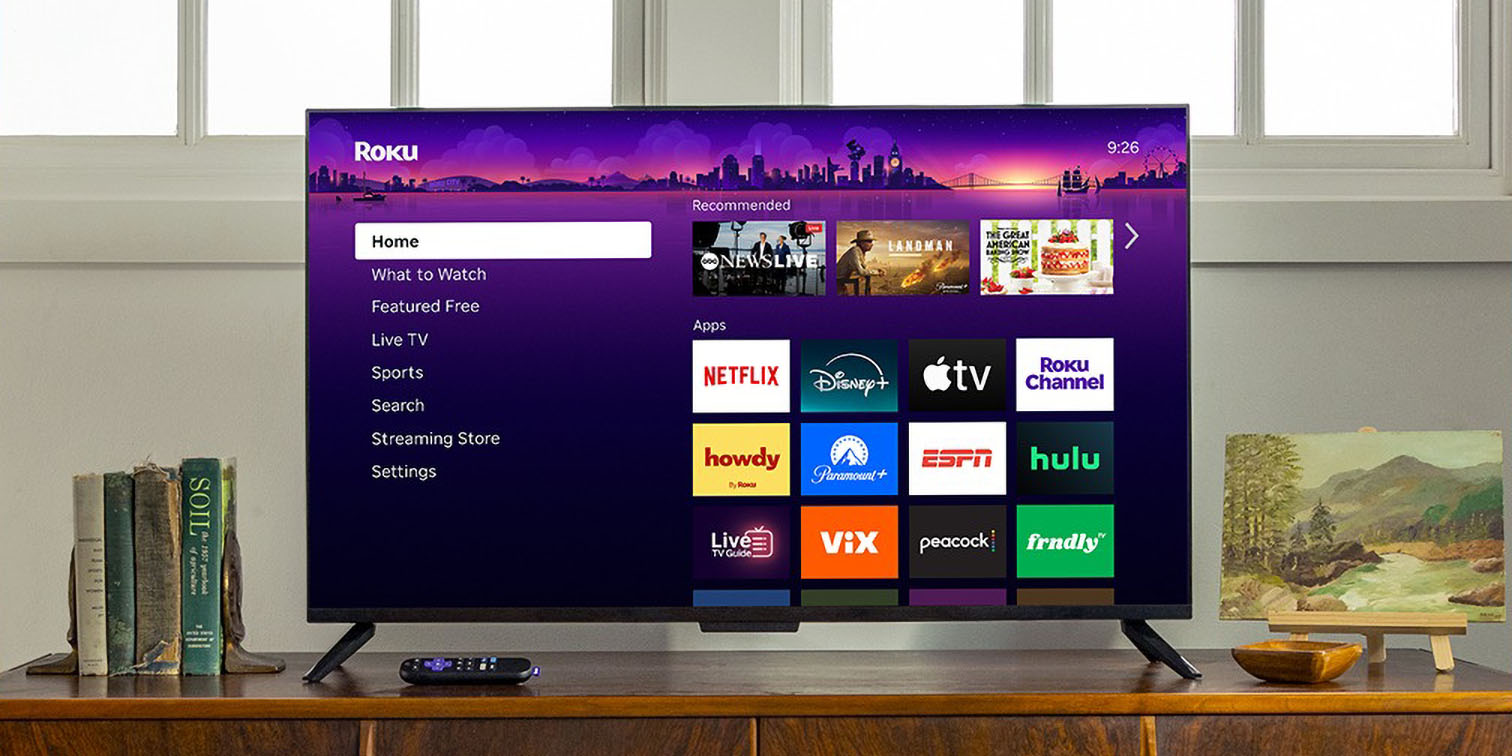Samsung’s One UI 7 introduces a significant enhancement to the Clock app, allowing users to set individual volumes for each alarm. This feature provides greater flexibility and personalization in managing daily schedules.
Introduction to Individual Alarm Volume Control
In previous versions of One UI, users could adjust the alarm volume universally, applying the same setting to all alarms. With One UI 7, Samsung has introduced the ability to customize the volume for each alarm individually. This means users can now set a gentle wake-up tone for weekends and a more assertive alarm for weekdays, tailoring their wake-up experience to their specific needs.
How to Enable and Use Individual Alarm Volume Settings
To take advantage of this new feature, follow these steps:
1. Open the Clock App: Launch the Clock application on your Samsung device.
2. Access Settings: Tap on the three-dot menu (⁝) located in the top-right corner and select Settings.
3. Adjust Volume Preferences: Within the Settings menu, tap on Volume. Here, you’ll find two options:
– Set different volumes for each alarm: Enables individual volume control for each alarm.
– Use the same volume for all alarms: Applies a uniform volume setting across all alarms.
By selecting the first option, each alarm you set will include its own volume slider, allowing for precise adjustments.
Additional Features in One UI 7’s Clock App
Beyond individual alarm volumes, One UI 7’s Clock app introduces several other enhancements:
– Alarm Groups: Users can now group multiple alarms together, enabling the activation or deactivation of all alarms in a group with a single tap. This is particularly useful for managing routines that require multiple alarms.
– Visual Updates: The app features new icons for different tabs, preloaded alarm backgrounds, and an updated app icon, contributing to a refreshed and user-friendly interface.
Considerations and Impact on User Experience
It’s important to note that enabling individual alarm volumes means the device’s volume rocker will no longer control alarm volumes universally. Instead, adjustments must be made within each alarm’s settings, ensuring intentional and precise control over alarm sounds.
This update reflects Samsung’s commitment to providing users with a highly customizable and intuitive experience. By allowing individual alarm volume settings, users can tailor their alarms to fit various scenarios, enhancing both functionality and personalization.
Conclusion
The introduction of individual alarm volume controls in One UI 7’s Clock app marks a significant step forward in alarm customization. This feature, along with other enhancements like alarm groups and visual updates, demonstrates Samsung’s dedication to improving user experience through thoughtful and practical innovations.