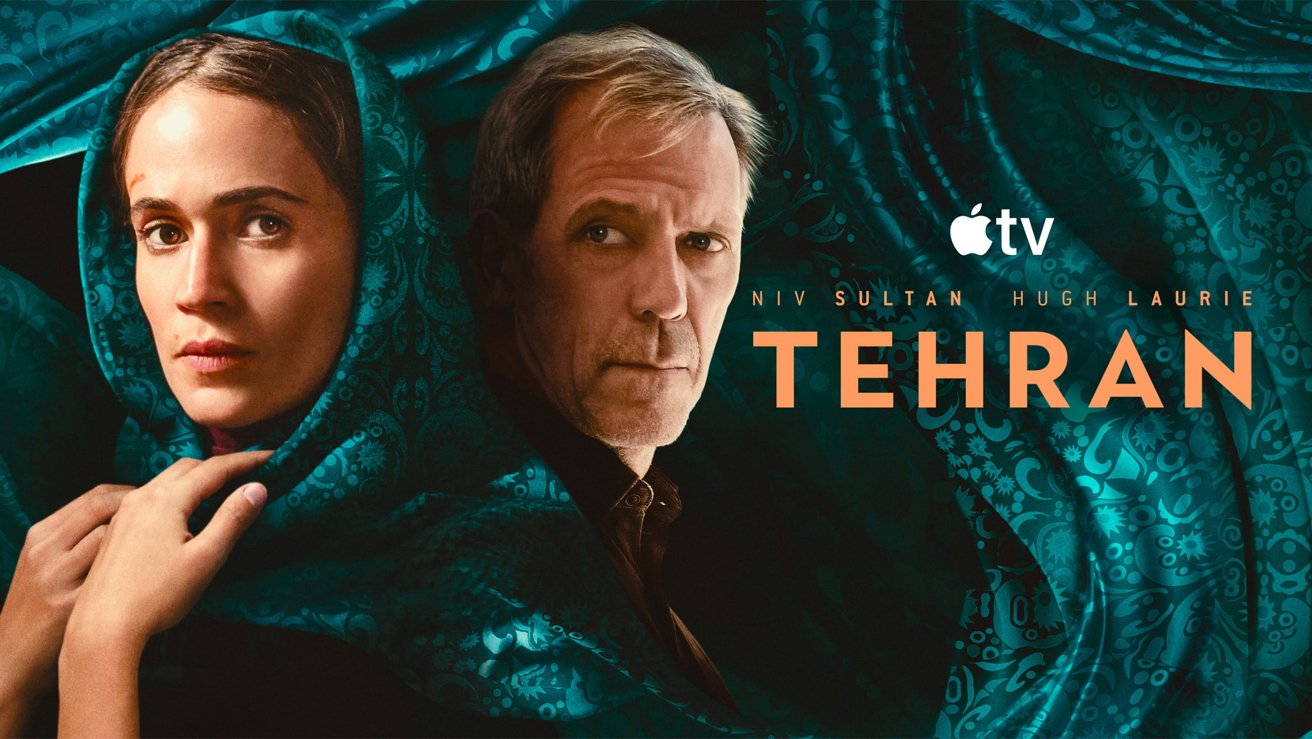With the release of macOS 26, Apple has introduced significant changes to the user interface, including the removal of the traditional Launchpad. This feature, which provided a grid-style layout for accessing and organizing applications, has been replaced by a new Applications interface integrated into Spotlight. While this change aims to streamline app management, some users may prefer the familiarity of Launchpad. Fortunately, there is a method to restore Launchpad in macOS 26.
Understanding the Change
In macOS 26, Apple has replaced Launchpad with an Applications interface that resembles the App Library found on iOS and iPadOS devices. This new interface organizes apps by categories such as Utilities, Productivity and Finance, Social, Creativity, Information and Reading, Entertainment, and Other. Additionally, a Suggested section appears at the top of the interface. Users can access this interface through Spotlight by pressing `Command + 1`. While this new system offers a streamlined approach to app management, it lacks the customizable folders and visual organization that Launchpad provided.
Restoring Launchpad Using Terminal Commands
For users who prefer the traditional Launchpad, it is possible to restore it using Terminal commands. Please note that modifying system settings through Terminal can have unintended consequences, and it is recommended to back up your data before proceeding.
1. Open Terminal: Navigate to `Applications > Utilities` and open the Terminal app.
2. Create the FeatureFlags Directory: Enter the following command and press Return:
“`
sudo mkdir -p /Library/Preferences/FeatureFlags/Domain
“`
You will be prompted to enter your administrator password.
3. Disable the New Spotlight UI: Enter the following command and press Return:
“`
sudo defaults write /Library/Preferences/FeatureFlags/Domain/SpotlightUI.plist SpotlightPlus -dict Enabled -bool false
“`
4. Restart Your Mac: To apply the changes, restart your Mac.
After rebooting, Launchpad should be restored to its previous functionality.
Considerations and Potential Drawbacks
While restoring Launchpad is possible, there are several factors to consider:
– Loss of New Spotlight Features: Disabling the new Spotlight UI to restore Launchpad will result in the loss of enhancements introduced in macOS 26, such as clipboard history and integration with the Shortcuts app.
– Potential for Future Incompatibility: This method relies on system configurations that may change in future updates. Apple may remove or alter these settings, potentially rendering this workaround ineffective.
– System Stability: Modifying system settings through Terminal commands carries inherent risks. Incorrect commands or unforeseen interactions with other system components could lead to instability or require a system reinstallation.
Alternative Solutions
If you prefer not to modify system settings, consider the following alternatives:
– Utilize the New Applications Interface: Familiarize yourself with the new Spotlight-integrated Applications interface. While it differs from Launchpad, it offers efficient app organization and quick access through keyboard shortcuts.
– Third-Party App Launchers: Explore third-party applications that replicate or enhance the functionality of Launchpad. Tools like Quick App Launcher Pro (QAL Pro) offer customizable app organization and quick access features.
Conclusion
Restoring Launchpad in macOS 26 is achievable through Terminal commands, but it comes with potential drawbacks, including the loss of new Spotlight features and possible future incompatibility. Users should weigh the benefits of retaining Launchpad against these considerations and explore alternative solutions that align with their workflow preferences.