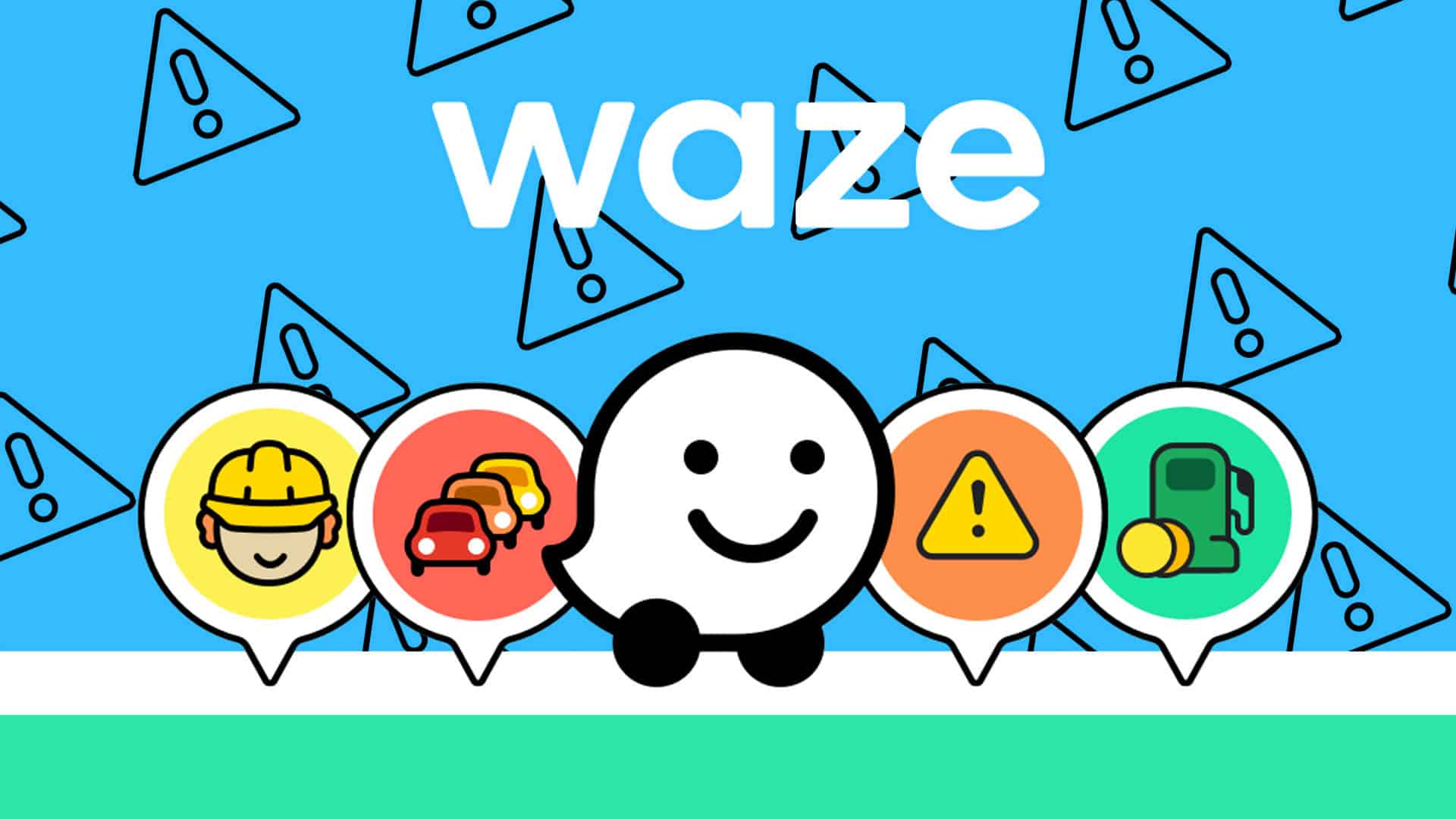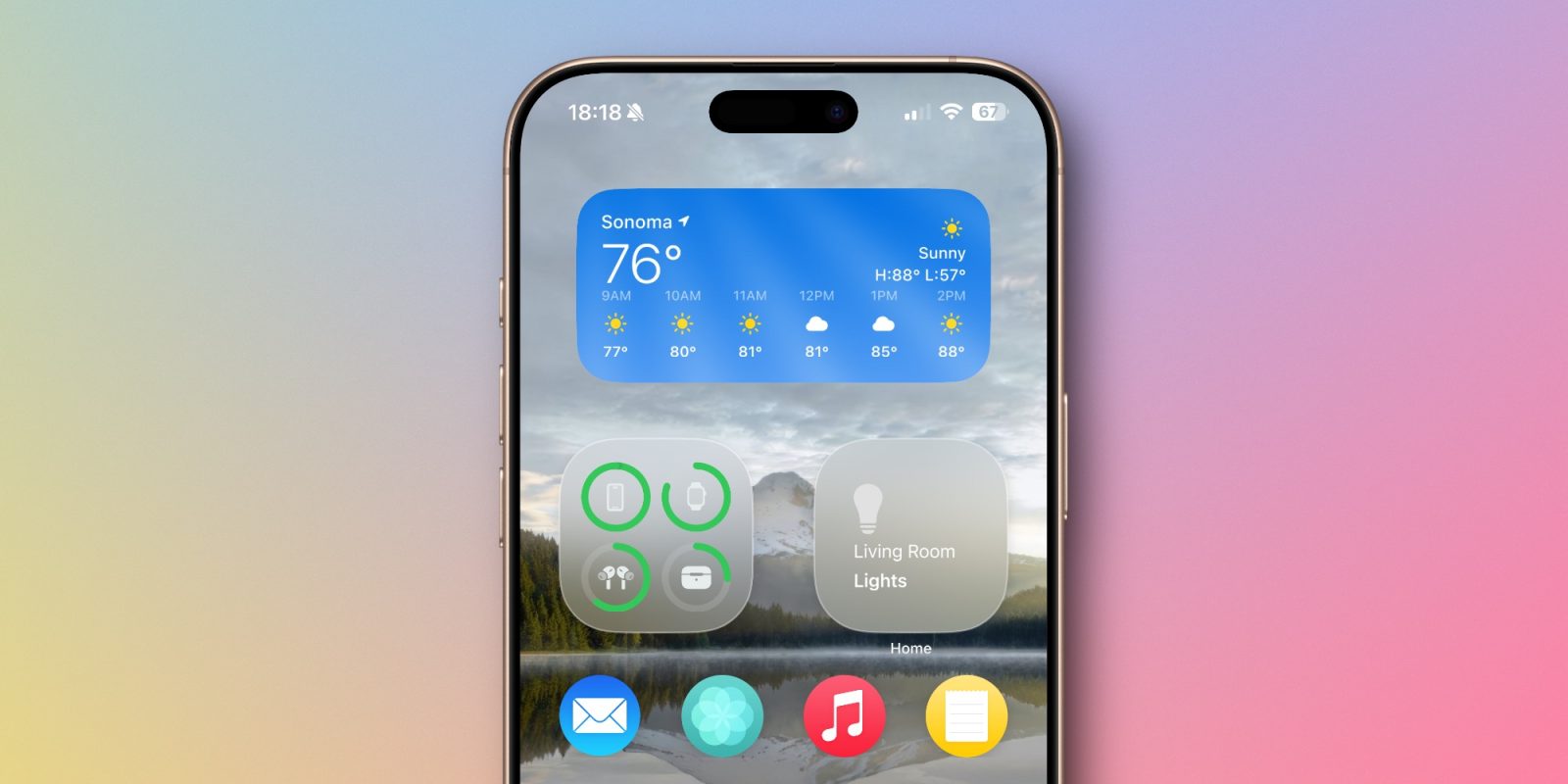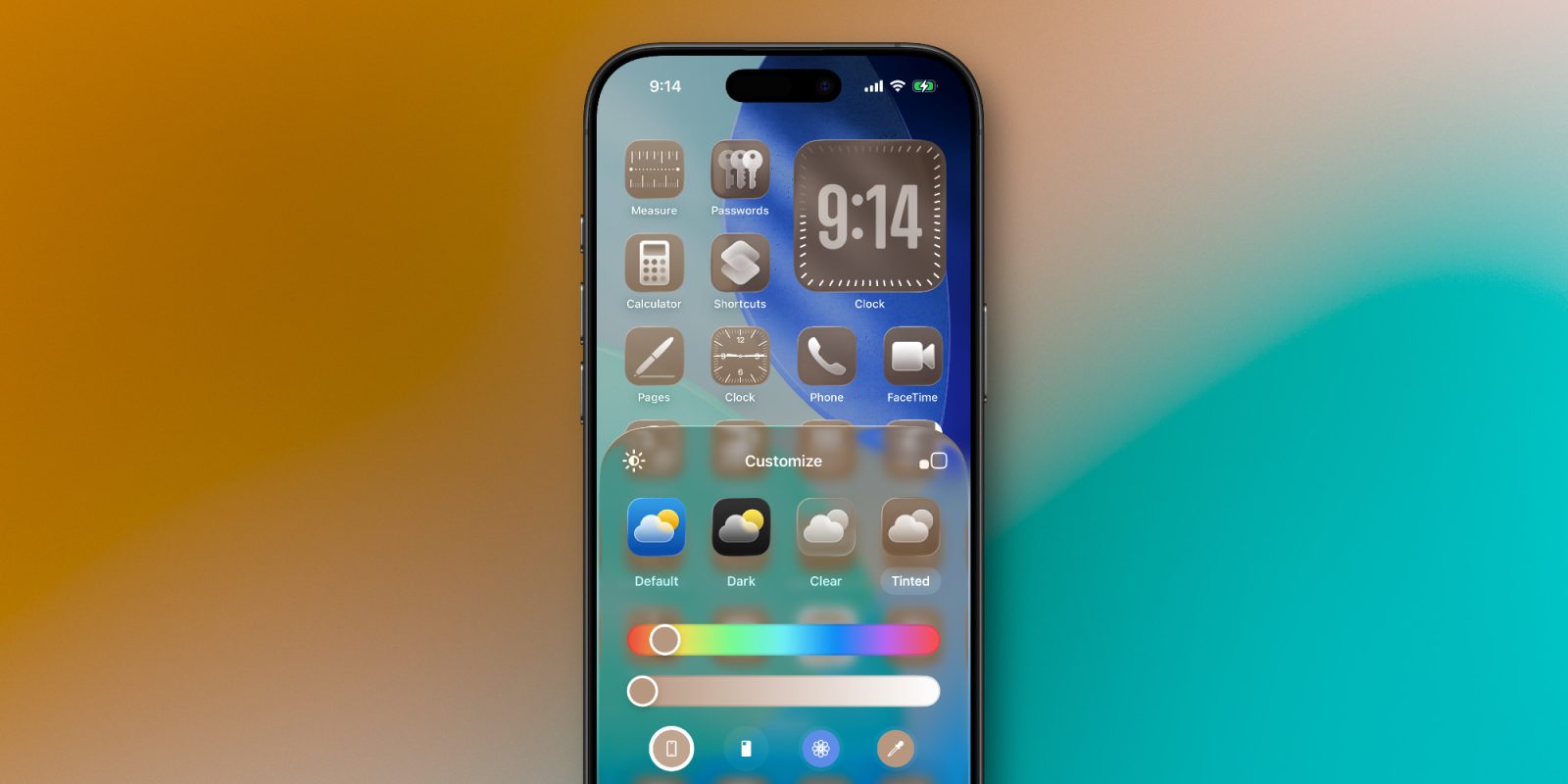After updating to iOS 18.5, many iPhone users have reported that Waze, the popular navigation app, crashes unexpectedly, particularly when accessing saved locations like Home or Work. This issue has been widely discussed in online forums, with users seeking effective solutions.
Understanding the Issue
The problem appears to stem from a bug within the Waze app itself, rather than an inherent flaw in iOS 18.5. Users have noted that the app crashes when attempting to navigate to preset destinations, disrupting their driving experience.
Official Resolution
In response to these widespread reports, Waze released an update (version 5.8.0.5) aimed at addressing the crashing issue. This update includes several bug fixes and performance enhancements designed to stabilize the app on devices running iOS 18.5.
Steps to Update Waze
To ensure your Waze app is up-to-date and functioning correctly, follow these steps:
1. Check for Automatic Updates: If you have enabled automatic app updates on your iPhone, Waze should update automatically.
2. Manual Update: If automatic updates are disabled, you can manually update Waze:
– Open the App Store.
– Tap on your profile icon in the top-right corner.
– Scroll down to see pending updates.
– Locate Waze and tap Update next to it.
3. Restart Your iPhone: After updating, it’s advisable to restart your device to clear any residual cache that might affect app performance.
Additional Troubleshooting Steps
If updating Waze does not resolve the crashing issue, consider the following troubleshooting methods:
1. Check Location Services Settings:
– Go to Settings > Privacy > Location Services.
– Ensure that Location Services are enabled for Waze.
– Set the location access to Always and enable Precise Location for better accuracy.
2. Reset Network Settings:
– Navigate to Settings > General > Reset > Reset Network Settings.
– Be aware that this will erase saved Wi-Fi passwords, so have them handy for re-entry.
3. Disable Low Power Mode:
– Go to Settings > Battery.
– If Low Power Mode is enabled, toggle it off, as it can restrict background processes essential for Waze’s functionality.
4. Reinstall Waze:
– Press and hold the Waze app icon.
– Select Remove App and confirm deletion.
– Reinstall Waze from the App Store to ensure a clean installation.
5. Restart Your Device:
– Power off your iPhone, wait a few seconds, and turn it back on.
– This can resolve minor software glitches affecting app performance.
6. Disable VPN or Proxy Settings:
– Go to Settings > General > VPN & Device Management.
– If a VPN is active, disconnect it, as it may interfere with Waze’s connectivity.
Community Feedback
Users have shared various experiences and solutions regarding this issue. Some have found that updating to the latest iOS beta versions resolved the problem, while others suggest keeping the Waze app open and the phone unlocked during use to prevent crashes. It’s important to note that experiences may vary, and what works for one user might not work for another.
Conclusion
The Waze crashing issue on iOS 18.5 has been a significant inconvenience for many users. By updating to the latest version of Waze and following the troubleshooting steps outlined above, most users should be able to restore the app’s functionality. If problems persist, consider reaching out to Waze support or visiting an Apple Store for further assistance.