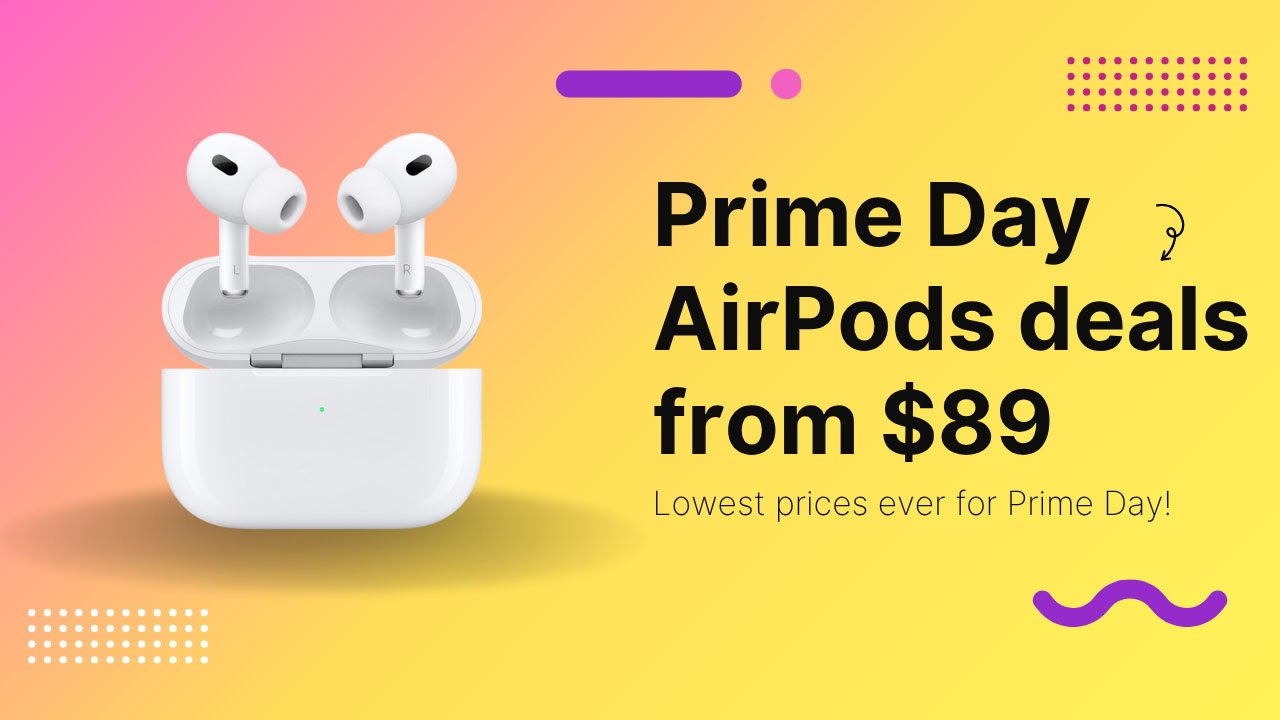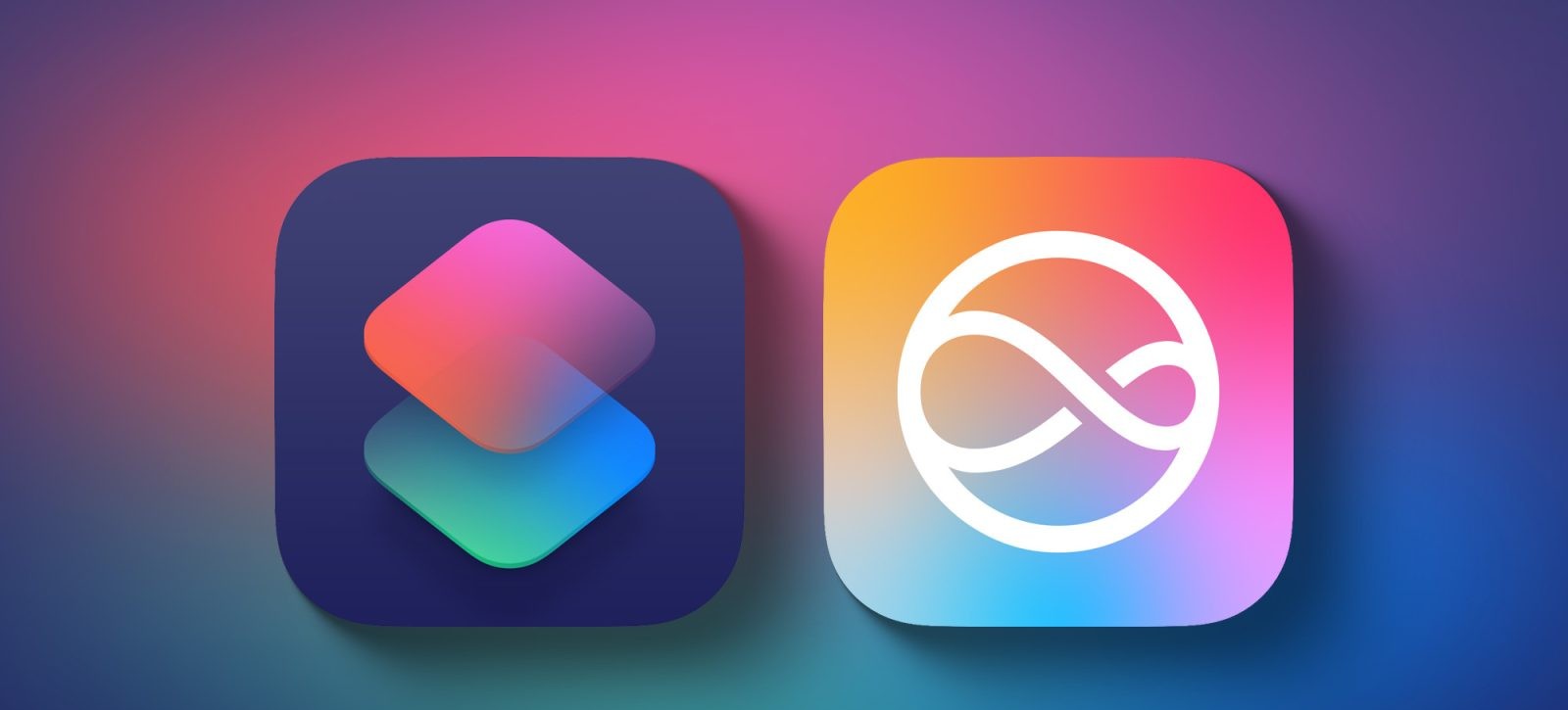With the release of macOS Tahoe, Apple introduced a significant overhaul to the user interface, notably adopting the Liquid Glass design. This design emphasizes transparency and consistency across Apple’s ecosystem. However, a notable change accompanying this update is the enforcement of a new app icon standard. Applications that do not conform to this standard are now displayed within a gray box, colloquially termed the gray box of shame. This alteration has sparked discussions among users and developers alike, as it diminishes the visual appeal and recognizability of non-compliant app icons.
Understanding the Gray Box Phenomenon
In macOS Tahoe, Apple has implemented a stringent policy regarding app icon design. Applications that do not adhere to the new squircle (square with rounded corners) icon shape are automatically placed within a gray box. This design choice results in the original app icon appearing approximately 20% smaller and significantly less recognizable. The intention behind this move is to create a uniform and cohesive visual experience across all applications. However, the immediate effect has been a disruption in the aesthetic harmony of users’ Docks and application folders, especially for those who frequently use third-party applications.
The Impact on User Experience
The introduction of the gray box has had a more pronounced effect on end-users than on developers. For users, the sudden change in icon appearance can lead to confusion and a less intuitive navigation experience. Recognizing applications at a glance becomes more challenging when familiar icons are altered. Developers, on the other hand, are now tasked with updating their app icons to comply with Apple’s new guidelines to ensure their applications maintain visual consistency within the macOS environment.
Customizing App Icons: A Temporary Solution
One of the strengths of the macOS platform is its flexibility, allowing users to customize various aspects of their system, including app icons. While awaiting developers to update their icons, users can take matters into their own hands by manually changing app icons. This approach not only restores the original aesthetic but also enhances the overall user experience.
Methods to Replace App Icons
1. Traditional Method:
This method involves manually replacing the app icon using Finder.
– Download a Replacement Icon: Obtain an alternative icon in .icns (Apple’s native icon format) or .png format. Websites like macOSicons.com offer a vast library of community-made icons that align with Apple’s new squircle standard.
– Open the App’s Info Panel: Navigate to the application in Finder, right-click on it, and select Get Info or press Command+I.
– Replace the Icon: Drag the new icon file onto the small icon thumbnail located at the top left of the Info panel. Alternatively, you can copy the new icon and paste it over the existing one.
– Restart the Application: Close and reopen the app to see the updated icon.
2. Using Replacicon for Persistent Changes:
For users seeking a more permanent solution that withstands app updates, third-party tools like Replacicon can be invaluable.
– Install Replacicon: Download and install Replacicon on your Mac.
– Assign the New Icon: Drag your chosen replacement icon into Replacicon and assign it to the desired application.
– Automatic Reapplication: Replacicon ensures that your custom icon is reapplied automatically after app updates, eliminating the need for manual intervention.
Alternative Tools:
Another tool worth exploring is Pictogram, which offers similar functionality. However, it’s worth noting that Pictogram’s own app icon may also be subject to the gray box effect, requiring customization.
Considerations and Limitations
While the traditional method is straightforward, it has certain limitations. For instance, it may not support Apple’s new clear icon mode or dynamic adjustments for light and dark modes. Addressing these nuances might require more advanced tools like Apple’s free Icon Composer app, which is better suited for designers and those familiar with icon design intricacies.
The Broader Context: macOS Tahoe’s Design Evolution
The enforcement of the new icon standard is part of a broader design evolution in macOS Tahoe. The Liquid Glass design introduces a more transparent and cohesive user interface, aligning macOS more closely with iOS and iPadOS. This redesign includes:
– Transparent Menu Bar: The menu bar is now fully transparent by default, offering a more immersive desktop experience.
– Unified App Icons: App icons have been standardized to match those on iOS and iPadOS, promoting consistency across devices.
– Redesigned Folder Icons: Folders can now have custom colors, emblems, and emojis, and they also feature animations, adding a dynamic element to the interface.
– Spotlight Enhancements: Spotlight Search has been revamped, introducing quick actions, quick-key shortcuts, and integration with Apple Intelligence, making it more powerful and user-friendly.
User Reactions and Feedback
The community’s response to these changes has been mixed. While some appreciate the modernized aesthetics and the push for consistency, others feel that the enforcement of the new icon standard is too aggressive. The gray box effect, in particular, has been a point of contention, with users expressing concerns about reduced icon recognizability and the additional steps required to customize icons.
Looking Ahead: Developer Adaptation
For a long-term solution, the onus is on developers to update their app icons to comply with Apple’s new guidelines. This adaptation will ensure that applications seamlessly integrate into the macOS Tahoe environment without the need for user intervention. In the interim, users can leverage the customization methods outlined above to maintain a visually pleasing and intuitive interface.
Conclusion
The transition to macOS Tahoe brings with it a host of design changes aimed at creating a more unified and modern user experience. While the enforcement of the new app icon standard has introduced challenges, particularly with the gray box effect, users have several avenues to customize and restore their preferred aesthetics. By utilizing tools like Replacicon and engaging with the broader macOS community, users can navigate these changes effectively while awaiting broader developer compliance with the new design standards.