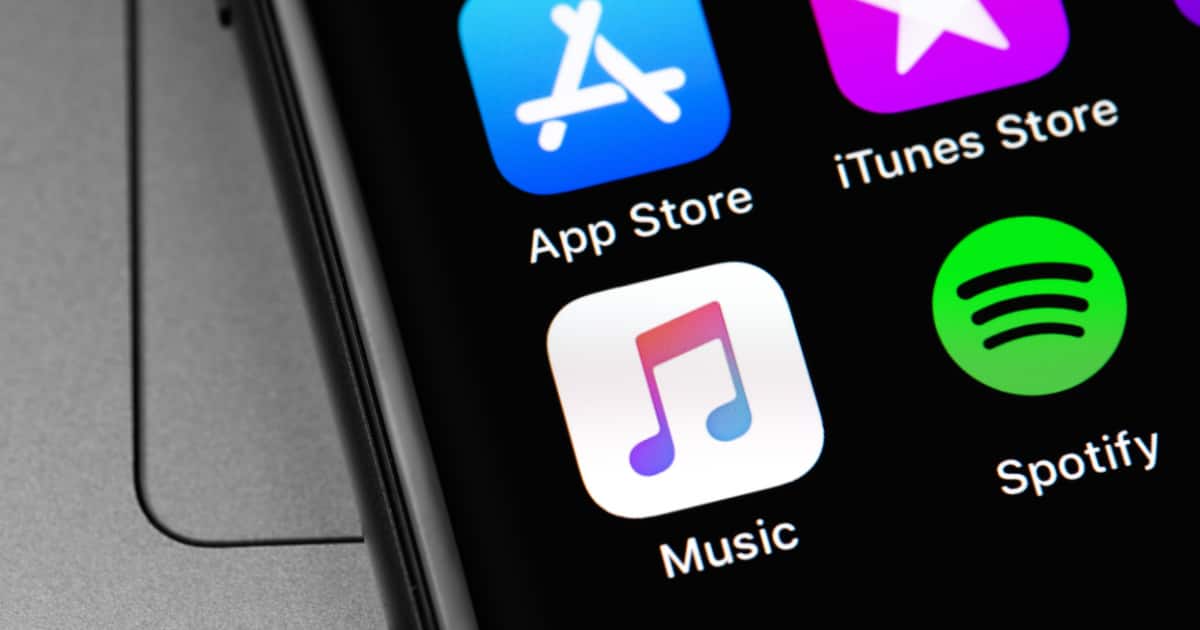Apple Music offers an extensive library of songs and albums to listeners worldwide. However, users occasionally encounter error messages such as Apple Music is not available in your region or This song is currently not available in your region. These issues can be frustrating, but several solutions can help you regain access to your favorite tunes.
Understanding Regional Restrictions
Apple Music’s availability is governed by licensing agreements with record labels and artists, which can vary by country. These agreements determine which songs and albums can be streamed in specific regions. Consequently, certain content may be restricted or unavailable in your area.
Checking Apple Music Availability in Your Region
Before troubleshooting, confirm whether Apple Music is officially available in your country:
1. Visit Apple’s official support page to view the list of supported countries and regions.
2. If your country is listed, proceed with the following solutions.
Using a VPN to Access Apple Music
If Apple Music isn’t available in your region, a Virtual Private Network (VPN) can help you access the service by masking your actual location:
1. Choose a Reliable VPN Service: Select a reputable VPN provider with servers in countries where Apple Music is available.
2. Install and Configure the VPN: Download the VPN app on your device and follow the setup instructions.
3. Connect to an Appropriate Server: Choose a server located in a country where Apple Music operates.
4. Access Apple Music: Open the Apple Music app and check if the content is now accessible.
Note: While VPNs can bypass regional restrictions, they may violate Apple Music’s terms of service. Additionally, some VPNs might be detected and blocked by Apple Music. Use this method at your discretion.
Addressing ‘This Song is Not Available in Your Country’ Errors
If Apple Music is available in your region but certain songs are inaccessible, consider the following troubleshooting steps:
1. Disable VPN: If you’re using a VPN for other purposes, it might interfere with content availability. Disable the VPN and check if the issue persists.
– On iPhone/iPad: Go to Settings > General > VPN & Device Management, then toggle off VPN.
– On Mac: Navigate to System Settings > Network > VPN, then click Disconnect.
2. Update Apple Music App: Ensure your Apple Music app is up to date, as updates often include bug fixes and improvements.
– On iPhone/iPad: Go to Settings > General > Software Update.
– On Mac: Click the Apple logo > App Store > Updates, and check for updates to the Apple Music app.
3. Reset System Warnings in Apple Music: This can clear any outdated or corrupted data that may be causing issues.
– On Mac:
– Open Apple Music.
– Click Music in the menu bar, then select Settings > Advanced.
– Click Reset Warnings, then click OK.
4. Resync Your Apple Music Library: Synchronization issues can cause songs to become unavailable.
– On iPhone/iPad:
– Go to Settings > Music.
– Toggle off Sync Library.
– Wait a few moments, then toggle Sync Library back on.
5. Enable Automatic Downloads: This ensures that purchased music is downloaded to your device, potentially resolving availability issues.
– On iPhone/iPad: Go to Settings > Music, then toggle on Automatic Downloads.
6. Sign Out and Sign Back In: Refreshing your Apple Music account can resolve certain errors.
– On iPhone/iPad:
– Go to Settings.
– Tap your name at the top.
– Scroll down and tap Sign Out.
– Sign back in with your Apple ID credentials.
7. Change Your Apple Music Country/Region: If you’re relocating or traveling, updating your Apple ID’s country/region can help.
– On iPhone/iPad:
– Go to Settings.
– Tap your name at the top.
– Tap Media & Purchases > View Account.
– Tap Country/Region > Change Country or Region.
– Select the desired country/region, agree to the terms, and provide a valid payment method for that region.
Note: Changing your Apple ID’s country/region may affect other services linked to your account. Ensure you’re comfortable with these changes before proceeding.
Additional Considerations
– Check for Parental Restrictions: Parental controls or screen time limits can restrict access to certain content. Review these settings to ensure they aren’t causing the issue.
– Reset All Settings: If other solutions fail, resetting all settings can resolve underlying issues. This won’t delete your data but will reset system settings like Wi-Fi and Bluetooth.
– On iPhone/iPad:
– Go to Settings > General > Transfer or Reset iPhone.
– Tap Reset > Reset All Settings.
– Enter your passcode to confirm.
By following these steps, you can address and resolve the Apple Music not available in your region errors, ensuring uninterrupted access to your favorite music.