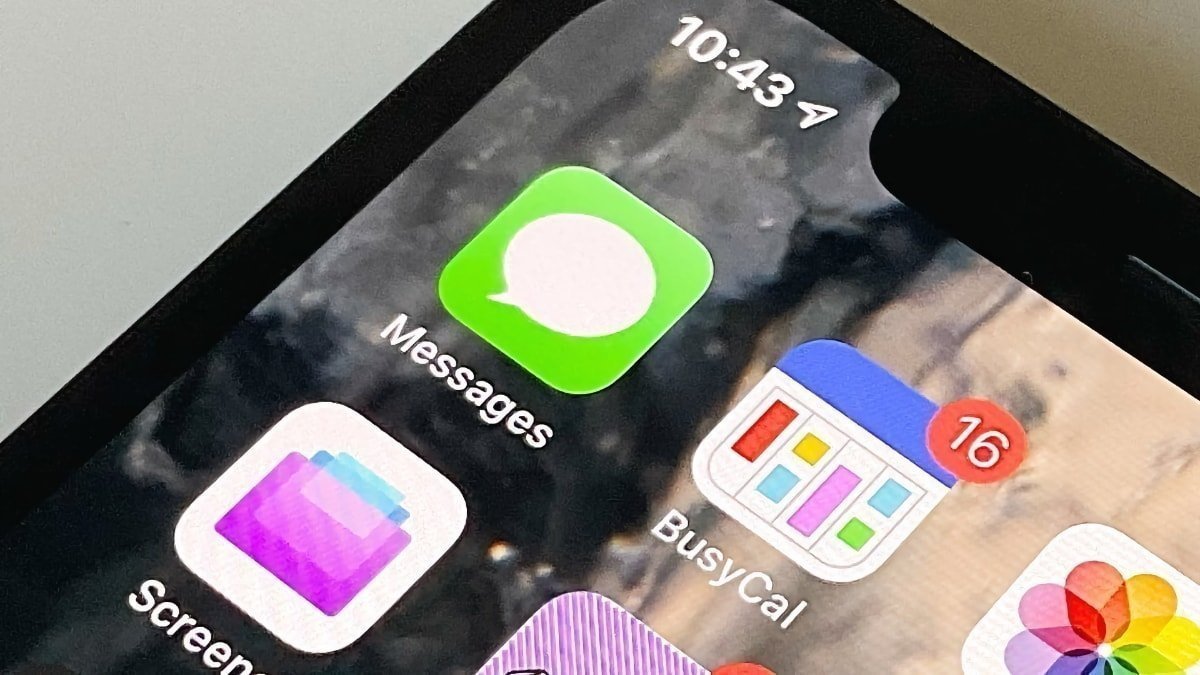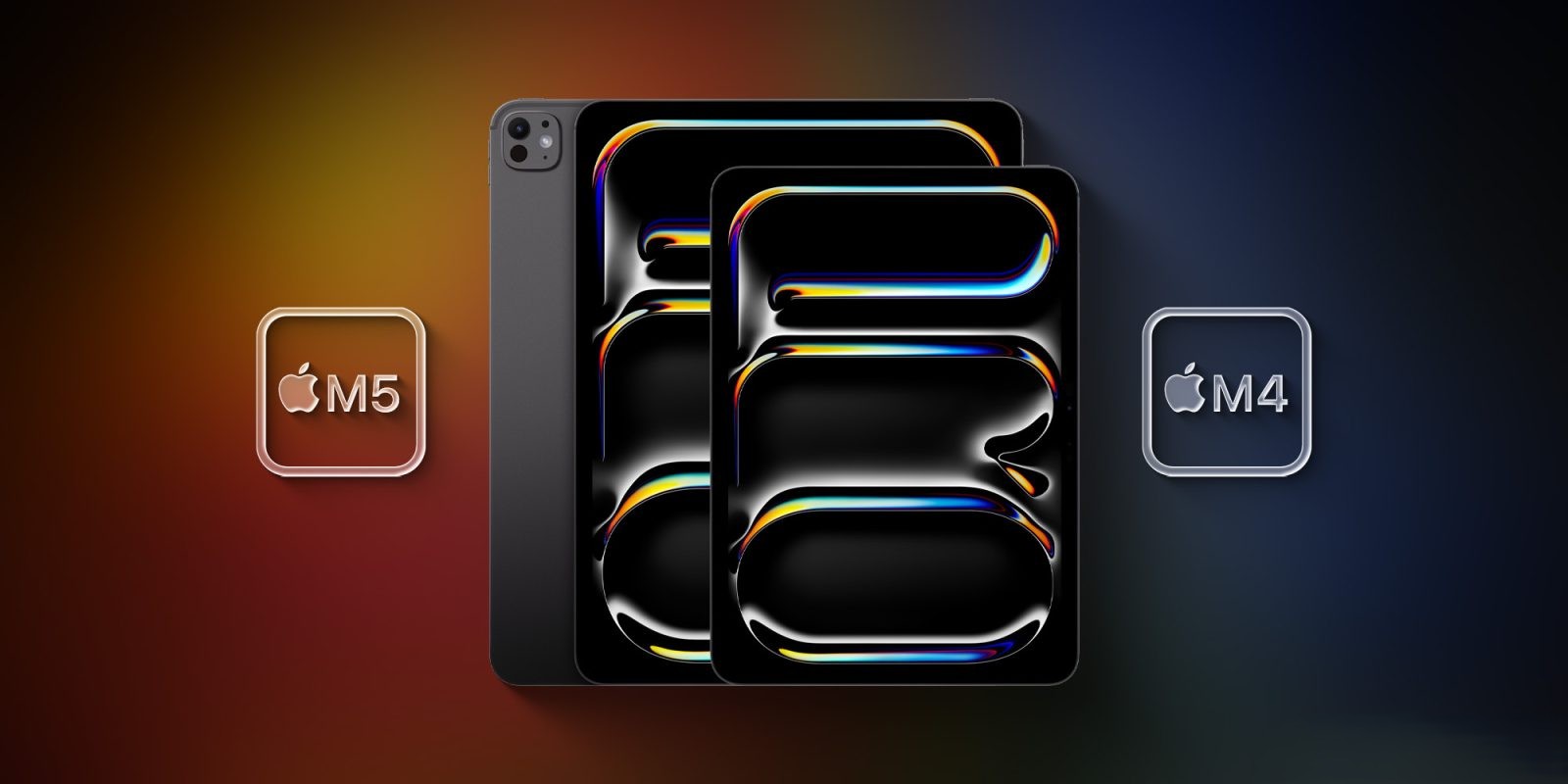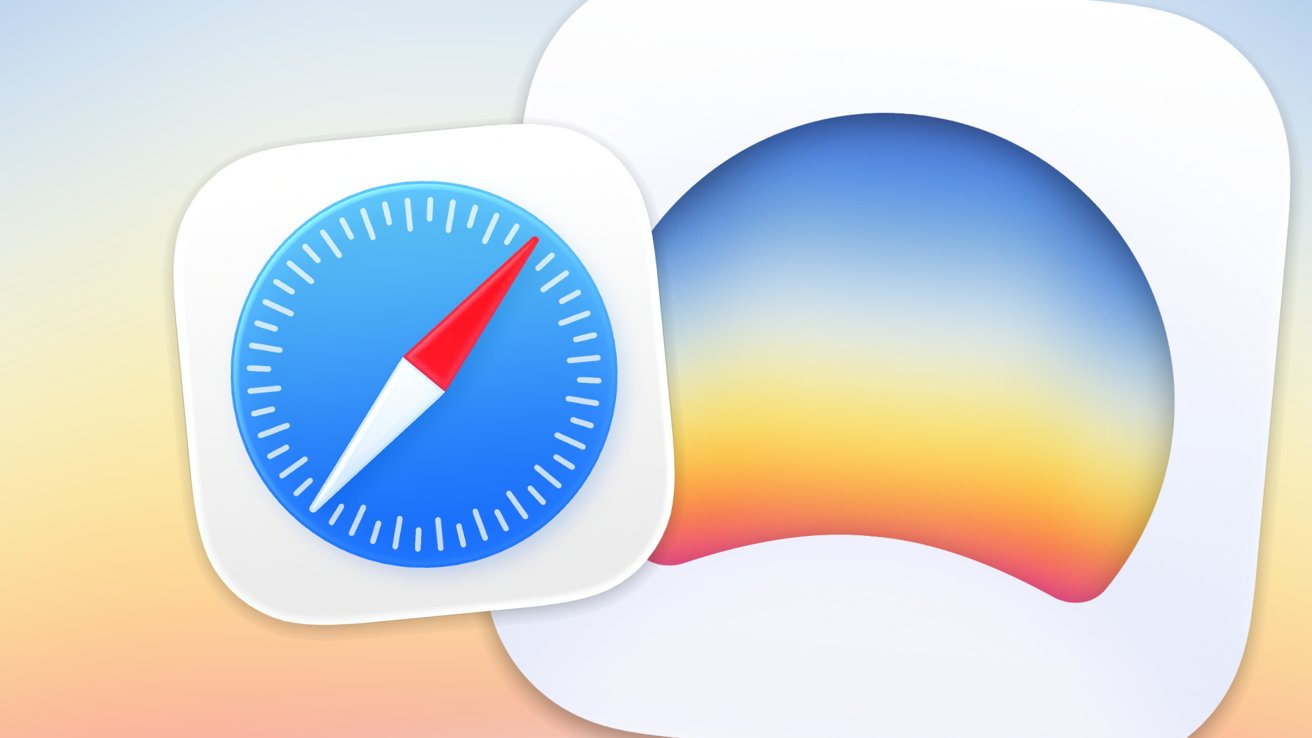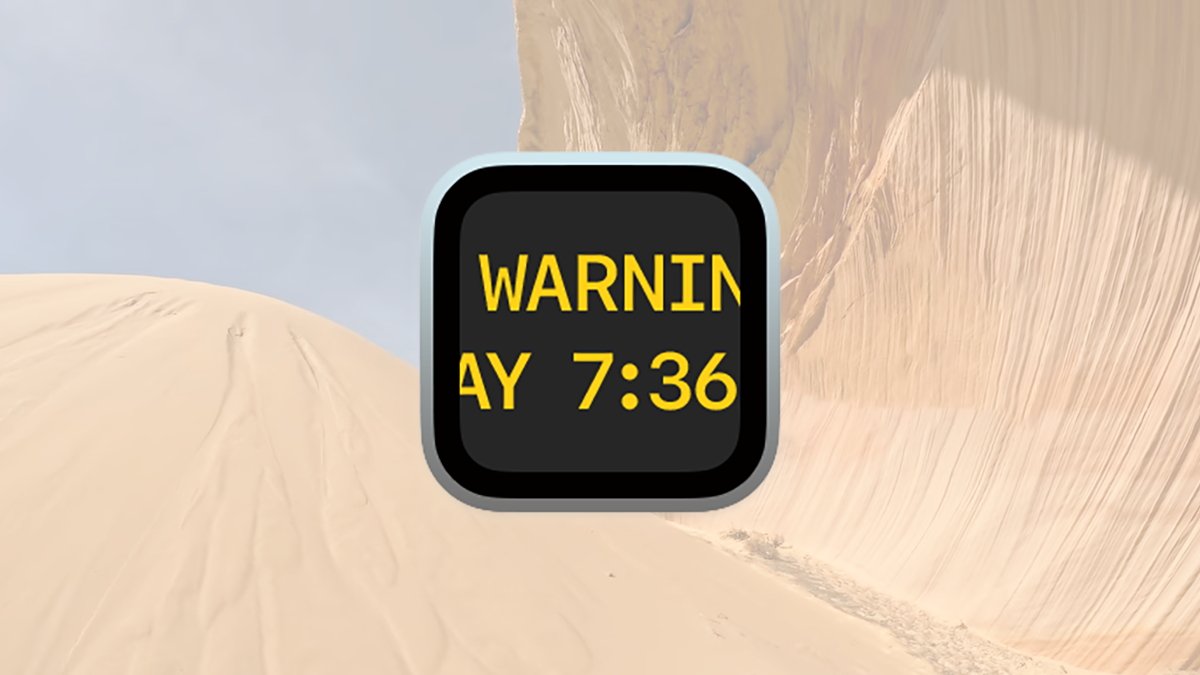Prevent Accidental Audio Recordings in iMessage: A Comprehensive Guide
Apple’s iMessage offers a convenient way to send text and audio messages. However, users often find themselves unintentionally recording and sending audio messages, leading to potential privacy concerns and misunderstandings. This guide provides detailed steps to prevent accidental audio recordings in iMessage, ensuring a smoother messaging experience.
Understanding the Issue
The iMessage app includes features like Raise to Listen and microphone icons that facilitate easy audio messaging. While these are designed for user convenience, they can sometimes activate unintentionally, especially during routine phone handling. This can result in the inadvertent recording and sending of audio messages, capturing unintended conversations or background noises.
Disabling the Raise to Listen Feature
The Raise to Listen feature allows users to listen to and reply to audio messages by simply raising the iPhone to their ear. However, its sensitivity can lead to accidental recordings. To disable this feature:
1. Open the Settings app on your iPhone.
2. Scroll down and tap on Messages.
3. Locate the Raise to Listen option.
4. Toggle the switch to the off position (the switch will turn gray).
By turning off Raise to Listen, you prevent the iPhone from automatically recording or playing audio messages when brought close to your ear, reducing the chances of unintended recordings. ([tomsguide.com](https://www.tomsguide.com/phones/iphones/how-to-disable-raise-to-listen-audio-recordings?utm_source=openai))
Disabling the Microphone Icon in iMessage
The microphone icon in iMessage provides quick access to voice dictation and audio messaging. If you find this feature unnecessary or prone to accidental activation, you can disable it:
1. Open the Settings app.
2. Tap on General.
3. Select Keyboard.
4. Scroll down and toggle off Enable Dictation.
Disabling dictation removes the microphone icon from the keyboard, preventing voice-to-text input and reducing the likelihood of accidental audio recordings. ([hollyland.com](https://www.hollyland.com/blog/topics/disable-the-microphone-icon-in-imessage?utm_source=openai))
Restricting Microphone Access for iMessage
To further ensure that iMessage doesn’t record audio without your intent, you can revoke its access to the microphone:
1. Open Settings.
2. Navigate to Privacy & Security.
3. Tap on Microphone.
4. Find Messages in the list and toggle off its access.
This action prevents the Messages app from using your device’s microphone, ensuring that no audio messages can be recorded or sent accidentally. ([hollyland.com](https://www.hollyland.com/blog/topics/disable-the-microphone-icon-in-imessage?utm_source=openai))
Using Screen Time to Block Voice Messaging
Apple’s Screen Time feature allows users to manage app behaviors and set communication limits:
1. Open Settings and tap on Screen Time.
2. Select Content & Privacy Restrictions and enable them.
3. Tap on Allowed Apps.
4. Disable Microphone or set specific communication limits.
By configuring these settings, you can restrict the Messages app from accessing the microphone or limit voice messaging during certain times, enhancing control over your device’s functionalities. ([hollyland.com](https://www.hollyland.com/blog/topics/disable-the-microphone-icon-in-imessage?utm_source=openai))
Avoiding Accidental Audio Messages
Beyond adjusting settings, being mindful of how you interact with the iMessage interface can prevent unintended recordings:
– Avoid long-pressing the voice message microphone icon.
– Use dictation for voice input, which doesn’t send messages automatically.
– Utilize stickers or emojis as alternatives to typing.
These practices can help reduce the chances of triggering accidental voice messages. ([hollyland.com](https://www.hollyland.com/blog/topics/disable-the-microphone-icon-in-imessage?utm_source=openai))
Managing Accidental Audio Clips
If you accidentally record an audio message:
1. Tap on the audio clip to review its content.
2. If it’s unintended, tap and hold the clip.
3. Select Delete Message to remove it before sending.
If the message has already been sent, you can press and hold the sent clip within a few seconds and select Unsend. Note that the recipient may have already seen or heard a preview, but the clip will disappear from their view upon unsending. ([thetechbasic.com](https://thetechbasic.com/2025/07/09/stop-accidental-voice-messages-in-messages-by-turning-off-raise-to-listen/?utm_source=openai))
Conclusion
Accidental audio recordings in iMessage can be both embarrassing and intrusive. By adjusting specific settings and being mindful of how you interact with the app, you can prevent unintended audio messages, ensuring a more controlled and private messaging experience.