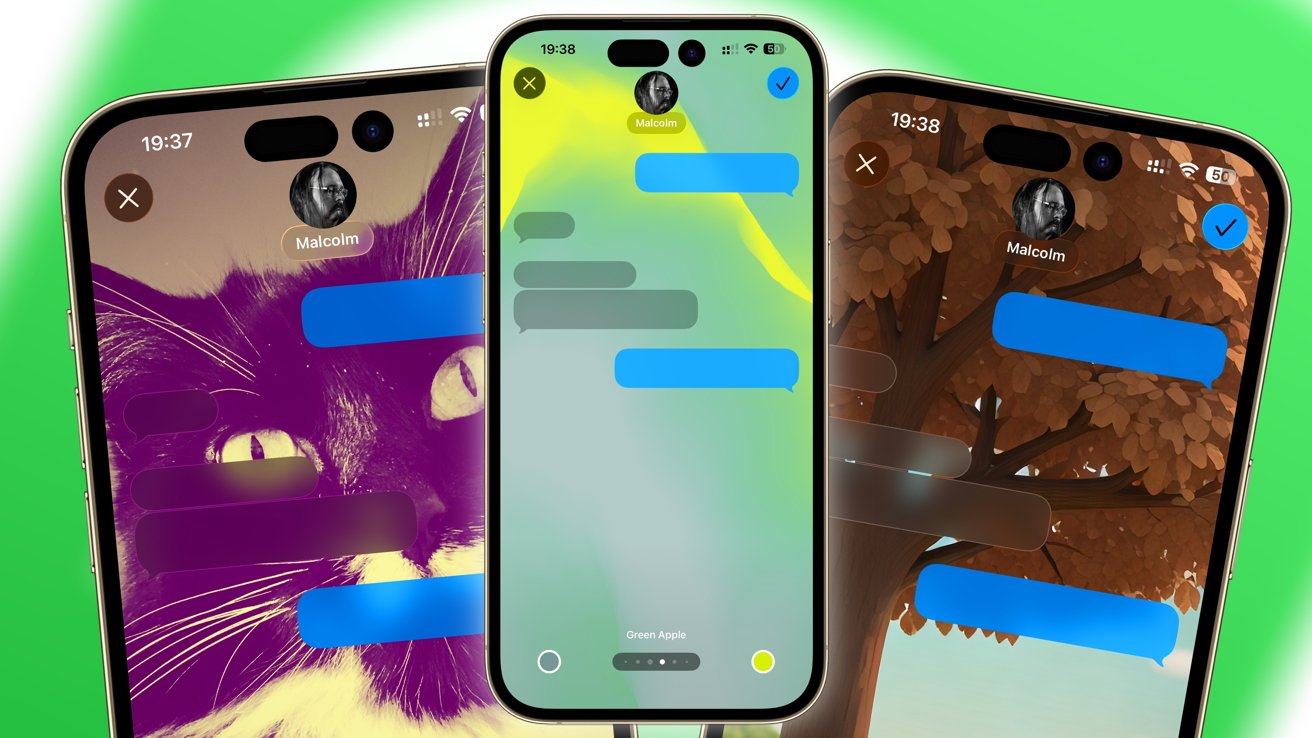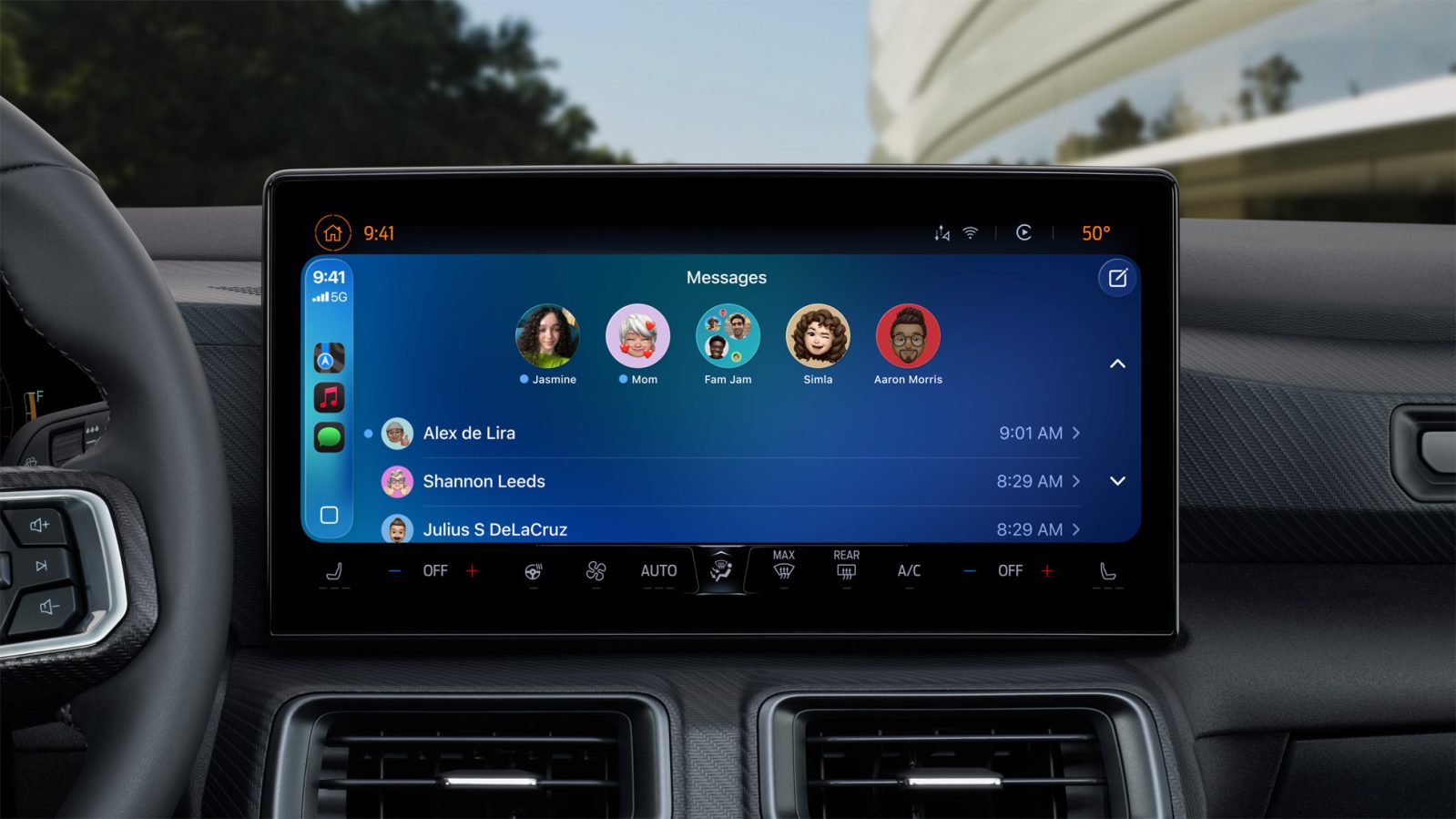With the release of iOS 26 and iPadOS 26, Apple has introduced a much-anticipated feature that allows users to customize the backgrounds of their conversations in the Messages app. This enhancement brings a new level of personalization and visual appeal to your messaging experience. In this comprehensive guide, we’ll explore how to change your Messages background, the various options available, and important considerations to keep in mind.
Understanding the New Background Feature
The Messages app has long been a staple for iPhone and iPad users, facilitating communication with friends, family, and colleagues. However, the default interface, characterized by grey and blue (or green) speech bubbles on a plain white background, has remained largely unchanged over the years. Recognizing the desire for more personalization, Apple has now enabled users to select custom backgrounds for their conversations.
This feature not only adds a touch of individuality to your chats but also serves a practical purpose. By assigning different backgrounds to various conversations or group chats, you can quickly identify the chat you’re viewing without needing to read the content. This visual cue can be especially helpful for distinguishing between personal and professional conversations.
Prerequisites for Changing Backgrounds
Before diving into the customization process, it’s essential to ensure that your device meets the necessary requirements:
– Operating System: Your device must be running iOS 26 or iPadOS 26. This feature is not available on earlier versions.
– Device Compatibility: The background customization feature is supported on devices that are compatible with iOS 26 and iPadOS 26.
– Synchronization Across Devices: If you use multiple Apple devices, ensure they are all updated to the latest operating system. Background changes will sync across devices logged into the same Apple ID, provided they are running iOS 26, iPadOS 26, or macOS 26.
– Visibility to Others: Be mindful that the backgrounds you set are visible to all participants in the conversation. Choose images that are appropriate and considerate of all parties involved.
Step-by-Step Guide to Changing Your Messages Background
Customizing your Messages background is a straightforward process. Follow these steps to personalize your chat experience:
1. Open the Messages App: Launch the Messages app on your iPhone or iPad.
2. Select a Conversation: Tap on the conversation you wish to customize.
3. Access Conversation Details: At the top of the screen, tap on the contact’s name or the group chat title to open the conversation details.
4. Navigate to Backgrounds: In the conversation details menu, select the Backgrounds tab.
5. Choose a Background: You’ll be presented with several options:
– Photos: Select an image from your photo library. You can browse through albums or use the search function to find a specific picture.
– Color: Opt for a gradient background by choosing from preset color combinations or selecting your own colors.
– Sky: Set an animated skyline that changes based on the time of day and weather conditions.
– Water: Choose an animated underwater scene with light reflections on a sandy floor.
– Aurora: Select an animated Aurora Borealis with various color schemes.
– Playground: Utilize Apple’s Image Playground to generate a custom background by entering a description of the scene you envision.
6. Preview and Adjust: After selecting a background, you can preview how it will appear in the chat. Use pinch gestures to crop or adjust the image as needed.
7. Apply the Background: Once satisfied with your selection, tap the checkmark or Done button to set the background for the conversation.
Additional Considerations
– Disabling Backgrounds: If you wish to revert to the default background, follow the same steps and select None in the Backgrounds tab.
– Impact on Other Devices: Remember that background changes will sync across all your devices running the latest operating system. Ensure all devices are updated to maintain consistency.
– Visibility to Participants: All participants in the conversation will see the background you set. Choose images that are appropriate and considerate of all parties involved.
Enhancing Your Messaging Experience
The introduction of customizable backgrounds in Messages is part of a broader effort by Apple to enhance user experience and personalization. Alongside this feature, iOS 26 and iPadOS 26 bring other notable improvements to the Messages app:
– Interactive Polls: Users can now create polls within conversations, making it easier to gather opinions and make group decisions.
– Typing Indicators in Group Chats: See when someone is typing in a group chat, providing real-time feedback and improving communication flow.
– Apple Cash Integration: Send, receive, and request Apple Cash directly within group chats, simplifying financial transactions among friends and family.
– Live Translation: Powered by Apple Intelligence, the Messages app can now translate text and audio messages on the fly, breaking down language barriers and facilitating global communication.
Conclusion
The ability to change conversation backgrounds in the Messages app is a welcome addition that enhances both the aesthetic and functional aspects of messaging on iOS 26 and iPadOS 26. By following the steps outlined above, you can personalize your chats to reflect your style and preferences. As Apple continues to innovate and introduce new features, users can look forward to an increasingly rich and customizable messaging experience.