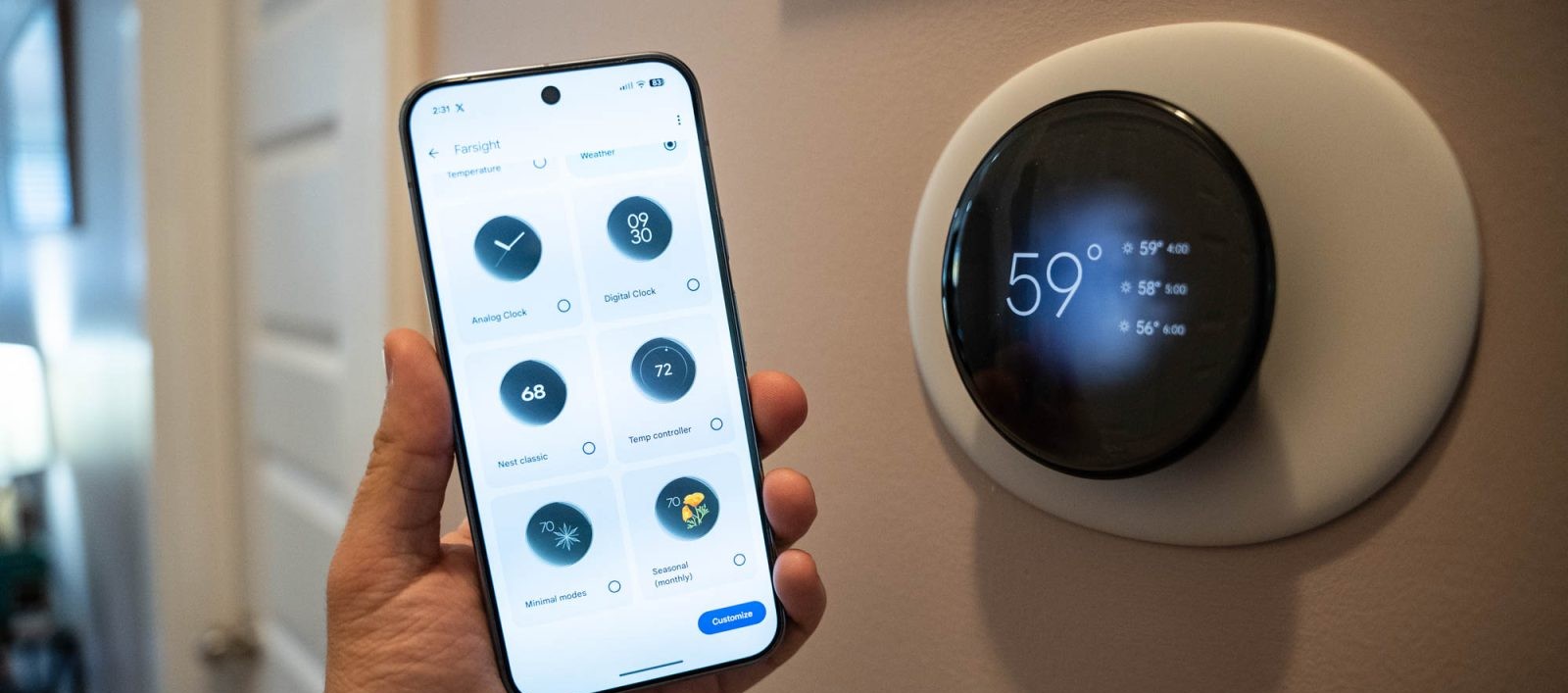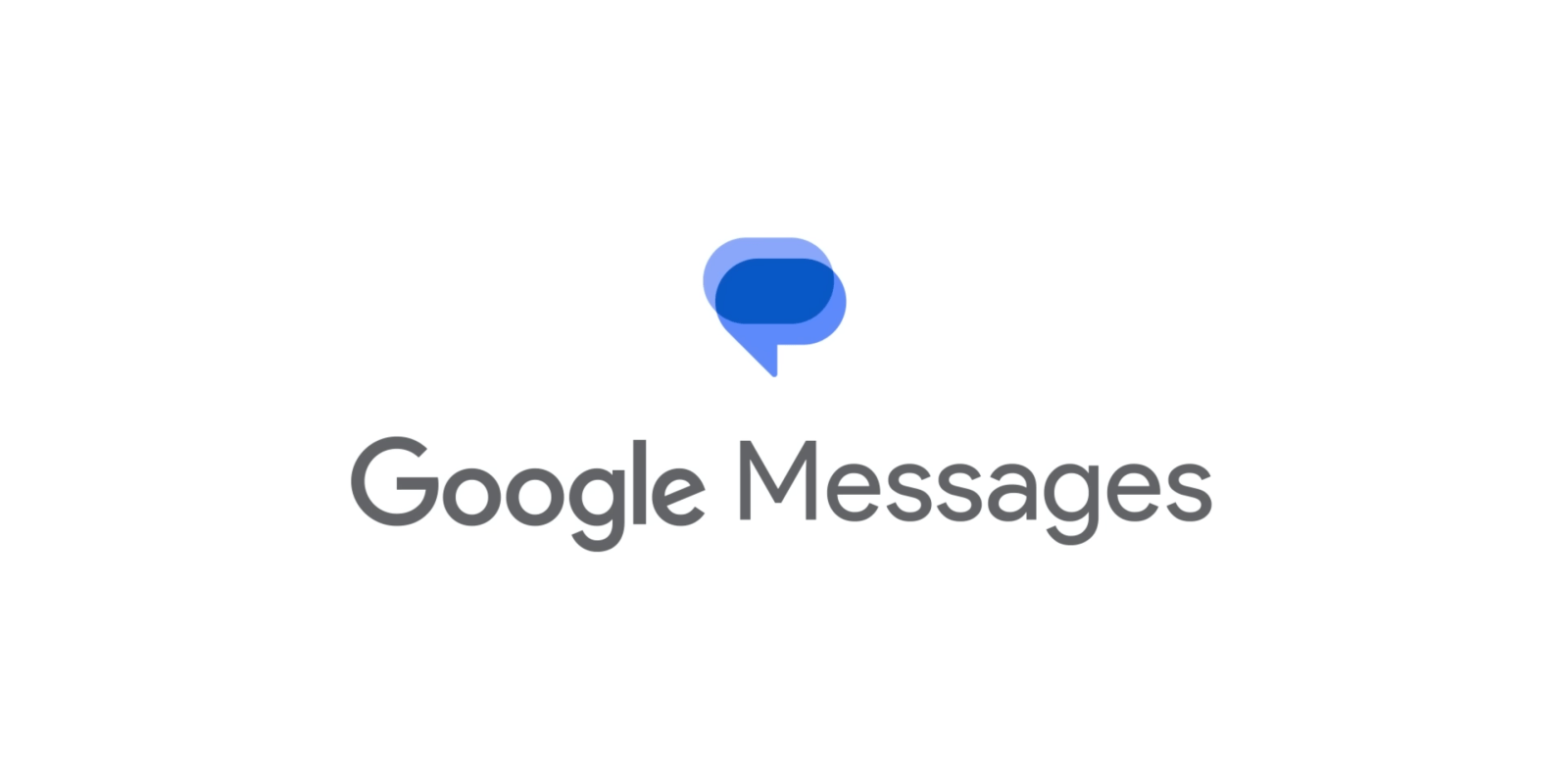Mastering Your Nest Learning Thermostat: A Comprehensive Guide to New Features and Controls
The Nest Learning Thermostat has long been a cornerstone in smart home technology, offering users intuitive control over their home’s climate. With the release of the 4th generation model, Google has introduced a suite of enhancements designed to elevate user experience and energy efficiency. This guide delves into these new features and provides step-by-step instructions to help you maximize your thermostat’s potential.
Introducing New Farsight Faces
One of the standout features of the latest Nest Learning Thermostat is the addition of four new Farsight faces, which enhance the device’s display aesthetics and functionality:
1. Seasonal Art: Crafted by artist Mathilde Loubes, this face transforms your thermostat’s display into a dynamic piece of art. It showcases 12 unique, animated illustrations of flowers and fruits that change monthly, alongside the current temperature. As you approach, the artwork minimizes to reveal additional details.
2. Minimal: This elegant design reflects your thermostat’s current mode with simple icons, such as a snowflake for cooling or a green leaf for eco mode.
3. Nest Classic: A modernized nod to the original thermostat, this face uses familiar orange and blue backgrounds to provide an immediate view of the desired temperature and current operating conditions.
4. Temp Controller: Designed for quick, at-a-glance adjustments, this face displays consistent information regardless of your distance from the thermostat.
How to Set a New Farsight Face
You can customize your thermostat’s display directly on the device or through the Google Home app:
On the Thermostat:
1. Press the thermostat ring to open the Quick View screen.
2. Turn the ring to ‘Settings’ and press to select.
3. Navigate to ‘Farsight’ and press to select.
4. Scroll through the available Farsight faces.
5. Press the screen when your preferred face is highlighted.
Using the Google Home App:
1. Open the Google Home app.
2. Tap ‘Home’ > ‘Climate’ > your thermostat.
3. Tap ‘Settings’ > ‘Farsight’ > ‘Choose a Farsight display.’
4. Toggle the switch to turn Farsight on or off.
5. Select your preferred Farsight face, then tap ‘Customize.’
Enhanced Integration with Matter and Apple HomeKit
The 4th generation Nest Learning Thermostat now supports Matter, a universal smart home standard that facilitates seamless integration across various platforms. This update allows users to control their thermostat using Apple HomeKit, expanding compatibility beyond the Google ecosystem.
Setting Up with Apple HomeKit via Matter:
1. Prerequisites:
– 2020 Nest Thermostat with Matter update.
– Android smartphone.
– Google Home app.
– iPhone or iPad with iOS 16.4 or higher.
– Nest Thermostat software version 1.3 or higher.
2. On Your Android Device:
– Open the Google Home app and select your thermostat.
– Go to ‘Device Settings’ > ‘Linked Matter apps & services.’
– Tap ‘Link apps & services’ and generate a QR code.
3. On Your iOS Device:
– Open the Apple Home app.
– Tap the ‘+’ button and select ‘Add Accessory.’
– Scan the QR code displayed on your Android device to link the thermostat.
This integration enables you to manage your Nest Thermostat alongside other HomeKit devices, providing a unified smart home experience.
Transition to the Google Home App
With the latest Nest Learning Thermostat, Google has shifted support from the legacy Nest app to the Google Home app. This transition offers a more cohesive interface for managing all your Google smart home devices.
Key Points:
– The 4th generation Nest Learning Thermostat is not compatible with the Nest app.
– The Google Home app provides comprehensive control over your thermostat, including temperature adjustments, scheduling, and integration with other smart devices.
– For users preferring alternative platforms, Matter support allows basic controls through apps like Apple Home and Samsung SmartThings.
Utilizing Outdoor Weather Information
The Nest Learning Thermostat leverages outdoor weather data to optimize your home’s climate control. By analyzing external conditions, the thermostat can make informed adjustments to heating and cooling schedules, enhancing energy efficiency.
Features:
– Displays current outdoor temperature and weather conditions on the thermostat’s screen.
– Adjusts indoor climate settings based on external weather patterns to maintain comfort and reduce energy consumption.
Addressing Display Brightness Concerns
Some users have reported that the display on the 4th generation Nest Learning Thermostat appears dim, especially in low-light environments. Google has acknowledged this feedback and is working on a software update to introduce manual brightness controls, allowing users to adjust the display to their preference.
Conclusion
The 4th generation Nest Learning Thermostat brings a host of new features and integrations designed to enhance user experience and energy efficiency. By familiarizing yourself with these updates and utilizing the Google Home app, you can fully harness the capabilities of your smart thermostat, ensuring a comfortable and connected home environment.