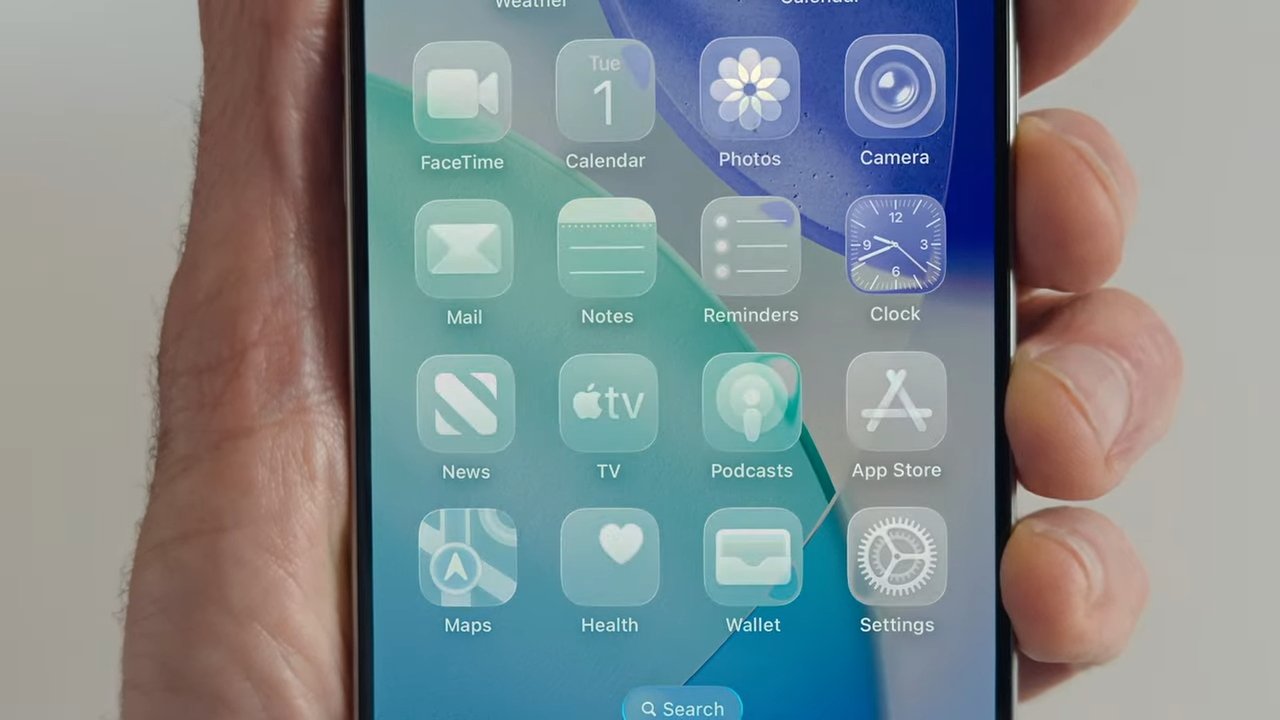The introduction of the Action Button on Apple’s iPhone 15 and iPhone 16 models has provided users with a dedicated control for various functions. By default, this button can be assigned to tasks such as toggling silent mode, launching the camera, or activating specific focus modes. However, its utility is somewhat limited by its single-function assignment. Fortunately, with the versatility of Apple’s Shortcuts app, users can transform the Action Button into a powerful multi-function automation launcher, capable of triggering up to eight different applications or automations.
Understanding the Action Button’s Potential
The Action Button is designed to offer quick access to frequently used features. Despite its potential, it is restricted to performing one action at a time, which can be limiting for users who require more flexibility. This limitation is particularly noticeable when compared to other Apple devices, such as AirPods, which support multiple functions through double and triple clicks. By leveraging the Shortcuts app, users can overcome this restriction and enhance the functionality of the Action Button.
Setting Up Multiple Actions with Shortcuts
To begin, open the Shortcuts app on your iPhone. If you’re new to Shortcuts, you’ll find some pre-installed samples to explore. Follow these steps to create a new folder and add shortcuts:
1. Create a New Folder:
– Tap the back arrow at the top left of the All Shortcuts screen to navigate to the main Shortcuts menu.
– Tap the folder icon at the top right to add a new folder.
– Name the folder (e.g., Action Button Shortcuts) and tap Done.
2. Add Shortcuts to the Folder:
– Open the newly created folder.
– Tap the + button to create a new shortcut.
– In the search bar, type Open App and select it from the list.
– Tap App to choose the application you want to launch.
– Repeat this process to add shortcuts for other apps or functions you wish to include.
Assigning the Folder to the Action Button
Once you’ve set up your shortcuts, the next step is to assign the folder to the Action Button:
1. Access Action Button Settings:
– Open the Settings app.
– Scroll down and tap on Action Button.
2. Configure the Action Button:
– Swipe through the options until you reach Shortcut.
– Tap Choose a Shortcut…
– Select Show Folder from the list.
– Choose the folder you created earlier.
Using the Action Button to Launch Shortcuts
With the folder assigned to the Action Button, you can now trigger your shortcuts:
1. Activate the Action Button:
– Press and hold the Action Button.
2. Select a Shortcut:
– A menu will appear displaying the shortcuts in your folder.
– Tap the shortcut you wish to run.
This setup allows you to access multiple functions through a single button, enhancing the efficiency and customization of your iPhone experience.
Advanced Configurations
For users seeking even more functionality, consider the following advanced configurations:
– MultiButton Shortcut: Developed by Federico Viticci of MacStories, the MultiButton shortcut enables the Action Button to cycle between two different shortcuts based on the number of presses. A single press triggers the primary shortcut, while a double press within a short interval activates the secondary shortcut.
– Context-Sensitive Actions: By creating shortcuts that perform different actions based on the device’s orientation or other contextual factors, you can further tailor the Action Button’s behavior to your needs.
Conclusion
By utilizing the Shortcuts app, iPhone users can significantly expand the capabilities of the Action Button, transforming it into a versatile tool for launching multiple applications and automations. This customization not only enhances productivity but also provides a more personalized user experience.