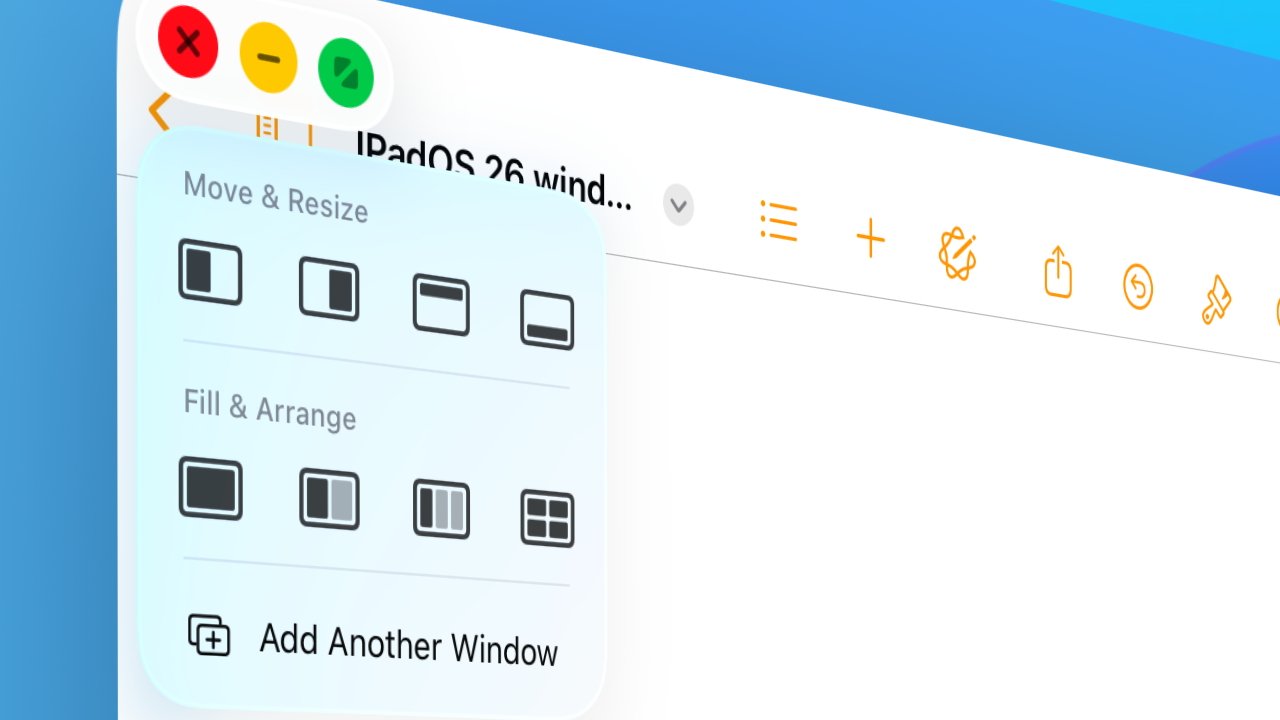Apple’s iPadOS 26 introduces a transformative approach to multitasking, bringing a Mac-like windowing system to the iPad. This update enhances productivity by allowing users to manage multiple overlapping and resizable app windows seamlessly.
Activating the Windowed Apps Feature
By default, iPadOS 26 enables the new windowing system. To verify or adjust this setting:
1. Open the Settings app.
2. Navigate to Home Screen & Multitasking.
3. Select Multitasking & Dock.
4. Choose between Full-Screen Apps or Windowed Apps.
Opting for Windowed Apps activates the new system, allowing for flexible window management.
Opening and Managing App Windows
To open an app in a window:
1. Launch the desired app from the Home Screen or Dock.
2. The app opens in a centered window with visible borders, indicating it’s in windowed mode.
Resizing and Moving Windows
Adjusting window size and position is intuitive:
– Resizing: Tap and hold the grab handle at the bottom-right corner of the window, then drag to the desired size.
– Moving: Tap and hold the title bar at the top of the window, then drag it to the preferred location on the screen.
Utilizing Window Controls
Each window features a set of controls reminiscent of macOS:
– Traffic Light Icons: Located at the top-left corner, these icons allow for quick window management:
– Red: Closes the window.
– Yellow: Minimizes the window.
– Green: Expands the window to full screen.
Pressing and holding the green icon reveals additional options:
– Move to left side
– Move to right side
– Move to top half
– Move to bottom half
– Make full screen
– Arrange two open apps to take half the screen each
– Arrange all open apps to take up a third of the screen each
– Move apps to each of the four corners
Managing Multiple Windows
iPadOS 26 supports multiple overlapping windows:
– Overlapping Windows: Open multiple apps, resize, and position them to overlap as needed.
– Tiling Windows: Use the green traffic light options to tile windows side by side or in corners for organized multitasking.
Split View and Slide Over
While Slide Over has been removed, Split View remains with modifications:
– Split View: Open two apps side by side. A vertical bar between them allows for resizing but not closing an app.
Menu Bar Integration
A new Menu Bar at the top of the screen provides access to app functions and system controls, enhancing navigation and usability.
Pointer Enhancements
For users with external keyboards or mice, the pointer has been refined:
– Arrow Pointer: Replaces the previous circle, offering precise control and a familiar experience for those accustomed to macOS.
Background Tasks and Audio Controls
iPadOS 26 introduces:
– Background Tasks: Allows tasks like file exports to continue running in the background, with progress indicators similar to Live Activities on iPhone.
– Audio Controls: Users can select audio inputs and outputs within apps, facilitating tasks like podcast recording.
Conclusion
The windowing system in iPadOS 26 marks a significant evolution in iPad multitasking, offering users enhanced flexibility and control. By mastering these new features, users can optimize their workflow and productivity on the iPad.