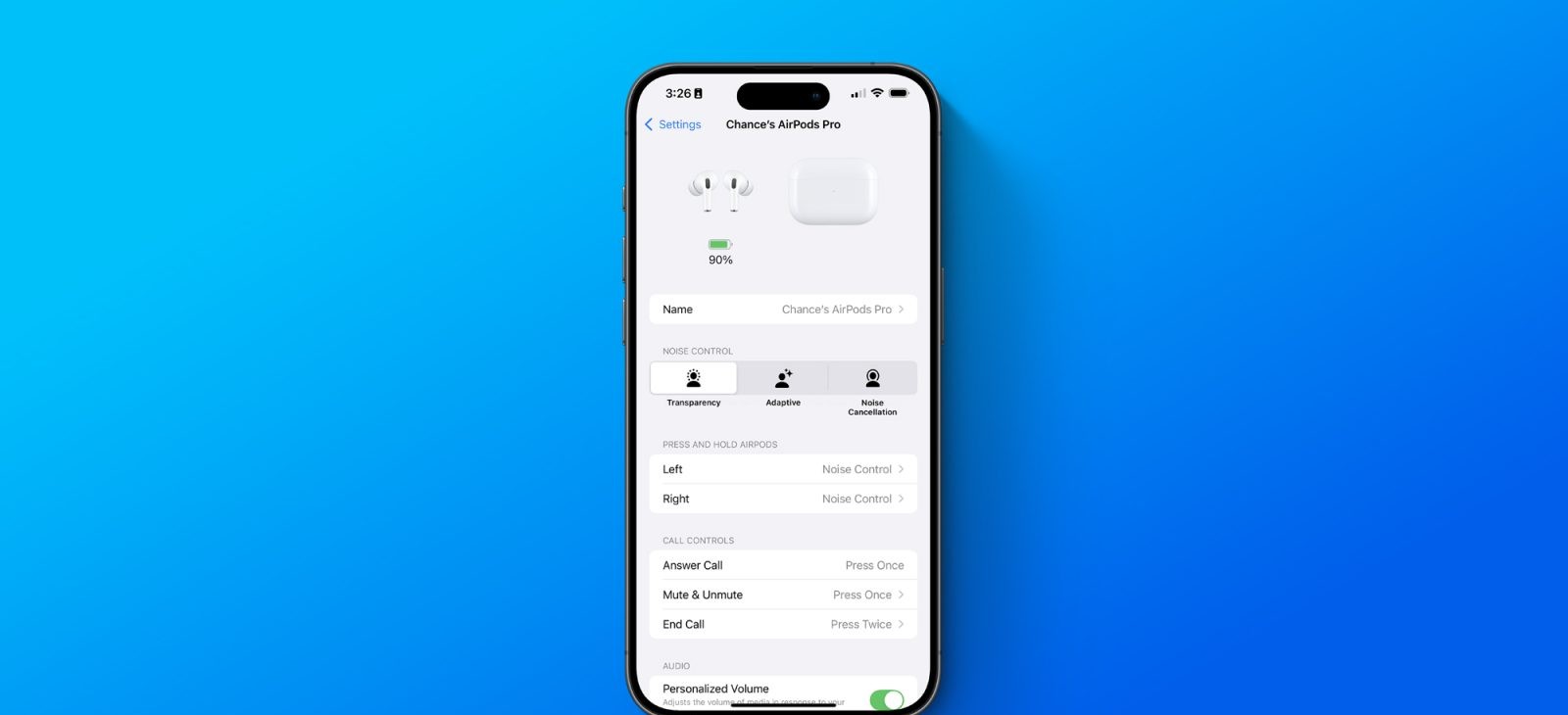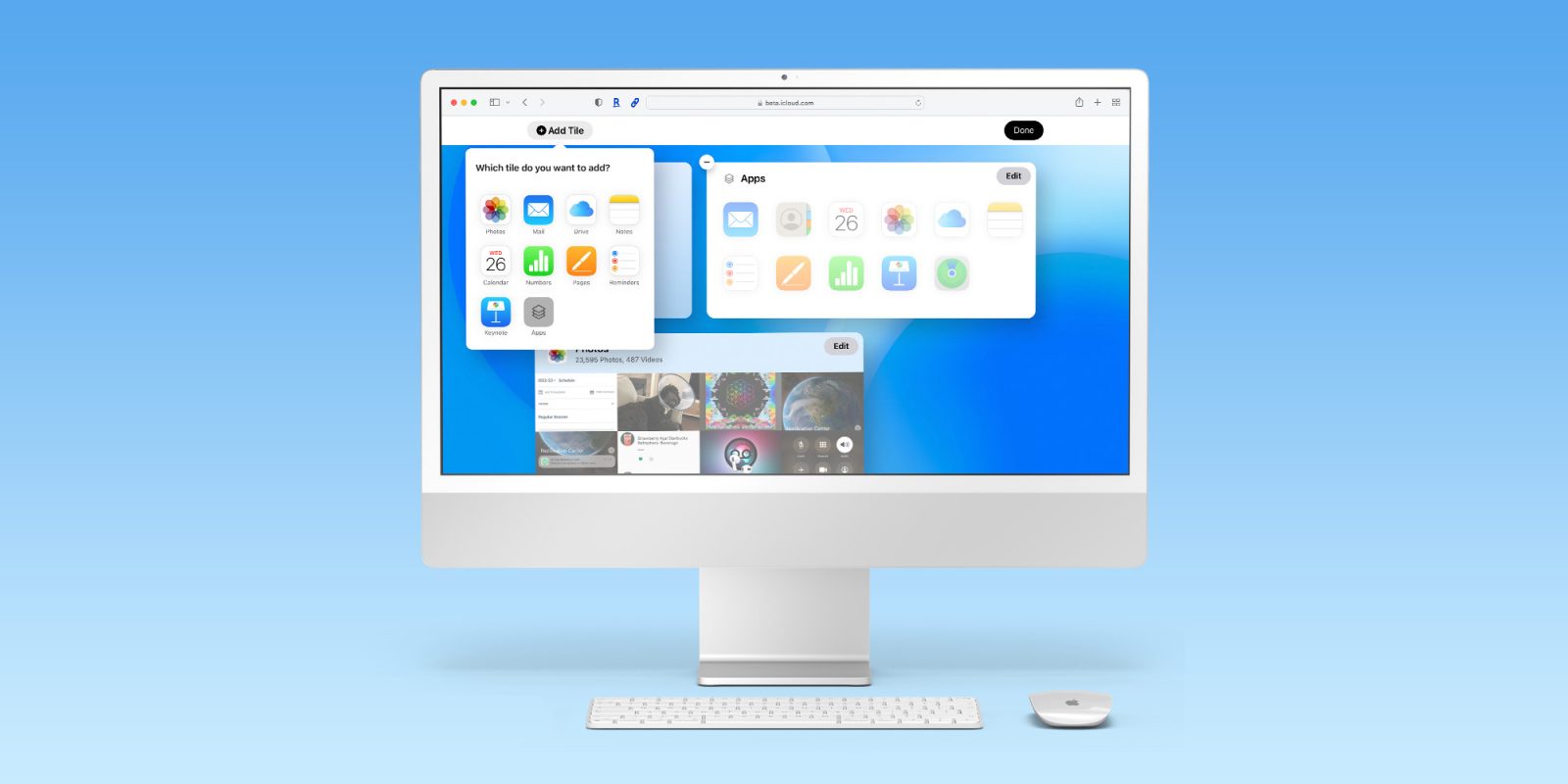Apple’s AirPods have continually evolved, introducing innovative features that enhance user experience. With the release of iOS 18, AirPods Pro 2 and AirPods 4 have received significant updates, including intuitive head gestures, advanced voice isolation, and enhanced gaming capabilities. This guide provides an in-depth look at these new features and instructions on how to utilize them effectively.
Head Gestures: Hands-Free Control
Available on AirPods Pro 2 and AirPods 4
The integration of head gestures offers a seamless way to interact with Siri and manage notifications without using your hands. This feature is particularly useful in situations where manual interaction is inconvenient.
How to Use Head Gestures:
1. Accept Calls or Reply to Notifications: Nod your head up and down to answer incoming calls or respond to messages and notifications.
2. Decline Calls or Dismiss Notifications: Shake your head side to side to decline calls or dismiss notifications.
Setting Up Head Gestures:
To enable and customize head gestures:
1. Enable Announce Notifications:
– Open the Settings app on your iPhone.
– Navigate to Notifications.
– Ensure that Announce Notifications is turned on.
2. Configure Head Gestures:
– With your AirPods connected, go to Settings.
– Tap on your AirPods listed at the top.
– Scroll down and select Head Gestures.
– Toggle the feature on and assign gestures for Accept, Reply and Decline, Dismiss actions.
By setting up these gestures, you can manage calls and notifications effortlessly, enhancing your hands-free experience.
Voice Isolation: Crystal-Clear Calls
Available on AirPods Pro 2 and AirPods 4
Voice Isolation is designed to improve call quality by filtering out ambient noise, ensuring that your voice is transmitted clearly to the listener. This is particularly beneficial in noisy environments.
Activating Voice Isolation:
1. During a Call:
– Swipe down from the top-right corner of your screen to access Control Center.
– Tap on the Mic Mode button.
– Select Voice Isolation from the available options.
Once activated, Voice Isolation will focus on your voice, minimizing background noise for clearer communication.
Enhanced Gaming Experience: Immersive Audio
Available on AirPods 3, AirPods 4, AirPods Pro, and AirPods Max
iOS 18 introduces Personalized Spatial Audio with dynamic head tracking for gaming, providing an immersive audio experience that adapts to your movements.
Setting Up Personalized Spatial Audio:
1. Initial Setup:
– Open the Settings app.
– Tap on your connected AirPods.
– Select Personalized Spatial Audio.
– Follow the on-screen instructions to perform a Face ID-style scan of your ears.
This setup tailors the audio experience to your unique ear shape, enhancing spatial audio effects during gaming sessions.
Additional Gaming Enhancements:
– Improved Voice Quality: AirPods Pro 2 users benefit from 16-bit, 48kHz audio quality for in-game communication.
– Reduced Latency: Experience lower audio latency, ensuring that in-game sounds are synchronized with on-screen actions.
These enhancements contribute to a more responsive and immersive gaming experience.
Custom Adaptive Audio: Personalized Listening
Available on AirPods Pro and AirPods 4 with Active Noise Cancellation (ANC)
Adaptive Audio dynamically adjusts noise control settings based on your environment, providing an optimal listening experience.
Customizing Adaptive Audio:
1. Access AirPods Settings:
– Connect your AirPods to your iPhone.
– Open the Settings app.
– Tap on your AirPods.
2. Adjust Adaptive Audio:
– Scroll to Adaptive Audio.
– Toggle the feature on or off as desired.
By customizing Adaptive Audio, you can control how your AirPods respond to environmental noise, balancing awareness and immersion.
Conclusion
The latest updates to AirPods Pro 2 and AirPods 4, introduced with iOS 18, offer users enhanced control, improved call quality, and a more immersive audio experience. By familiarizing yourself with these features and customizing them to your preferences, you can maximize the potential of your AirPods and enjoy a more seamless and personalized listening experience.