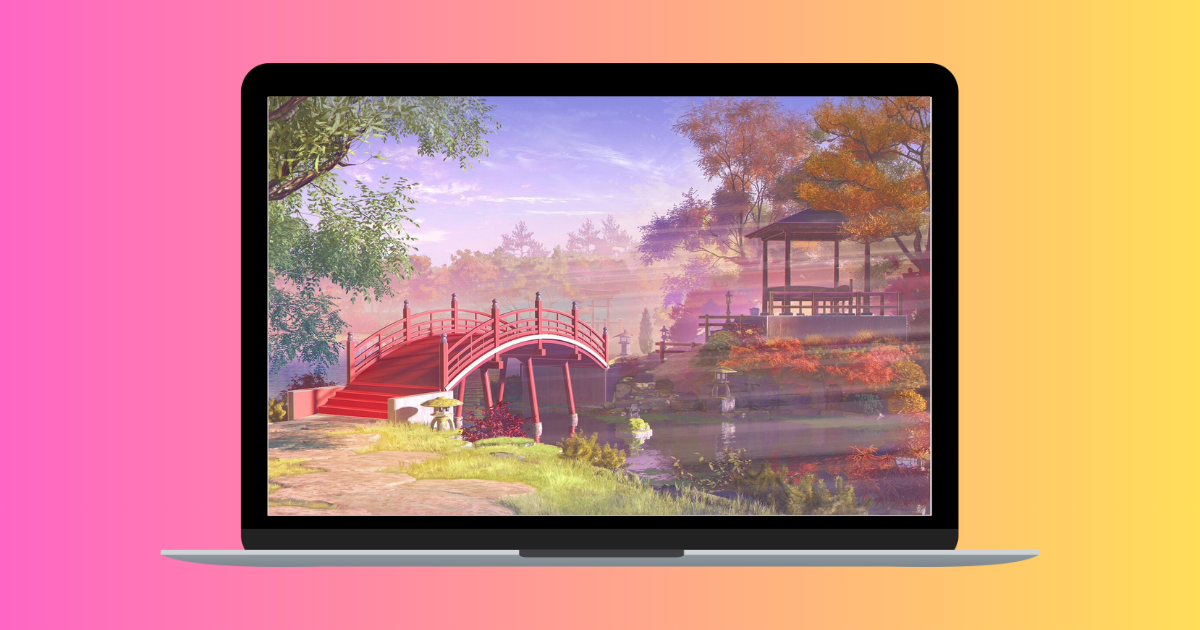The iPhone 16 series introduces a groundbreaking feature: the Camera Control button. Located on the right side beneath the power button, this addition offers users enhanced control over photography and video functions. Beyond its default settings, the Camera Control button is highly customizable, allowing users to tailor its functionality to their specific needs.
Default Functionality
By default, pressing the Camera Control button launches the Camera app. Once the app is open, a single press captures a photo, while a press and hold initiates video recording. A light press within the Camera app provides haptic feedback and access to settings such as zoom and exposure, mimicking the tactile experience of traditional DSLR cameras. ([appleinsider.com](https://appleinsider.com/inside/iphone/tips/how-to-change-what-the-iphone-16-camera-control-button-does?utm_source=openai))
Customizing the Camera Control Button
Users can reprogram the Camera Control button to perform alternative functions, enhancing the device’s versatility.
Launching the Code Scanner
For those who frequently scan QR codes, the Camera Control button can be set to open the dedicated Code Scanner utility:
1. Open Settings.
2. Scroll down and tap Camera.
3. Tap Camera Control.
4. Select Code Scanner.
Now, pressing the Camera Control button will launch the Code Scanner, streamlining the process of scanning QR codes without navigating through multiple app screens. ([appleinsider.com](https://appleinsider.com/inside/iphone/tips/how-to-change-what-the-iphone-16-camera-control-button-does?utm_source=openai))
Accessing the Magnifier App
The Camera Control button can also be configured to open the Magnifier app, a valuable tool for individuals with visual impairments:
1. Open Settings.
2. Scroll down and tap Camera.
3. Tap Camera Control.
4. Select Magnifier.
With this setting, pressing the Camera Control button will instantly open the Magnifier app, allowing users to zoom in on small text or objects with ease. ([macrumors.com](https://www.macrumors.com/how-to/iphone-16-use-camera-control-button-as-a-magnifier/?utm_source=openai))
Disabling the Camera Control Button
If users find themselves accidentally activating the Camera Control button or prefer not to use it, they can disable its functionality:
1. Open Settings.
2. Tap Accessibility.
3. Under Physical & Motor, tap Camera Control.
4. Toggle off the switch next to Camera Control.
This action will deactivate the button, preventing unintended activations. ([macrumors.com](https://www.macrumors.com/how-to/iphone-16-disable-camera-control-button/?utm_source=openai))
Adjusting Sensitivity and Speed
Users can fine-tune the sensitivity and response speed of the Camera Control button to suit their preferences:
1. Open Settings.
2. Tap Accessibility.
3. Select Camera Control.
4. Adjust the Pressure Sensitivity to Lighter or Firmer.
5. Modify the Double Light-Press Speed to Slow or Slower.
These adjustments allow for a more personalized and comfortable user experience. ([digitaltrends.com](https://www.digitaltrends.com/mobile/how-to-customize-camera-control-on-iphone-16/?utm_source=openai))
Advanced Features and Future Enhancements
The Camera Control button is designed to support various gestures:
– Single Click: Opens the Camera app.
– Single Click (Camera Open): Takes a photo.
– Click and Hold: Opens the Camera app and starts video recording.
– Light Press: Accesses controls like zoom and exposure.
– Double Light Press: Brings up the camera preview menu for additional settings.
Apple has announced that a future software update will introduce a two-stage shutter feature. A light press will lock focus and exposure, allowing users to reframe shots without losing focus on the subject. ([macrumors.com](https://www.macrumors.com/2024/09/09/iphone-16-camera-control-button/?utm_source=openai))
User Experiences and Perspectives
The introduction of the Camera Control button has elicited varied responses from users. Some appreciate its quick access to camera functions, while others find it redundant or underutilized. For instance, a tech journalist found the button invaluable when attempting to photograph the back of his head for a personal health check, highlighting its utility in unexpected scenarios. ([techradar.com](https://www.techradar.com/phones/iphone/i-finally-found-a-use-for-camera-control-on-my-iphone-16-pro-max-but-in-the-weirdest-way-possible?utm_source=openai))
Conversely, another user expressed disappointment, noting that many of the button’s proposed uses are already accessible through other means, leading them to primarily use it as a mute toggle. ([techradar.com](https://www.techradar.com/phones/after-six-months-with-my-iphone-16-pro-im-still-not-convinced-by-the-action-button?utm_source=openai))
Conclusion
The iPhone 16’s Camera Control button offers a range of customizable features that can enhance the user experience. By understanding and adjusting its settings, users can tailor the button to their specific needs, whether it’s for quick access to the Camera app, Code Scanner, or Magnifier. As Apple continues to refine this feature, it holds the potential to become an integral tool for photography enthusiasts and everyday users alike.