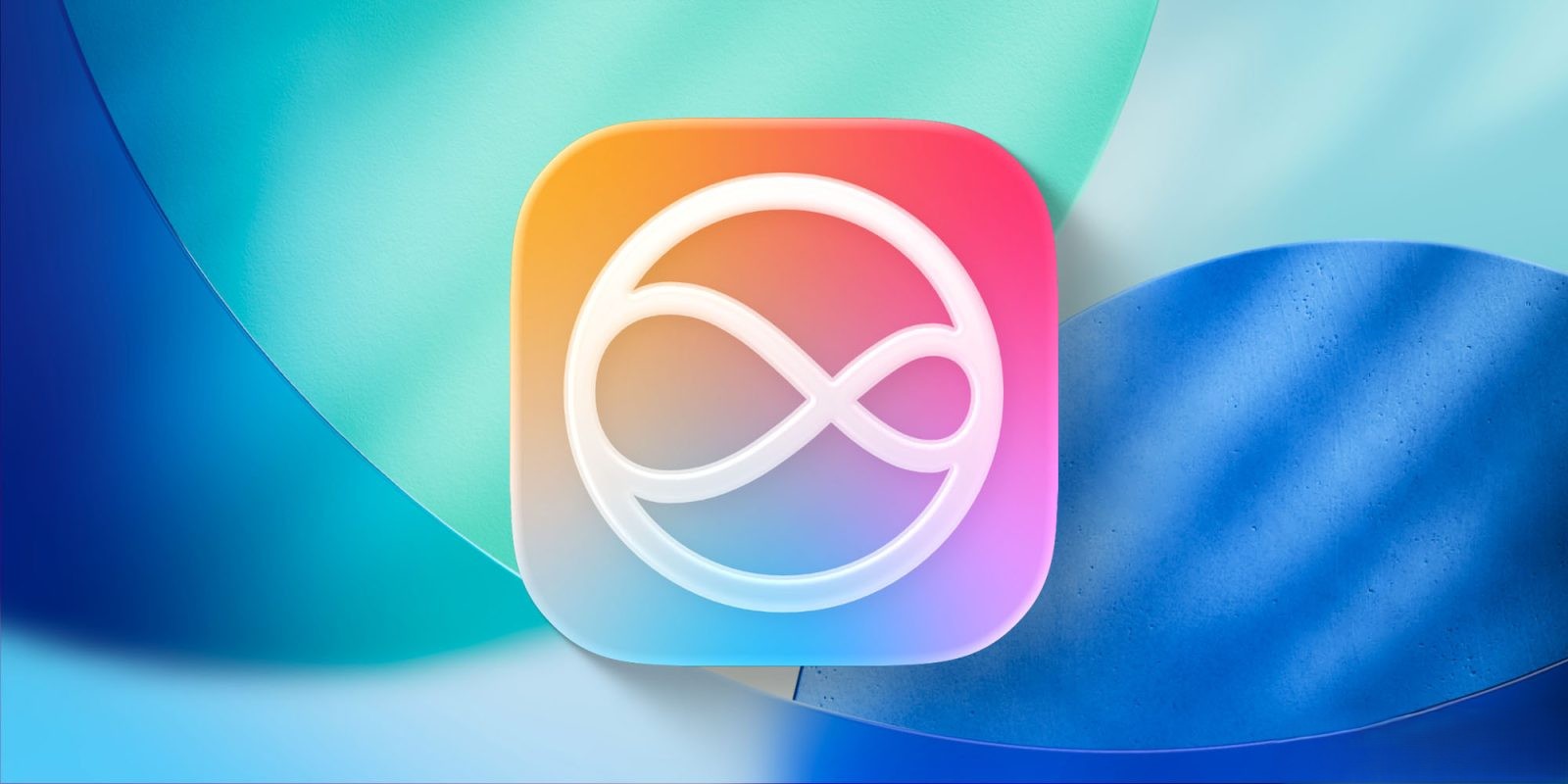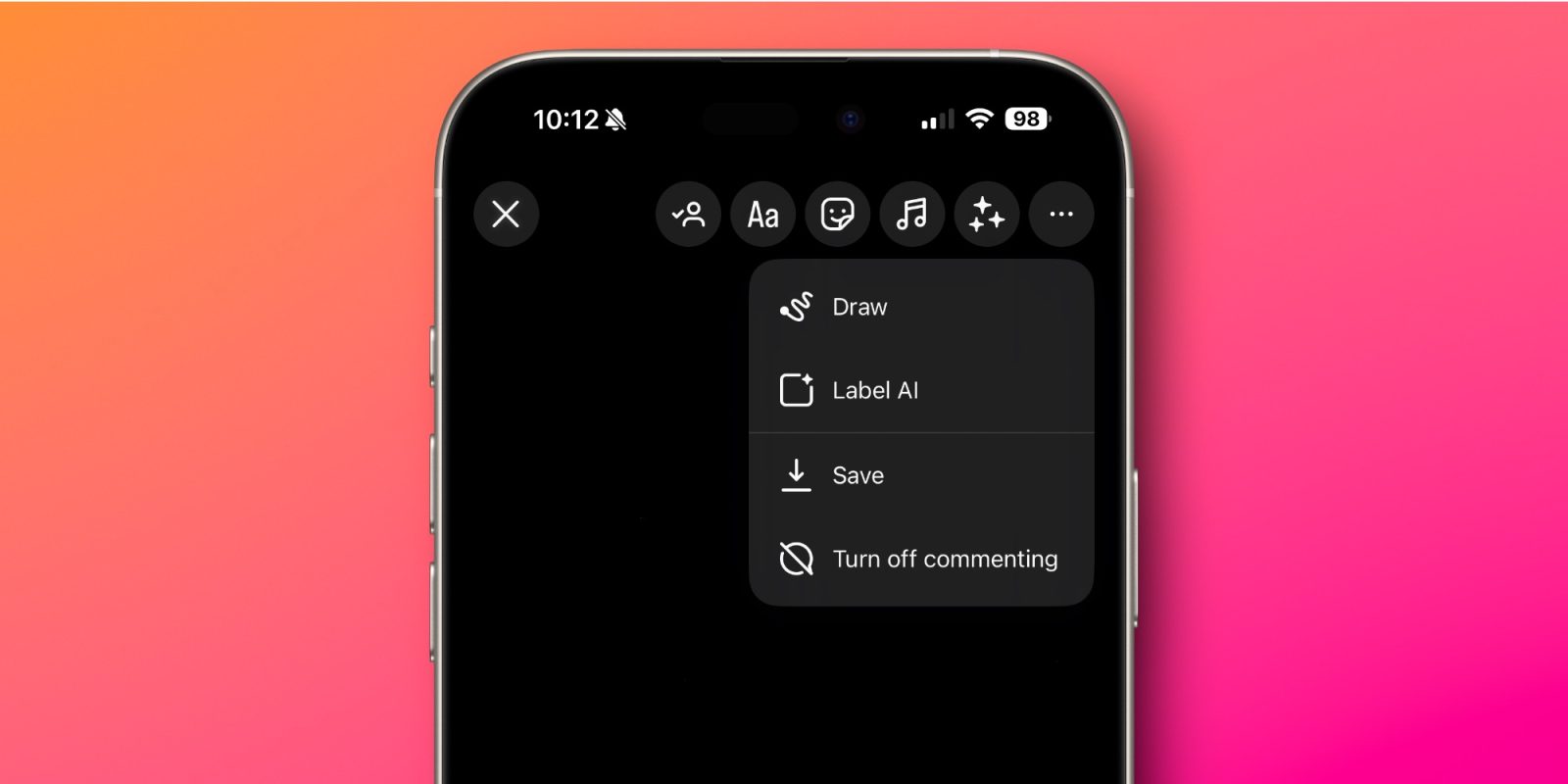The iPhone 16 introduces a groundbreaking feature: the Camera Control button, strategically positioned on the device’s side for effortless access. This addition empowers users to swiftly launch the Camera app and fine-tune photography settings, enhancing the overall photographic experience.
Default Functionality of the Camera Control Button
By default, a single press of the Camera Control button opens the Camera app. Once the app is active, pressing the button captures a photo, while pressing and holding initiates video recording. This streamlined process ensures that users can capture moments promptly without navigating through on-screen menus.
Customizing the Camera Control Button
Apple recognizes the diverse needs of its users and offers extensive customization options for the Camera Control button:
1. Changing the Default Action:
– Navigate to Settings > Camera > Camera Control.
– Under the Launch Camera section, choose between a single click or double click to open the Camera app.
2. Assigning Alternative Functions:
– Within the same Camera Control settings, select from the following options:
– Code Scanner: Directly opens the QR code scanner for quick access to embedded information.
– Magnifier: Launches the Magnifier app, aiding users in enlarging text or objects for better visibility.
– None: Disables the button if preferred.
Utilizing the Code Scanner Function
For individuals who frequently interact with QR codes, assigning the Camera Control button to the Code Scanner can be highly efficient:
– Activation:
– Press the Camera Control button to launch the Code Scanner.
– Point the camera at the QR code; the scanner will automatically detect and display the associated information or URL.
Enhancing Accessibility with the Magnifier App
The Magnifier app is a valuable tool for users requiring visual assistance:
– Activation:
– Assign the Camera Control button to the Magnifier via Settings > Camera > Camera Control.
– Press the button to open the Magnifier app.
– Adjust zoom levels and apply filters as needed to improve visibility.
Advanced Camera Settings via the Camera Control Button
The Camera Control button offers more than just launching apps; it provides access to advanced photography settings:
1. Accessing Settings:
– Open the Camera app.
– Lightly press the Camera Control button to reveal settings such as Exposure, Depth, Zoom, Cameras, Styles, and Tone.
2. Adjusting Settings:
– Swipe on the button to navigate through options.
– Lightly press to select a setting.
– Swipe again to fine-tune the chosen setting.
Customizing Sensitivity and Accessibility
To cater to individual preferences, Apple allows adjustments to the button’s sensitivity:
– Adjusting Pressure Sensitivity:
– Go to Settings > Accessibility > Camera Control.
– Modify the Light-Press Force setting to Lighter or Firmer based on comfort.
– Disabling Light-Press Functionality:
– Within the same menu, toggle off Light-Press to disable the half-click gesture if desired.
Integrating Third-Party Applications
The versatility of the Camera Control button extends to third-party apps:
– Assigning Third-Party Apps:
– In Settings > Camera > Camera Control, select supported third-party apps like Halide or Instagram to launch via the button.
Disabling the Camera Control Button
For users who prefer not to use the Camera Control button:
– Disabling the Button:
– Navigate to Settings > Accessibility > Physical and Motor > Camera Control.
– Toggle off the Camera Control to disable its functionality.
Conclusion
The iPhone 16’s Camera Control button is a testament to Apple’s commitment to user-centric design, offering a blend of convenience and customization. By understanding and utilizing its full range of features, users can significantly enhance their photographic endeavors and overall device interaction.