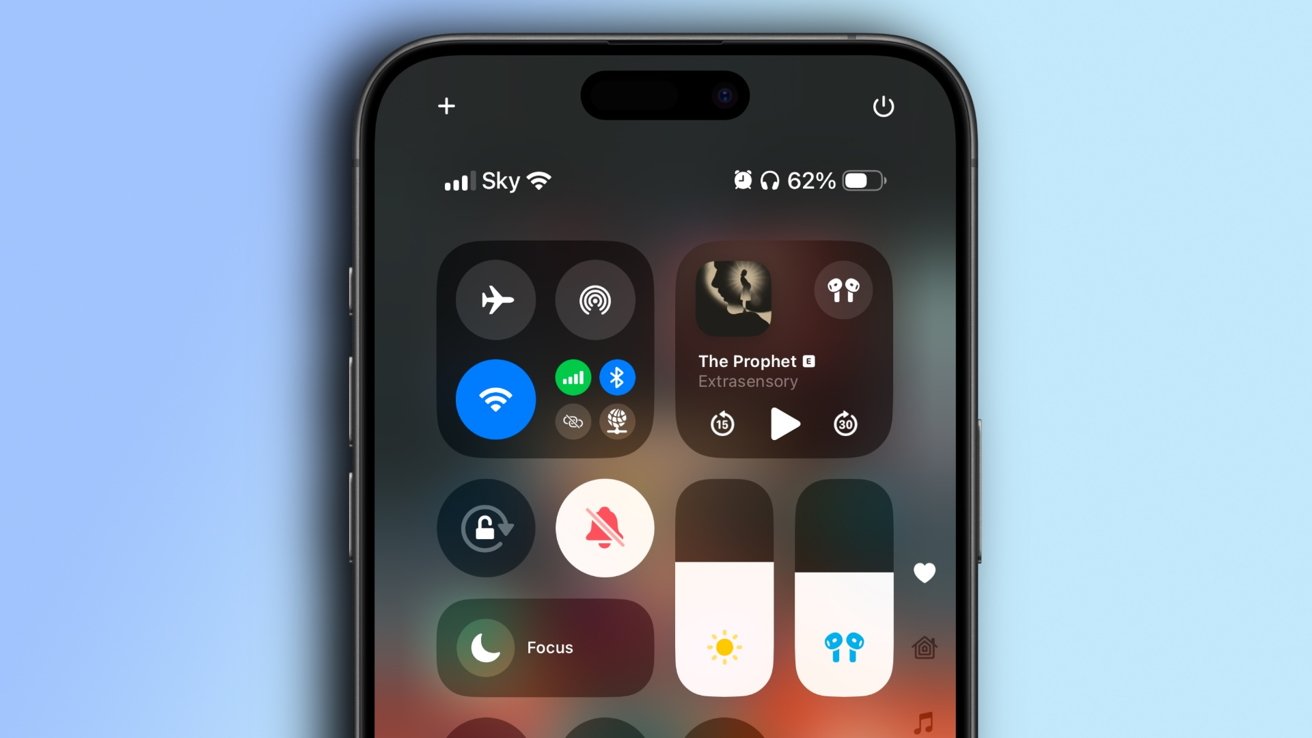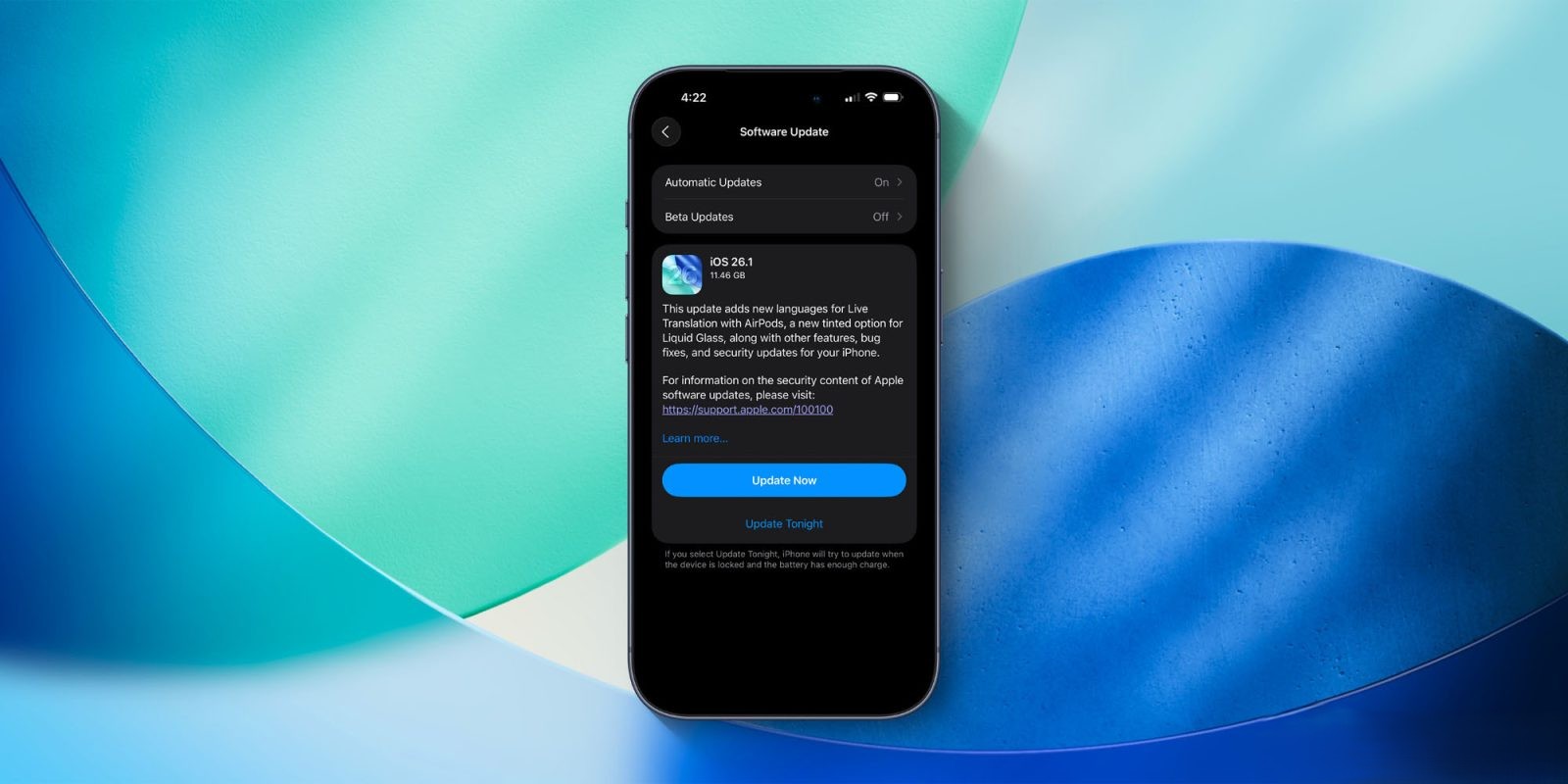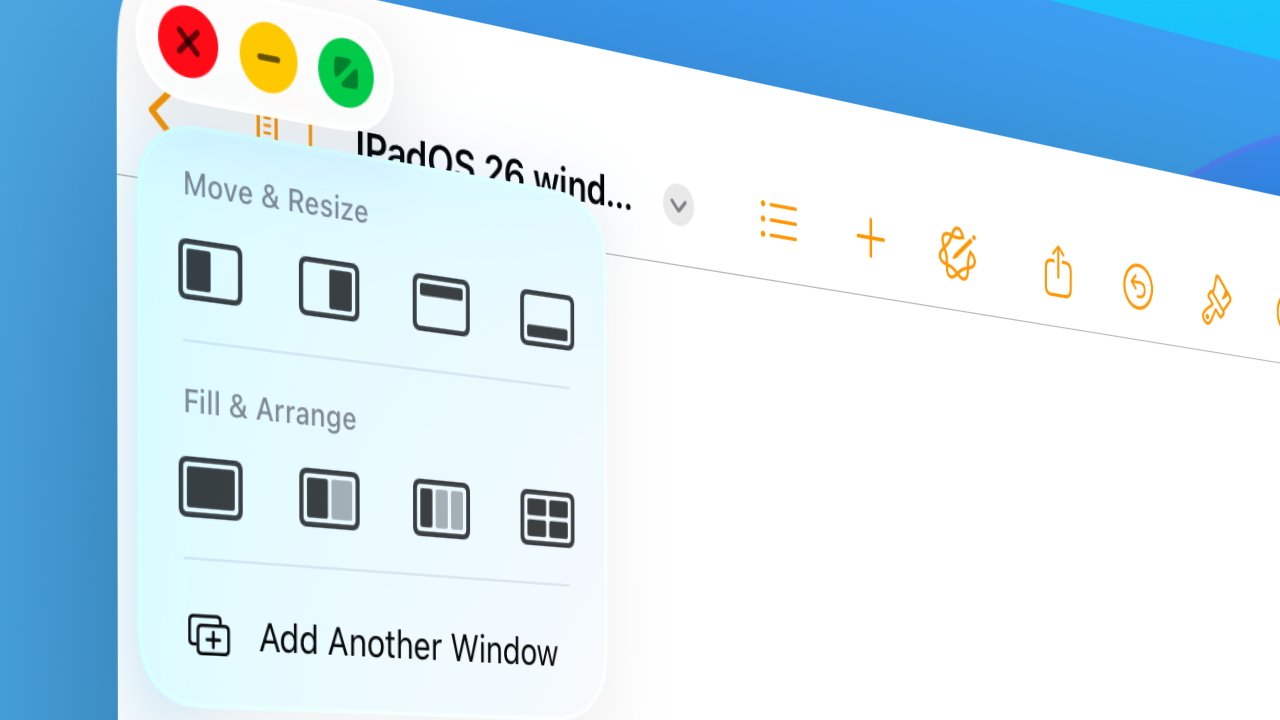With the release of iOS 18, Apple has significantly revamped the iPhone’s Control Center, introducing a suite of customization options that empower users to tailor their device’s interface to their specific needs. This guide delves into the new features and provides step-by-step instructions to help you maximize the potential of the updated Control Center.
Accessing the Control Center
The method to access the Control Center remains consistent with previous versions:
– For iPhones with Face ID: Swipe down from the top-right corner of the display.
– For iPhones with Touch ID: Swipe up from the bottom of the display.
Understanding the New Interface
In iOS 18, the Control Center is organized into multiple pages, each dedicated to specific functions:
1. Primary Controls: This page houses essential toggles such as Wi-Fi, Bluetooth, and Airplane Mode.
2. Media Playback: Here, you can manage music and video playback controls.
3. Connectivity Settings: This section includes controls for cellular data, personal hotspot, and other connectivity options.
This multi-page layout allows for a more organized and efficient user experience.
Customizing the Control Center
The true power of the updated Control Center lies in its customization capabilities. You can add, remove, and rearrange controls to suit your preferences:
1. Entering Edit Mode:
– Open the Control Center using the method appropriate for your device.
– Press and hold any control until the interface enters edit mode.
2. Adding New Controls:
– In edit mode, tap the + button located in the top-left corner.
– Select Add a Control to access the controls gallery.
– Browse through the available controls, which are categorized by function, such as Clock, Display & Brightness, and Wallet.
– Tap on the desired control to add it to the Control Center.
3. Removing Controls:
– In edit mode, each control displays a – symbol in the top-left corner.
– Tap the – symbol to remove the control from the Control Center.
4. Rearranging Controls:
– Press and hold a control, then drag it to your preferred position.
– You can create gaps or group similar controls together for better organization.
5. Resizing Controls:
– Some controls offer a resizing option.
– In edit mode, tap the control to reveal a resizing handle in the bottom-right corner.
– Drag the handle to adjust the control’s size, allowing for larger widget-style versions.
Adding Third-Party Controls
A notable enhancement in iOS 18 is the support for third-party app controls within the Control Center:
– Accessing Third-Party Controls:
– In the controls gallery, third-party apps that support Control Center integration will appear alongside native options.
– Add these controls following the same steps outlined for adding new controls.
This feature extends the utility of the Control Center, allowing for quick access to functionalities from your favorite apps.
Creating Multiple Pages
The multi-page feature in the Control Center enables better organization of controls:
1. Adding a New Page:
– In edit mode, swipe to the last page of the Control Center.
– Tap the + button to add a new page.
2. Organizing Controls Across Pages:
– Distribute controls across pages based on their function or frequency of use.
– For example, dedicate one page to media controls and another to home automation controls.
You can create up to ten pages, providing ample space for all your controls.
Resetting the Control Center
If you wish to revert the Control Center to its default layout:
1. Access Settings:
– Open the Settings app on your iPhone.
2. Navigate to Control Center Settings:
– Scroll down and tap on Control Center.
3. Reset Control Center:
– Tap the Reset Control Center option.
– Confirm the action to restore the default layout.
This feature simplifies the process of undoing customizations if needed.
Utilizing Control Center from the Lock Screen
In iOS 18, certain Control Center controls can be accessed directly from the Lock Screen:
– Enabling Lock Screen Access:
– Go to Settings > Face ID & Passcode (or Touch ID & Passcode).
– Enter your passcode to proceed.
– Scroll down to the Allow Access When Locked section.
– Toggle on Control Center to enable access from the Lock Screen.
This allows for quick interactions without unlocking your device.
Conclusion
The enhancements to the Control Center in iOS 18 offer a more personalized and efficient user experience. By customizing controls, adding third-party app integrations, and organizing them across multiple pages, you can tailor the Control Center to fit your unique needs. Embrace these new features to streamline your interactions and make the most of your iPhone’s capabilities.