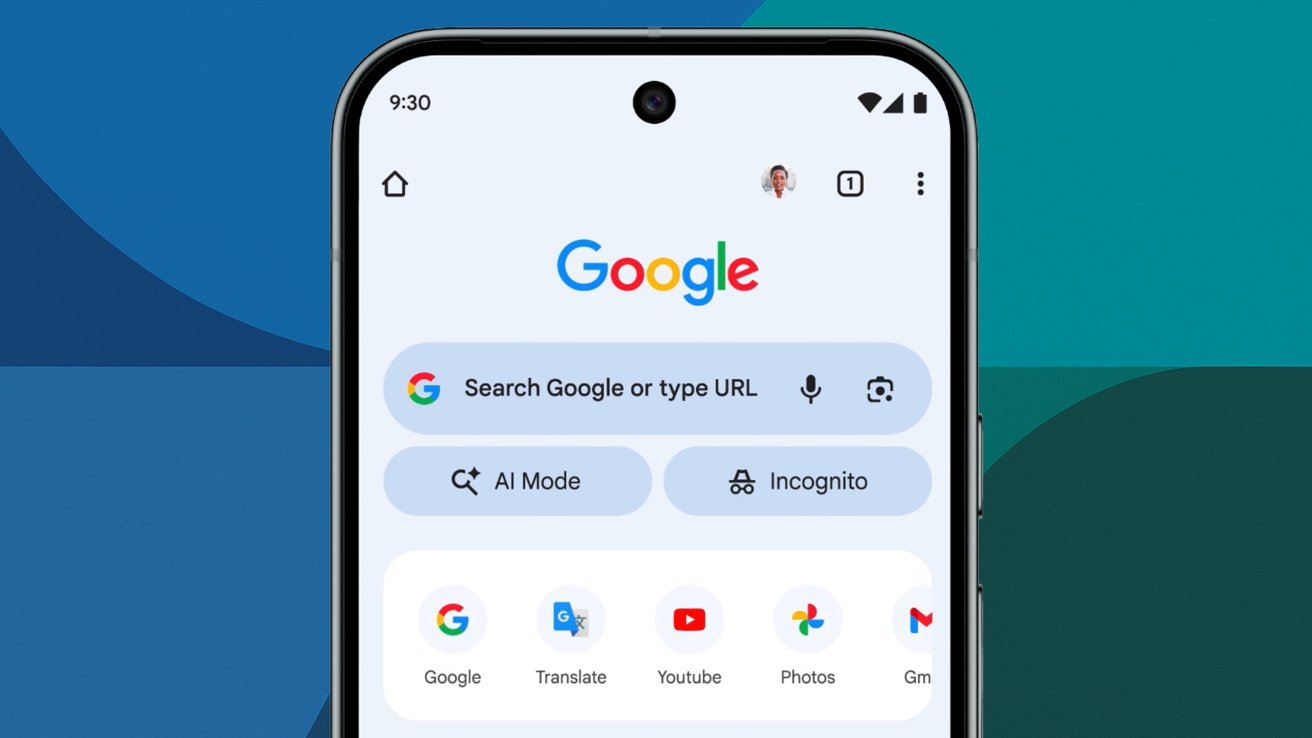With the release of iOS 26, Apple has introduced a refreshed design for the Camera app, aligning it with the new Liquid Glass aesthetic. This update has streamlined the user interface, leading to the relocation of several features, including the camera flash controls. Understanding these changes is essential for users aiming to optimize their photography experience.
Locating the Flash Controls in iOS 26
In previous iOS versions, the flash icon was prominently positioned in the top-left corner of the Camera app interface. In iOS 26, this icon has been moved to the top-right corner when the device is held in portrait orientation. For landscape orientation, the flash icon appears in the top-left corner. This repositioning is part of Apple’s effort to create a more intuitive and user-friendly interface.
Adjusting Flash Settings
To modify the flash settings in iOS 26:
1. Open the Camera App: Launch the Camera app from your iPhone’s home screen.
2. Access the Flash Icon: Locate the flash icon (depicted as a lightning bolt) in the top-right corner (portrait mode) or top-left corner (landscape mode).
3. Toggle Flash Modes: Tap the flash icon to cycle through the available modes:
– Auto: The camera automatically decides whether to use the flash based on ambient lighting conditions.
– On: The flash will fire with every photo, regardless of lighting.
– Off: The flash is disabled for all photos.
For a more detailed selection:
– Long-Press Method: Press and hold the flash icon to reveal a menu with the three options (Auto, On, Off). Select your preferred setting.
– Menu Button Method: Tap the menu button (represented by two rows of three dots) in the top-right corner. From the expanded menu, tap the flash icon and choose your desired setting.
Flash Settings for Video Recording
When recording videos:
1. Switch to Video Mode: Open the Camera app and select the Video mode.
2. Access Flash Settings: Tap the flash icon in the top-left corner.
3. Choose Flash Mode: Select between Auto and On. Note that the flash will remain on during recording when set to On.
Understanding Flash Icons
The flash icon’s appearance indicates its current status:
– Slash Through Icon: Flash is turned off.
– White Icon: Flash is set to Auto.
– Yellow Icon: Flash is set to On.
Additional Camera Features in iOS 26
Beyond flash controls, iOS 26 offers several enhancements:
– Camera Timer: Set a timer for 3, 5, or 10 seconds to capture group photos or self-portraits.
– Filters: Apply real-time filters to your photos for creative effects.
– Grid and Level: Enable grid lines and a level to assist with composition and alignment.
Conclusion
The redesign of the Camera app in iOS 26 reflects Apple’s commitment to improving user experience. By familiarizing yourself with the new flash controls and additional features, you can enhance your photography skills and make the most of your iPhone’s camera capabilities.