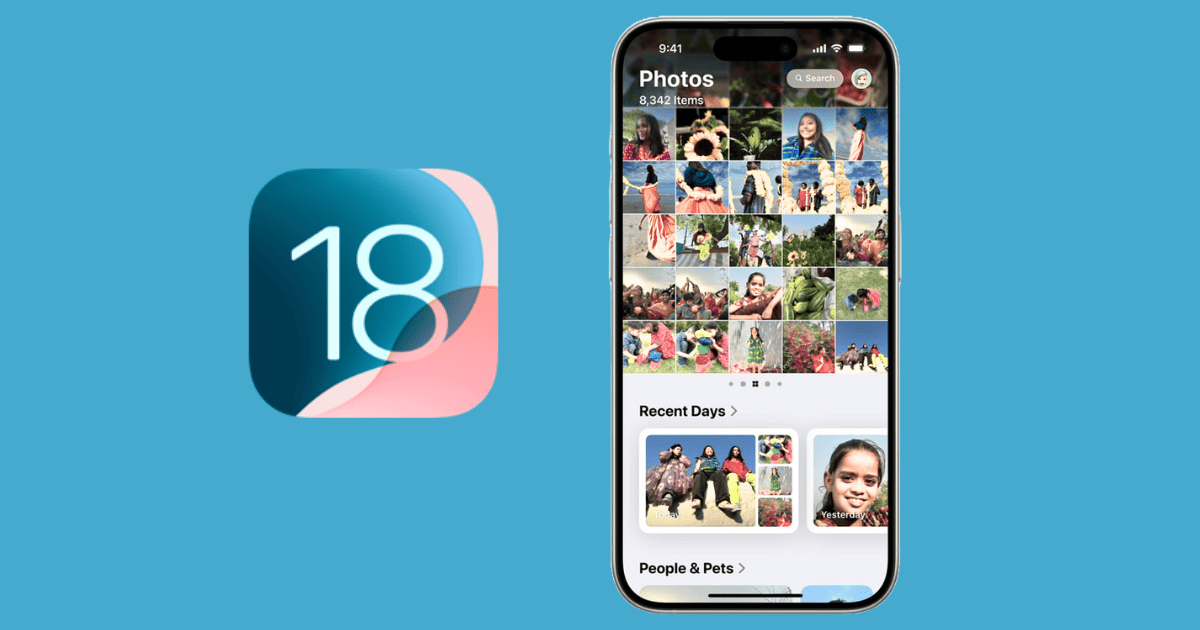In today’s digital age, capturing memories through photos is easier than ever, thanks to the convenience of smartphones. With the iPhone’s advanced camera features, users often find themselves with a plethora of images stored in their photo library. However, managing these images efficiently can become a challenge. One effective method to keep your photo library organized is by sorting images based on the date they were added. This guide will walk you through the steps to sort your photos by recently added on your iPhone, ensuring that your cherished memories are always at your fingertips.
The Importance of Photo Organization
Organizing photos is crucial for several reasons. First, it helps you quickly locate specific images without sifting through thousands of files. Second, an organized photo library ensures that you have a backup system in place, reducing the risk of losing important memories. Lastly, by keeping your photos organized, you can free up storage space by identifying and deleting duplicates or unwanted images.
Using the Photos App
The Photos app on your iPhone is a powerful tool that offers a variety of features to help you manage your images. One of these features is the ability to sort photos by the date they were added. Here’s how you can do it:
1. Open the Photos App: Begin by locating and tapping on the Photos app icon on your iPhone’s home screen.
2. Navigate to Albums: At the bottom of the screen, you’ll find different tabs. Tap on ‘Albums’ to view all your photo albums.
3. Find the ‘Recents’ Album: Within the Albums section, locate and tap on the ‘Recents’ album. This album automatically sorts your photos by the date they were added.
4. View Recently Added Photos: In the ‘Recents’ album, your photos are displayed in chronological order, with the most recently added photos appearing at the bottom. You can scroll through to view your images in the order they were added.
5. Create a Smart Album (Optional): If you prefer more control over your photo sorting, consider creating a Smart Album. Open the Photos app on your Mac, go to ‘File’ > ‘New Smart Album,’ and set the criteria to sort by date added. This album will automatically sync with your iPhone via iCloud.
Tips for Efficient Photo Management
In addition to sorting by recently added, consider these tips to further enhance your photo management skills:
– Regularly Review and Delete: Set aside time each month to review your photo library and delete duplicates or unwanted images. This practice helps free up storage and keeps your library clutter-free.
– Utilize Tags and Keywords: On your Mac, you can add tags or keywords to your photos for easier searching. These tags will sync to your iPhone via iCloud, making it easier to locate specific images.
– Backup Your Photos: Always ensure your photos are backed up to a secure location, such as iCloud or an external hard drive. This precaution protects your images from accidental deletion or device loss.
– Explore Third-Party Apps: If you need more advanced photo organization features, consider exploring third-party apps available on the App Store. These apps often offer additional sorting options and editing tools.
Conclusion
Sorting photos by recently added on your iPhone is a simple yet effective way to maintain an organized photo library. By following the steps outlined in this guide, you can easily access your latest memories and ensure your photo collection remains tidy. Remember to regularly review your images and utilize additional tools and features to enhance your photo management capabilities. With an organized photo library, you’ll have more time to capture new memories and enjoy the ones you’ve already made.