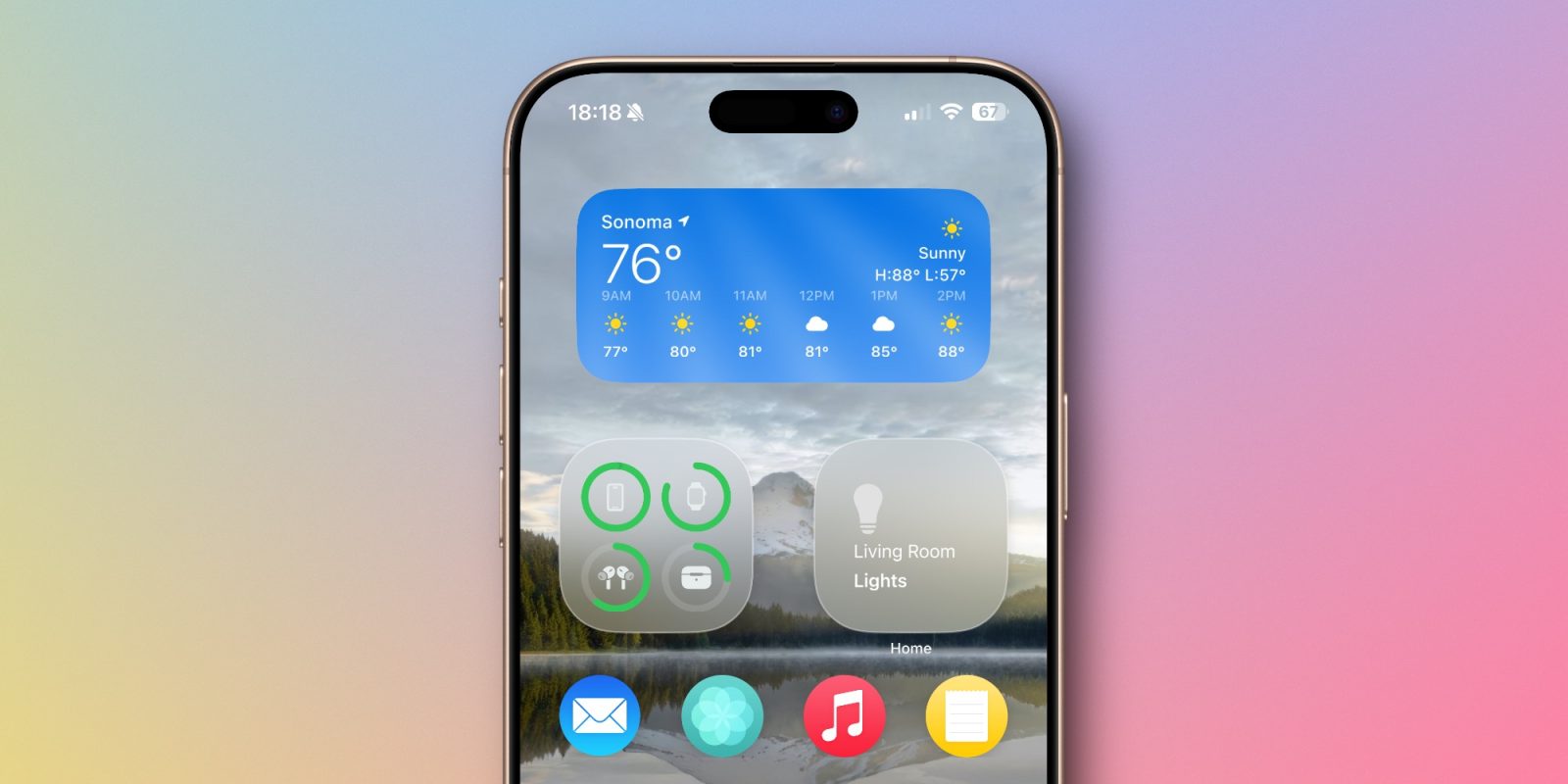The Finder has been an integral part of macOS since its inception in 1984, serving as the primary interface for file management and system navigation. With the release of macOS Tahoe 26, Apple has introduced several enhancements to the Finder, aiming to improve user experience and productivity. This article delves into these new features, offering insights and tips to help users maximize the Finder’s capabilities.
Understanding the Finder’s Role
The Finder operates continuously from the moment you start your Mac until you shut it down. It presents the Desktop, Dock, and menu bars, and provides windows that display your files and applications. Through the Finder, users can search for files, rename them, and view them in various formats such as lists or icons. It also facilitates the organization of multiple desktops or Spaces, allowing for efficient workflow management.
Navigating Finder Windows
To open a new Finder window, you can:
1. Click on the Desktop or press Command-Tab to select the Finder icon.
2. Once the Finder is active, press Command-N or choose New Finder Window from the File menu.
3. Alternatively, click on the Finder icon in the Dock.
Each Finder window typically includes:
– Traffic Light Controls: Located at the top-left corner, these allow you to close (red), minimize (yellow), or expand (green) the window.
– Navigation Arrows: Forward and Back arrows facilitate easy navigation through folders.
– Current Folder Name: Displayed at the top, indicating the folder’s contents.
– View Controls: Options to display items as icons, lists, columns, or in a gallery view.
– Group Controls: Tools for sorting documents by various criteria.
– Action Controls: Functions for managing files, such as renaming or duplicating.
– Search Bar: A magnifying glass icon for locating files within the current folder.
– Sidebar: A list of locations, external drives, and more, providing quick access to frequently used folders and devices.
Enhancements in macOS Tahoe 26
macOS Tahoe 26 introduces several notable improvements to the Finder:
1. Restored Finder Icon: In response to user feedback, Apple reverted the Finder icon to its traditional color scheme in macOS Tahoe 26 beta 2. The initial beta had reversed the dark and light sides of the icon, which was met with criticism from long-time users. ([9to5mac.com](https://9to5mac.com/2025/06/23/macos-tahoe-26-beta-2-changes-finder-icon/?utm_source=openai))
2. Advanced Spotlight Integration: Spotlight Search has been upgraded to offer more intelligent and context-aware results. Users can now perform tasks directly from Spotlight, such as sending emails or creating notes, without opening separate applications. ([apple.com](https://www.apple.com/ml/newsroom/2025/06/macos-tahoe-26-makes-the-mac-more-capable-productive-and-intelligent-than-ever/?utm_source=openai))
3. Quick Keys Feature: This new addition allows users to trigger specific actions by typing short character strings. For example, typing SM can initiate the Send Message action, streamlining workflow and reducing the need for extensive navigation. ([apple.com](https://www.apple.com/ml/newsroom/2025/06/macos-tahoe-26-makes-the-mac-more-capable-productive-and-intelligent-than-ever/?utm_source=openai))
4. Clipboard History Access: Users can now access their clipboard history directly from Spotlight, enabling them to paste previously copied items without the need for third-party applications. ([apple.com](https://www.apple.com/ml/newsroom/2025/06/macos-tahoe-26-makes-the-mac-more-capable-productive-and-intelligent-than-ever/?utm_source=openai))
Tips for Efficient Finder Use
To further enhance your Finder experience, consider the following tips:
– Customize the Toolbar: Add shortcuts to frequently used apps, files, or folders by holding down the Command (⌘) key and dragging the item onto the toolbar. ([macrumors.com](https://www.macrumors.com/guide/top-tips-macos-finder//?utm_source=openai))
– Merge Finder Windows: If multiple Finder windows clutter your workspace, unify them into tabs within a single window by selecting Merge All Windows from the Window menu. ([macrumors.com](https://www.macrumors.com/guide/top-tips-macos-finder//?utm_source=openai))
– Reveal File Paths: To display the full path of a file or folder, right-click (or Control-click) the folder name in the title bar. Alternatively, enable the Path Bar by selecting Show Path Bar from the View menu. ([macrumors.com](https://www.macrumors.com/guide/top-tips-macos-finder//?utm_source=openai))
– Utilize Spring-Loaded Folders: When dragging a file over a folder, pause briefly without releasing the mouse button; the folder will open, allowing you to navigate deeper into your directory structure without additional clicks.
Conclusion
The Finder in macOS Tahoe 26 is more powerful and user-friendly than ever, thanks to thoughtful enhancements and user-centric features. By familiarizing yourself with these updates and implementing the tips provided, you can optimize your workflow and make the most of your Mac’s capabilities.