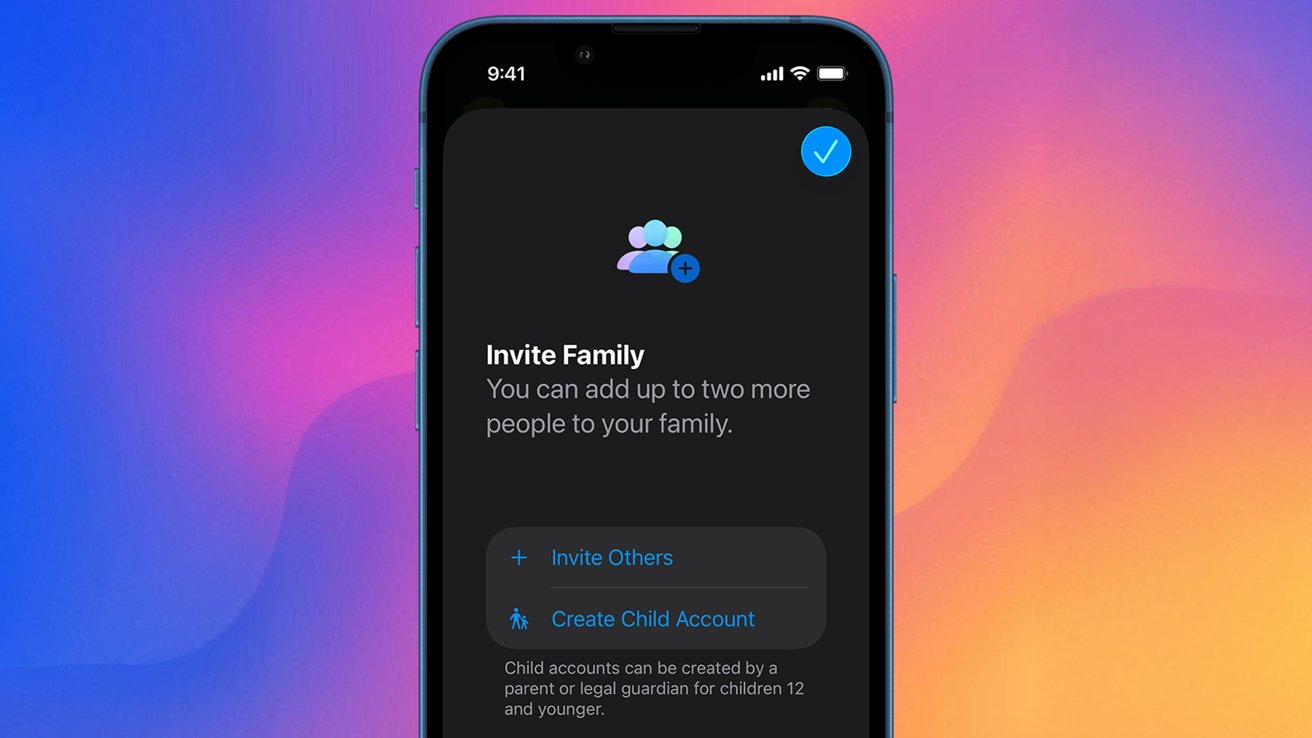In today’s fast-paced world, misplacing personal items or ensuring the safety of loved ones can be a challenge. Apple’s Find My app has emerged as an indispensable tool within the Apple ecosystem, offering users a seamless way to locate devices and share locations with trusted contacts. This guide delves into the functionalities of the Find My app, providing insights on setup, usage, and maximizing its features.
Understanding the Find My App
Initially, Apple offered two separate applications: Find My iPhone and Find My Friends. In 2019, with the release of iOS 13, these services were consolidated into the unified Find My app. This integration allows users to track their Apple devices and share their location with friends and family from a single platform.
Setting Up Find My on Your Devices
To harness the full potential of the Find My app, it’s essential to enable it across all your Apple devices. Here’s how:
1. On iPhone and iPad:
– Open the Settings app.
– Tap on your name to access Apple ID settings.
– Select Find My.
– Toggle on Find My iPhone (or Find My iPad).
– Enable Find My network to locate your device even when it’s offline.
– Activate Send Last Location to have your device automatically send its last known location to Apple when the battery is critically low.
2. On Mac:
– Navigate to System Settings.
– Click on your Apple ID.
– Choose iCloud.
– Select Find My Mac and toggle it on.
– Ensure Location Services are enabled to allow your Mac to report its location.
By setting up these features, you enhance the chances of recovering a lost device and add an extra layer of security.
Locating Your Devices
Once Find My is activated, locating a misplaced device becomes straightforward:
1. Using the Find My App:
– Open the Find My app on any Apple device.
– Tap on the Devices tab.
– A map will display all your devices. Select the missing device to view its location.
2. Playing a Sound:
– If the device is nearby but out of sight, select Play Sound. This will emit a loud tone, aiding in its discovery.
3. Getting Directions:
– For devices left at a different location, choose Directions to open Apple Maps and receive navigation guidance to your device’s location.
4. Marking as Lost:
– Activate Lost Mode to lock the device remotely. You can display a custom message with contact information on the lock screen, facilitating its return.
5. Erasing the Device:
– If recovery seems unlikely, opt to Erase This Device. This action will delete all data, ensuring your personal information remains secure. Note that once erased, the device can no longer be tracked.
Sharing Your Location with Trusted Contacts
Beyond device tracking, Find My allows users to share their real-time location with friends and family:
1. Initiating Location Sharing:
– Open the Find My app.
– Tap on the People tab.
– Select Start Sharing Location.
– Enter the contact’s name or phone number.
– Choose the duration for sharing: one hour, until the end of the day, or indefinitely.
2. Receiving Location Requests:
– When someone shares their location with you, you can choose to share yours back. This mutual sharing fosters better coordination and safety.
3. Setting Up Notifications:
– Create notifications to alert you when a contact arrives at or leaves a specific location. This feature is particularly useful for monitoring the whereabouts of family members.
Integrating Third-Party Accessories
With the introduction of iOS 14, Apple expanded the Find My network to include third-party accessories. This means you can now track non-Apple items that are compatible with the Find My network:
1. Adding Third-Party Devices:
– Open the Find My app.
– Navigate to the Items tab.
– Tap on Add Item.
– Follow the on-screen instructions to pair the accessory.
2. Managing Third-Party Devices:
– Once added, these items appear alongside your Apple devices in the app, allowing for seamless tracking and management.
Enhancing Privacy and Security
Apple places a strong emphasis on user privacy. The Find My app is designed with end-to-end encryption, ensuring that only you can access your device’s location data. Even when utilizing the vast network of Apple devices to locate a lost item, the process remains anonymous and secure.
Future Enhancements: Augmented Reality Integration
Looking ahead, Apple is exploring the integration of Augmented Reality (AR) into the Find My app. This advancement aims to provide users with a more intuitive experience by overlaying directions and information onto the real-world environment through their device’s camera. Such features would make locating devices even more precise and user-friendly.
Conclusion
The Find My app stands as a testament to Apple’s commitment to user convenience and security. By understanding and utilizing its myriad features, users can ensure the safety of their devices and stay connected with loved ones. Regularly updating your devices and staying informed about new features will further enhance your experience with the Find My app.