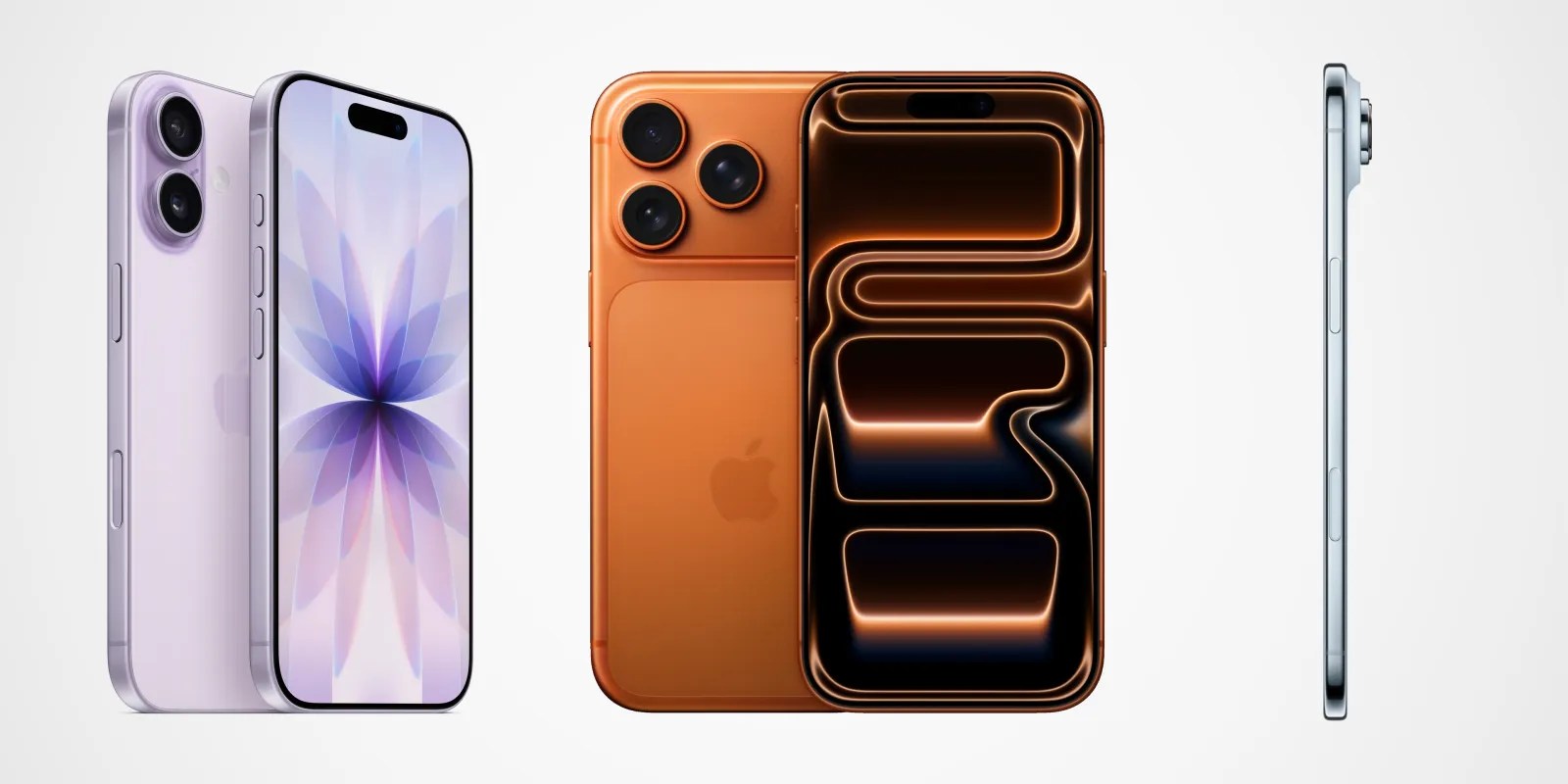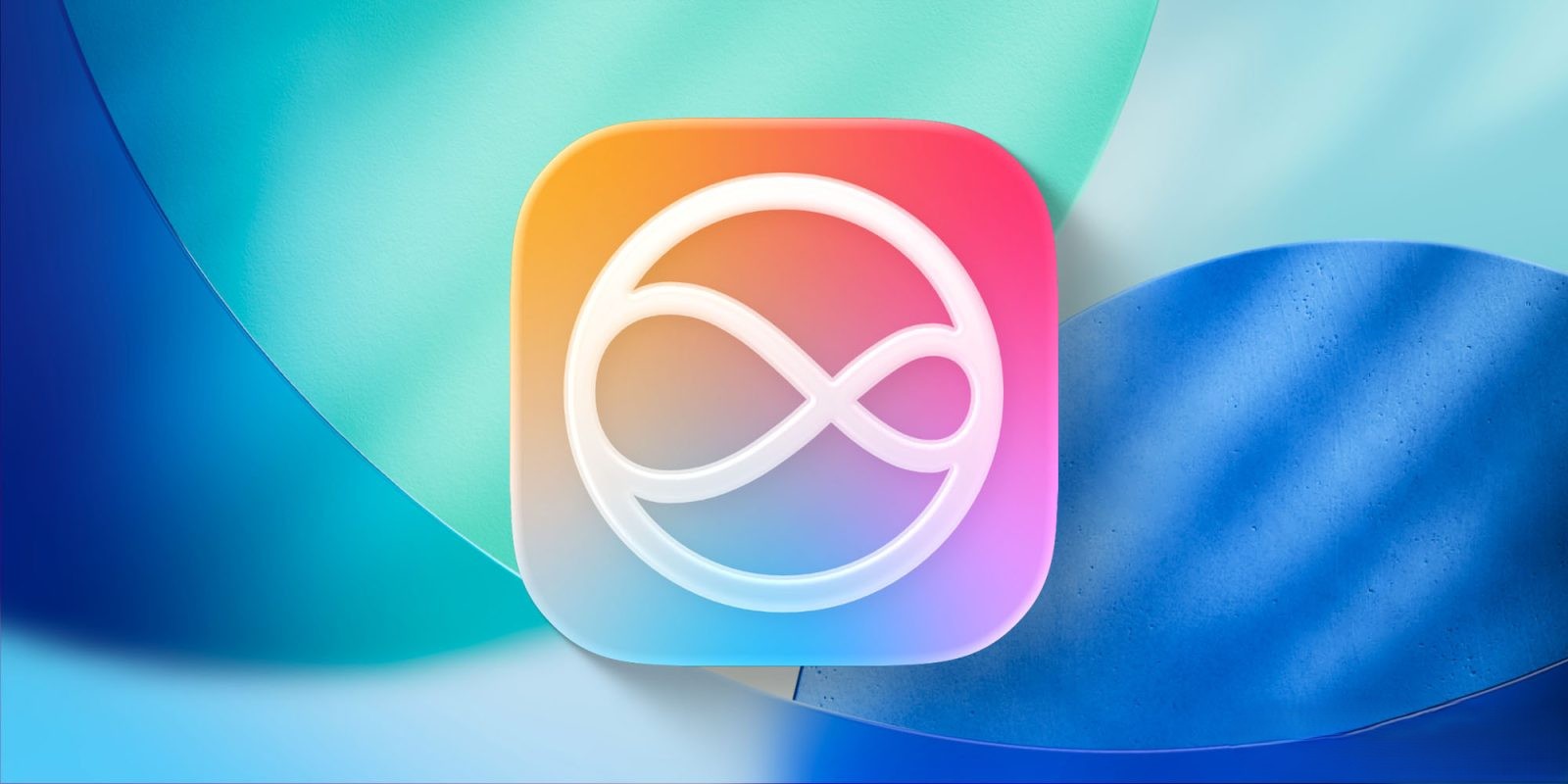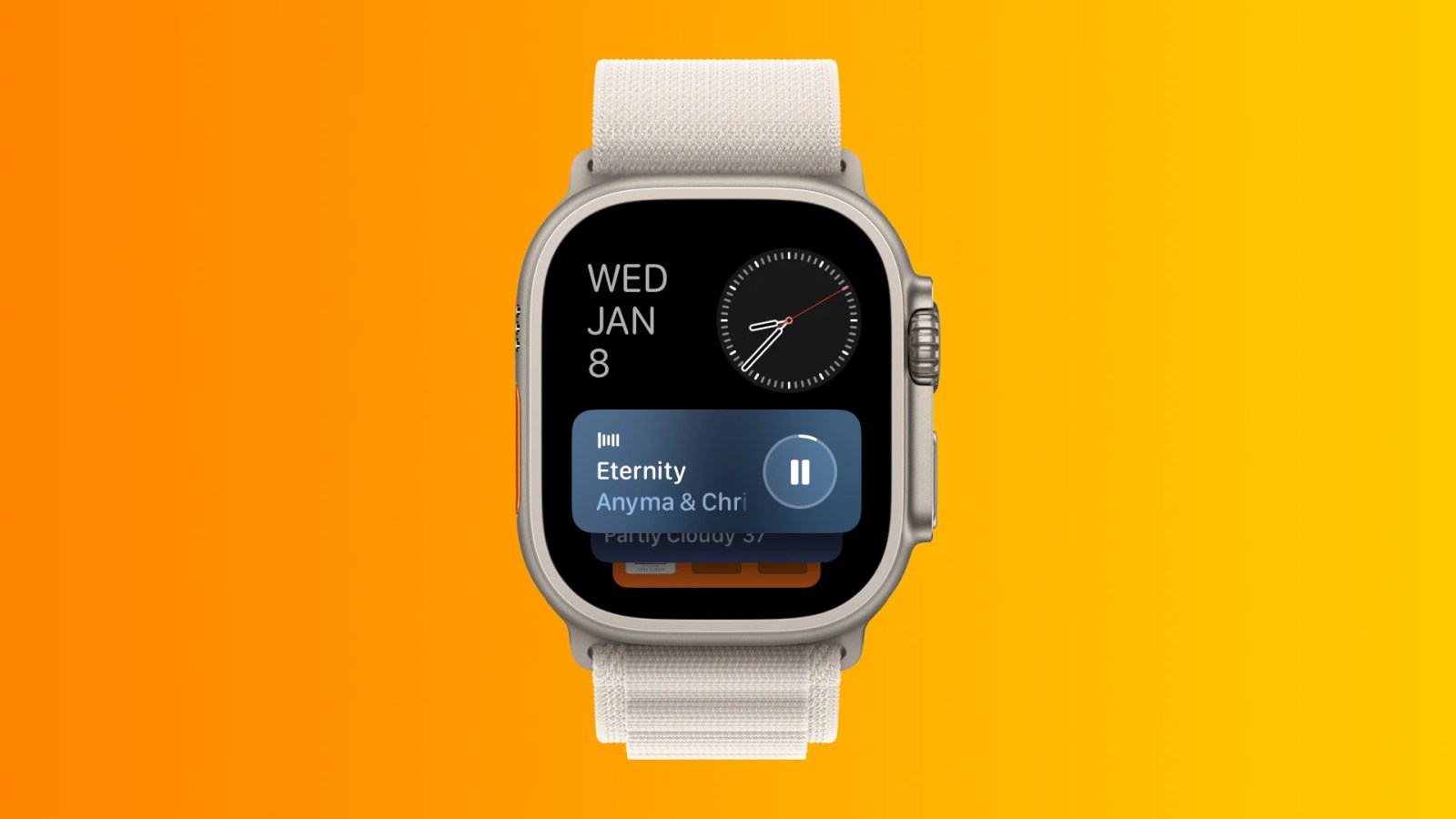Receiving constant notifications from junk emails can be both distracting and frustrating. Fortunately, iOS 17 offers a way to manage these notifications effectively, ensuring that your focus remains on important communications. This guide will walk you through the steps to stop iCloud junk mail notifications from cluttering your device.
Understanding Email Retrieval Methods: Push vs. Fetch
Before diving into the steps, it’s essential to understand how your device retrieves emails:
– Push: Your device maintains a constant connection with the email server, receiving new emails as they arrive. This method ensures immediate notifications but can be more demanding on battery life.
– Fetch: Your device checks the email server at regular intervals (e.g., every 15 minutes, 30 minutes, hourly, or manually) to see if new emails have arrived. While this method conserves battery life, there might be a slight delay in receiving new emails compared to Push.
Apple’s iCloud Mail supports the Push method, ensuring timely email delivery. However, this also means that junk emails can trigger immediate notifications, leading to unnecessary distractions.
Steps to Disable Junk Mail Notifications in iOS 17
To prevent junk mail notifications from appearing on your Lock Screen or as banners, follow these steps:
1. Open Settings: Launch the Settings app on your iOS device.
2. Navigate to Mail Settings: Scroll down and tap on Mail.
3. Access Account Settings: Tap on Accounts to view the list of email accounts configured on your device.
4. Select Fetch New Data: Tap on Fetch New Data. Here, you’ll see options related to how your device retrieves emails.
5. Choose iCloud Account: Under the list of accounts, tap on iCloud.
6. Manage Pushed Mailboxes: Within the iCloud settings, look for the Pushed Mailboxes section.
7. Adjust Junk Mailbox Settings: Tap on Junk (or any other mailbox you wish to modify). Here, you can change its schedule:
– Push: Immediate delivery and notifications.
– Fetch: Emails are retrieved based on the fetch schedule you’ve set (e.g., every 15 minutes).
– Manual: Emails are only retrieved when you manually check the mailbox.
By setting the Junk mailbox to Fetch or Manual, you can prevent immediate notifications from junk emails. While these emails will still appear in the Mail app’s Junk folder, they won’t trigger notifications, allowing you to review them at your convenience.
Additional Tips to Manage Junk Mail
Beyond adjusting notification settings, consider the following strategies to reduce the influx of junk mail:
– Report Junk Emails: Mark unwanted emails as junk to help iCloud Mail improve its filtering. On your iPhone or iPad, swipe left on the message, tap More, then tap Move to Junk.
– Use Mail Privacy Protection: Spammers often use image-loading features to determine if an email account is active. To prevent this:
– Go to Settings > Mail > Privacy Protection.
– Turn on Protect Mail Activity.
– Utilize Email Aliases or Hide My Email: With an iCloud+ subscription, you can create random, unique email addresses to share with websites or apps, keeping your primary address private. This feature helps in reducing spam.
Conclusion
Managing junk mail notifications in iOS 17 is a straightforward process that can significantly enhance your digital experience. By adjusting your Mail settings and adopting proactive measures, you can ensure that your device remains free from unnecessary distractions, allowing you to focus on what truly matters.