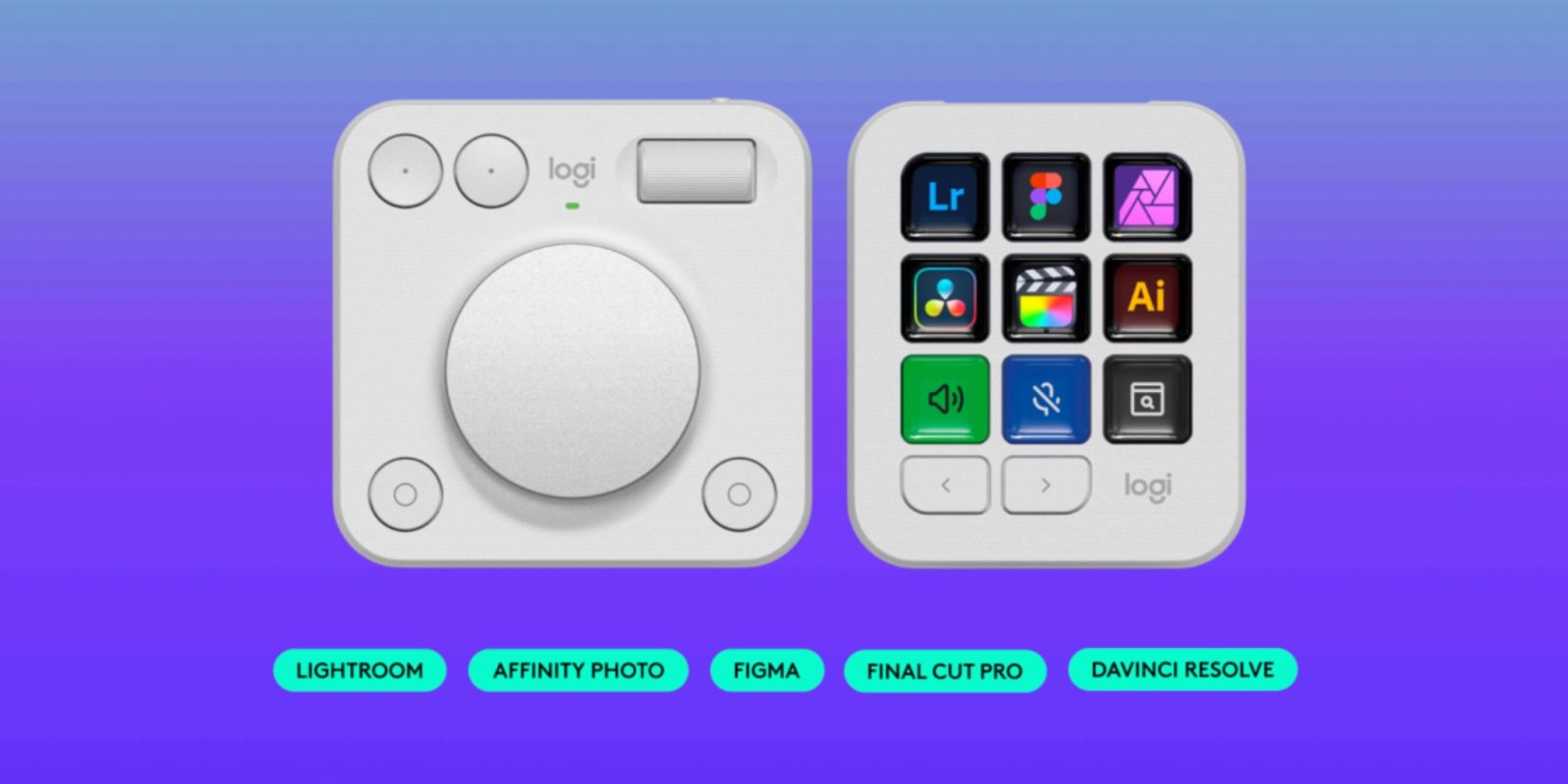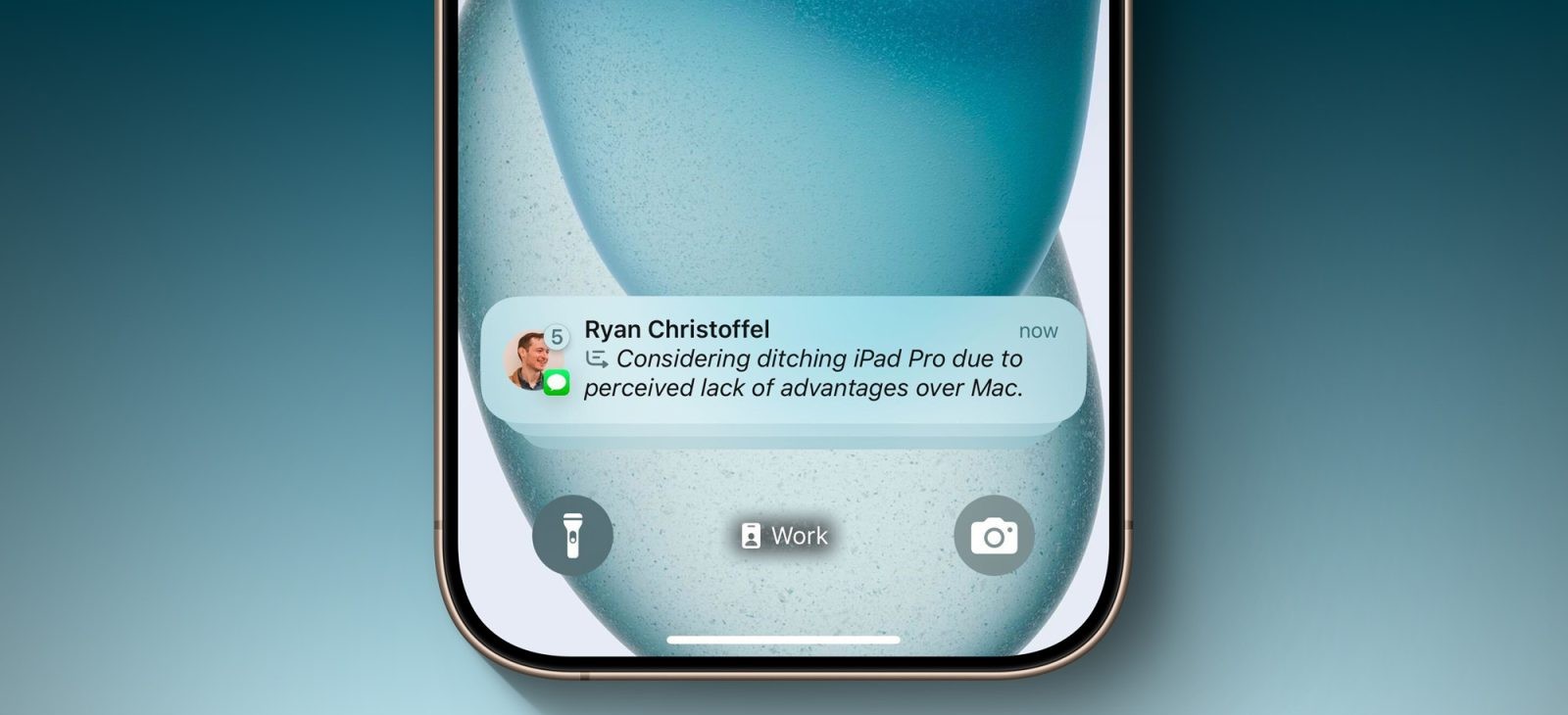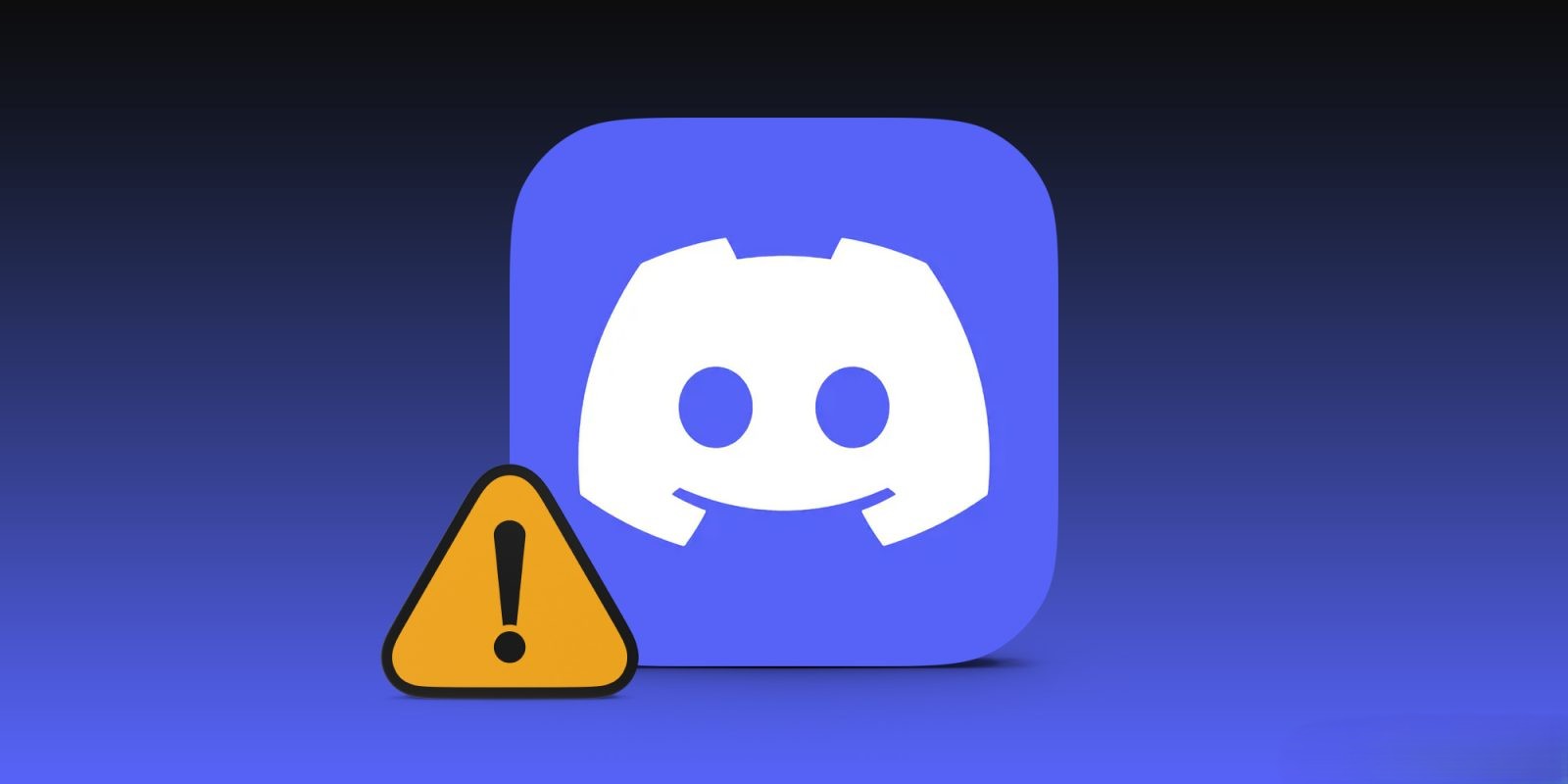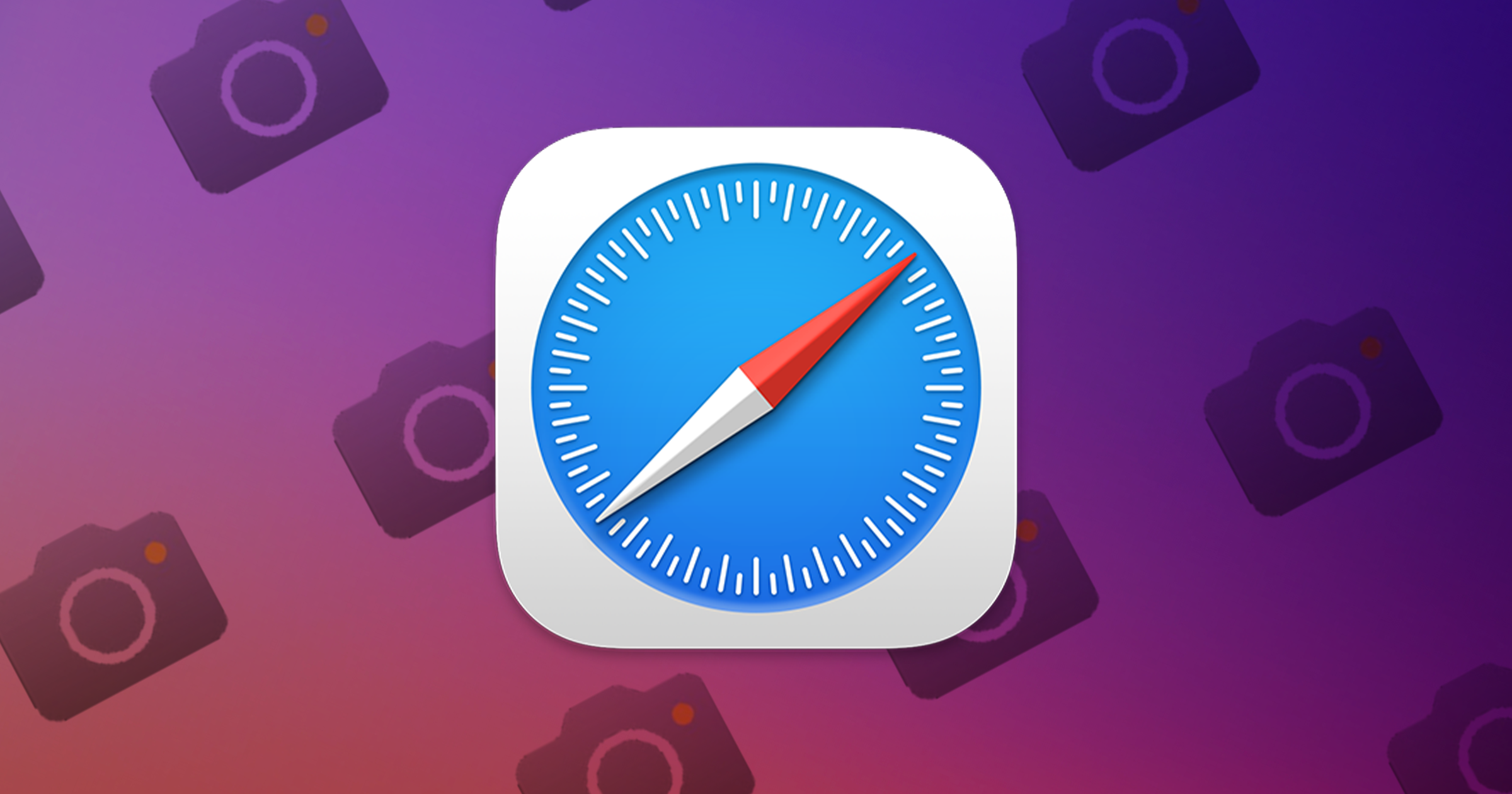Logitech has announced a significant update to its MX Creative Console, introducing support for Final Cut Pro, Affinity Photo, Adobe Lightroom, Figma, and DaVinci Resolve. This expansion aims to streamline workflows for creative professionals by offering deeper integration with these popular applications.
Overview of the MX Creative Console
Launched in September 2024, the MX Creative Console was designed to rival devices like the Stream Deck by providing customizable controls tailored for creative software. The console comprises two main components:
– Dialpad: An analog navigation controller that allows for precise adjustments and timeline navigation.
– Keypad: Featuring nine dynamic buttons with small LCD panels, the keypad offers customizable controls that adapt to different applications.
Initially, the console offered deep integration with Adobe Creative Cloud applications, including Photoshop, Illustrator, Premiere Pro, and Lightroom Classic. Users appreciated the device’s ability to enhance productivity and simplify complex tasks.
New Integrations and Functionalities
With the latest update, Logitech has expanded the MX Creative Console’s capabilities to include:
– Final Cut Pro: Users can now perform quick actions for clip transport and manipulation, engage in precise color grading using the dial, and navigate timelines more efficiently.
– Adobe Lightroom: The console facilitates rapid image rating and flagging, along with adjustments to brightness, white balance, and clarity via the dial.
– Figma: Designers can adjust text attributes such as size, weight, and height using the dial, and access essential tools and actions for both Figma and FigJam.
– DaVinci Resolve: The console enables precise timeline navigation, instant clip cutting, trimming, and retiming, as well as efficient management of nodes.
These integrations are accessible through the Logi Marketplace within the Logi Options+ app. While default profiles offer popular actions and tools, users have the flexibility to customize controls to suit their specific workflows.
Installation and System Requirements
To integrate the MX Creative Console with Final Cut Pro, users should follow these steps:
1. Close Final Cut Pro: Ensure the application is not running during installation.
2. Install the Plugin: Download and install the Final Cut Pro plugin from the Options+ Marketplace.
3. Automatic Configuration: The plugin will automatically configure the appropriate keyboard shortcut settings within Final Cut Pro.
System Requirements:
– Keyboard Layout: A US English keyboard layout is mandatory for the plugin to function correctly.
– Hardware Optimization: The plugin is optimized for Apple M-series chips. Users with older Intel processors may experience reduced performance, particularly with dial adjustments.
Troubleshooting Common Issues
If users encounter issues with the plugin, the following steps are recommended:
– Verify Keyboard Layout: Ensure the system’s keyboard layout is set to US English by navigating to System Settings > Keyboard > Input Sources.
– Check Command Set in Final Cut Pro: Confirm that the correct Logitech command set is active within Final Cut Pro by selecting Logi Plugin Command Set under Final Cut Pro > Command Sets.
– Performance on Older Systems: Users with Intel-based Macs may experience reduced performance. To mitigate this, minimize other resource-intensive applications and consider restarting the Mac before using Final Cut Pro with the plugin.
User Experiences and Feedback
Early adopters of the MX Creative Console have reported a learning curve but ultimately found the device to be an essential part of their workflow. The ability to create multi-action buttons that perform several tasks simultaneously has been highlighted as a game-changer. However, some users have noted limitations, such as the inability to apply specific effects in Premiere Pro with a single button press, likely due to restrictions in Adobe’s API.
Additionally, users have reported issues with certain functions not working as expected in applications like Premiere Pro and Lightroom. Logitech representatives have acknowledged these concerns and are working to address them.
Availability and Pricing
The MX Creative Console is available for purchase on Amazon for $199.99 in two colors: Pale Gray and Graphite. A bundle that includes the MX Master 3S is also available for $299.99.
Conclusion
Logitech’s expansion of the MX Creative Console’s integrations demonstrates a commitment to supporting a diverse range of creative professionals. By offering customizable controls and deep integration with popular applications, the console aims to enhance productivity and streamline workflows. As Logitech continues to refine and expand its offerings, users can anticipate further enhancements that cater to their evolving creative needs.