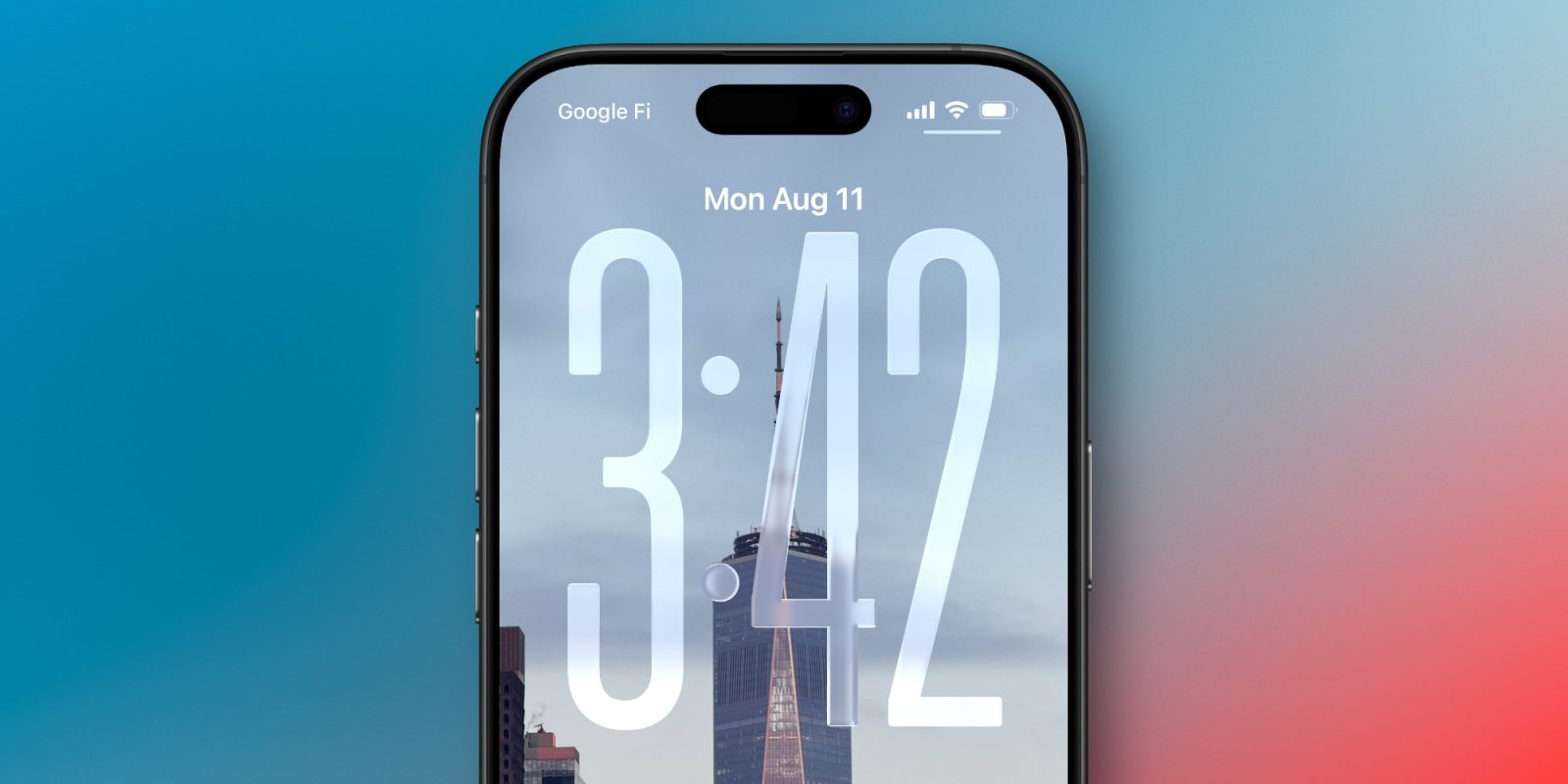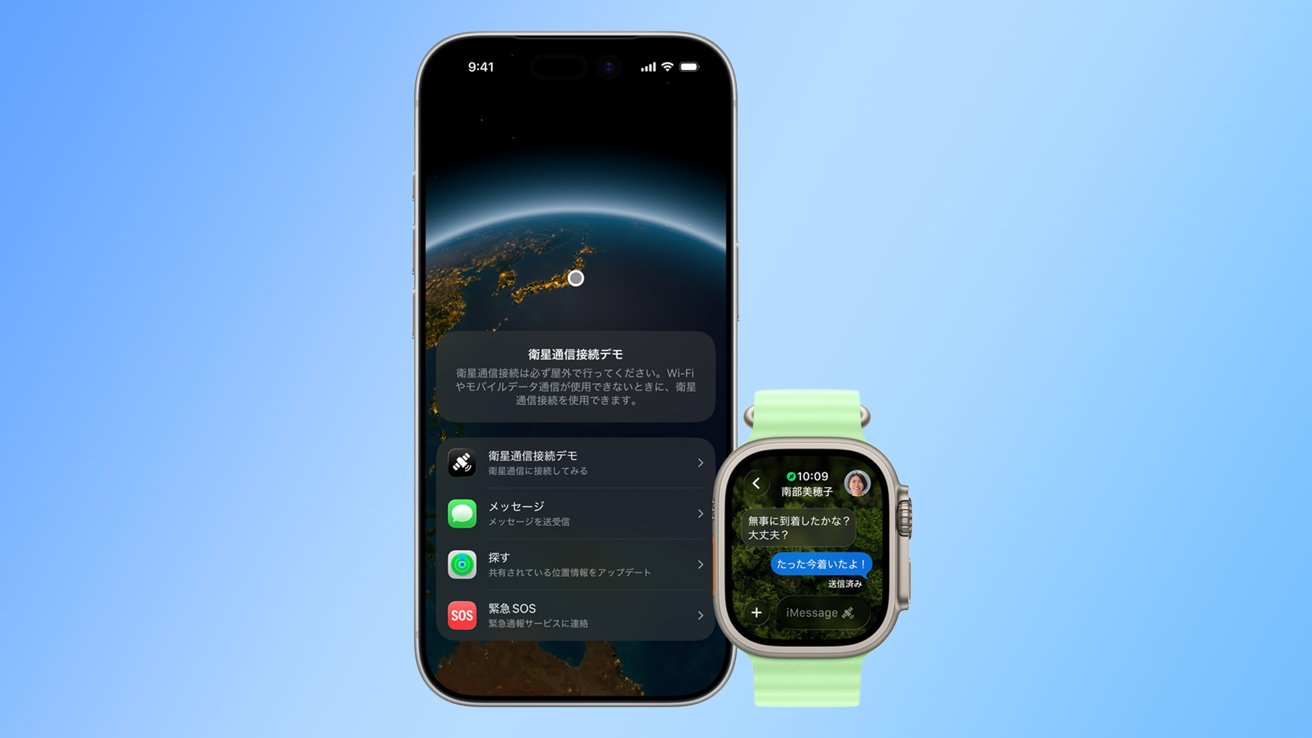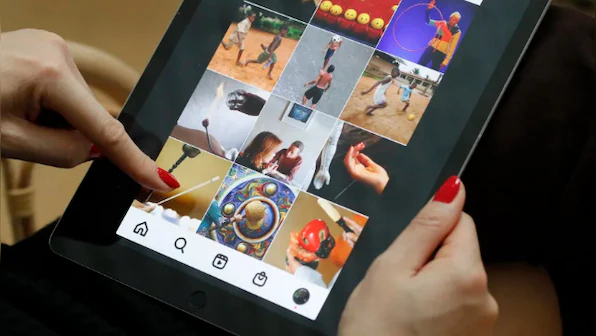Apple’s iOS 26 update brings a subtle yet significant change to the iPhone’s Always-On Display (AOD) feature. Traditionally, the AOD presented a dimmed version of the Lock Screen, allowing users to glance at the time, date, notifications, and widgets without fully waking the device. This approach maintained the clarity of the wallpaper while conserving battery life.
With iOS 26, Apple has modified this behavior by introducing a default blur effect to the Lock Screen wallpaper when the AOD is active. This adjustment aims to enhance the legibility of on-screen elements by reducing potential distractions from detailed or colorful backgrounds. However, for users who appreciate the aesthetic of their chosen wallpapers, this change might be less welcome.
Understanding the Always-On Display Evolution
The Always-On Display was first introduced with the iPhone 14 Pro series, offering users a convenient way to view essential information at a glance. The initial implementation dimmed the entire Lock Screen, including the wallpaper, while keeping widgets and notifications visible. This design balanced functionality with visual appeal, allowing users to enjoy their wallpapers even in a subdued state.
The Rationale Behind the Blur Effect
The primary motivation for the new blur effect in iOS 26 is to improve the readability of on-screen information. By softening the background, the contrast between the text and the wallpaper increases, making it easier to read notifications and widgets, especially in varying lighting conditions. This change aligns with Apple’s ongoing efforts to enhance user experience through thoughtful design adjustments.
User Control and Customization
Recognizing that user preferences vary, Apple has provided an option to disable the blur effect. To revert to the previous behavior where the wallpaper remains dimmed but unblurred, users can follow these steps:
1. Open the Settings app on your iPhone.
2. Navigate to Display & Brightness.
3. Tap on Always On Display.
4. Toggle off the Blur Wallpaper option.
This level of customization ensures that users can tailor the AOD feature to their liking, whether they prefer enhanced readability or the unaltered appearance of their wallpapers.
Comparative Perspectives
The introduction of the blur effect in iOS 26’s AOD can be seen as part of a broader trend in smartphone design. Many Android devices have long offered customizable AOD features, including options to display or hide wallpapers, adjust brightness, and select which notifications appear. Apple’s decision to implement a blur effect adds a unique touch to this feature, differentiating it from competitors while addressing specific usability concerns.
Potential Implications for Battery Life
One consideration with any change to the AOD is its impact on battery life. The original dimmed display was designed to minimize power consumption by reducing screen brightness and limiting the refresh rate. Introducing a blur effect may have a negligible impact on battery usage, as the processing required to apply the blur is minimal. However, users who are particularly conscious of battery life may choose to disable the AOD entirely or adjust its settings to suit their needs.
User Reactions and Feedback
As with any change, user reactions to the blurred wallpaper feature have been mixed. Some appreciate the enhanced readability and find the blurred background less distracting, while others feel that it detracts from the personalization of their devices. Online forums and social media platforms have seen discussions where users share their preferences and tips on adjusting the settings to achieve the desired look.
Looking Ahead: The Future of Always-On Display
Apple’s introduction of the blur effect in iOS 26’s AOD reflects the company’s commitment to refining user experience through iterative design changes. As technology advances, we can anticipate further enhancements to the AOD feature, potentially including more customization options, adaptive brightness controls, and even interactive elements. User feedback will likely play a crucial role in shaping these developments, ensuring that the feature continues to meet the diverse needs of iPhone users.
Conclusion
The iOS 26 update’s modification to the Always-On Display by introducing a blurred wallpaper effect is a testament to Apple’s focus on usability and readability. While it may not appeal to all users, the option to disable the blur ensures that individuals can customize their devices to align with their preferences. As the AOD feature continues to evolve, it will be interesting to see how Apple balances functionality, aesthetics, and user control in future updates.