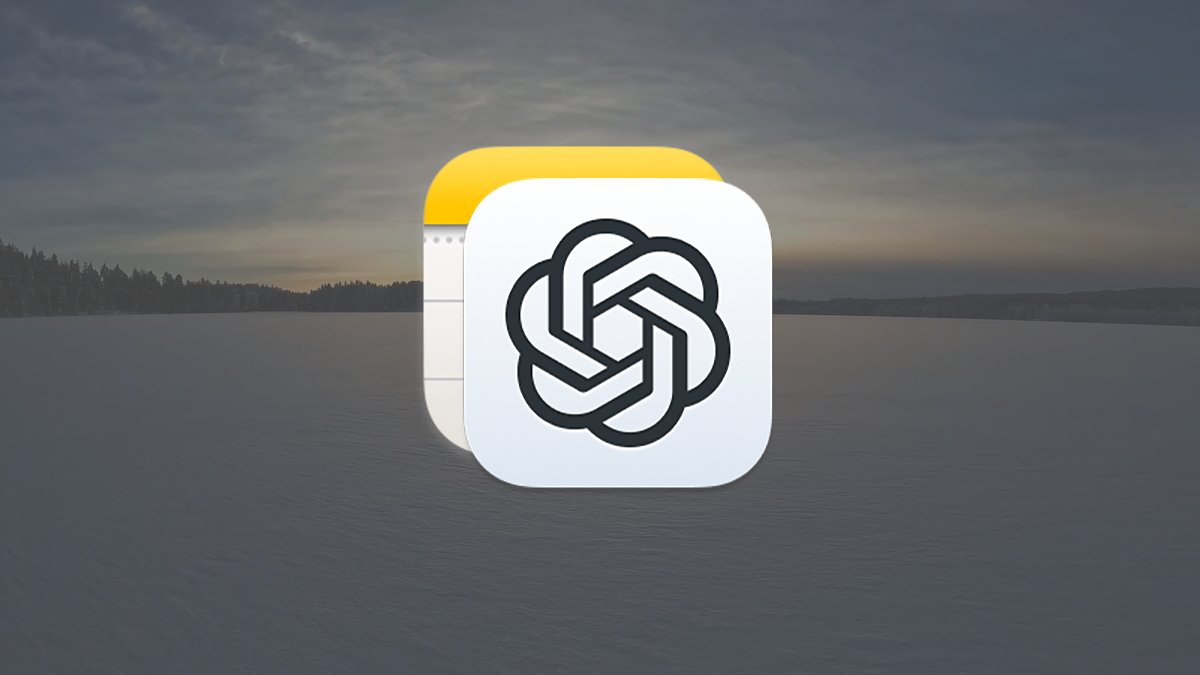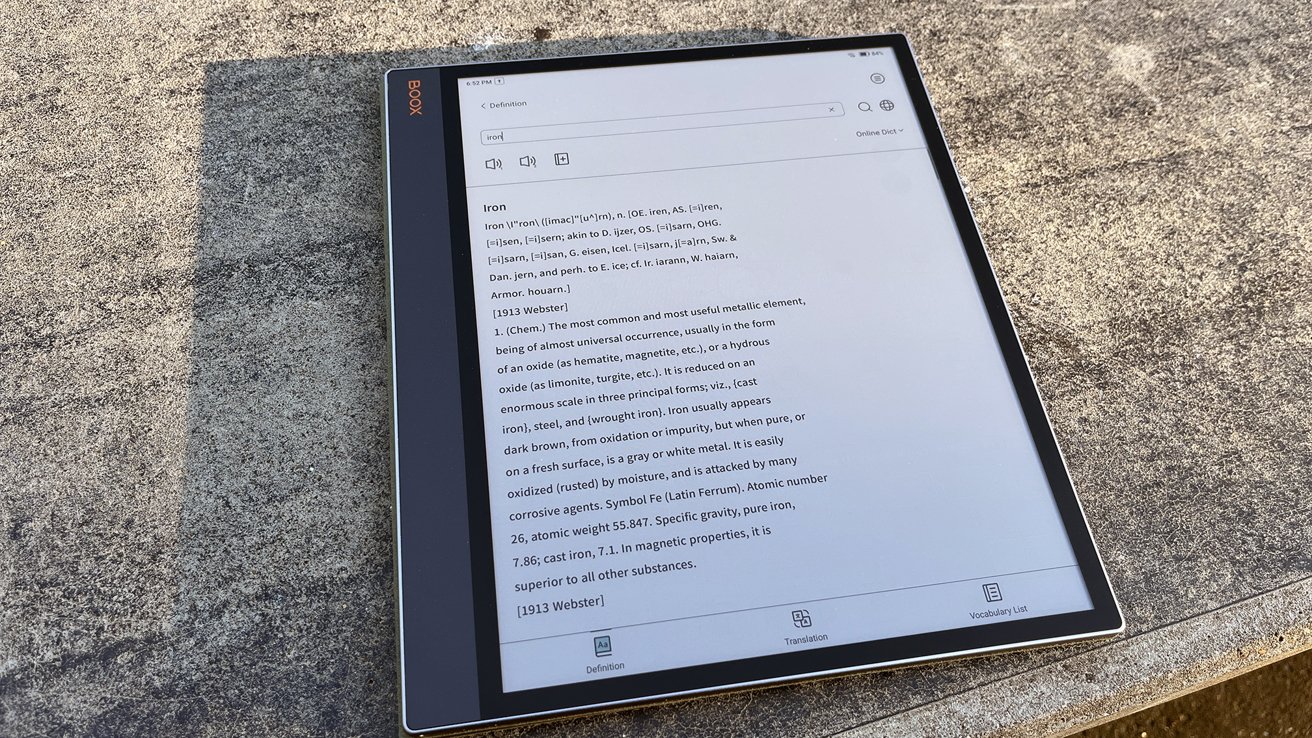The integration of OpenAI’s ChatGPT into Apple’s macOS ecosystem has significantly enhanced the functionality of native applications, particularly the Apple Notes app. This comprehensive guide will walk you through the process of enabling and utilizing ChatGPT within Apple Notes, ensuring you can leverage this powerful AI tool to its fullest potential.
Understanding the Integration
With the release of macOS Sequoia 15.1, Apple introduced Apple Intelligence, a suite of AI-driven features designed to augment user experience across various applications. A key component of this suite is the integration of OpenAI’s ChatGPT, which brings advanced language processing capabilities directly into apps like Notes, Photos, Siri, and Safari. This integration allows users to perform tasks such as summarizing text, rewriting content, proofreading, and even composing new text within these applications. ([appleinsider.com](https://appleinsider.com/inside/macos-sequoia/tips/how-to-use-chatgpt-in-apple-notes-for-macos?utm_source=openai))
Prerequisites for Using ChatGPT in Apple Notes
Before you can harness the power of ChatGPT within Apple Notes, ensure you meet the following requirements:
1. macOS Version: Your Mac should be running macOS Sequoia 15.1 or later.
2. ChatGPT Subscription: Access to ChatGPT’s advanced features within Apple Notes requires a subscription to ChatGPT Plus ($20/month), Pro, Enterprise, Team, or Educational plans. OpenAI has announced plans to extend support to free-tier users later in 2025. ([appleinsider.com](https://appleinsider.com/inside/macos-sequoia/tips/how-to-use-chatgpt-in-apple-notes-for-macos?utm_source=openai))
Enabling Apple Intelligence
To integrate ChatGPT with Apple Notes, you first need to activate Apple Intelligence on your Mac:
1. Open System Settings: Navigate to the System Settings app, located in your Applications folder or accessible via the Apple menu.
2. Access Apple Intelligence & Siri: In the sidebar, scroll down and select Apple Intelligence & Siri.
3. Initiate Setup: Click on Get Apple Intelligence to begin the installation process. This action will download and install the necessary software components, which may take some time depending on your system.
4. Complete Setup: Once the installation is complete, you’ll receive a notification indicating that your Mac is ready to use Apple Intelligence. Click on Set Up Apple Intelligence to configure the features according to your preferences.
Configuring ChatGPT Extension
After enabling Apple Intelligence, proceed to set up the ChatGPT extension:
1. Navigate to Extensions: Within the Apple Intelligence & Siri section of System Settings, locate the Extensions subsection.
2. Select ChatGPT: Click on ChatGPT to access its configuration settings.
3. Set Up ChatGPT: Click the Set Up… button next to Use ChatGPT. A series of prompts will guide you through the setup process, including options to:
– Integrate with Siri: Allow ChatGPT to work alongside Siri for enhanced voice interactions.
– Compose Text in Writing Tools: Enable ChatGPT to assist with text composition within supported applications.
– Account Preferences: Choose to use ChatGPT with an existing account or anonymously.
4. Privacy Considerations: Review the privacy information provided during setup. Notably, in anonymous mode, OpenAI does not store your requests or use them to train its models. Additionally, your IP address is concealed from OpenAI servers, though general location information may be shared to prevent fraud and comply with applicable laws. ([appleinsider.com](https://appleinsider.com/inside/macos-sequoia/tips/how-to-use-chatgpt-in-apple-notes-for-macos?utm_source=openai))
5. Enable ChatGPT: After reviewing the privacy details, click Enable ChatGPT to finalize the setup.
Utilizing ChatGPT in Apple Notes
With ChatGPT enabled, you can now enhance your note-taking experience in Apple Notes:
1. Open Apple Notes: Launch the Notes app from your Dock or Applications folder.
2. Create or Select a Note: Open an existing note or create a new one where you wish to utilize ChatGPT’s features.
3. Access Writing Tools: Click on the Show Writing Tools button in the menu bar. If this option isn’t visible, select the text you want to modify, and the Show Writing Tools option should appear.
4. Compose with ChatGPT: In the Writing Tools menu, click on Compose. A dialog box titled Compose with ChatGPT will appear, providing a text field where you can input prompts or instructions for ChatGPT.
5. Input Your Prompt: Describe the content you wish to generate or modify. For example, you can request ChatGPT to draft an email, summarize a paragraph, or rewrite a section for clarity.
6. Review and Edit: ChatGPT will generate the requested content directly within your note. Review the output and make any necessary edits to tailor it to your needs.
Advanced Features and Commands
ChatGPT’s integration offers several advanced features to enhance your writing:
– Simplify Complex Sentences: Highlight a complex sentence, access the Writing Tools, and select Simplify to receive a clearer version.
– Expand on Ideas: Use the Expand command to add more detail or context to a particular section.
– Grammar and Tone Refinement: ChatGPT can adjust the tone of your text to be more friendly, professional, or concise, and can also proofread for grammatical accuracy.
– Summarize Content: Highlight a lengthy passage and select Summarize to condense the information into key points.
Privacy and Data Control
Apple and OpenAI prioritize user privacy in this integration:
– User Control: You have full control over what data is shared with ChatGPT.
– Anonymity Options: Using ChatGPT anonymously ensures that your requests are not stored or used for model training.
– Data Management: You can manage permissions and data sharing preferences within the System Settings under Apple Intelligence & Siri > ChatGPT.
Conclusion
Integrating ChatGPT with Apple Notes on macOS Sequoia 15.1 and later versions offers a powerful toolset for enhancing your note-taking and writing processes. By following the steps outlined above, you can activate and utilize ChatGPT to compose, edit, and refine your notes efficiently. As both Apple and OpenAI continue to develop and expand these features, users can anticipate even more seamless and intelligent interactions within their applications.