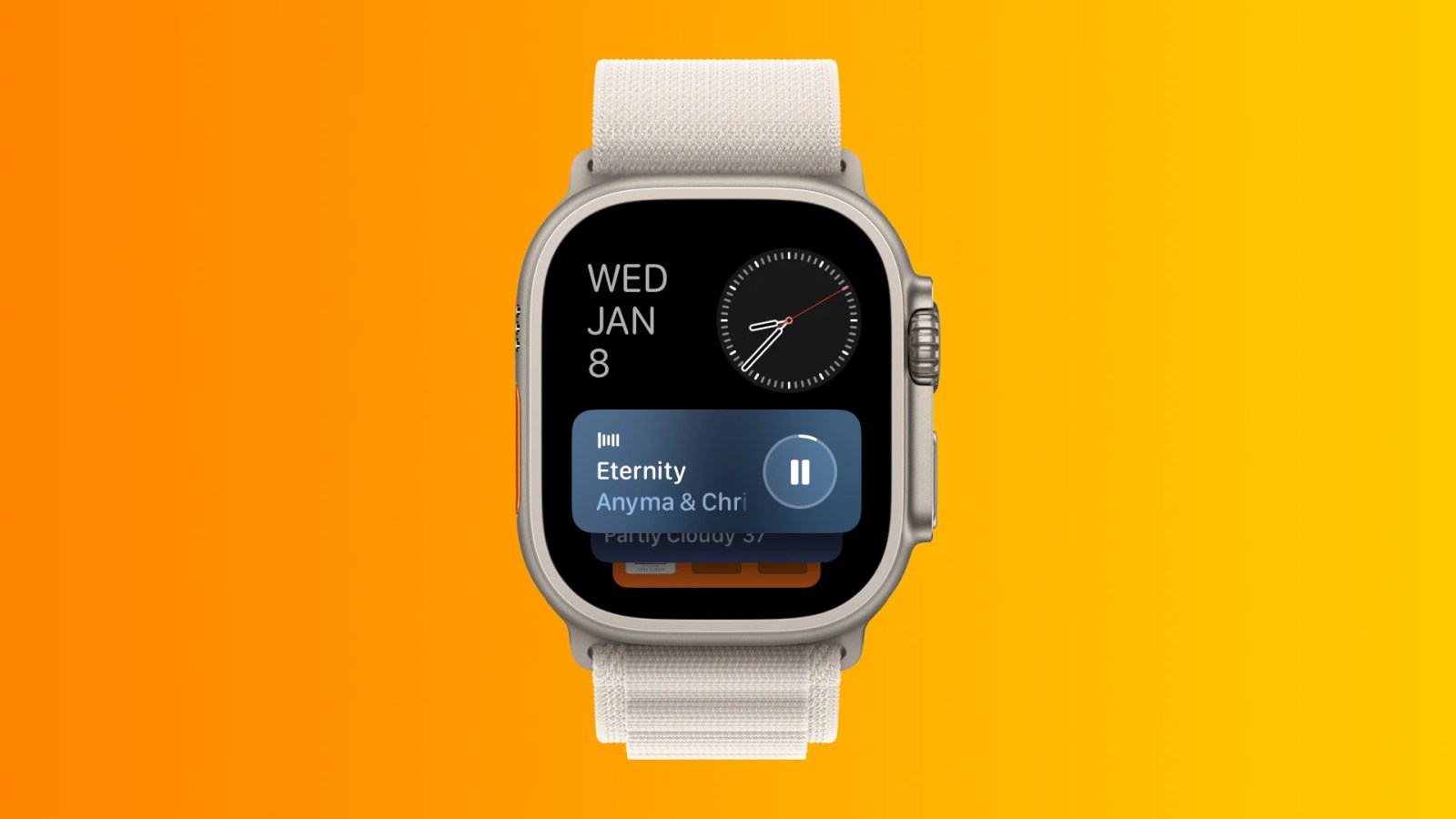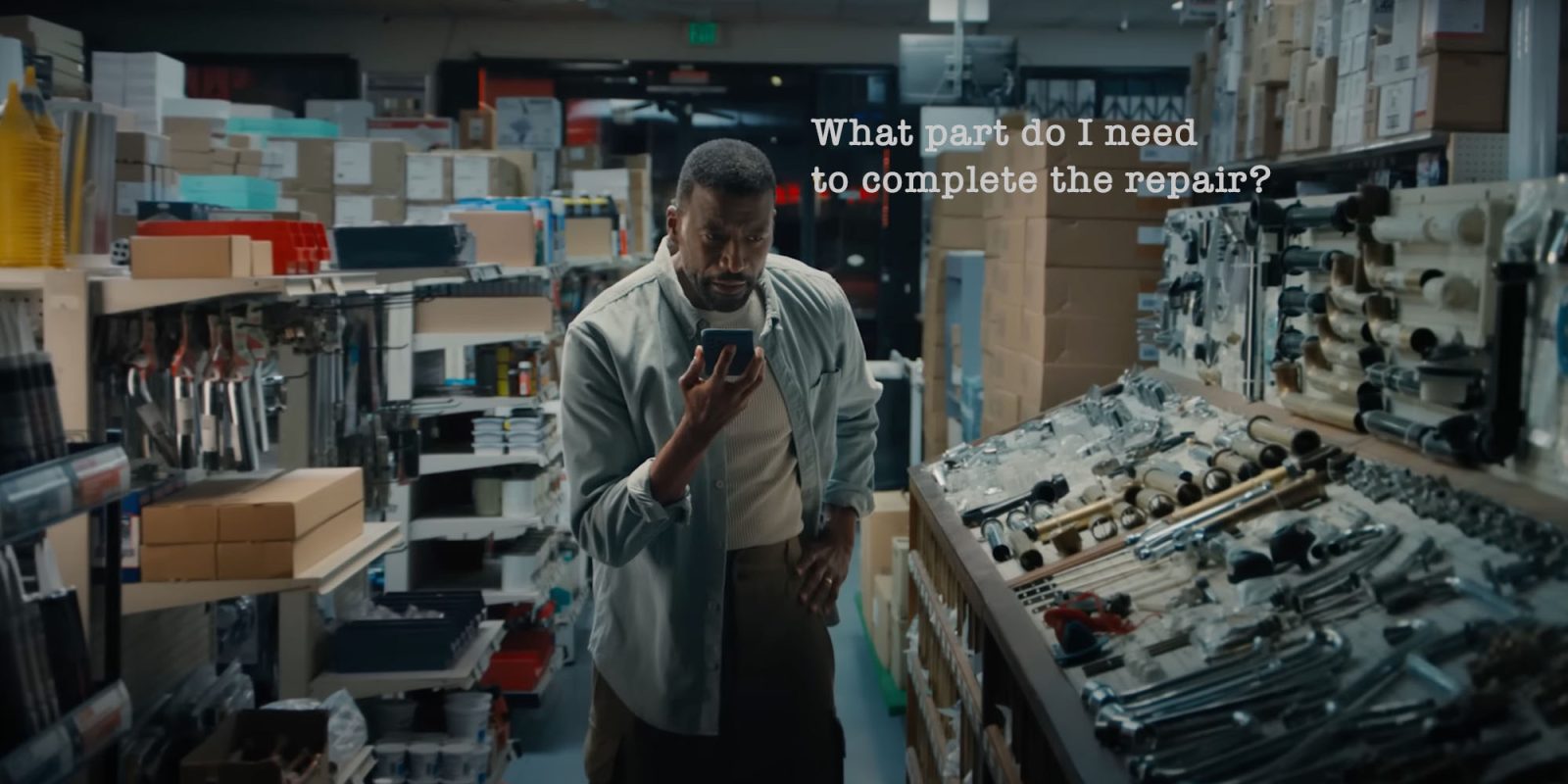The Apple Watch is a versatile device that offers a range of functionalities, from fitness tracking to managing notifications. However, some users prefer a minimalist experience, desiring their watch to display only the watch face without automatically launching apps. If you find your Apple Watch frequently opening apps or displaying the Smart Stack when you’d rather see the watch face, this guide will help you adjust your settings for a more streamlined experience.
Understanding Auto-Launch Features on Apple Watch
By default, the Apple Watch is designed to enhance user experience by automatically launching certain apps or features based on your activity. For instance:
– Live Activities: Introduced in watchOS 10, Live Activities provide real-time updates for events like sports scores or food deliveries. While convenient, they can sometimes interrupt the watch face display.
– Media Apps: When playing audio from your iPhone or directly on the Apple Watch, the Now Playing screen may automatically appear, offering quick access to playback controls.
– App Switcher Behavior: The App Switcher can automatically open the focused app after a brief period of inactivity.
If these features disrupt your preferred use of the Apple Watch, you can modify the settings to prioritize the watch face display.
Disabling Auto-Launch for Live Activities
To prevent Live Activities from automatically taking over your watch face:
1. Access Settings: Open the Settings app on your Apple Watch.
2. Navigate to General: Scroll down and tap on General.
3. Select Auto-Launch: Tap on Auto-Launch to access related settings.
4. Adjust Live Activities Settings: Within this section, you can:
– Disable Live Activities: Turn off Live Activities entirely if you prefer not to receive real-time updates on your watch.
– Disable Auto-Launch for Live Activities: This allows Live Activities to function without automatically appearing on your watch face. You can still access them manually by swiping up or using a double-tap gesture to open the widgets view.
– Control Wrist-Down Behavior: Decide whether Live Activities should appear when your wrist is down and the screen is dimmed. This setting is enabled by default but can be turned off based on your preference.
Managing Auto-Launch for Media Apps
If the Now Playing screen automatically appears when playing audio and you’d prefer to see your watch face:
1. Open Settings: On your Apple Watch, go to the Settings app.
2. Navigate to General: Tap on General.
3. Select Auto-Launch: Access the Auto-Launch settings.
4. Adjust Media Apps Behavior: Within this section:
– Disable Auto-Launch for Media Apps: Turn off this feature to prevent media apps from automatically opening when audio is playing. This change ensures that your watch face remains visible unless you choose to open the media app manually.
Preventing Automatic App Launches from the App Switcher
The App Switcher can automatically open the focused app after a brief period of inactivity. To modify this behavior:
1. Access Settings: Open the Settings app on your Apple Watch.
2. Navigate to Accessibility: Scroll down and tap on Accessibility.
3. Toggle Auto-Select Focused App: Within the Accessibility settings, find and turn off Auto-Select Focused App. This change prevents the App Switcher from automatically opening the highlighted app, allowing you to remain on the watch face.
Additional Tips to Maintain the Watch Face Display
– Disable Auto-Launch Audio Apps:
– On Your Apple Watch:
1. Open the Settings app.
2. Tap on General.
3. Select Wake Screen.
4. Toggle off Auto-Launch Audio Apps.
– Using the Watch App on iPhone:
1. Open the Watch app.
2. Tap on General.
3. Select Wake Screen.
4. Toggle off Auto-Launch Audio Apps.
This adjustment prevents the Now Playing screen from automatically appearing when audio plays on your iPhone or Apple Watch.
– Customize Dock Preferences:
1. Open the Watch app on your iPhone.
2. Tap on Dock.
3. Choose Favorites instead of Recents to control which apps appear in the Dock, reducing the likelihood of unintended app launches.
– Enable Theater Mode:
1. Swipe up on the watch face to access the Control Center.
2. Tap the Theater Mode icon (depicted by two masks).
Theater Mode disables screen wake on wrist raise and silences notifications, ensuring that the watch face remains visible without interruptions.
Conclusion
By adjusting these settings, you can tailor your Apple Watch experience to prioritize the watch face display, minimizing automatic app launches and interruptions. Whether it’s disabling Live Activities, managing media app behavior, or customizing the App Switcher, these modifications provide a more focused and streamlined interaction with your device.