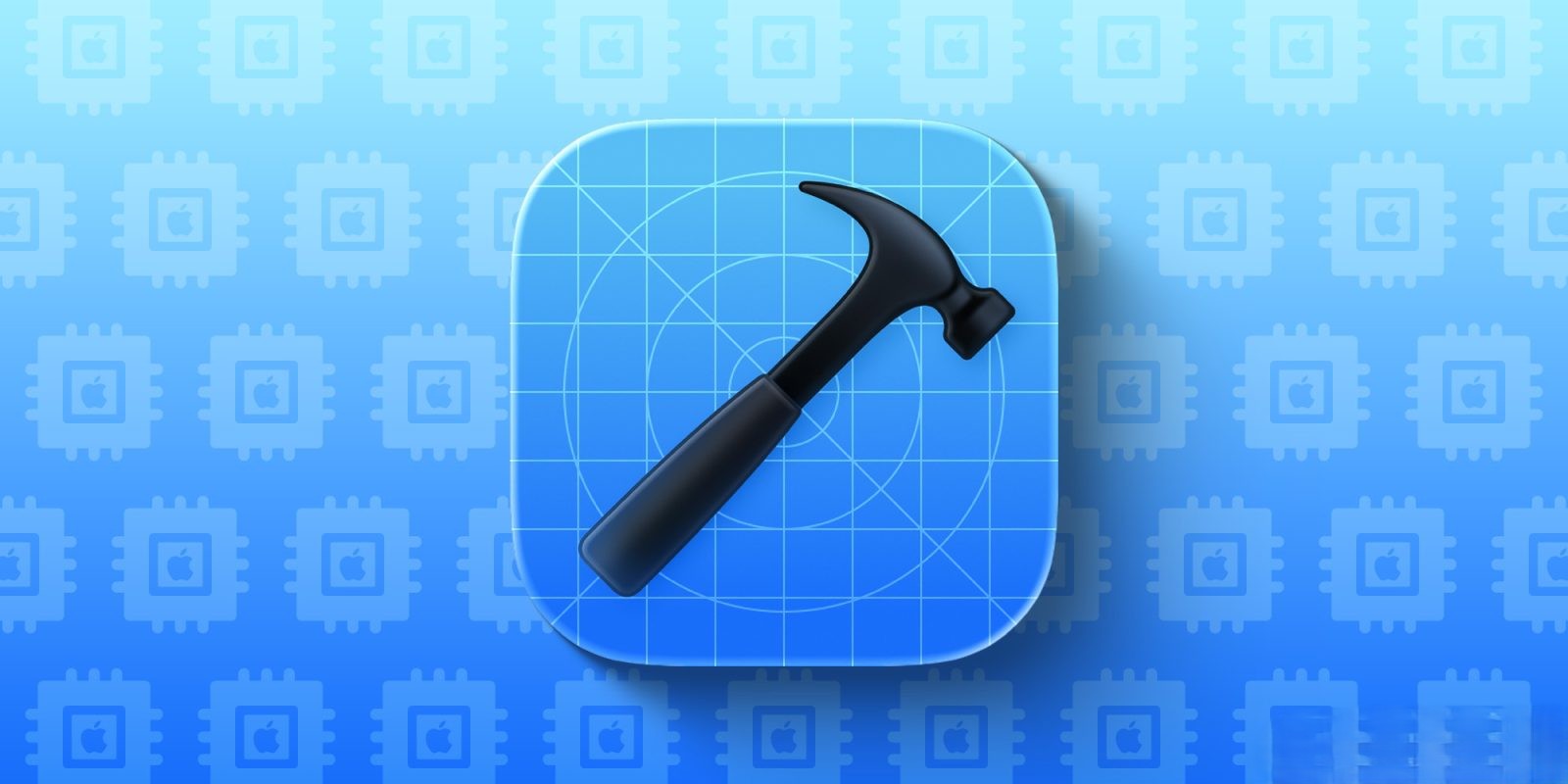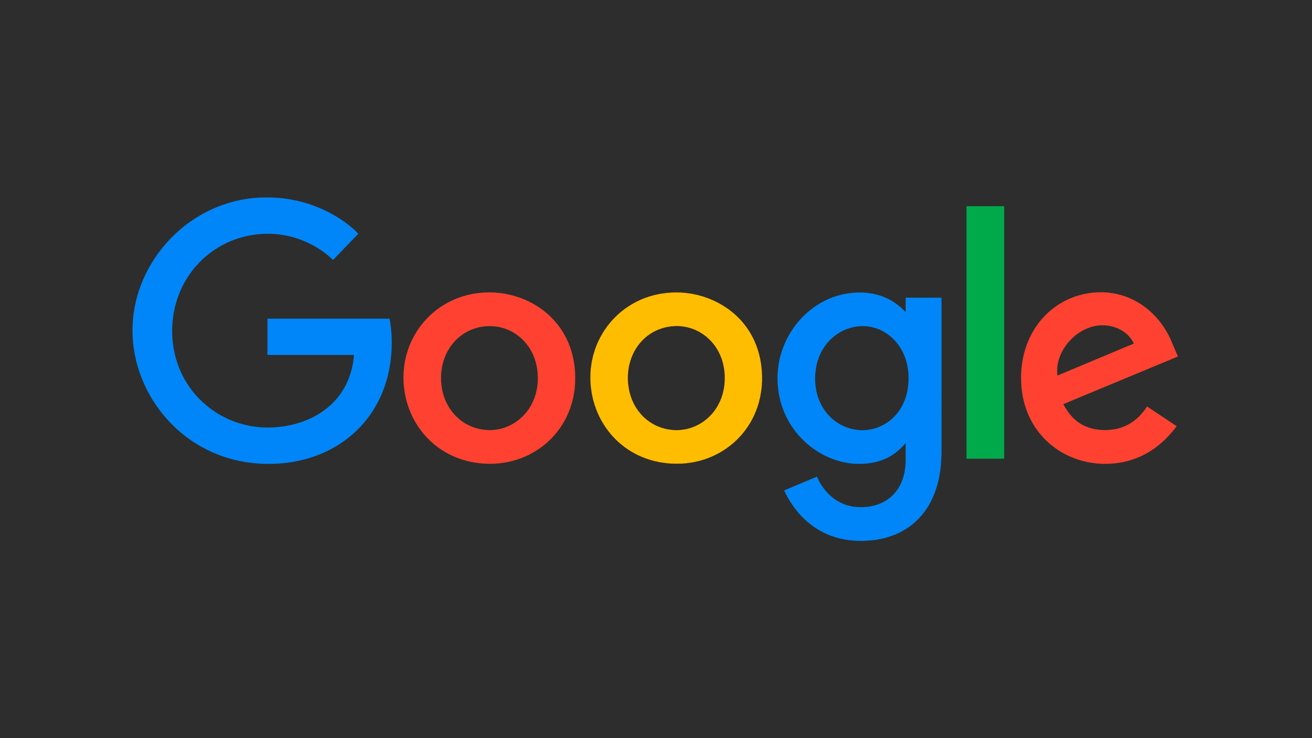Personalizing your iPhone with custom ringtones allows you to set unique sounds for calls, messages, and notifications. With the release of iOS 26, Apple has streamlined the process, making it more accessible than ever. This guide will walk you through various methods to add free custom ringtones to your iPhone, ensuring your device reflects your personal style.
Method 1: Using the Files App in iOS 26
iOS 26 introduces a simplified approach to setting custom ringtones directly from the Files app. This method eliminates the need for additional software and allows you to use any MP3 or M4A audio file under 30 seconds as a ringtone.
Steps:
1. Open the Files App: Locate and open the Files app on your iPhone.
2. Select Your Audio File: Navigate to the folder containing your desired MP3 or M4A audio file.
3. Long Press the File: Tap and hold the audio file until a menu appears.
4. Choose ‘Use as Ringtone’: In the pop-up menu, select ‘Use as Ringtone.’
Once selected, the audio file will be set as your default ringtone. You can manage or delete custom ringtones by going to Settings > Sounds & Haptics > Ringtone. This method is particularly user-friendly and does not require any additional applications. ([macrumors.com](https://www.macrumors.com/how-to/ios-set-custom-iphone-ringtone/?utm_source=openai))
Method 2: Using GarageBand
For those who prefer a more hands-on approach, Apple’s GarageBand app offers a robust solution for creating custom ringtones. This method allows for precise editing and customization of your ringtones.
Steps:
1. Download GarageBand: If not already installed, download GarageBand from the App Store.
2. Create a New Project: Open GarageBand and start a new project by selecting ‘Audio Recorder.’
3. Import Your Audio File: Tap the ‘Loop’ icon, then select ‘Files’ to import your desired audio file.
4. Edit the Audio: Trim the audio to a length under 40 seconds.
5. Export as Ringtone: Tap the ‘Share’ icon, choose ‘Ringtone,’ name your ringtone, and export it.
6. Set the Ringtone: After exporting, you can set it directly as your ringtone or assign it later in Settings.
While GarageBand offers extensive editing capabilities, it may have a steeper learning curve for beginners. However, once familiar with the process, creating and setting custom ringtones becomes straightforward. ([appleinsider.com](https://appleinsider.com/inside/ios-26/tips/inside-ios-26—how-to-add-free-custom-ringtones-to-your-iphone?utm_source=openai))
Method 3: Using a Mac
If you have access to a Mac, you can create and transfer custom ringtones using the Music app and Finder. This method is reliable and allows for precise control over your ringtone files.
Steps:
1. Open the Music App: Launch the Music app on your Mac.
2. Import Your Audio File: Add your desired audio file to the Music library.
3. Edit the Audio: Right-click the song, select ‘Get Info,’ go to the ‘Options’ tab, and set the start and stop times to create a segment under 40 seconds.
4. Convert to AAC: With the song selected, go to ‘File’ > ‘Convert’ > ‘Create AAC Version.’
5. Locate the AAC File: Find the newly created AAC file in your library, right-click it, and select ‘Show in Finder.’
6. Change the File Extension: Rename the file extension from .m4a to .m4r.
7. Transfer to iPhone: Connect your iPhone to your Mac, open Finder, select your device, and drag the .m4r file into the ‘Tones’ section.
8. Set the Ringtone: On your iPhone, go to Settings > Sounds & Haptics > Ringtone to select your new custom ringtone.
This method provides a traditional approach to adding ringtones and is particularly useful for those who prefer using a computer for file management. ([lifewire.com](https://www.lifewire.com/set-custom-ringtone-on-iphone-5219443?utm_source=openai))
Method 4: Using Third-Party Apps
Several third-party apps available on the App Store can assist in creating and setting custom ringtones. These apps often provide user-friendly interfaces and additional features.
Popular Apps:
– Ringtones & Wallpapers: This app allows you to create ringtones from audio files and offers a variety of wallpapers.
– Zedge: Zedge provides a vast library of ringtones and wallpapers, allowing for easy customization of your iPhone.
Steps:
1. Download and Install the App: Choose a ringtone app from the App Store and install it on your iPhone.
2. Create or Select a Ringtone: Use the app to create a new ringtone from your audio files or select from the app’s library.
3. Follow In-App Instructions: Each app will have specific instructions for setting the ringtone, often involving saving the file and setting it through the app or the iPhone’s settings.
While third-party apps can simplify the process, be cautious of in-app purchases and advertisements. Ensure you download apps from reputable developers to maintain your device’s security. ([apps.apple.com](https://apps.apple.com/gb/app/custom-ringtones-for-iphone/id1275828801?utm_source=openai))
Assigning Custom Ringtones to Contacts
Once you’ve added custom ringtones to your iPhone, you can assign them to specific contacts for personalized call alerts.
Steps:
1. Open Contacts: Launch the Contacts app on your iPhone.
2. Select a Contact: Choose the contact you want to assign a custom ringtone to.
3. Edit the Contact: Tap ‘Edit’ in the top-right corner.
4. Assign Ringtone: Scroll down to ‘Ringtone,’ tap it, and select your custom ringtone from the list.
5. Save Changes: Tap ‘Done’ to save the changes.
Assigning unique ringtones to contacts allows you to identify callers without looking at your phone, adding a layer of personalization and convenience.
Considerations and Limitations
– File Length: Ensure your audio files are under 40 seconds, as iOS imposes this limit for ringtones.
– File Format: Compatible formats include MP3 and M4A. Other formats may require conversion.
– DRM Protection: Songs purchased from Apple Music or other services with Digital Rights Management (DRM) protection cannot be used as ringtones.
– iCloud Syncing: Custom ringtones do not sync across devices via iCloud. They must be added individually to each device.
By following these methods, you can customize your iPhone’s ringtones to reflect your personal preferences. Whether using the new Files app feature in iOS 26, GarageBand, a Mac, or third-party apps, each approach offers a way to personalize your device’s sound profile.