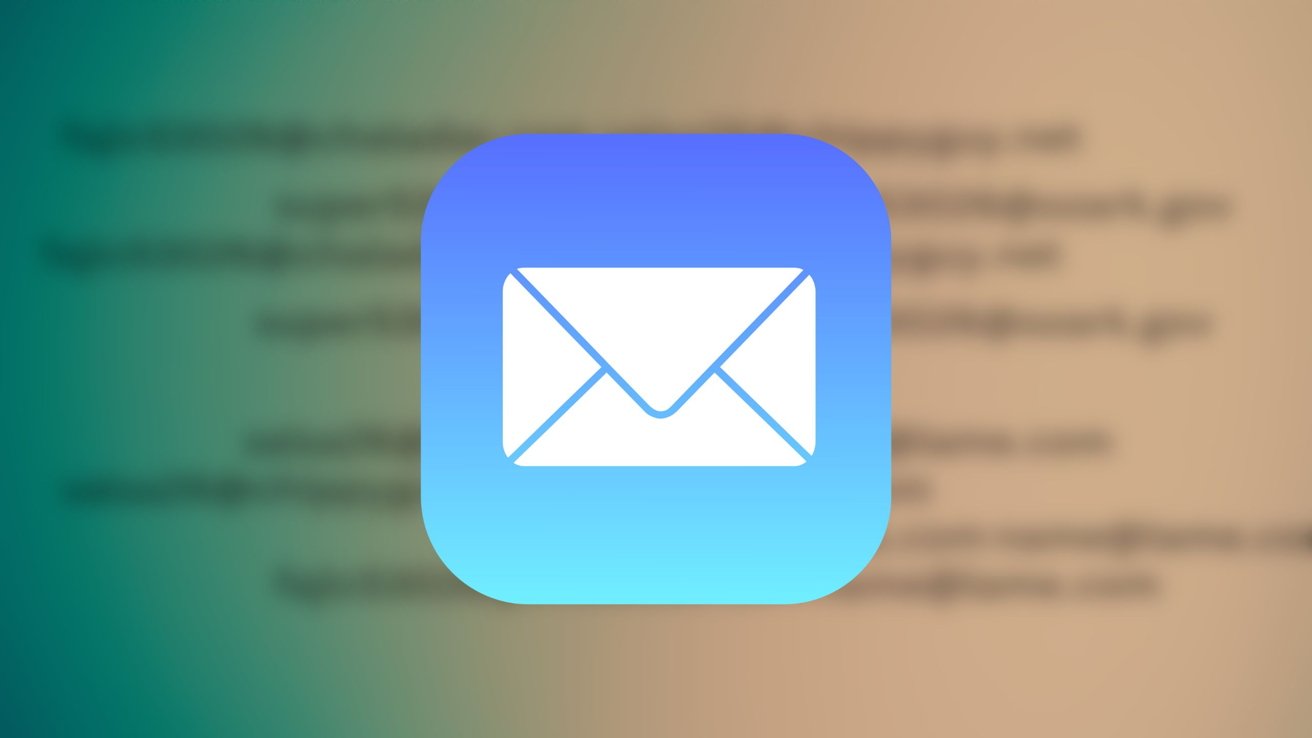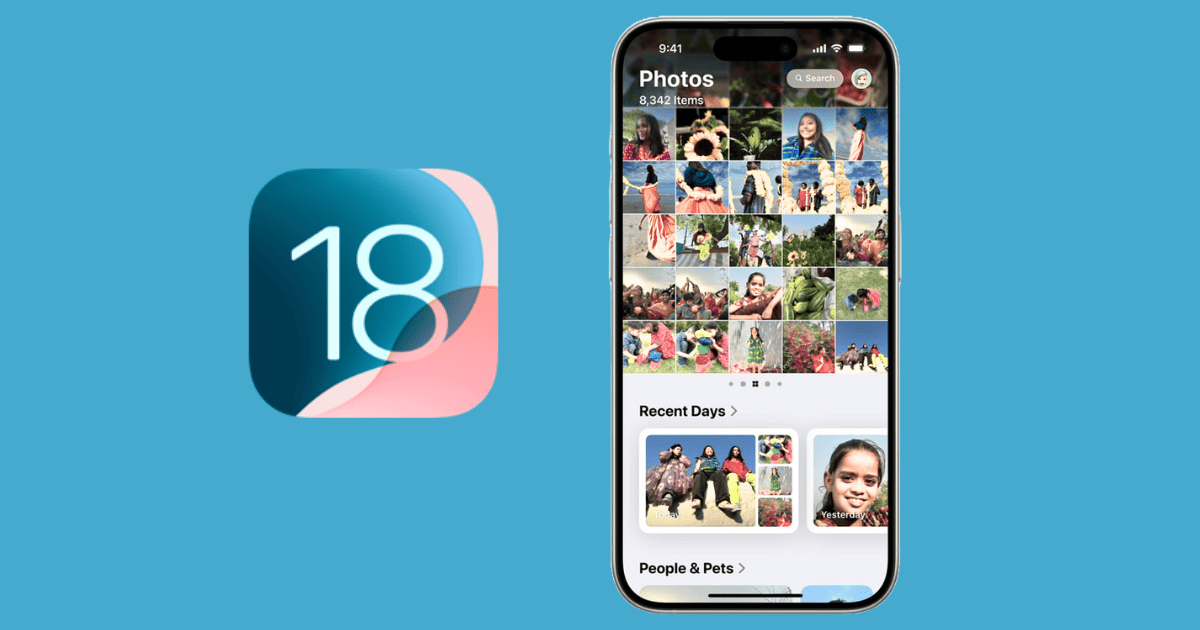Mastering Apple Mail: A Comprehensive Guide to Adding Email Accounts on Mac and iOS
Apple’s Mail app offers a centralized platform for managing multiple email accounts, streamlining your communication across various services. Whether you’re using a Mac or an iOS device, integrating your email accounts into Apple Mail enhances efficiency and organization. This guide provides detailed instructions for adding email accounts to Apple Mail on both Mac and iOS devices.
Adding an Email Account to Apple Mail on Mac
Integrating your email accounts into Apple Mail on a Mac allows you to manage all your communications from a single interface. Follow these steps to add an email account:
1. Open the Mail App: Launch the Mail application from your Dock or Applications folder.
2. Access Mail Preferences: In the top menu bar, click on Mail and select Add Account.
3. Choose Your Email Provider: A list of common email providers will appear, including iCloud, Google, Yahoo, and more. Select your provider from the list. If your provider isn’t listed, choose Other Mail Account and click Continue.
4. Enter Account Information: Provide your full name, email address, and password. Click Sign In.
5. Configure Server Settings (If Required): If Mail cannot automatically configure your account, you’ll need to enter the incoming and outgoing mail server settings manually. This information can typically be obtained from your email service provider.
6. Select Apps to Use with the Account: Choose the apps you want to associate with this email account, such as Mail, Contacts, Calendars, and Notes. Click Done to complete the setup.
By following these steps, your email account will be integrated into Apple Mail, allowing you to send and receive emails seamlessly.
Adding an Email Account to Apple Mail on iOS Devices
Managing your emails on the go is convenient with Apple Mail on iOS devices. Here’s how to add an email account:
1. Open Settings: Tap the Settings app on your iPhone or iPad.
2. Navigate to Mail Settings: Scroll down and tap on Mail, then select Accounts.
3. Add Account: Tap Add Account to begin the setup process.
4. Select Your Email Provider: Choose your email service provider from the list. If your provider isn’t listed, tap Other and select Add Mail Account.
5. Enter Account Details: Input your name, email address, password, and a description for the account. Tap Next.
6. Configure Server Settings (If Necessary): If automatic configuration fails, you’ll need to enter the incoming and outgoing mail server settings manually. This information is usually available from your email provider.
7. Choose Data to Sync: Select the data you want to sync with your device, such as Mail, Contacts, Calendars, and Notes. Tap Save to finalize the setup.
Your email account is now set up on your iOS device, enabling you to manage your emails efficiently.
Tips for Managing Multiple Email Accounts
Once you’ve added multiple email accounts to Apple Mail, consider the following tips to manage them effectively:
– Unified Inbox: Apple Mail offers a unified inbox that displays emails from all your accounts in one place, simplifying email management.
– Account-Specific Inboxes: If you prefer to view emails separately, you can access individual inboxes for each account.
– Custom Notifications: Set up custom notifications for each account to prioritize important emails.
– Organize with Folders: Create folders and rules to automatically sort incoming emails, keeping your inbox organized.
By leveraging these features, you can enhance your email management experience on Apple Mail.
Troubleshooting Common Issues
If you encounter issues while adding an email account to Apple Mail, consider the following troubleshooting steps:
– Verify Credentials: Ensure that your email address and password are entered correctly.
– Check Server Settings: Confirm that the incoming and outgoing mail server settings are accurate.
– Enable IMAP or POP: Some email providers require you to enable IMAP or POP access in your account settings.
– Update Software: Ensure that your device’s operating system and the Mail app are up to date.
If issues persist, contact your email service provider for assistance.
Conclusion
Integrating your email accounts into Apple Mail on Mac and iOS devices streamlines your communication and enhances productivity. By following the steps outlined in this guide, you can set up and manage multiple email accounts efficiently, ensuring that all your communications are accessible from a single, user-friendly interface.