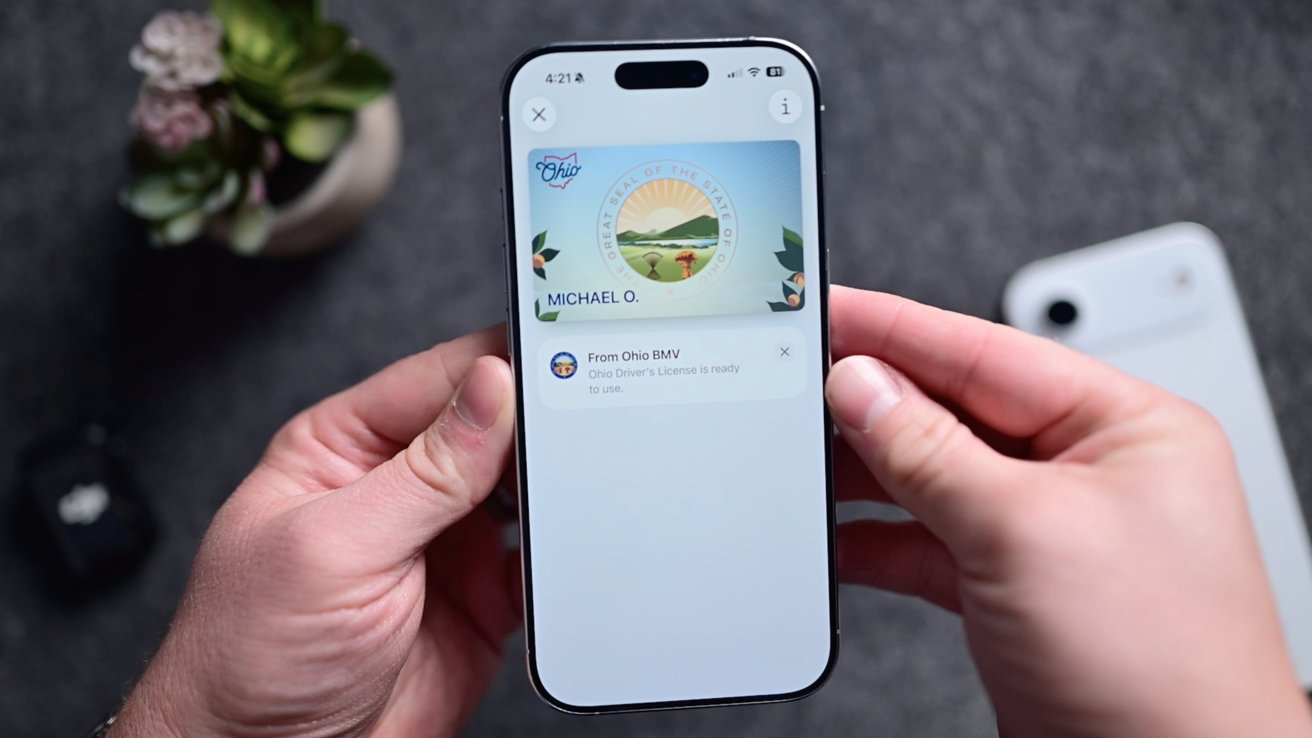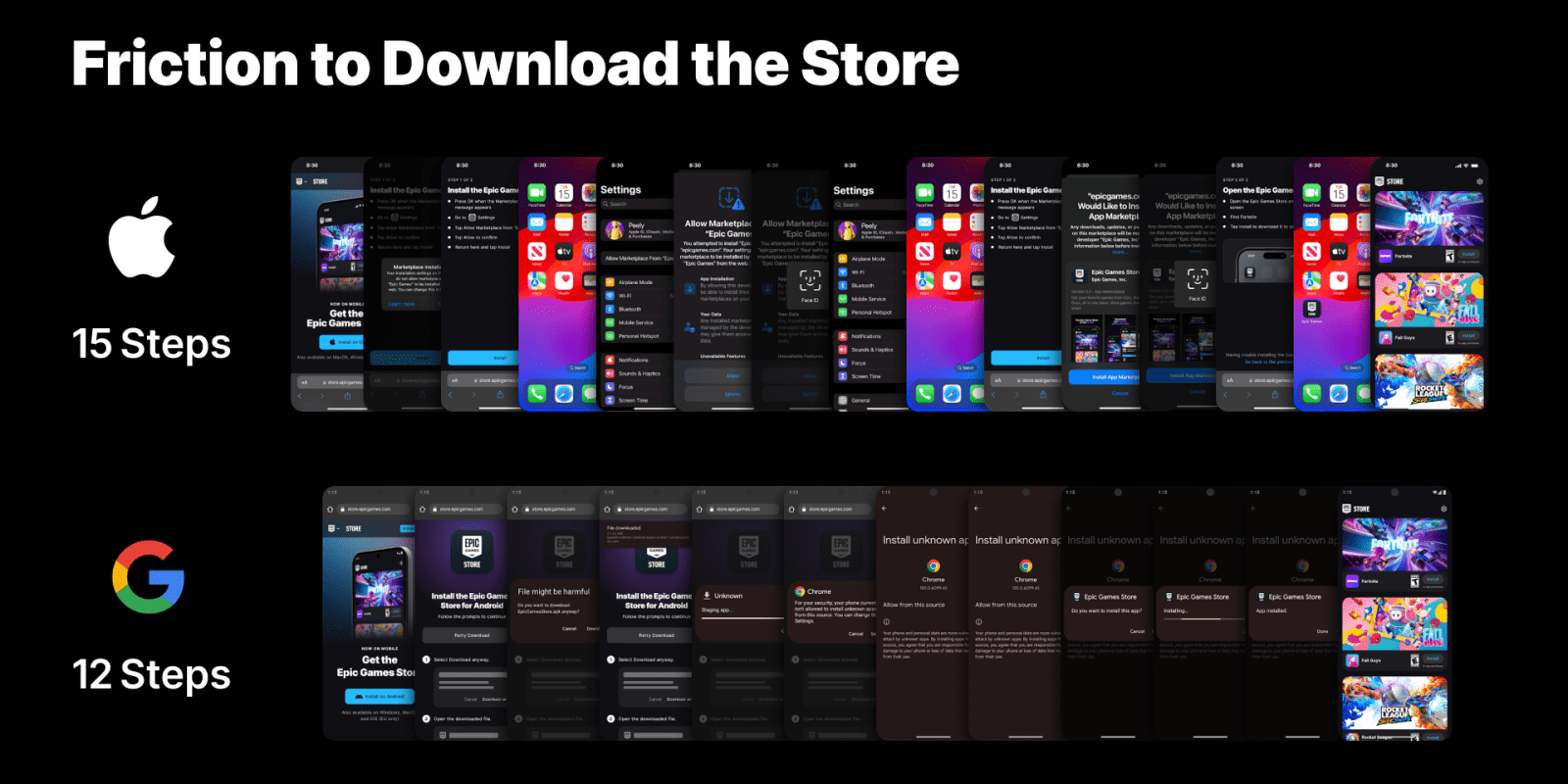Mastering Digital IDs in Apple Wallet: A Comprehensive Guide
In the digital age, Apple Wallet has revolutionized how we carry essential documents, including driver’s licenses and state IDs. This guide provides a detailed walkthrough on adding and utilizing digital IDs within Apple Wallet, along with insights into supported regions and practical applications.
Understanding Digital IDs in Apple Wallet
Apple Wallet allows users to store digital versions of their driver’s licenses or state IDs on their iPhone and Apple Watch. This feature offers a convenient and secure method to present identification without the need for a physical card.
Eligibility and Requirements
To add a digital ID to Apple Wallet, ensure you meet the following criteria:
– Device Compatibility: An iPhone 8 or later, or an Apple Watch Series 4 or later, running the latest versions of iOS or watchOS.
– Security Features: Face ID or Touch ID must be enabled.
– Apple Account: An Apple Account with two-factor authentication activated.
– Issuing Authority Participation: A driver’s license or state ID from a participating U.S. state or territory.
– Region Settings: Device region set to the United States.
It’s important to note that digital IDs in Apple Wallet are encrypted, ensuring privacy and security. Neither Apple nor the issuing authority can track when or where you use your digital ID. Biometric authentication ensures that only you can access and use your ID.
Adding Your Driver’s License to Apple Wallet
Follow these steps to add your driver’s license or state ID to Apple Wallet:
1. Open Wallet App: Launch the Wallet app on your iPhone.
2. Initiate Addition: Tap the + button.
3. Select ID Type: Choose Driver’s License or State ID and select your state or region.
4. Choose Devices: Decide whether to add the ID to your iPhone only or both your iPhone and paired Apple Watch.
5. Scan ID: Follow on-screen instructions to scan the front and back of your physical ID. Ensure you’re in a well-lit area with a neutral background for clarity.
6. Identity Verification: You’ll be prompted to take a live photo or selfie. In some cases, additional facial or head movements may be required.
7. Submit for Approval: Authenticate with Face ID or Touch ID to submit your information to the issuing authority. Approval times can vary; you may receive notifications for additional information if needed.
Presenting Your Digital ID
Once added, you can present your digital ID at supported locations:
– At TSA Checkpoints:
– Access ID: On an iPhone with Face ID, double-click the side button. On an iPhone with Touch ID, double-click the Home button. Authenticate if prompted.
– Select ID: Tap your digital ID.
– Use Reader: Hold the top of your iPhone or the display of your Apple Watch near the identity reader.
– Review and Consent: Review the information to be shared and provide consent by double-clicking the side button or using Touch ID.
– In Apps and Online:
– Initiate Verification: In supported apps or websites, tap the Verify with Apple Wallet button.
– Review Information: Examine the data requested.
– Provide Consent: Authenticate using Face ID or Touch ID to share the information.
Supported States and Regions
As of November 2025, the following states and territories support adding driver’s licenses or state IDs to Apple Wallet:
– Arizona
– Colorado
– Georgia
– Hawaii
– Iowa
– Maryland
– Montana
– New Mexico
– North Dakota
– Ohio
– California (requires iPhone XS or later with iOS 17.5 or later)
– Puerto Rico (requires iPhone XS or later with iOS 18.1 or later)
Apple continues to collaborate with additional states to expand this feature.
Using Digital IDs for Air Travel
Digital IDs can be presented at select TSA checkpoints for domestic flights. Travelers should refer to airport signage to confirm availability. It’s advisable to carry your physical ID as a backup, as acceptance of digital IDs is still expanding.
Privacy and Security Considerations
Apple emphasizes user privacy and security:
– Data Encryption: Your digital ID data is encrypted and stored securely on your device.
– Limited Access: Neither Apple nor the issuing authority can track your ID usage.
– Biometric Protection: Face ID or Touch ID ensures that only you can access and use your digital ID.
Limitations and Recommendations
While digital IDs offer convenience, they are not a replacement for physical IDs in all scenarios:
– Law Enforcement: Some situations may still require a physical ID.
– International Travel: Digital IDs cannot be used for international travel or border crossings.
It’s recommended to carry your physical ID as a backup, especially in situations where digital IDs may not be accepted.
Future Developments
Apple is actively working to expand the acceptance and functionality of digital IDs. Future updates may include broader state participation and enhanced features for verifying age or identity in various contexts.
Conclusion
Integrating digital IDs into Apple Wallet marks a significant advancement in digital identification, offering users a secure and convenient way to carry their IDs. By following the outlined steps and understanding the current limitations, users can effectively utilize this feature in supported regions.