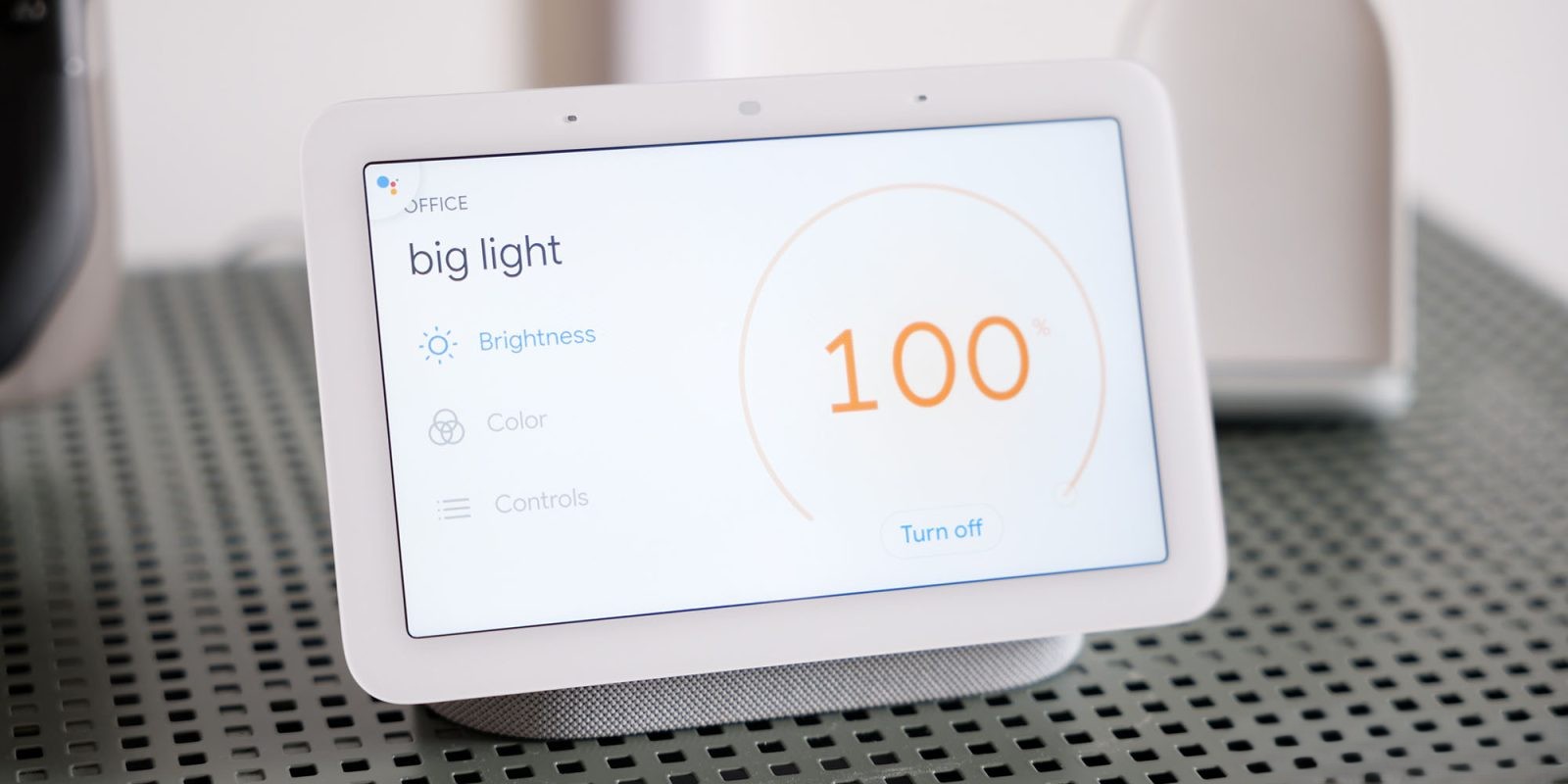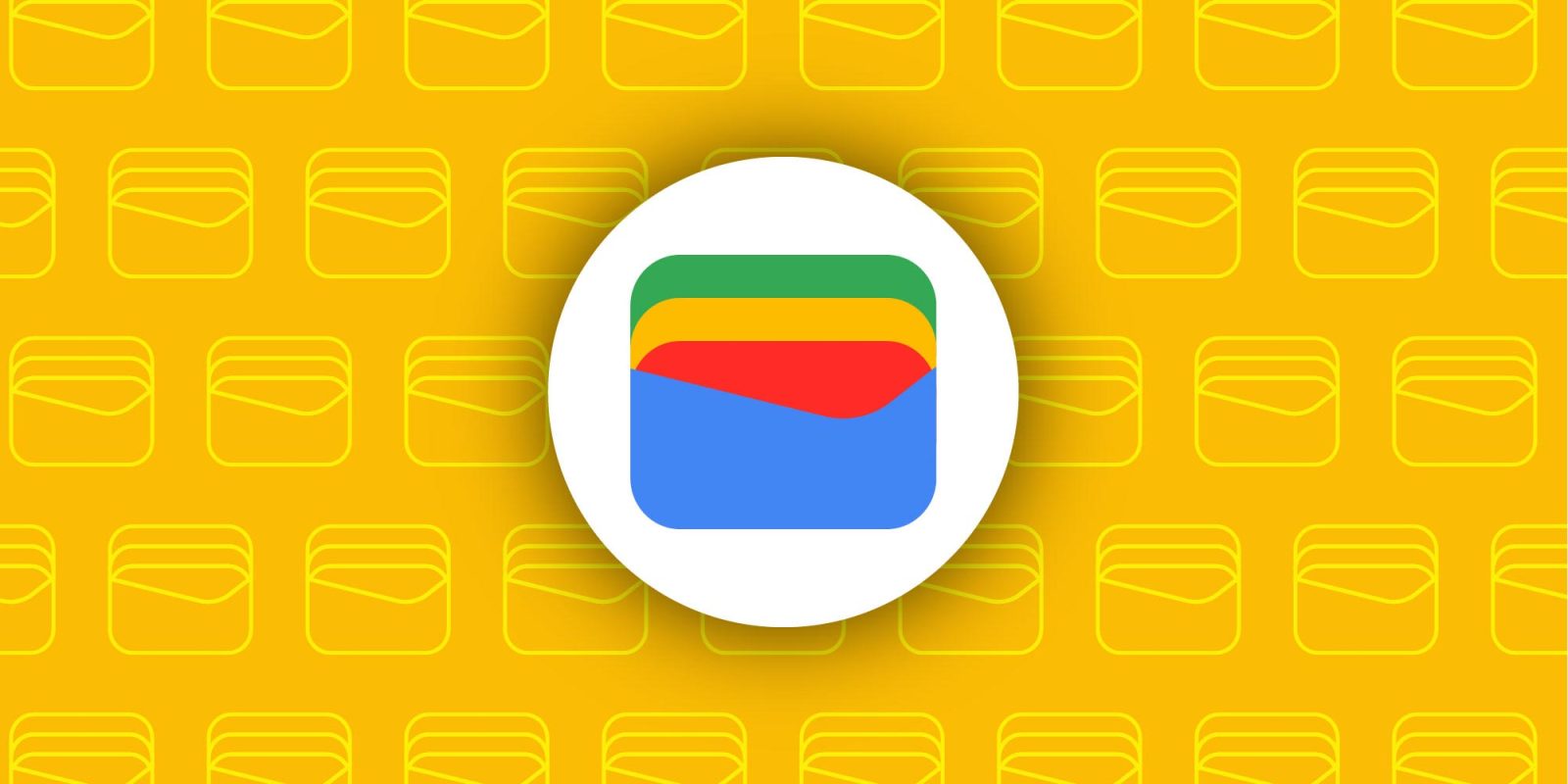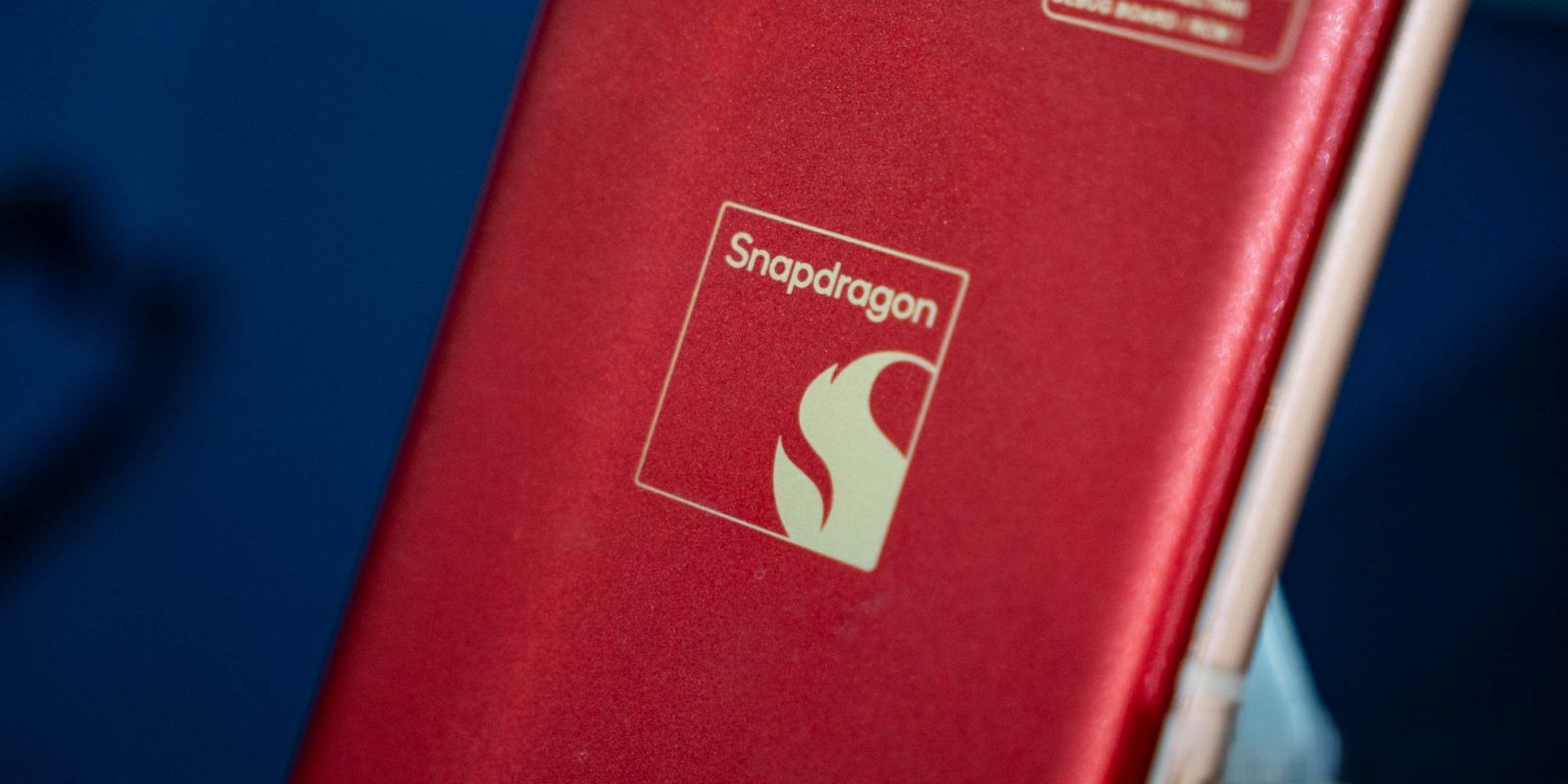Google has recently expanded the availability of the Gemini Extension for Google Home, allowing users to control their smart home devices more intuitively through the Gemini app. This integration enables seamless management of various connected devices, enhancing the overall smart home experience.
Enabling the Gemini Extension
To activate the Gemini Extension on your Android or iOS device, follow these steps:
1. Open the Gemini app.
2. Tap your profile avatar located in the top-right corner.
3. Navigate to the Extensions section.
4. Scroll down to find Device Control and select @Google Home.
5. Toggle the switch to enable the extension and agree to Connect Google Home.
Once enabled, this extension allows you to control non-sensitive devices, such as lights and switches, directly from your lock screen without unlocking your phone. For sensitive controls, the extension will redirect you to the Google Home app. ([9to5google.com](https://9to5google.com/2025/02/14/google-home-gemini-extension-rollout/?utm_source=openai))
Enhanced Control Capabilities
The Gemini Extension supports a wide range of commands for various smart home devices:
– Lights: Turn on/off specific lights, adjust brightness, and change colors.
– Switches and Outlets: Control power to connected devices.
– Thermostats: Set temperatures, switch modes, and adjust settings.
– Fans, Heaters, and A/C Units: Power on/off and adjust settings.
– Window Coverings: Open or close curtains, blinds, and shutters.
– Media Devices: Control TVs and speakers, including volume and playback.
– Other Smart Devices: Manage appliances like vacuums, washers, and coffee makers.
For example, you can say:
– Turn on all the living room lights except the armchair light.
– Set the thermostat to 72 degrees.
– Pause the TV in the bedroom.
These commands allow for natural and complex interactions with your smart home devices. ([9to5google.com](https://9to5google.com/2025/02/14/google-home-gemini-extension-rollout/?utm_source=openai))
Broadcasting Messages
In addition to device control, the Gemini app now supports broadcasting messages to your Nest speakers and smart displays. To use this feature:
1. Ensure the Google Home extension is enabled in the Gemini app.
2. Say, Broadcast a message, followed by your announcement.
For instance:
– Broadcast ‘I’m on my way home.’
– Broadcast to the living room, ‘It’s time for homework.’
This functionality allows for efficient communication throughout your home. ([9to5google.com](https://9to5google.com/2025/07/08/gemini-google-home-broadcast/?utm_source=openai))
Simplified User Interface
The Gemini app has undergone a redesign to offer a more streamlined user experience. The homepage now features a simple greeting and a chat bubble icon for accessing recent conversations. The input field has been consolidated, housing options for text, voice, and image inputs in a single line. This minimalist design draws inspiration from the straightforward nature of the Google Search homepage, providing a clean and efficient interface for users. ([9to5google.com](https://9to5google.com/2024/10/09/gemini-homescreen-android-redesign-wide/?utm_source=openai))
Material You Widget
To further enhance accessibility, the Gemini app has introduced a Material You-style widget for Android devices. This resizable widget allows users to access Gemini features directly from their home screen, offering shortcuts for text input, voice commands, and image sharing. The widget’s design adapts to your device’s theme, providing a cohesive and personalized user experience. ([9to5google.com](https://9to5google.com/2025/04/30/gemini-android-widget/?utm_source=openai))
Conclusion
The integration of the Gemini Extension with Google Home marks a significant advancement in smart home management. By enabling more natural and complex interactions, supporting broadcasting capabilities, and offering a simplified user interface, Google continues to enhance the functionality and user experience of its smart home ecosystem.