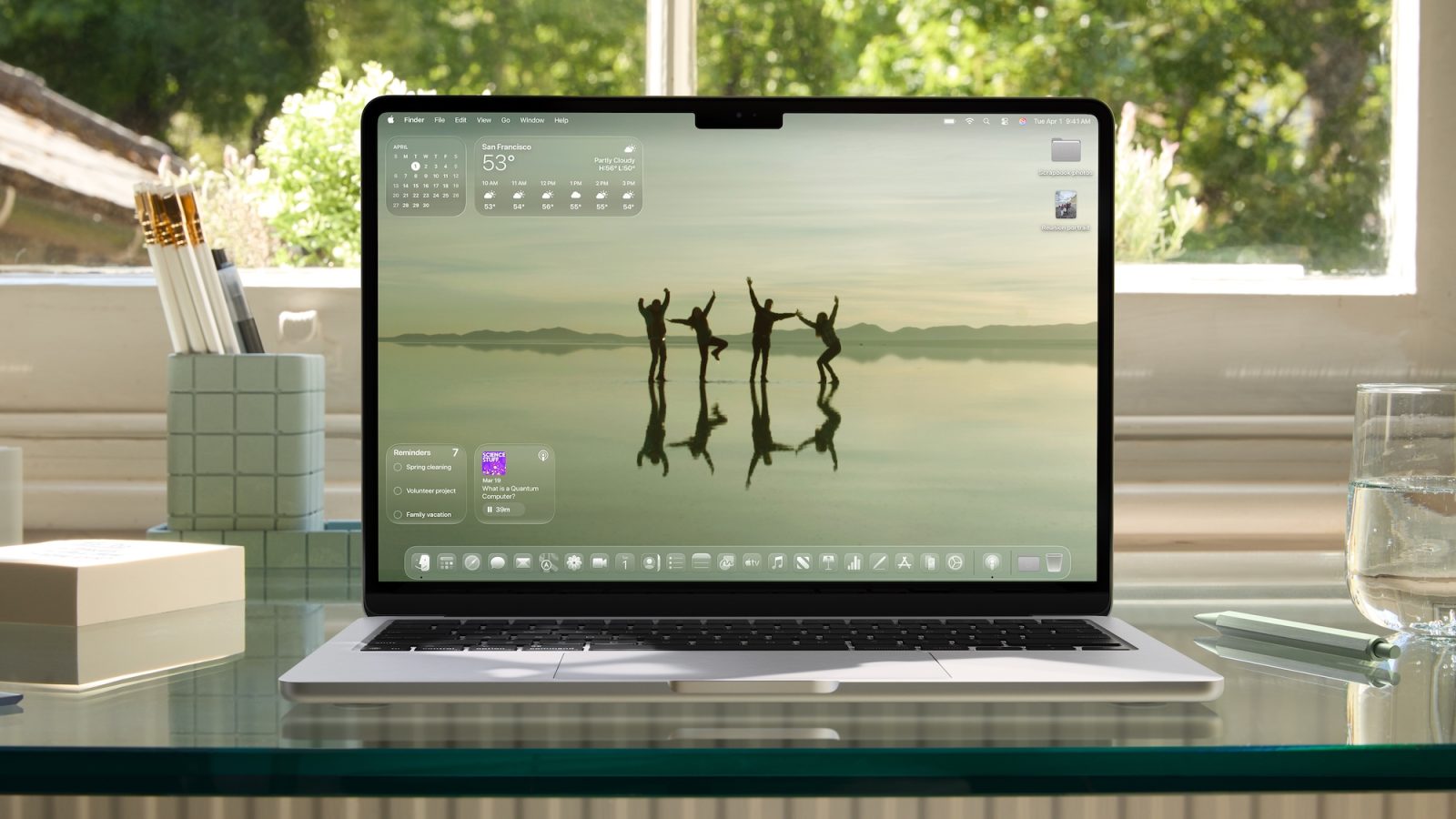Apple’s latest operating system, macOS Tahoe 26, introduces a suite of customization options that empower users to tailor their Mac experience more than ever before. Building upon the foundation laid by previous updates, Tahoe 26 brings a fresh aesthetic and functional enhancements that cater to both personalization enthusiasts and productivity-focused users.
Icon Tinting: A Personalized Touch
One of the standout features in macOS Tahoe 26 is the introduction of icon tinting, a concept that first appeared on the iPhone with iOS 18. This feature allows users to modify the appearance of app icons, providing a cohesive and personalized desktop environment.
To customize your app icons:
1. Open System Settings.
2. Click on Appearance in the sidebar.
3. In the Icon & Widget Style section, choose from the following options:
– Default: Retains the standard icon appearance.
– Dark: Applies a darker hue to the icons.
– Clear: Introduces a translucent effect, aligning with the new Liquid Glass design.
– Custom Tint: Allows selection of any color to tint the icons, offering a unique and personalized look.
This level of customization ensures that users can align their Mac’s visual aesthetics with their personal preferences or workflow requirements.
Menu Bar Transparency: Control at Your Fingertips
The Liquid Glass design in macOS Tahoe 26 brings a fully transparent menu bar, offering a sleek and modern look. However, recognizing that user preferences vary, Apple has provided an option to adjust this transparency.
To modify the menu bar transparency:
1. Open System Settings.
2. Click on Menu Bar in the sidebar.
3. Toggle the Show Menu Bar Background option:
– On: Displays a distinct background behind the menu bar, reducing transparency.
– Off: Maintains the fully transparent menu bar, showcasing the underlying desktop or application content.
This flexibility allows users to choose between a minimalist transparent look or a more defined menu bar, depending on their visual preferences and workspace setup.
Folder Customization: Organize with Style
Managing files and folders is a core aspect of the Mac experience, and macOS Tahoe 26 enhances this by offering extensive folder customization options. Users can now personalize folder icons with colors, symbols, and emojis, making organization both functional and visually appealing.
To customize a folder:
1. Open Finder.
2. Navigate to the desired folder.
3. Right-click on the folder and select Customize.
4. Choose from the following customization options:
– Color: Assign a specific color to the folder icon for easy identification.
– Symbol or Emoji: Add a symbol or emoji to represent the folder’s contents or purpose.
Additionally, to set a default color for all folders:
1. Open System Settings.
2. Click on Appearance in the sidebar.
3. In the Folder Color section, select the desired default color.
These customization options not only enhance the visual appeal of the Finder but also improve productivity by allowing users to quickly identify and access their folders.
Control Center Layout: Tailored Access
macOS Tahoe 26 brings the customizable Control Center layout from iOS to the Mac, allowing users to add, remove, and rearrange controls to suit their needs.
To customize the Control Center:
1. Open System Settings.
2. Click on Control Center in the sidebar.
3. Add or remove controls by toggling them on or off.
4. Drag controls to rearrange their order.
This customization ensures that the most frequently used controls are easily accessible, streamlining the user experience.
Terminal Themes: A Fresh Look for Power Users
For users who frequently utilize the Terminal, macOS Tahoe 26 introduces support for 24-bit color and new themes, allowing for a more personalized command-line interface.
To change the Terminal theme:
1. Open Terminal.
2. Click on Terminal in the menu bar and select Settings.
3. Navigate to the Profiles tab.
4. Choose from the available themes or create a custom one.
These enhancements make the Terminal not only more visually appealing but also more comfortable for extended use.
Messages Backgrounds: Personalize Conversations
The Messages app now allows users to set custom backgrounds for individual conversations, adding a personal touch to chats.
To set a custom background:
1. Open Messages.
2. Select a conversation.
3. Click on the Info button (i) in the top-right corner.
4. Choose Change Background and select an image or color.
This feature adds a layer of personalization to messaging, making conversations more engaging.
Conclusion
macOS Tahoe 26’s array of customization options reflects Apple’s commitment to providing a user-centric experience. By offering control over icon appearances, menu bar transparency, folder aesthetics, Control Center layout, Terminal themes, and Messages backgrounds, users can create a Mac environment that aligns with their personal style and workflow. These enhancements not only elevate the visual appeal of macOS but also contribute to a more efficient and enjoyable user experience.