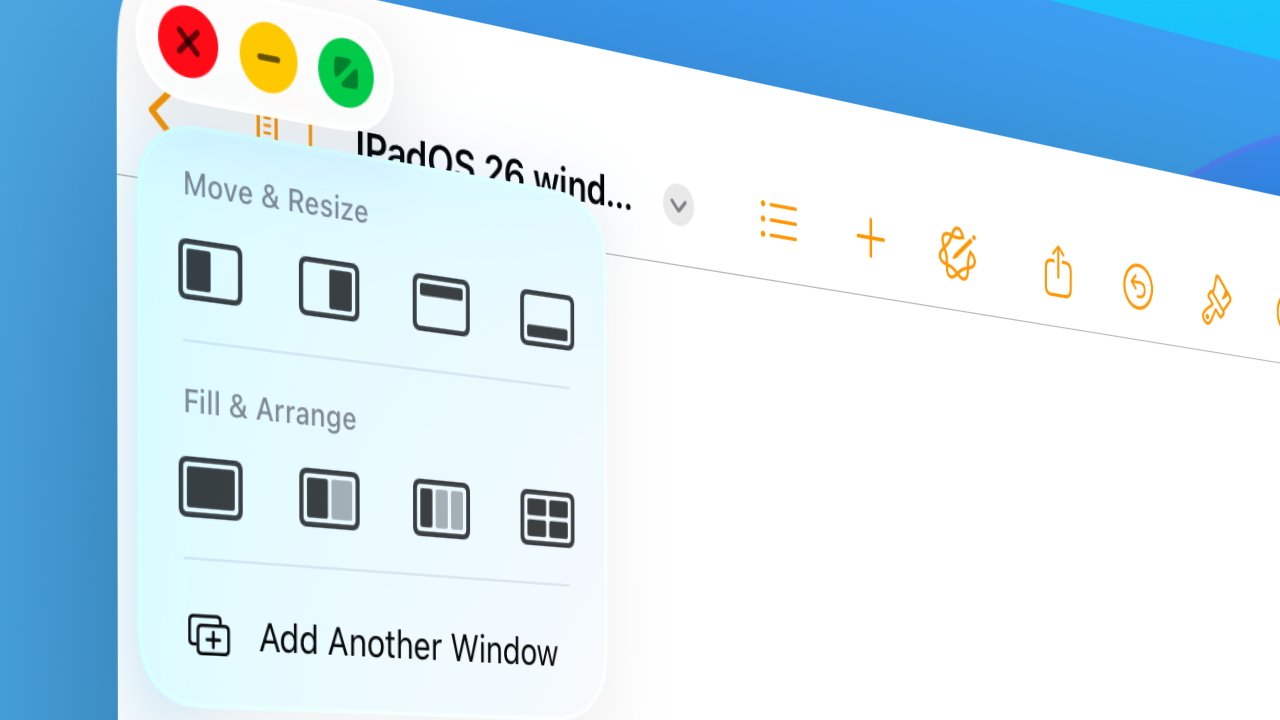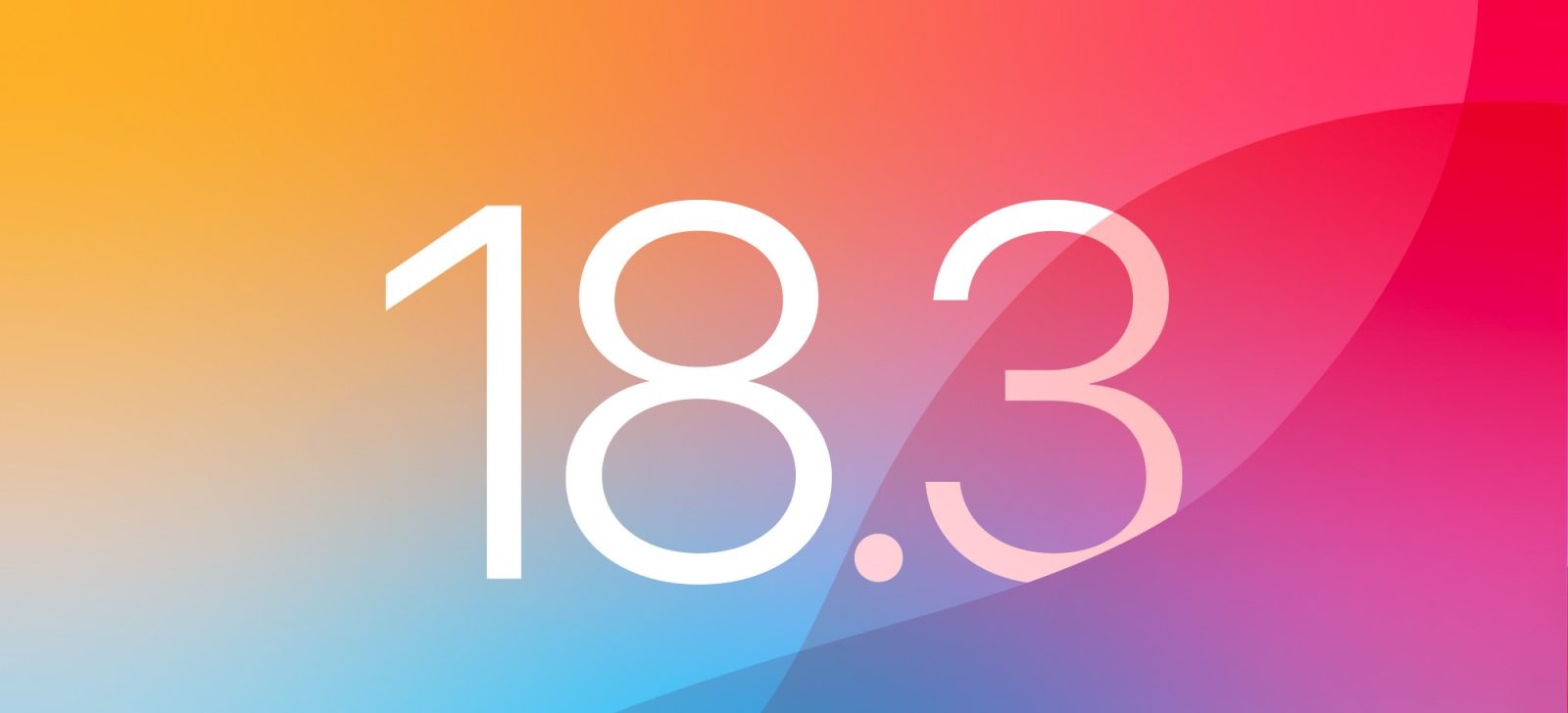Apple’s iPadOS 26 introduces a transformative approach to app window management, aligning the iPad experience more closely with that of macOS. This update brings a suite of features designed to enhance multitasking and user control over app windows.
Introduction to Windowed Multitasking
Historically, iPad users have navigated multitasking through features like Slide Over and Split View. However, these methods often felt restrictive compared to the fluidity offered by desktop environments. With iPadOS 26, Apple has overhauled this system, introducing a windowed multitasking environment that offers greater flexibility and control.
Key Features of the New Windowing System
1. Flexible Window Resizing and Positioning
Users can now resize app windows to virtually any dimension, allowing for overlapping, stacking, or arranging them in any preferred layout without being confined to predefined spaces. This adaptability mirrors the window management capabilities found in macOS. ([appleinsider.com](https://appleinsider.com/articles/25/09/15/ipados-26-arrives-with-controversial-liquid-glass-and-mac-like-multitasking?utm_source=openai))
2. Gesture-Based Window Management
Managing windows has become more intuitive with gesture controls:
– Full Screen: Tap and hold the title bar of a window, then flick it straight up to expand the app to full screen.
– Half-Screen Arrangement: Flicking the window to the top right corner resizes it to occupy the right half of the display, while flicking to the top left does the same for the left half.
These gestures streamline the process of organizing multiple apps on the screen. ([appleinsider.com](https://appleinsider.com/articles/25/09/15/ipados-26-arrives-with-controversial-liquid-glass-and-mac-like-multitasking?utm_source=openai))
3. Traffic Light Controls
Adopting a feature from macOS, iPadOS 26 introduces traffic light controls at the top left of each window:
– Green Button: Tapping expands the app to full screen.
– Press and Hold on Green: Reveals a menu with options such as:
– Move to left side
– Move to right side
– Move to top half
– Move to bottom half
– Make full screen
– Arrange two open apps to take half the screen each
– Arrange all open apps to take up a third of the screen each
– Move apps to each of the four corners
These controls provide precise window management options, enhancing the multitasking experience. ([appleinsider.com](https://appleinsider.com/inside/ipados-26/tips/whats-new-with-ipad-app-windows-in-ipados-26-and-how-they-work/amp/?utm_source=openai))
4. Introduction of the Menu Bar
A new Menu Bar has been added at the top of the screen, utilizing previously unused space. This bar offers access to general app functions and hides when not in use, maintaining a clean interface. It provides functions that were previously accessible only by holding the Command key on a keyboard, making them always available without an external input device. ([appleinsider.com](https://appleinsider.com/articles/25/09/15/ipados-26-arrives-with-controversial-liquid-glass-and-mac-like-multitasking?utm_source=openai))
Transition from Previous Multitasking Features
With the advent of this new windowing system, certain older multitasking features have been phased out:
– Slide Over: This feature has been removed, as the new system offers more versatile window management capabilities.
– Split View: While still present, its functionality has been adjusted. The vertical drag bar between apps remains for resizing but no longer serves to close an app. Additionally, when multiple apps are arranged side by side, the slider may have limited movement if the apps are at their minimum width. ([appleinsider.com](https://appleinsider.com/inside/ipados-26/tips/whats-new-with-ipad-app-windows-in-ipados-26-and-how-they-work/amp/?utm_source=openai))
Customization and Settings
Users have the option to tailor their multitasking experience:
– Full-Screen Apps Mode: In this mode, apps open in full screen, and multitasking options are disabled. The window control dots and the Menu Bar are hidden, and swiping from the top brings down the Notification Center instead. ([appleinsider.com](https://appleinsider.com/articles/25/06/10/how-the-new-ipados-26-ui-moving-closer-to-mac-is-a-giant-productivity-boost/amp/?utm_source=openai))
– Windowed Apps Mode: This mode enables the new windowing features, allowing apps to open in resizable windows. The Menu Bar and window control dots are visible, providing full access to the new multitasking capabilities. ([appleinsider.com](https://appleinsider.com/articles/25/06/10/how-the-new-ipados-26-ui-moving-closer-to-mac-is-a-giant-productivity-boost/amp/?utm_source=openai))
Conclusion
The enhancements in iPadOS 26 mark a significant evolution in the iPad’s multitasking capabilities, bringing it closer to the functionality of a desktop environment. These changes offer users greater flexibility and control, making the iPad an even more powerful tool for productivity.