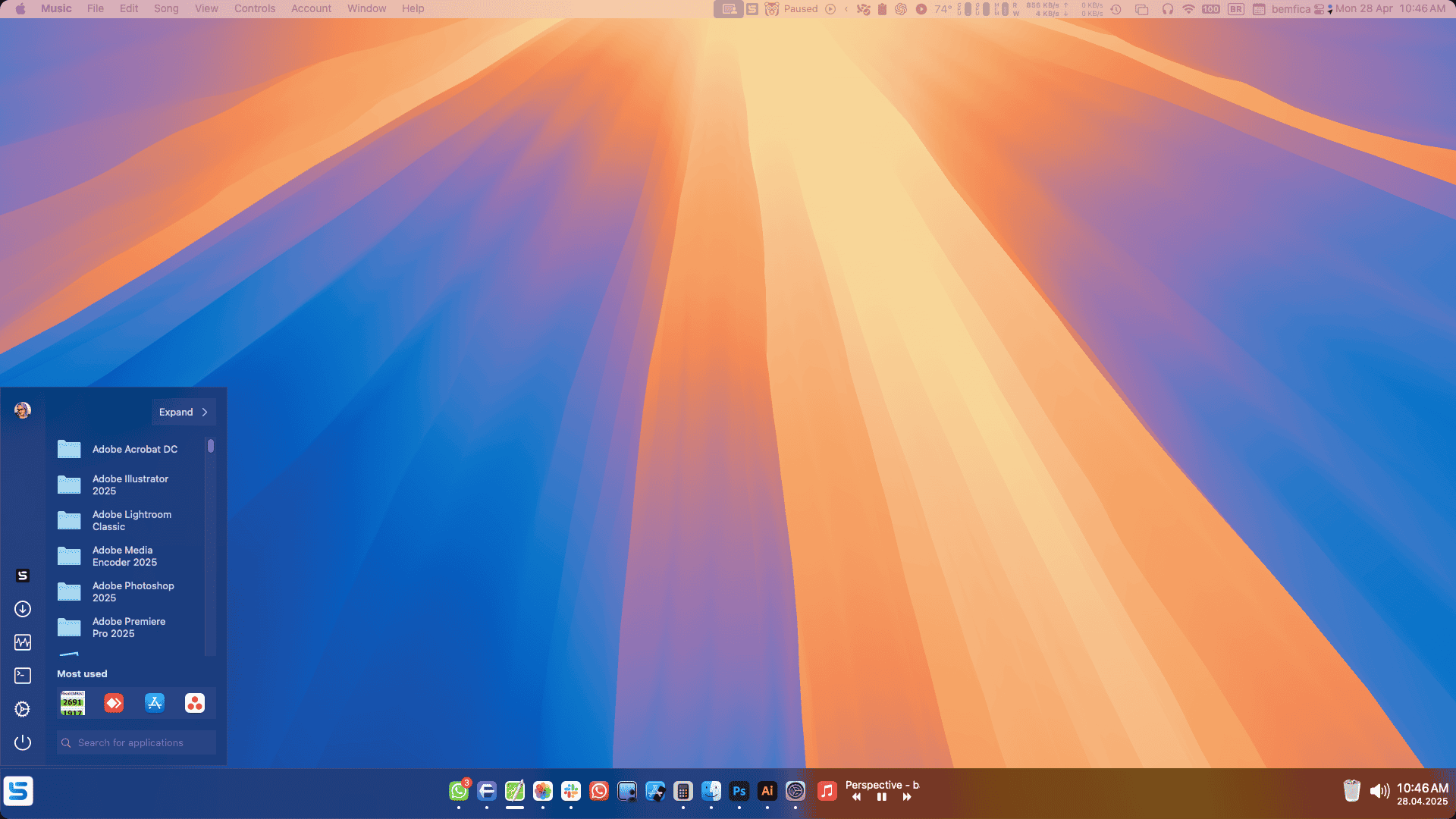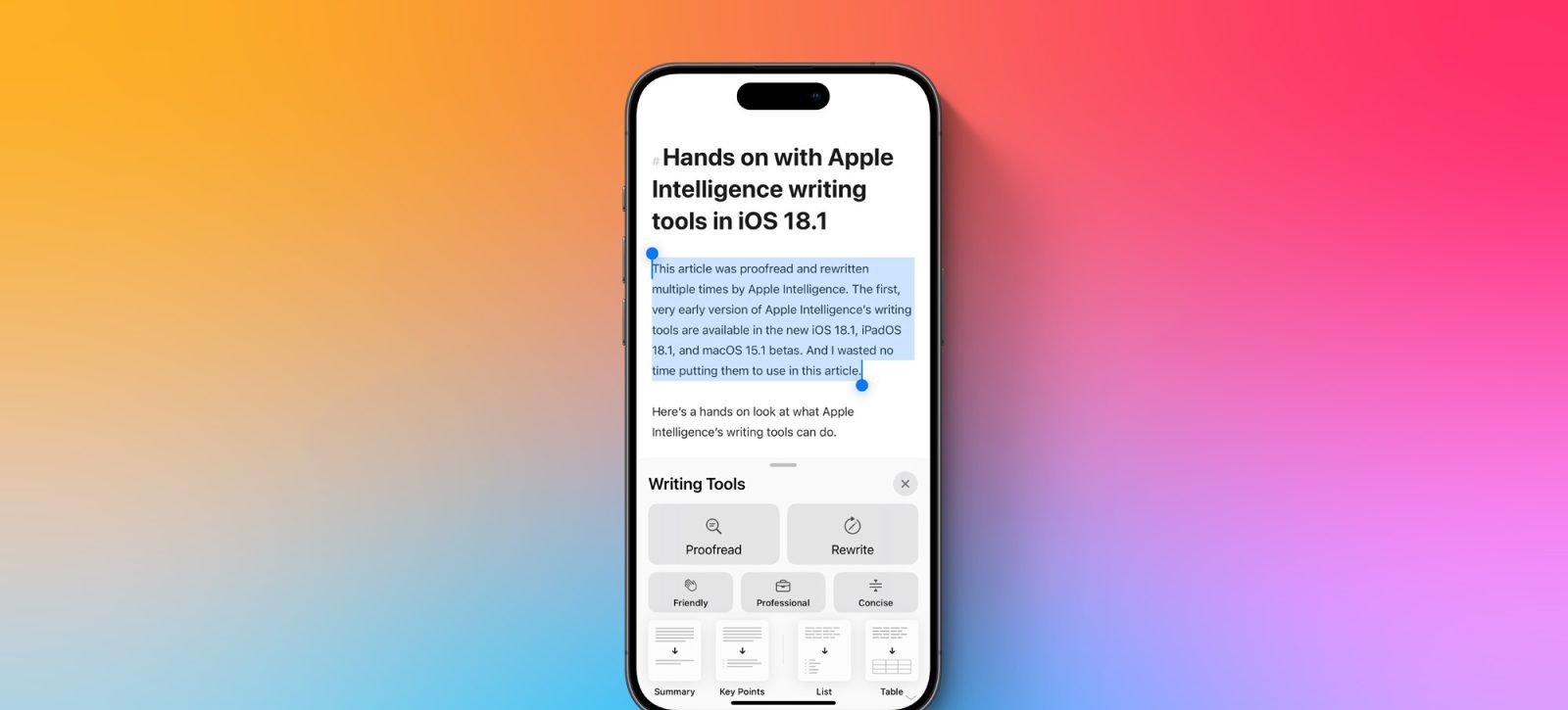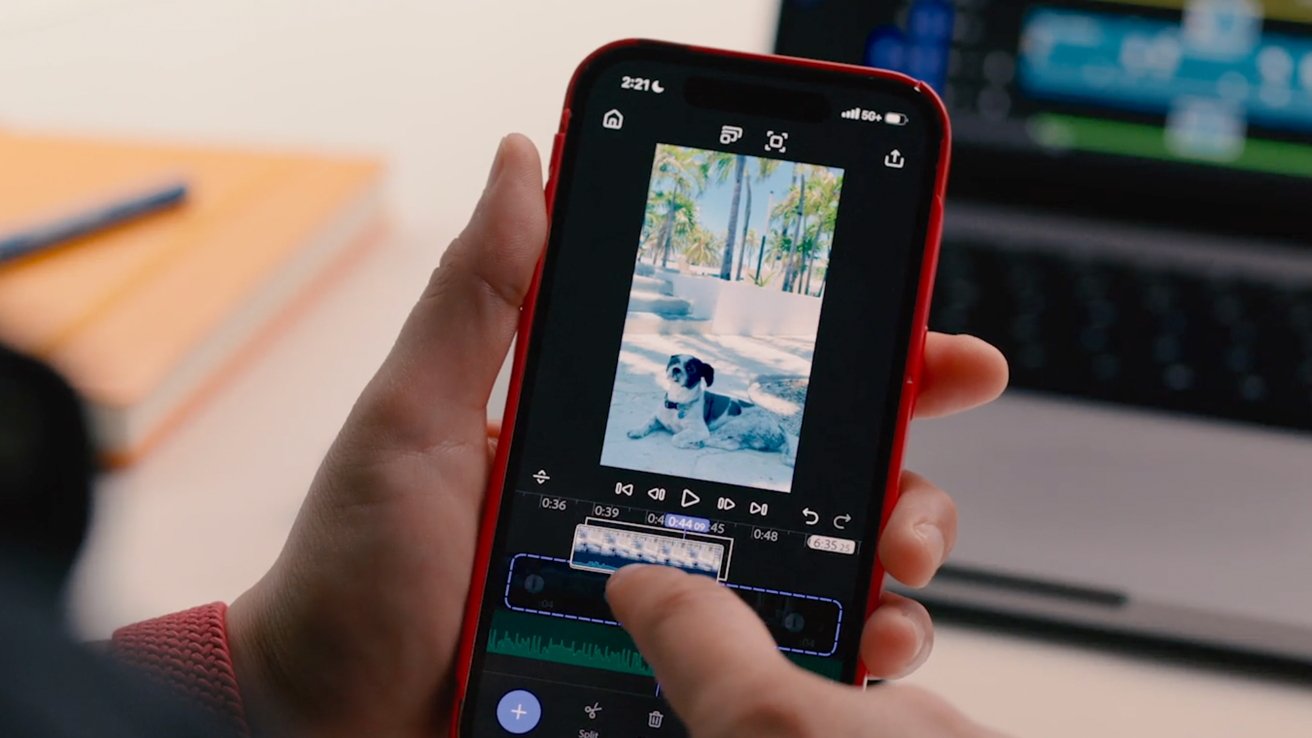Transitioning from one operating system to another can often be a challenging experience, especially when accustomed features are absent or function differently. For users moving from Windows to macOS, the absence of a taskbar-like interface can be particularly noticeable. Enter Sidebar, a versatile application designed to bridge this gap by offering a customizable Dock replacement that emulates the Windows taskbar experience on macOS.
Introducing Sidebar: A Dock Replacement for Taskbar Enthusiasts
Sidebar is a modern macOS application that reimagines the traditional Dock by incorporating features reminiscent of the Windows taskbar. This tool aims to enhance productivity and ease the transition for users accustomed to the Windows interface. By integrating elements such as a Start Menu and improved window management, Sidebar offers a familiar yet enhanced user experience.
Key Features of Sidebar
1. Multiple Screen Support: Sidebar can be added to one, some, or all of your screens, with individual customization options for each display. This flexibility ensures a consistent experience across various work environments.
2. Screen Space Reservation: When enabled, Sidebar reserves screen space, preventing application windows from overlapping with it. This feature maintains an organized and clutter-free workspace.
3. Preview Windows: Hovering over an application in Sidebar provides a preview of all its open windows. On macOS Ventura, this includes live video streams, offering real-time insights into application activity.
4. Extensive Customization: Sidebar offers a plethora of styling options, allowing users to tailor its appearance to their preferences. From color schemes to display styles, the application can be personalized to suit individual tastes.
5. Multimedia Controls: Users can control playback of any running application directly within Sidebar, streamlining media management without the need to switch between applications.
6. Folder Integration: Sidebar allows users to peek into folders, displaying individual application windows along with their titles. This feature enhances file management and accessibility.
7. Stacks and Groups: Organize applications and folders into stacks or groups within Sidebar to maintain a tidy and efficient workspace.
8. Built-in Application Launcher: Sidebar includes an integrated launcher, providing quick access to applications and system settings.
9. Sound Control: Adjust system volume or mute audio directly from Sidebar, adding convenience to audio management.
10. Integrated Calendar: A built-in calendar allows users to quickly check their schedules without leaving the current workspace.
11. Trash Access: Quickly access or empty the trash folder through Sidebar, simplifying file management tasks.
12. Custom Icons: All icons within Sidebar can be fully customized, enabling users to match the interface to their personal style.
13. Date & Time Display: Sidebar offers fully customizable date and time formats, allowing users to display information in their preferred format.
14. Clear View: This feature hides all applications at once, enabling users to interact with the desktop with a single click.
15. App Visibility Control: Sidebar allows in-depth customization of app visibility, such as displaying only apps and windows on the active screen or space.
16. Pinning Applications: Users can pin applications to Sidebar, ensuring they remain visible even when not running.
17. Second Click Functionality: Sidebar includes functionality to hide or unhide applications or windows with a second click, enhancing window management.
18. Auto-Hiding: When enabled, Sidebar automatically hides when not in use, maximizing screen real estate.
19. Live Previews: Users can enable live preview windows to get real-time insights into application activity.
20. Window Snap: This feature allows users to save and restore window positions, even automatically after system events, facilitating efficient workspace management.
21. Customizable Shortcuts: Sidebar offers a range of fully customizable shortcuts, including application shortcuts or opening specific apps within Sidebar.
Setting Up and Using Sidebar on macOS
Upon installation, Sidebar presents a range of customization options to tailor the experience to individual preferences. While the extensive settings menu may initially seem overwhelming, taking the time to explore and adjust these options can significantly enhance usability. Key setup steps include:
– Customization: Adjust the appearance of Sidebar, including color schemes, icon sizes, and positioning on the screen.
– Application Management: Pin frequently used applications to Sidebar for quick access and organize them into groups or stacks as needed.
– Window Management: Utilize the window preview feature to navigate between open applications efficiently.
– Multimedia Controls: Configure media playback controls to manage audio and video applications directly from Sidebar.
– Calendar and Trash Access: Set up quick access to the integrated calendar and trash folder for streamlined workflow management.
Pricing and Availability
Sidebar offers a seven-day free trial, allowing users to explore all features without limitations. Post-trial, the application is available through various licensing options:
– Lifetime License: A one-time payment of $21 provides perpetual access to Sidebar.
– Annual Subscription: Priced at $13.50 per year, this option includes ongoing updates and support.
– Monthly Subscription: At $1.35 per month, users can access Sidebar with the flexibility of monthly billing.
As of April 29, 2025, a promotional discount of 30% is available, reducing the prices to $15 for a lifetime license, $9.45 per year, or $0.94 per month. This offer is valid until May 4, 2025. Sidebar is compatible with macOS 12 Monterey and newer versions.
Conclusion
For users transitioning from Windows to macOS or those seeking a more customizable and feature-rich Dock alternative, Sidebar presents a compelling solution. By blending the aesthetics of macOS with the functionality of the Windows taskbar, Sidebar enhances productivity and provides a familiar interface for users. With its extensive customization options and user-centric features, Sidebar stands out as a valuable addition to the macOS ecosystem.