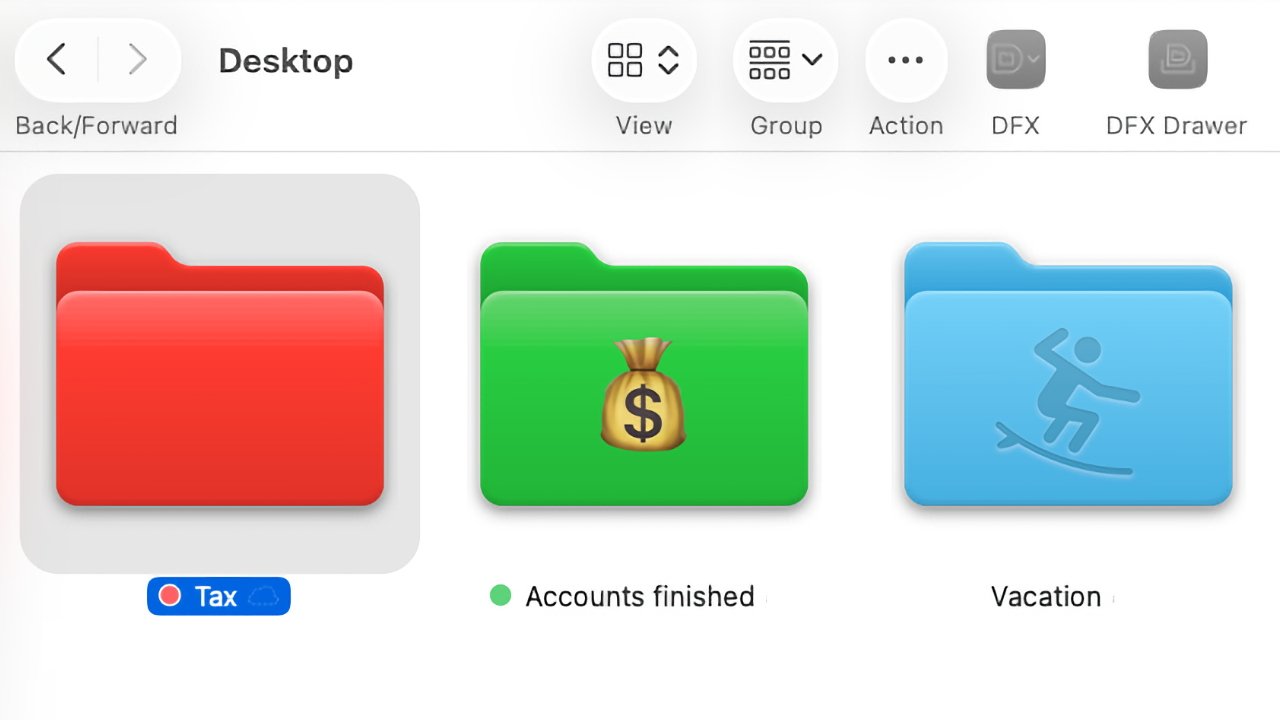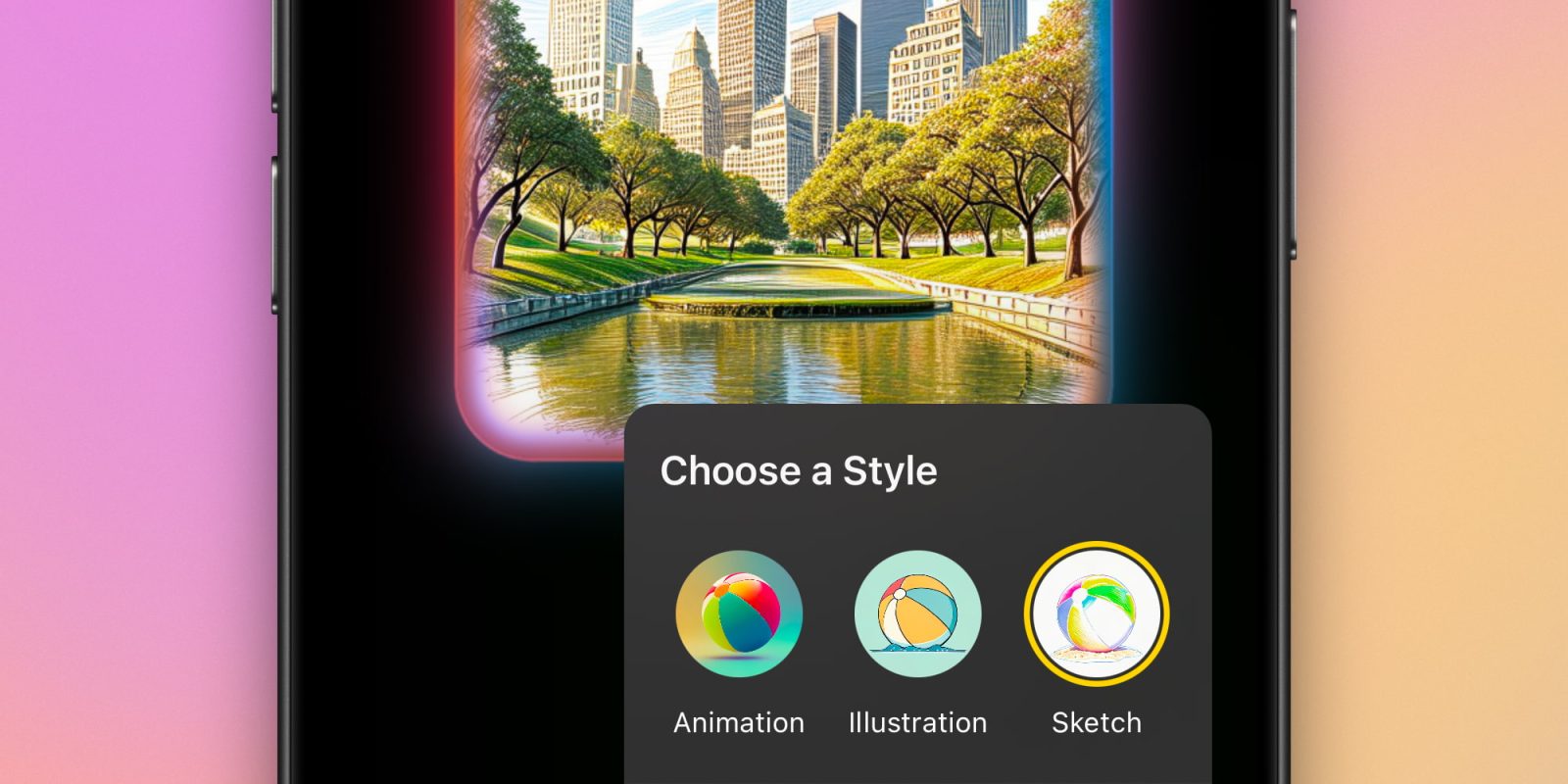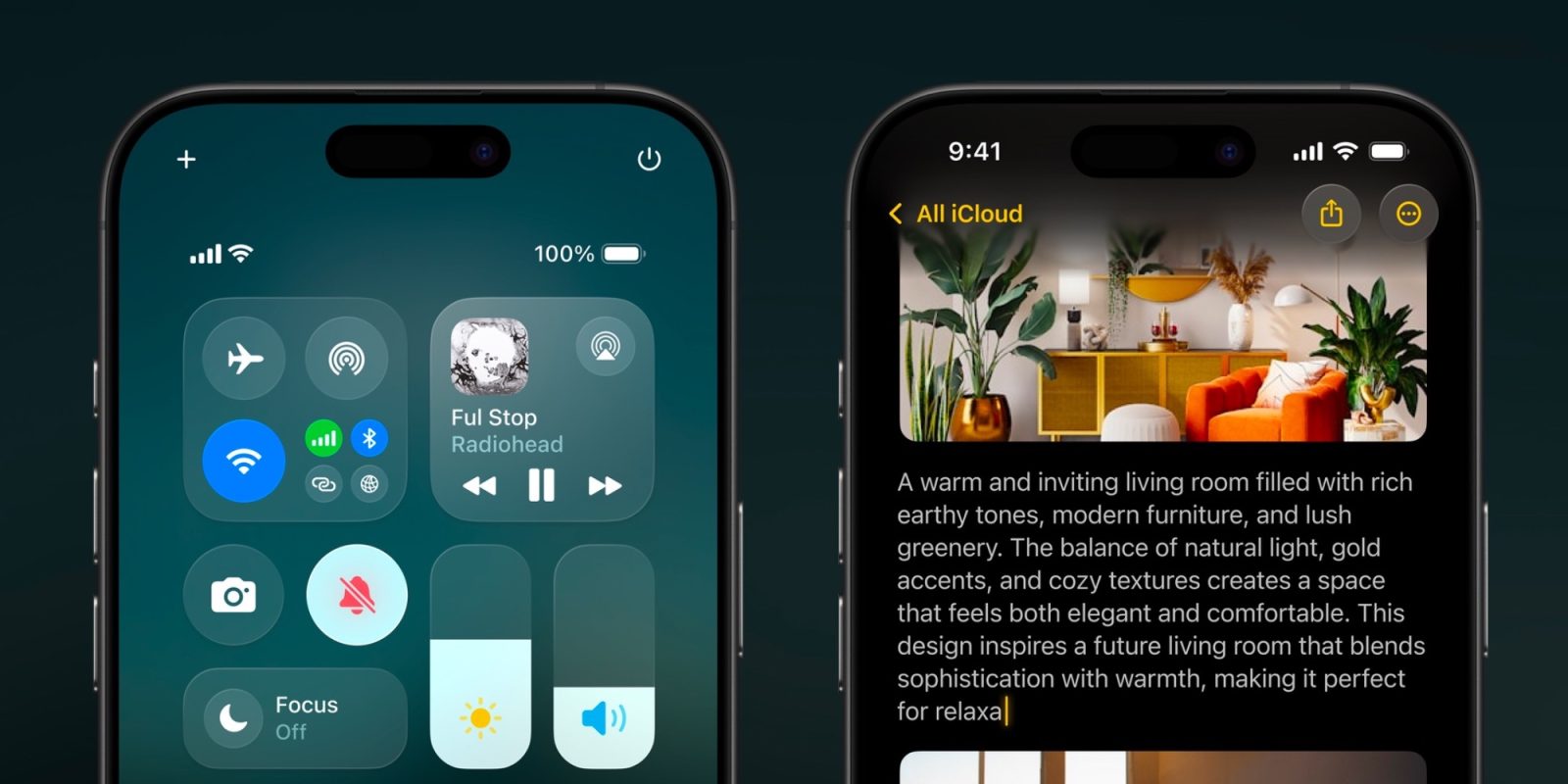With the release of macOS Tahoe, Apple has significantly enhanced the customization capabilities for folders, allowing users to personalize their workspace more intuitively. This guide delves into the new features, providing step-by-step instructions to help you make the most of these enhancements.
Understanding Folder Customization in macOS Tahoe
In previous macOS versions, altering folder appearances required intricate steps, often involving third-party applications or manual adjustments. macOS Tahoe simplifies this process, introducing built-in options to change folder colors, add symbols, and incorporate emojis directly through the Finder.
Changing Folder Colors
Assigning colors to folders can streamline organization and improve visual navigation. Here’s how to modify folder colors:
1. Select the Desired Folder: Navigate to the folder you wish to customize.
2. Access the Context Menu: Right-click (or Control-click) on the folder to open the context menu.
3. Choose ‘Customize Folder’: From the menu, select the Customize Folder option.
4. Pick a Color: A palette of colors will appear. Click on your preferred color to apply it to the folder.
Upon selection, the folder’s icon will change to the chosen color, and a corresponding colored dot will appear next to the folder’s name, enhancing both aesthetics and functionality.
Adding Symbols to Folders
Symbols can serve as visual cues, making it easier to identify folder contents at a glance. To add a symbol:
1. Open the ‘Customize Folder’ Menu: Follow the steps above to access the Customize Folder option.
2. Select a Symbol: A list of symbols will be displayed. Click on the desired symbol to add it to the folder.
The chosen symbol will appear embossed on the folder, providing a subtle yet effective visual identifier.
Incorporating Emojis into Folders
Emojis offer a playful and expressive way to label folders. To add an emoji:
1. Access the ‘Customize Folder’ Menu: As previously described, navigate to the Customize Folder option.
2. Open the Emoji Picker: Click on the Emoji button located at the bottom right of the customization window.
3. Choose an Emoji: Browse or search for the desired emoji and click to select it.
The selected emoji will be displayed as a full-color sticker on the folder, adding a vibrant touch to your workspace.
Reverting to Default Folder Appearance
If you wish to return a folder to its original appearance:
1. Open the ‘Customize Folder’ Menu: Right-click on the folder and select Customize Folder.
2. Clear Customizations: Click the Clear button at the bottom left of the window to remove any symbols or emojis. To revert the color, click on the currently selected color to deselect it.
The folder will revert to its default state, removing any customizations applied.
System-Wide Folder Color Customization
macOS Tahoe also allows for system-wide folder color changes:
1. Open System Settings: Click on the Apple menu and select System Settings.
2. Navigate to Appearance: In the sidebar, click on Appearance.
3. Adjust Folder Color: Under the Folder color section, choose a preset color or select Custom Color to pick a specific hue.
This setting will apply the chosen color to all folders system-wide, providing a cohesive look across your Mac.
Advanced Customization Using Terminal
For users comfortable with Terminal, macOS Tahoe offers advanced customization options:
– Applying SF Symbols: To apply a specific SF Symbol to a folder, use the following command:
“`bash
xattr -w ‘com.apple.icon.folder#S’ ‘{sym:symbol_name}’ /path/to/folder
“`
Replace `symbol_name` with the desired SF Symbol name and `/path/to/folder` with the folder’s path.
– Adding Custom Labels: To add a custom label to a folder:
“`bash
xattr -w ‘com.apple.icon.folder#S’ ‘{emoji:YourLabel}’ /path/to/folder
“`
Replace `YourLabel` with the desired text and `/path/to/folder` with the folder’s path.
These commands allow for precise and personalized folder customization beyond the standard options.
Conclusion
macOS Tahoe’s enhanced folder customization features empower users to create a more organized and visually appealing workspace. By leveraging these tools, you can tailor your Mac environment to better suit your preferences and workflow.