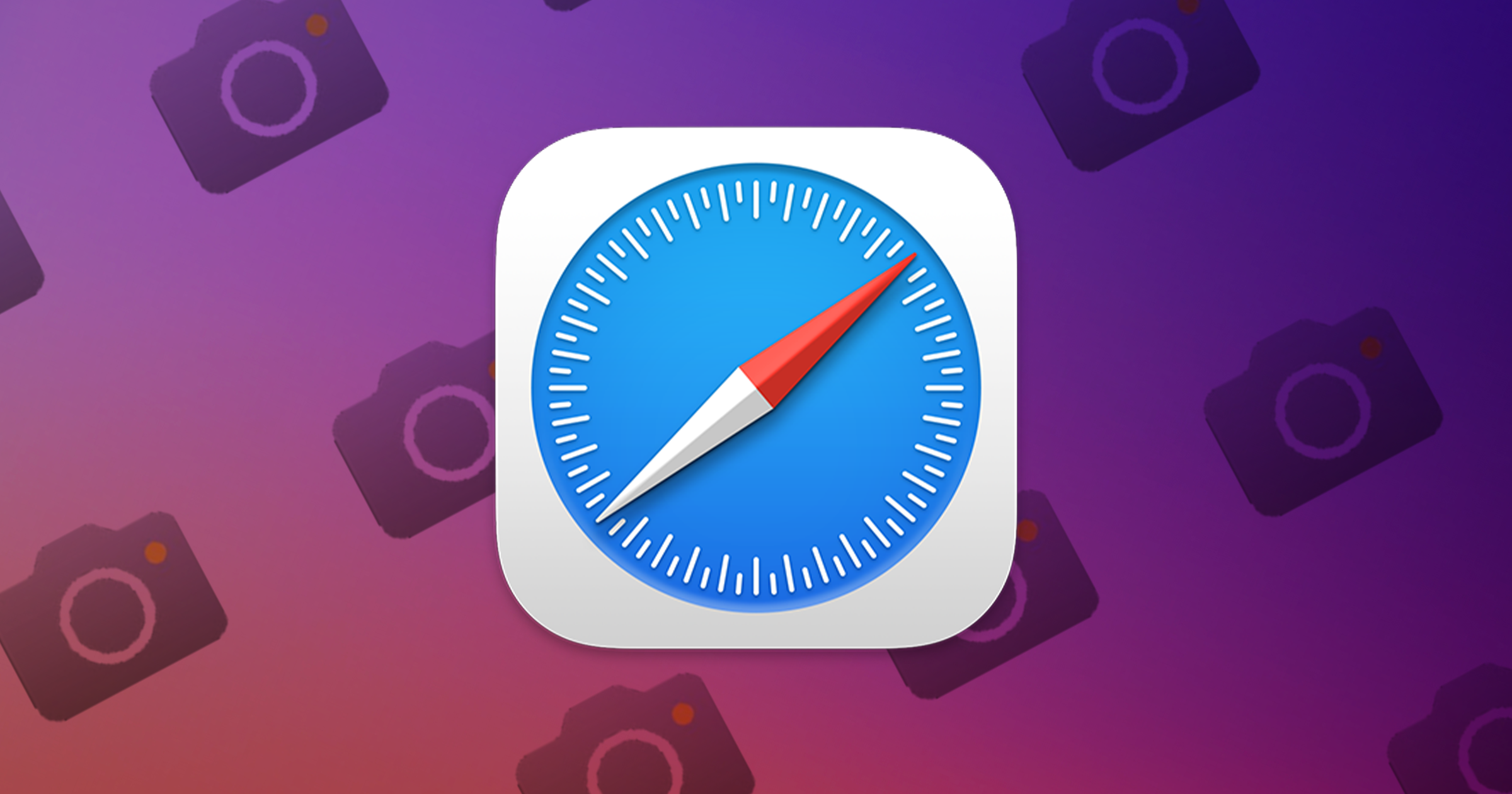In today’s digital landscape, the ability to grant camera access to web applications is essential for tasks such as video conferencing, online identification, and interactive web experiences. For users of iOS and iPadOS devices, managing camera permissions within Safari is a straightforward process. This guide provides detailed instructions on how to enable and manage camera access in Safari, ensuring a seamless and secure browsing experience.
Understanding iOS Privacy Settings
Apple’s commitment to user privacy means that applications and websites must obtain explicit permission to access hardware features like the camera. This design ensures that users have control over their personal data and device functionalities.
Granting Camera Access in Safari
When a website requires camera access, Safari typically prompts you to allow or deny this request. If you accidentally deny access or wish to preemptively set permissions, follow these steps:
1. Open Safari: Launch the Safari browser on your iPhone or iPad.
2. Navigate to the Website: Visit the website that requires camera access.
3. Access Website Settings: Tap the aA icon located in the address bar’s left corner.
4. Open Website Settings: From the dropdown menu, select Website Settings.
5. Adjust Camera Permissions: Under the Camera section, choose Allow to grant the website access to your camera.
By following these steps, you enable the specific website to use your device’s camera without receiving repeated prompts.
Managing Camera Permissions for Multiple Websites
To oversee and adjust camera permissions for various websites:
1. Open Settings: Access the Settings app on your device.
2. Scroll to Safari: Navigate down and tap on Safari.
3. Select Camera: Under the Settings for Websites section, tap on Camera.
4. Review and Adjust Permissions: Here, you’ll see a list of websites with their respective camera access settings. You can set each to Ask, Deny, or Allow based on your preferences.
This centralized approach allows you to manage permissions efficiently, ensuring that only trusted websites have access to your camera.
Ensuring Optimal Functionality
To maintain optimal camera functionality within Safari:
– Keep Software Updated: Regularly update your iOS or iPadOS to the latest version to benefit from security patches and feature enhancements.
– Clear Browser Data: Periodically clear Safari’s cache and website data to prevent potential conflicts. This can be done by navigating to Settings > Safari > Clear History and Website Data.
– Check Physical Camera: Ensure that your device’s camera is unobstructed and functioning correctly by testing it with the native Camera app.
Security Considerations
While granting camera access is often necessary, it’s crucial to remain vigilant:
– Verify Website Credibility: Only allow camera access to reputable and secure websites.
– Monitor Permissions: Regularly review which websites have camera access and adjust settings as needed.
– Use Ask Setting: For heightened security, set the default camera access to Ask, prompting you each time a website requests access.
Conclusion
Managing camera permissions in Safari on iOS and iPadOS devices is a vital aspect of maintaining both functionality and security. By understanding and utilizing the built-in settings, users can confidently navigate web applications that require camera access, ensuring a safe and efficient online experience.