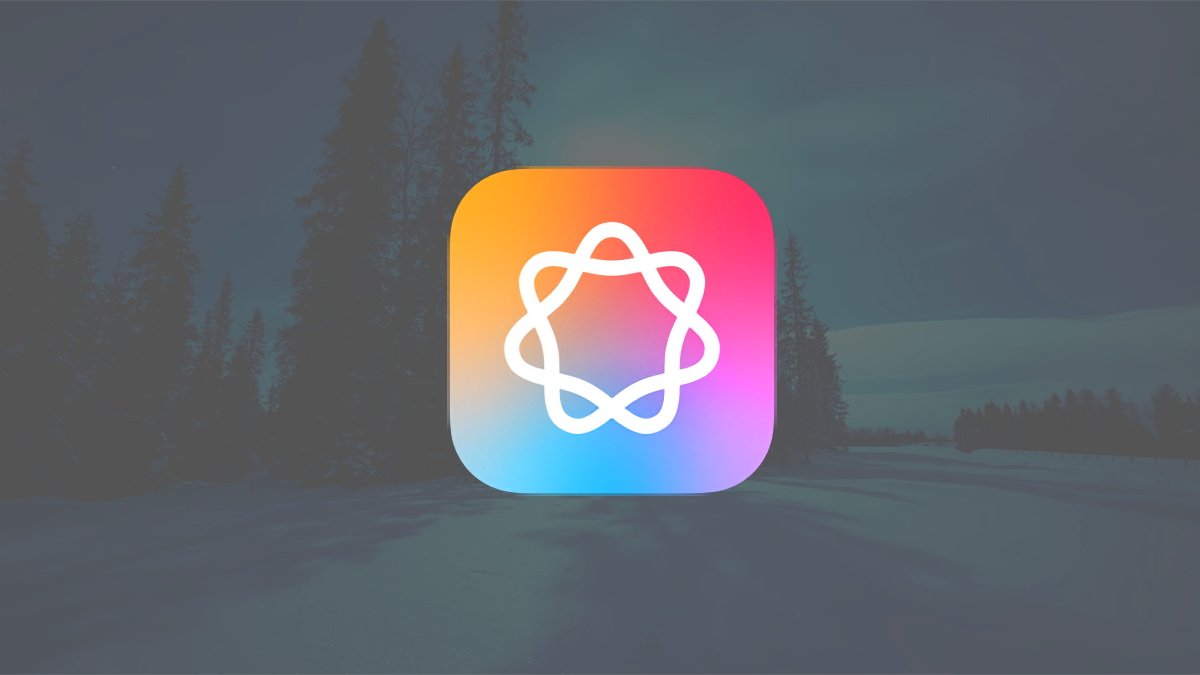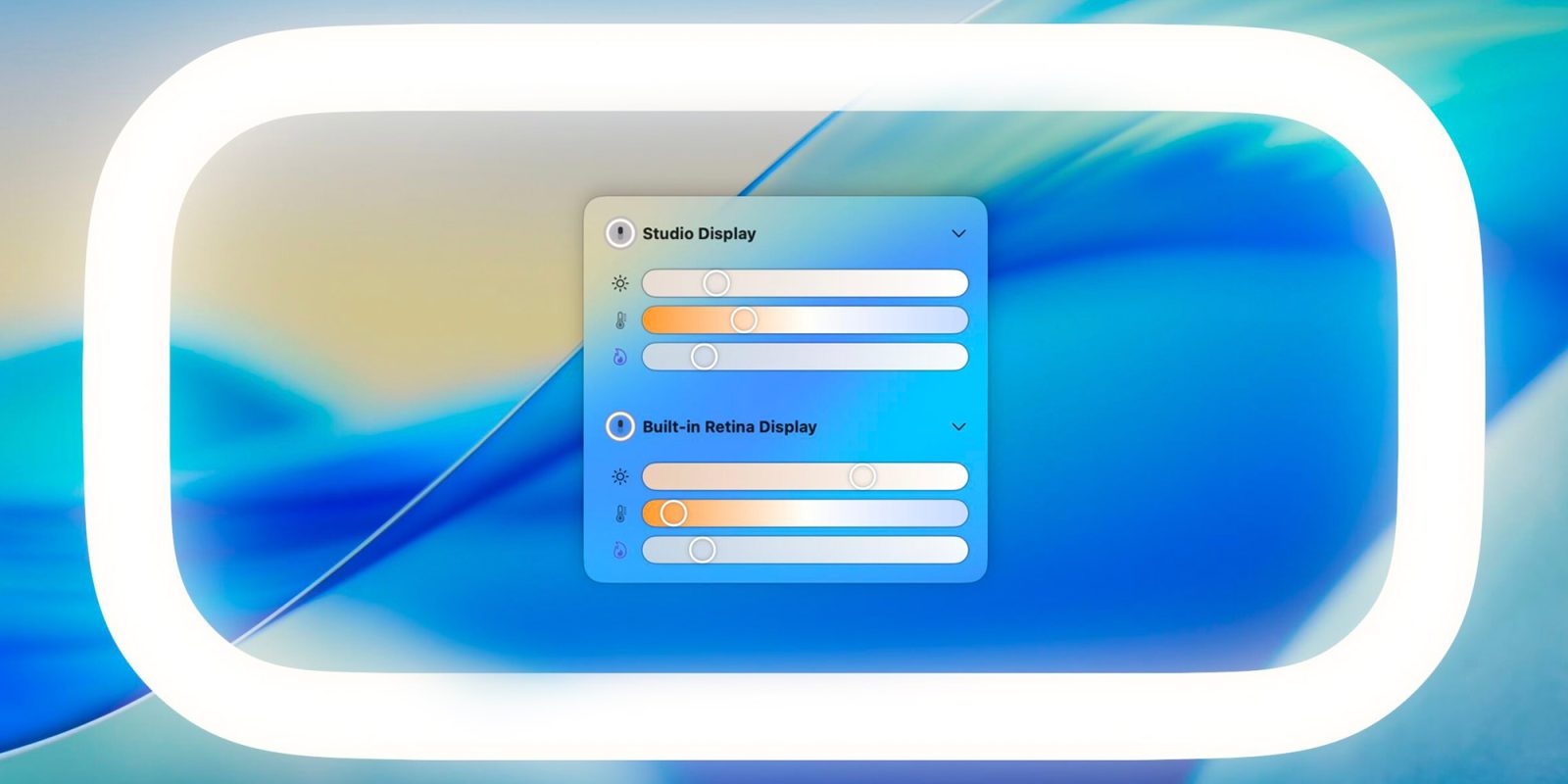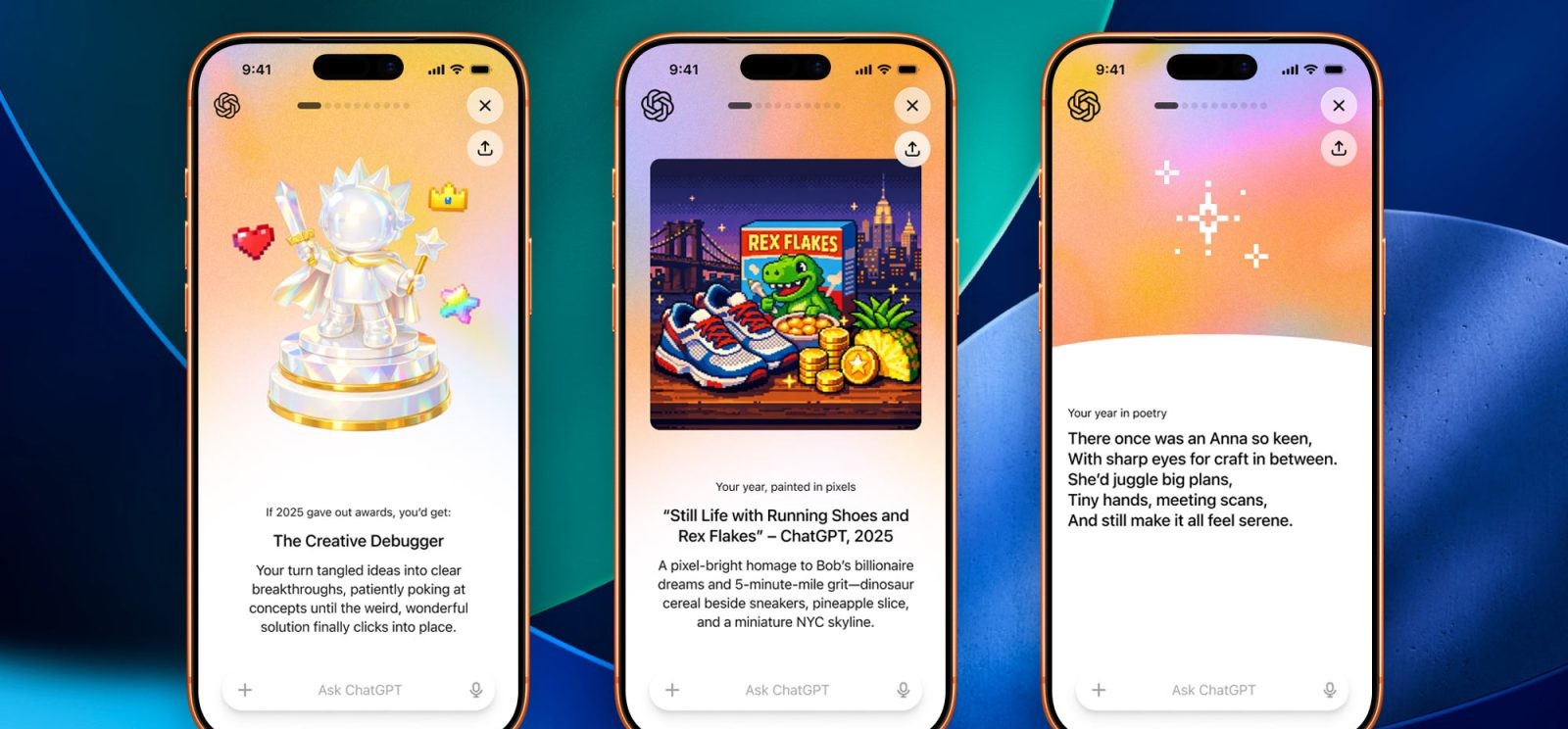Apple Intelligence, introduced in macOS Sequoia, brings advanced AI capabilities to enhance user experience. However, some users have raised concerns regarding privacy, storage consumption, and overall system performance. A notable feature of Apple Intelligence is the generation of activity reports, which document AI interactions on your device. If you prefer not to have these reports generated, this guide will walk you through the process of disabling them.
Understanding Apple Intelligence Reports
Apple Intelligence operates by processing data both locally on your device and, for more complex tasks, via Apple’s Private Cloud Compute (PCC) servers. To maintain transparency, Apple provides users with the ability to generate reports detailing AI requests made over specific periods, such as the last 15 minutes or the past seven days. These reports can be useful for monitoring AI activity but may raise privacy concerns for some users.
Steps to Disable Apple Intelligence Reports on macOS
1. Access System Settings:
– Click on the Apple menu located at the top-left corner of your screen.
– Select System Settings from the dropdown menu.
2. Navigate to Privacy & Security:
– In the System Settings window, scroll down and click on Privacy & Security in the sidebar.
3. Locate Apple Intelligence Report:
– Within the Privacy & Security section, find and click on Apple Intelligence Report.
4. Turn Off Reporting:
– In the Apple Intelligence Report settings, you’ll see options to select the duration for which reports are generated (e.g., the last 15 minutes or the last seven days).
– To disable reporting entirely, select the Off option.
5. Confirm and Exit:
– After selecting Off, close the System Settings window.
By following these steps, you will prevent your Mac from generating and storing Apple Intelligence activity reports. This action can help address privacy concerns and may also free up some system resources.
Additional Considerations
– Privacy Implications: Disabling Apple Intelligence reports stops the logging of AI interactions but does not turn off Apple Intelligence itself. If you wish to disable Apple Intelligence entirely, you can do so by navigating to System Settings > Apple Intelligence & Siri and toggling off the Apple Intelligence feature.
– Storage Management: Apple Intelligence can consume significant storage space over time. If you’re concerned about storage, consider reviewing and managing the data stored by Apple Intelligence.
– Feature Availability: Apple Intelligence and its reporting features are available on Macs with M1 or later processors running macOS Sequoia 15.1 or later. Ensure your device meets these requirements if you’re looking to manage these settings.
Conclusion
Apple Intelligence offers powerful AI-driven features designed to enhance user experience on macOS. However, if you have concerns about privacy or system performance, disabling the Apple Intelligence reporting feature is a straightforward process. By following the steps outlined above, you can take control of your device’s data collection practices and ensure your Mac operates according to your preferences.