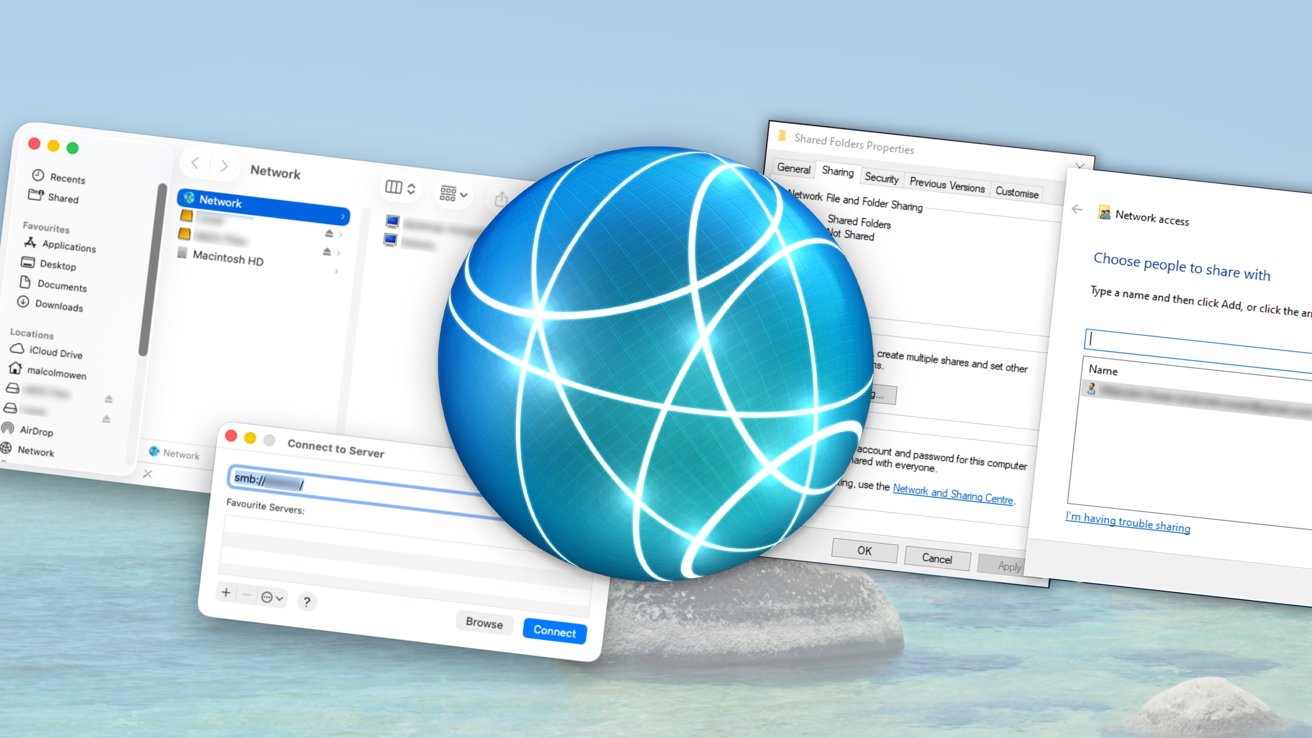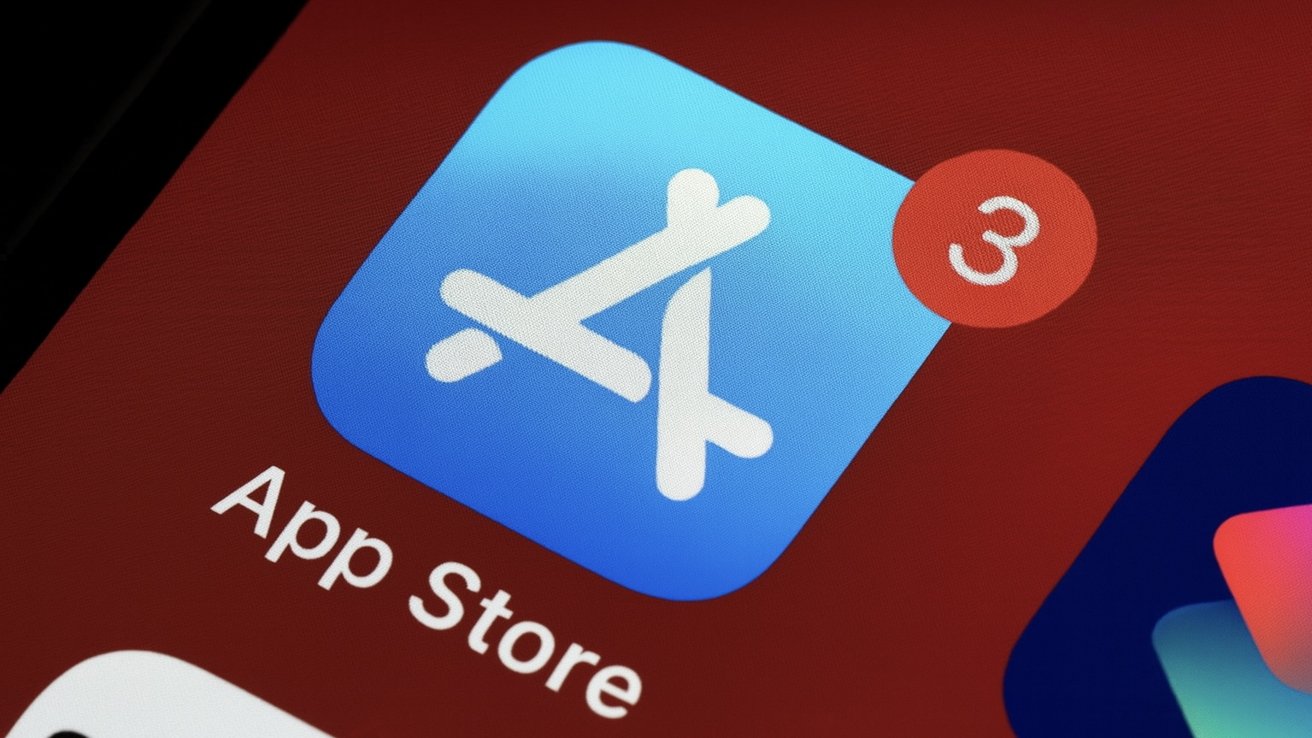Transferring files between macOS Tahoe and Windows systems can be streamlined through several methods, each tailored to different needs and environments. Below are detailed approaches to facilitate seamless file sharing:
1. Enabling File Sharing via SMB Protocol
The Server Message Block (SMB) protocol is a standard for network file sharing that allows interoperability between macOS and Windows systems. To set up SMB file sharing on macOS Tahoe:
– Activate File Sharing on macOS Tahoe:
– Navigate to System Settings > General > Sharing.
– Toggle File Sharing to the On position.
– Click the information icon (ℹ️) next to File Sharing, then select Options.
– Ensure Share files and folders using SMB is checked.
– In the Windows File Sharing section, select the user accounts permitted to share files with Windows users and input their passwords when prompted.
– Configure Shared Folders and Permissions:
– In the Shared Folders section, click the + button to add folders you wish to share.
– Set appropriate permissions for each folder, such as Read & Write or Read Only, based on your preferences.
– Retrieve Mac’s Network Address:
– Within the Sharing settings, note the network address displayed, typically in the format `smb://[IP Address]` or `smb://[Computer Name].local`.
– Connect from Windows:
– On the Windows PC, press Windows Key + R to open the Run dialog.
– Enter the Mac’s network address (e.g., `\\192.168.1.100`) and press Enter.
– When prompted, input the macOS user credentials selected earlier.
– Upon successful authentication, the shared folders will be accessible, allowing for file transfers between the systems.
2. Utilizing Cloud Storage Services
Cloud storage platforms offer a convenient method for transferring files without the need for direct network connections:
– OneDrive:
– Install the OneDrive application on both macOS and Windows systems.
– Sign in with the same Microsoft account on both devices.
– Upload files from macOS to OneDrive; they will automatically sync and become available on the Windows PC.
– Google Drive:
– Install Google Drive on both systems and sign in with the same Google account.
– Upload files from macOS; they will sync and be accessible on the Windows PC.
– iCloud Drive:
– On macOS, ensure iCloud Drive is enabled and upload the desired files.
– On Windows, install the iCloud for Windows application, sign in with your Apple ID, and access the files through the iCloud Drive folder.
3. Transferring Files Using External Storage Devices
For direct file transfers without network dependencies:
– Format the External Drive:
– Use the exFAT file system, which is compatible with both macOS and Windows.
– On macOS, open Disk Utility, select the external drive, and format it as exFAT.
– Transfer Files:
– Copy the desired files from macOS to the external drive.
– Eject the drive safely and connect it to the Windows PC.
– Access the drive on Windows and copy the files to the desired location.
4. Using Email for Small File Transfers
For smaller files, email can be an effective transfer method:
– Compose an Email:
– On macOS, attach the files to an email and send it to your own email address.
– Retrieve on Windows:
– On the Windows PC, open the email and download the attachments to the desired location.
5. Employing Remote Desktop Solutions
Remote desktop applications can facilitate file transfers between macOS and Windows:
– AnyViewer:
– Install AnyViewer on both macOS and Windows systems.
– Create an account and sign in on both devices.
– Use the file transfer feature to move files between the systems.
6. Utilizing Migration Assistant for Comprehensive Transfers
For extensive data migration:
– On Windows:
– Download and install the Windows Migration Assistant.
– Open the application and follow the on-screen instructions.
– On macOS:
– Open Migration Assistant from Applications > Utilities.
– Select From a Windows PC and follow the prompts to transfer data.
7. Configuring Network File Sharing
To share files over a local network:
– On macOS:
– Enable File Sharing in System Settings > General > Sharing.
– Add folders to share and set appropriate permissions.
– On Windows:
– Open File Explorer, select Network, and locate the Mac.
– Enter the macOS user credentials when prompted to access shared folders.
8. Addressing NTFS Compatibility Issues
If using an NTFS-formatted external drive:
– On macOS:
– Install NTFS driver software compatible with macOS Tahoe to enable read/write access to NTFS drives.
– On Windows:
– Ensure the NTFS drive is recognized and accessible.
Conclusion
By leveraging these methods, users can effectively share files between macOS Tahoe and Windows systems, accommodating various scenarios and preferences.