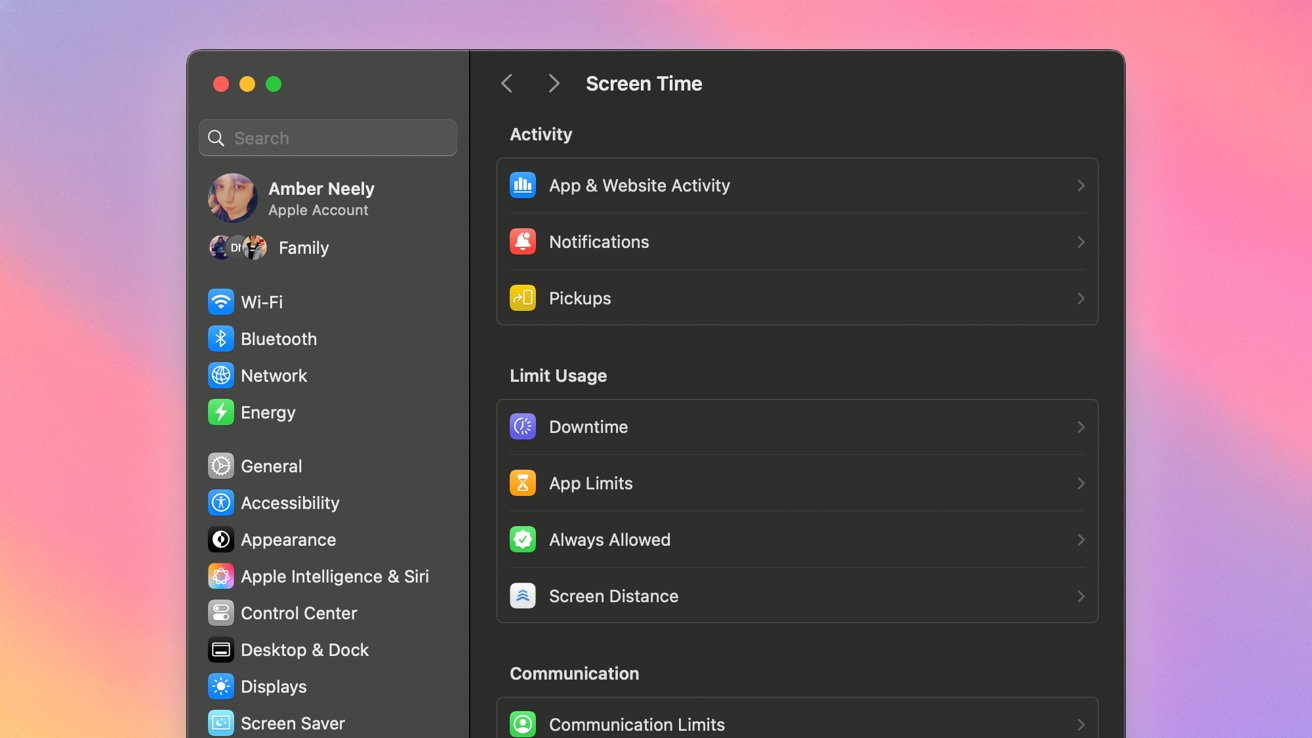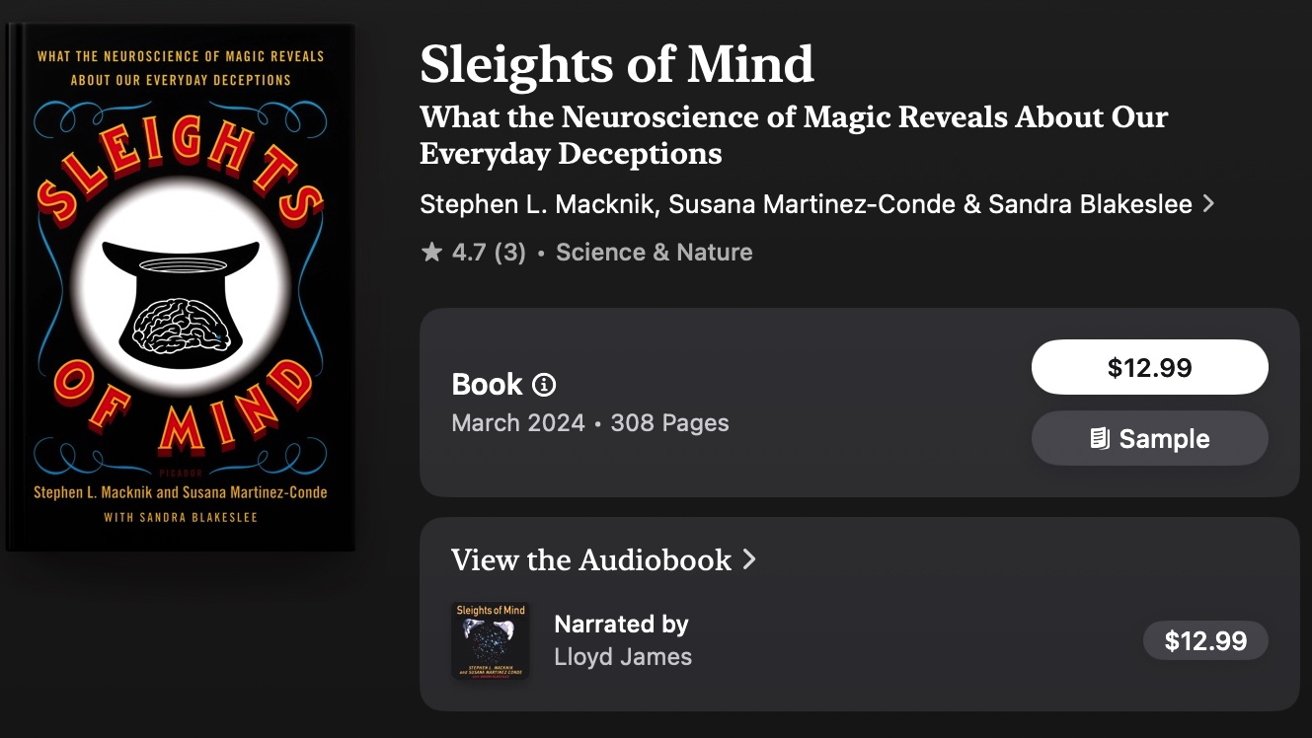In today’s digital age, ensuring children’s online safety is paramount. macOS Sequoia offers robust parental control features that empower parents to manage and monitor their children’s digital activities effectively. This guide provides a detailed walkthrough on configuring these controls to create a secure online environment for your child.
Understanding the Importance of Parental Controls
The internet, while a valuable resource for education and entertainment, also harbors potential risks for children, including exposure to inappropriate content, cyberbullying, and online predators. Implementing parental controls helps mitigate these risks by allowing parents to oversee and restrict their child’s online interactions, ensuring a safer digital experience.
Enabling Screen Time on macOS Sequoia
Screen Time is a built-in feature in macOS Sequoia that allows parents to monitor and control their child’s device usage. To activate Screen Time:
1. Click the Apple menu in the top-left corner of the screen.
2. Select System Settings.
3. In the sidebar, click on Screen Time.
4. Toggle on Screen Time to enable the feature.
Once activated, Screen Time provides various options to set usage limits and monitor activity.
Configuring Downtime
Downtime allows parents to schedule periods when the device is off-limits, promoting healthy screen habits. To set up Downtime:
1. Within the Screen Time settings, click on Downtime.
2. Toggle on Downtime.
3. Set the start and end times for the restricted period.
4. Choose which apps and contacts are allowed during Downtime.
This feature is particularly useful for enforcing bedtime routines or study periods.
Setting App Limits
App Limits enable parents to restrict the amount of time their child spends on specific applications or categories. To establish App Limits:
1. In the Screen Time settings, select App Limits.
2. Click on Add Limit.
3. Choose the app categories or specific apps to limit.
4. Set the daily time allowance for each selection.
Implementing App Limits helps prevent excessive use of certain apps, encouraging a balanced digital lifestyle.
Always Allowed Apps
The Always Allowed section lets parents designate apps that remain accessible during Downtime or beyond App Limits. To configure:
1. Navigate to Always Allowed in the Screen Time settings.
2. Select the apps you wish to remain accessible at all times.
This ensures that essential apps, such as educational tools or communication platforms, are always available.
Implementing Content & Privacy Restrictions
Content & Privacy Restrictions provide control over the type of content accessible on the device. To enable and configure these restrictions:
1. In the Screen Time settings, click on Content & Privacy.
2. Toggle on Content & Privacy Restrictions.
3. Customize settings across various categories:
– App Store, Media, Web, & Games: Manage Game Center interactions, filter explicit content, and control web access.
– Intelligence & Siri: Set permissions for Apple Intelligence features and Siri functionalities.
– Store Restrictions: Restrict content based on age ratings and manage purchase capabilities.
– Apps & Feature Restrictions: Disable specific macOS features and applications as needed.
– Preference Restrictions: Lock certain system settings to prevent unauthorized changes.
These settings allow parents to tailor the device’s content accessibility to align with their child’s age and maturity level.
Utilizing Family Sharing for Enhanced Control
Family Sharing simplifies the management of parental controls across multiple devices. To set up Family Sharing:
1. Open System Settings and select Family Sharing.
2. Follow the prompts to add family members and designate child accounts.
3. Once set up, you can manage Screen Time and other parental controls remotely for each child.
This centralized approach ensures consistent settings across all devices used by your child.
Exploring Third-Party Parental Control Solutions
While macOS Sequoia’s built-in tools are robust, third-party applications offer additional features for comprehensive monitoring. Some notable options include:
– FamiSafe: Provides location tracking, screen time management, and activity reports.
– Circle: Offers content filtering, time limits, and usage insights.
– Bark: Monitors social media, messages, and emails for potential risks.
These applications can complement macOS’s native features, offering a more granular approach to digital safety.
Engaging in Open Communication
Beyond technological measures, fostering open dialogue with your child about online safety is crucial. Educate them on potential risks, encourage responsible behavior, and establish trust so they feel comfortable discussing their online experiences.
Conclusion
By leveraging macOS Sequoia’s parental control features and maintaining open communication, parents can create a secure and balanced digital environment for their children. Regularly reviewing and adjusting these settings ensures they remain effective as your child grows and their digital needs evolve.