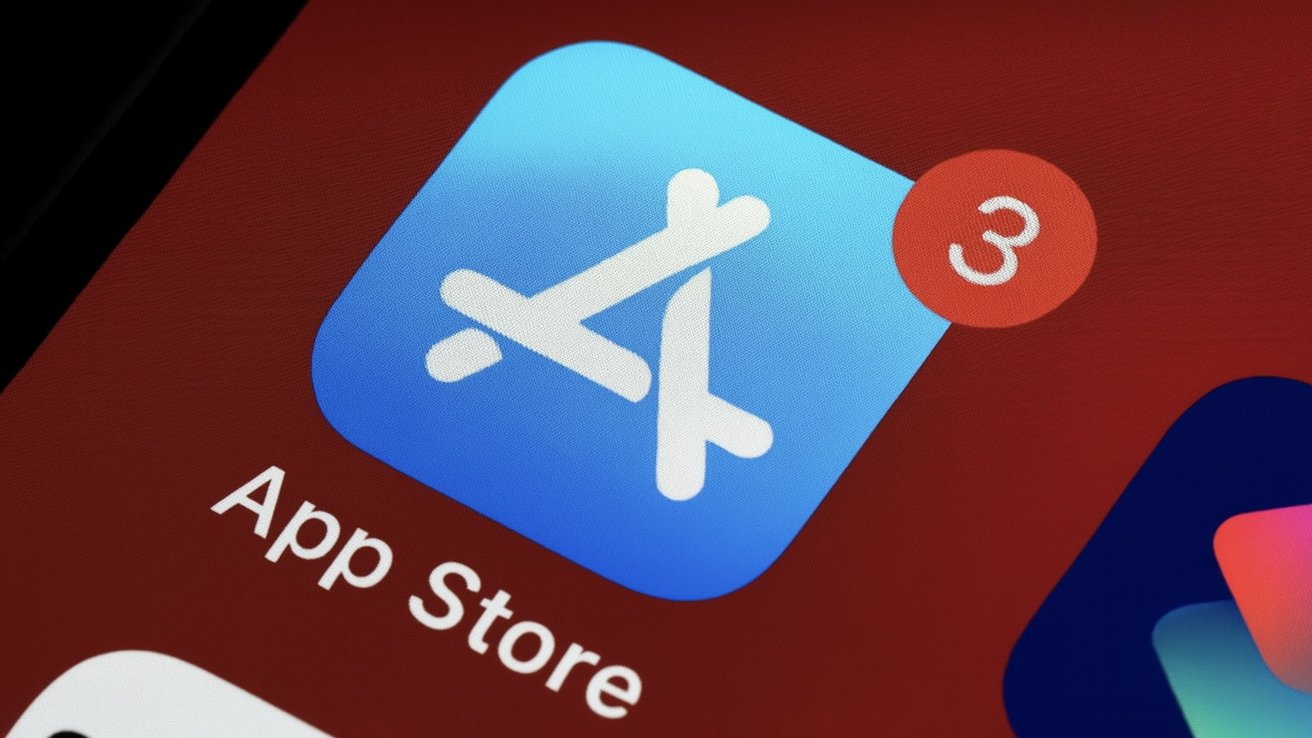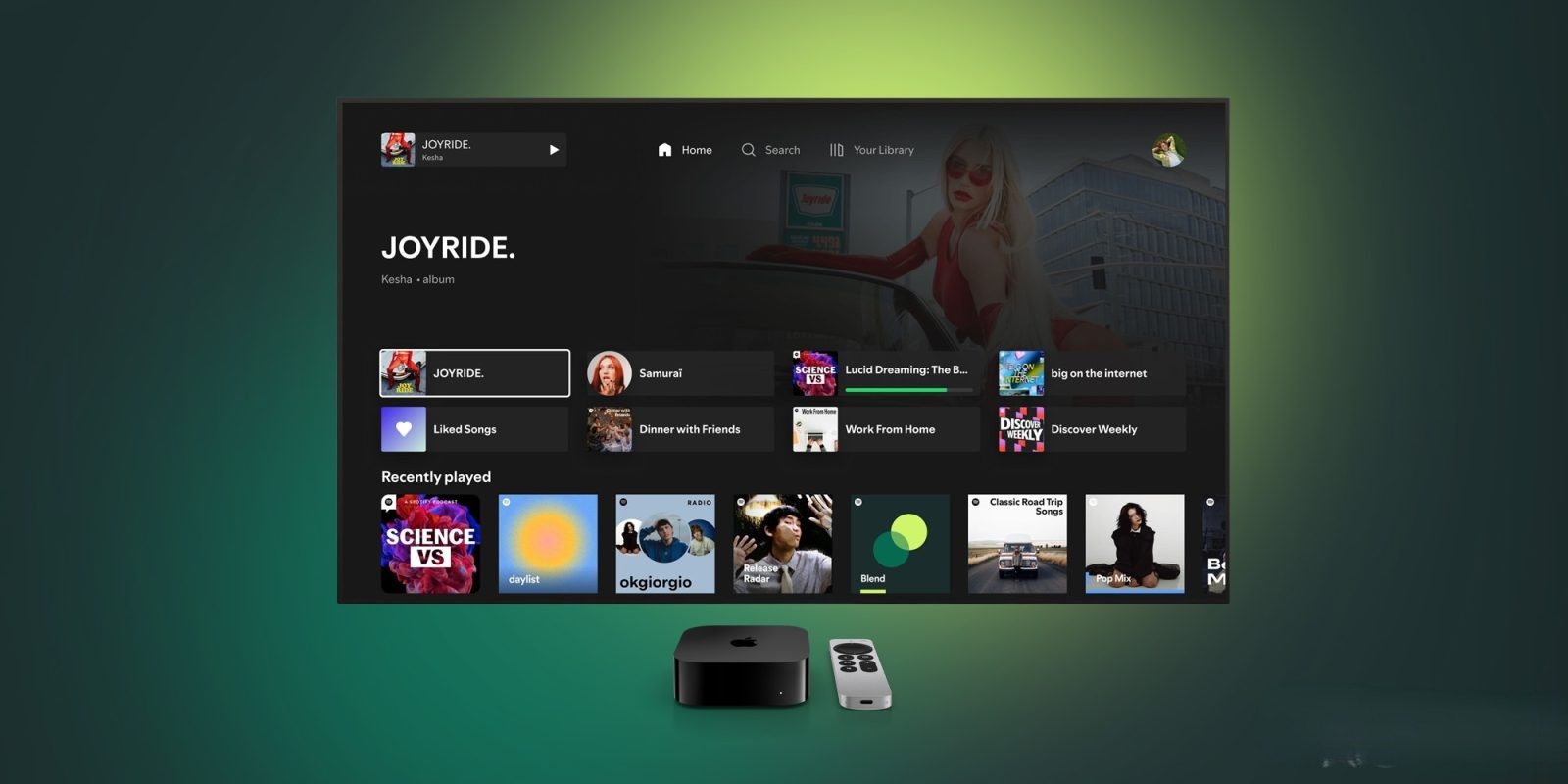Experiencing Wi-Fi connectivity issues on your iPhone or iPad can be frustrating, especially when you’re unsure of the cause. Fortunately, many of these problems can be resolved through systematic troubleshooting. This guide provides a comprehensive approach to diagnosing and fixing common Wi-Fi issues on your Apple devices.
1. Verify Basic Settings and Proximity
Before delving into complex solutions, ensure the fundamentals are in place:
– Wi-Fi Activation: Navigate to Settings > Wi-Fi and confirm that Wi-Fi is enabled.
– Network Selection: Ensure your device is connected to the correct Wi-Fi network. A blue checkmark beside the network name indicates a successful connection.
– Proximity to Router: Wi-Fi signals weaken with distance. Ensure you’re within a reasonable range of your router to maintain a strong connection.
2. Restart Devices and Networking Equipment
A simple restart can often resolve connectivity issues:
– Restart iPhone/iPad:
– For devices with Face ID: Press and hold the Side button and either Volume button until the power-off slider appears. Slide to power off, wait a few seconds, then press the Side button to turn it back on.
– For devices with a Home button: Press and hold the Top or Side button until the power-off slider appears. Slide to power off, wait a few seconds, then press the Top or Side button to turn it back on.
– Restart Router and Modem:
– Unplug both devices from the power source.
– Wait for about 30 seconds.
– Plug in the modem first, wait for it to fully boot up, then plug in the router.
This process clears temporary glitches and re-establishes connections. ([appleinsider.com](https://appleinsider.com/inside/ipados/tips/how-to-troubleshoot-wi-fi-problems-on-iphone-ipad?utm_source=openai))
3. Forget and Reconnect to Wi-Fi Network
If your device connects but lacks internet access or frequently disconnects, re-establishing the connection can help:
– Go to Settings > Wi-Fi.
– Tap the information icon (i) next to your network.
– Select Forget This Network and confirm.
– Return to Wi-Fi settings, select your network, and re-enter the password.
This action removes potentially corrupted settings associated with the network. ([appleinsider.com](https://appleinsider.com/inside/ipados/tips/how-to-troubleshoot-wi-fi-problems-on-iphone-ipad?utm_source=openai))
4. Update Software and Firmware
Outdated software can lead to compatibility issues:
– Update iOS/iPadOS:
– Navigate to Settings > General > Software Update.
– If an update is available, download and install it.
– Update Router Firmware:
– Access your router’s settings via a web browser or dedicated app.
– Check for firmware updates and follow the manufacturer’s instructions to update.
Keeping both your device and router updated ensures optimal performance and security. ([support.apple.com](https://support.apple.com/en-us/111786?utm_source=openai))
5. Reset Network Settings
Resetting network settings can resolve persistent issues:
– Go to Settings > General > Transfer or Reset [Device] > Reset > Reset Network Settings.
– Enter your device passcode if prompted.
This will erase all network settings, including Wi-Fi passwords, so ensure you have them noted down. ([support.apple.com](https://support.apple.com/en-us/111786?utm_source=openai))
6. Disable VPN and Bluetooth
VPNs and Bluetooth can interfere with Wi-Fi connections:
– Disable VPN:
– Open the VPN app and disconnect.
– Alternatively, go to Settings > General > VPN & Device Management and toggle off any active VPN.
– Disable Bluetooth:
– Go to Settings > Bluetooth and toggle it off.
Disabling these features can help identify if they’re causing connectivity issues. ([ioshacker.com](https://ioshacker.com/how-to/fix-wi-fi-not-working-on-iphone-or-ipad?utm_source=openai))
7. Check Date and Time Settings
Incorrect date and time settings can affect network connections:
– Navigate to Settings > General > Date & Time.
– Enable Set Automatically.
This ensures your device syncs with Apple’s servers for accurate time settings. ([ioshacker.com](https://ioshacker.com/how-to/fix-wi-fi-not-working-on-iphone-or-ipad?utm_source=openai))
8. Test with Another Wi-Fi Network
Determine if the issue is with your device or network:
– Connect your device to a different Wi-Fi network, such as at a friend’s house or a public hotspot.
– If it connects successfully, the problem may be with your home network.
– If it doesn’t connect, the issue might be with your device.
This step helps isolate the source of the problem. ([support.apple.com](https://support.apple.com/en-us/111786?utm_source=openai))
9. Contact Your Internet Service Provider (ISP)
If other devices also experience connectivity issues, the problem might be with your ISP:
– Check if there’s a service outage in your area.
– Contact your ISP for assistance.
They can provide information on outages or guide you through additional troubleshooting steps. ([support.apple.com](https://support.apple.com/en-us/111786?utm_source=openai))
10. Seek Professional Assistance
If all else fails, there may be a hardware issue:
– Schedule an appointment with an Apple Store or authorized service provider.
– They can diagnose and repair potential hardware problems.
Professional assistance ensures any underlying issues are properly addressed. ([support.apple.com](https://support.apple.com/en-us/111786?utm_source=openai))
Conclusion
Wi-Fi issues on iPhones and iPads are common but often resolvable through systematic troubleshooting. By following the steps outlined above, you can identify and fix most connectivity problems, ensuring a stable and reliable internet experience on your device.