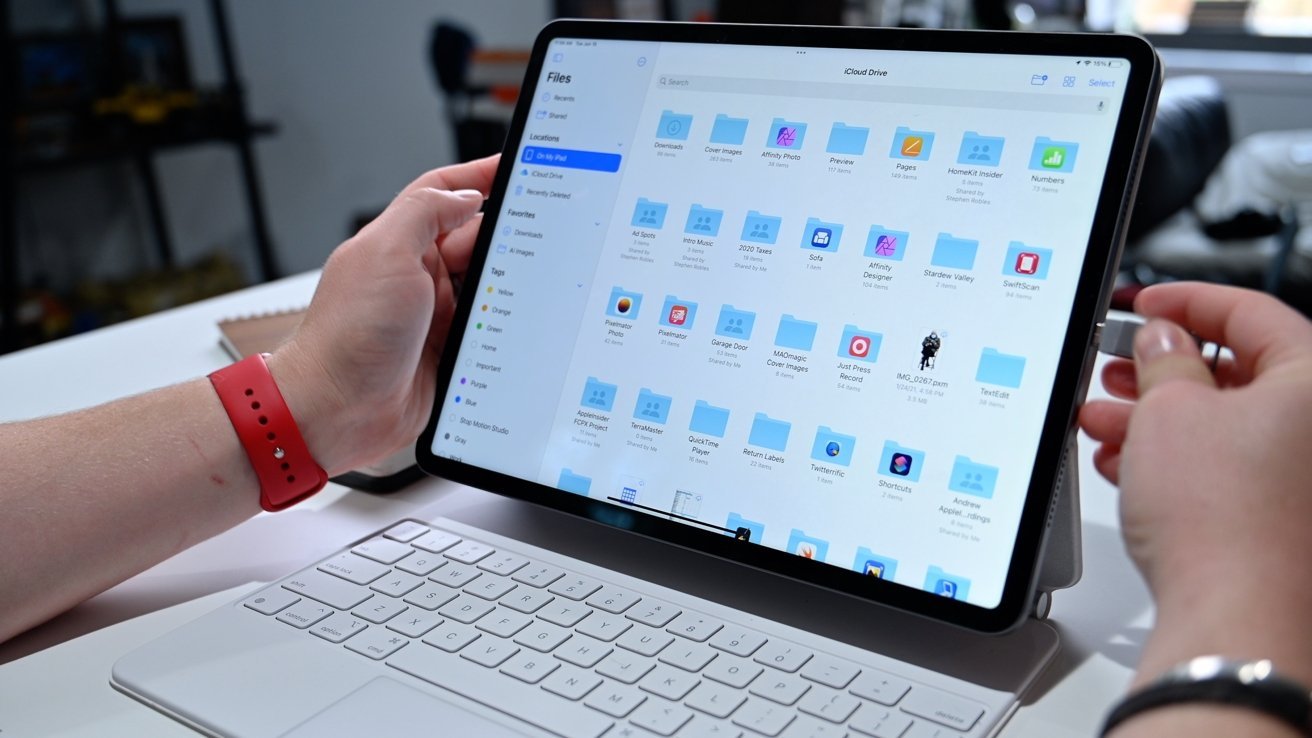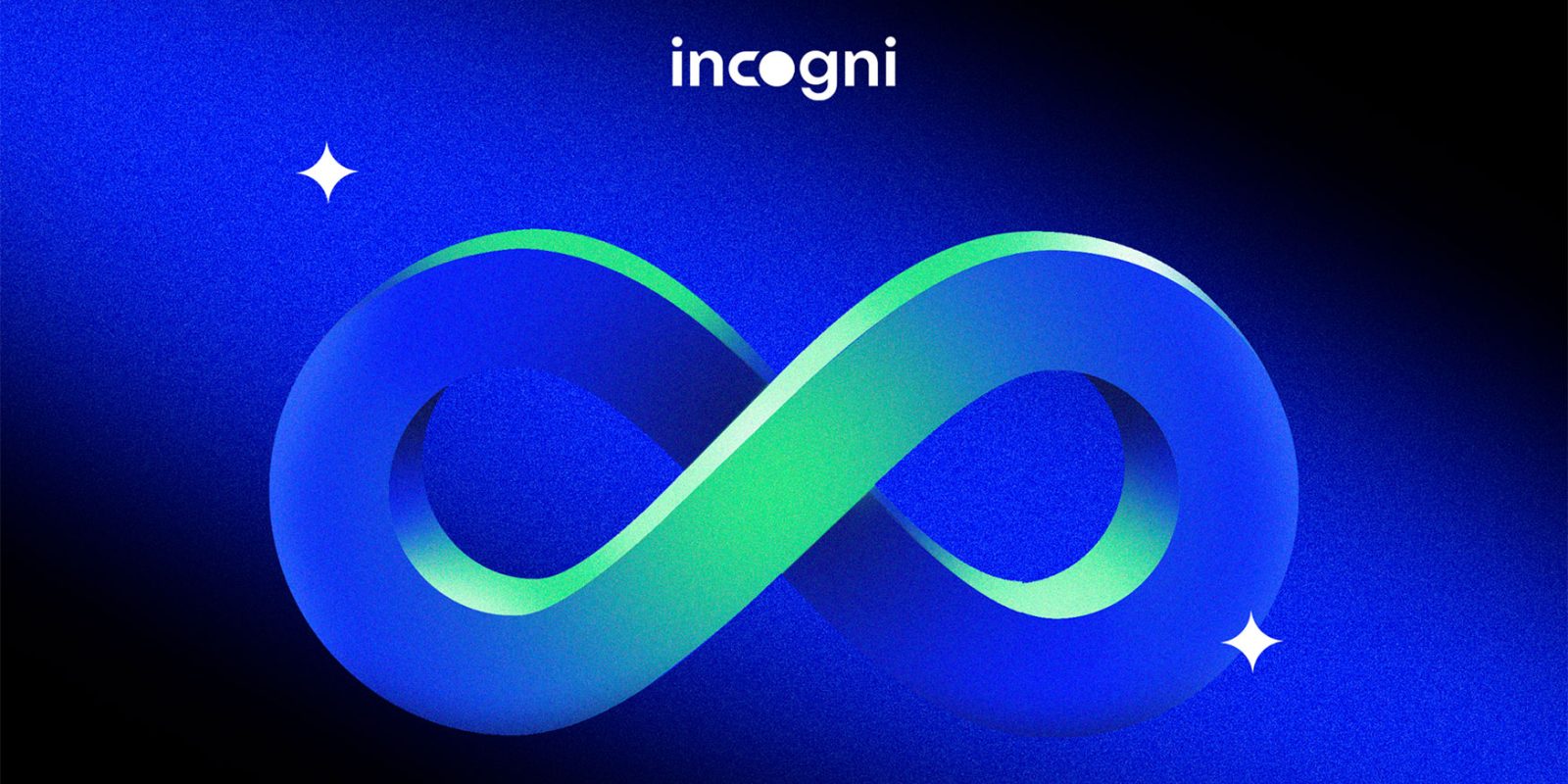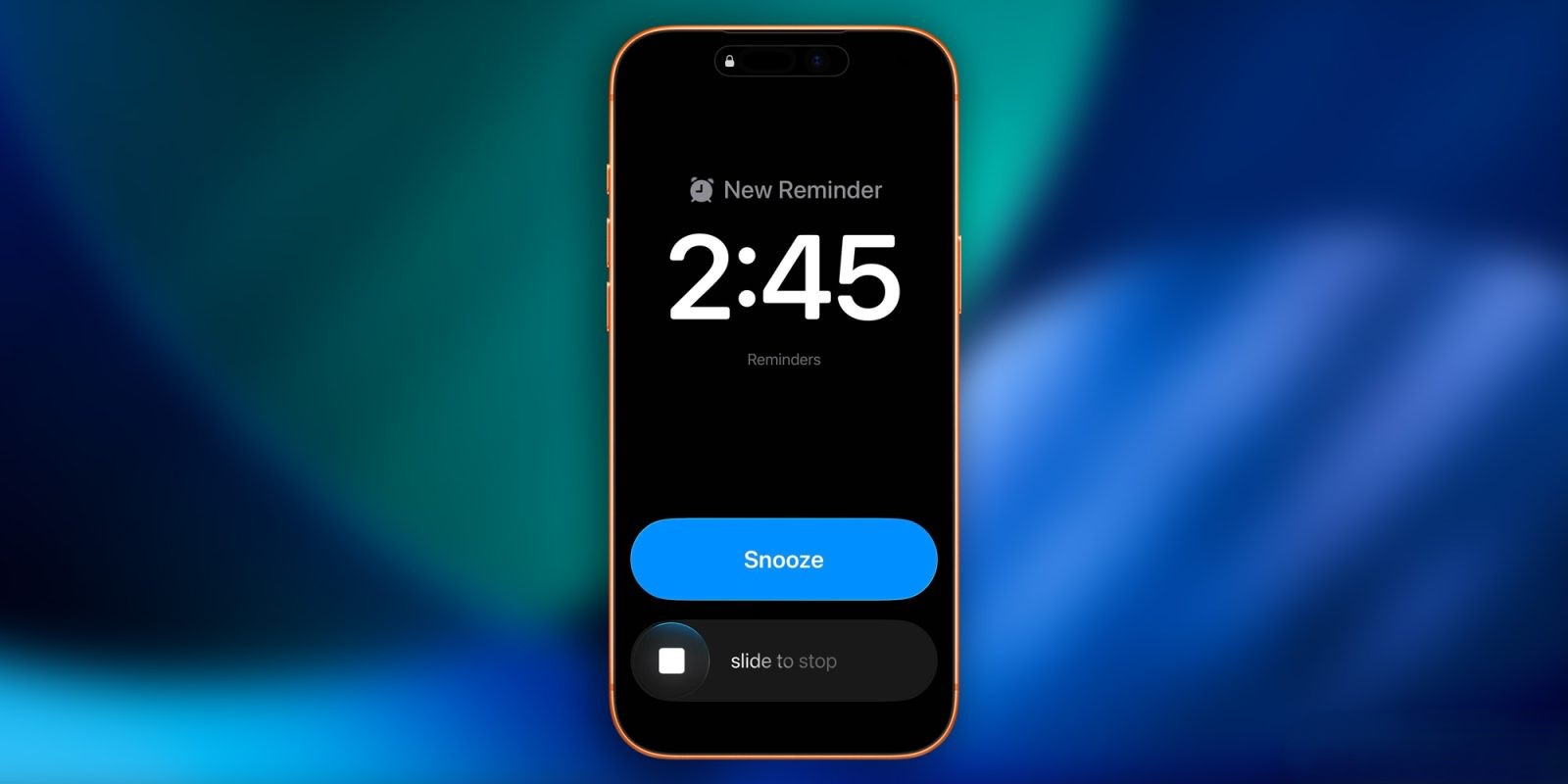In today’s digital age, the internet serves as a vast repository of information. However, there are times when accessing this wealth of knowledge becomes challenging due to unreliable internet connections or the removal of online content. To ensure uninterrupted access to valuable articles and resources, creating an offline reading library is an effective solution. This guide explores various methods and tools to help you build and organize your personal offline reading collection.
The Importance of Offline Access
Web content is inherently transient. Articles can be deleted, websites may go offline, and paywalls can restrict access to previously available information. By saving content offline, you preserve important information for future reference, ensuring that you can access it regardless of internet availability or changes to the original source.
Utilizing Safari’s Reading List
For users within the Apple ecosystem, Safari’s Reading List offers a straightforward method to save articles for offline reading. This feature syncs across all Apple devices via iCloud, providing seamless access to your saved content.
Adding Articles to Safari’s Reading List:
1. On iPhone or iPad:
– Open Safari and navigate to the desired article.
– Tap the Share button (a square with an upward arrow).
– Select Add to Reading List.
2. On Mac:
– Open Safari and go to the article you wish to save.
– Click the Share button in the toolbar.
– Choose Add to Reading List.
– Alternatively, right-click a link and select Add Link to Reading List, or use the keyboard shortcut Shift + Command + D.
Ensuring Offline Availability:
To make sure your Reading List items are available offline:
1. On iPhone or iPad:
– Go to Settings > Safari.
– Scroll down and toggle on Automatically Save Offline.
2. On Mac:
– Open Safari.
– Click Safari in the menu bar and select Preferences.
– Go to the Advanced tab.
– Check the box for Save articles for offline reading automatically.
By enabling this feature, Safari will download articles in your Reading List, allowing you to read them without an internet connection.
Leveraging Third-Party Applications
While Safari’s Reading List is convenient, third-party applications offer enhanced features for offline reading, such as better organization, cross-platform compatibility, and advanced reading options.
Instapaper:
Instapaper allows users to save articles and web pages for offline reading. It provides a clean, distraction-free reading experience and offers features like text-to-speech, enabling you to listen to articles. Instapaper also supports organizing articles into folders and highlighting text for future reference.
Pocket:
Pocket enables users to save articles, videos, and other web content for offline access. It offers a user-friendly interface and integrates with various applications and browsers. Pocket also provides a tagging system to help organize saved content and offers a text-to-speech feature for listening to articles.
Flipboard:
Flipboard curates content based on your interests, allowing you to create a personalized magazine. It aggregates articles, videos, and news from various sources, which can be downloaded for offline reading. Flipboard’s visually appealing interface makes browsing saved content enjoyable.
Feedly:
Feedly is an RSS reader that lets you follow your favorite websites and blogs. It allows you to save articles for offline reading and organizes content into categories. Feedly’s integration with other apps and services enhances its functionality for managing and accessing news stories.
Steps to Use Third-Party Apps for Offline Reading:
1. Download and Install the App:
– Visit the App Store on your device.
– Search for the desired app (e.g., Instapaper, Pocket).
– Download and install the app.
2. Create an Account:
– Open the app and sign up for a new account or log in if you already have one.
3. Save Articles:
– Use the app’s browser extension or share feature to save articles.
– For example, in Safari, tap the Share button and select the app from the share sheet.
4. Organize Content:
– Use folders, tags, or categories to organize your saved articles within the app.
5. Access Offline:
– Ensure the app is set to download saved content for offline access.
– This setting is typically found in the app’s preferences or settings menu.
Downloading Magazines for Offline Reading in Apple News+
Apple News+ subscribers can download magazines for offline reading, ensuring access to their favorite publications without an internet connection.
How to Download Magazines:
1. Open Apple News+:
– Launch the Apple News app on your iPhone or iPad.
2. Select a Magazine:
– Browse or search for the magazine you wish to download.
3. Download the Issue:
– Tap the Download icon (a cloud with a downward arrow) beneath the magazine’s title.
Once downloaded, the magazine will be available for offline reading in the My Magazines section.
Best Practices for Managing Your Offline Reading Library
– Regularly Update Content: Periodically refresh your saved articles to ensure you have the latest information.
– Organize Systematically: Use folders, tags, or categories to keep your library organized and make it easier to find specific articles.
– Monitor Storage: Be mindful of your device’s storage capacity. Regularly delete articles you’ve read or no longer need to free up space.
– Backup Your Library: If possible, back up your offline reading library to prevent data loss.
Conclusion
Building an offline reading library empowers you to access valuable information anytime, regardless of internet availability. By utilizing tools like Safari’s Reading List and third-party applications such as Instapaper, Pocket, Flipboard, and Feedly, you can curate a personalized collection of articles and resources. Implementing best practices for organization and management will enhance your reading experience and ensure that your offline library remains a valuable resource.