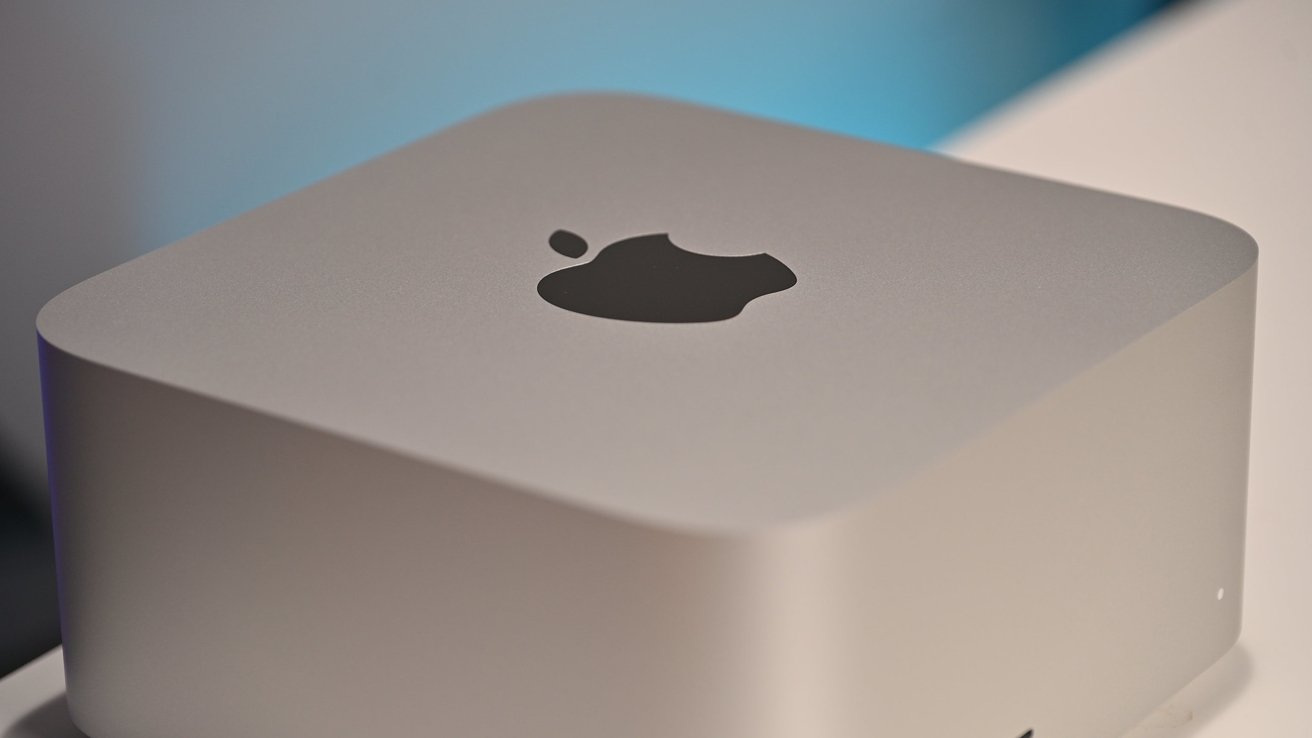Apple has addressed a critical issue that prevented Mac Studio M3 Ultra owners from installing the latest macOS Tahoe update. This resolution comes after weeks of user frustration and technical challenges.
Background on the Mac Studio M3 Ultra
Introduced in March 2025, the Mac Studio with the M3 Ultra chip represents a significant leap in Apple’s desktop computing capabilities. The M3 Ultra boasts up to a 32-core CPU, featuring 24 performance cores and eight efficiency cores, and an 80-core GPU. This configuration delivers nearly twice the performance of the M4 Max in tasks that leverage high CPU and GPU core counts. Additionally, it supports up to 512GB of unified memory and offers storage options up to 16TB of ultrafast SSD storage. These specifications make the Mac Studio M3 Ultra a powerhouse for professionals engaged in demanding workflows. ([apple.com](https://www.apple.com/newsroom/2025/03/apple-unveils-new-mac-studio-the-most-powerful-mac-ever/?utm_source=openai))
The macOS Tahoe Release
macOS Tahoe 26, unveiled at Apple’s Worldwide Developers Conference (WWDC) in June 2025, introduced a host of new features and enhancements. The update included the Liquid Glass interface, offering increased translucency and customizable elements. Spotlight search received AI enhancements for more relevant results, and Continuity features were expanded to improve integration with iPhones. The update also marked the final major release supporting Intel-based Macs, signaling a shift towards exclusive support for Apple Silicon devices in future updates. ([techradar.com](https://www.techradar.com/computing/mac-os/macos-tahoe?utm_source=openai))
Installation Challenges for Mac Studio M3 Ultra
Upon the release of macOS Tahoe on September 15, 2025, users of various Mac models began updating their systems without significant issues. However, Mac Studio M3 Ultra owners encountered a persistent problem: the installation process would initiate, but upon reboot, the system would revert to the previous macOS Sequoia 15.7, leaving the update incomplete. This issue was widespread among M3 Ultra users, with multiple reports highlighting the same problem. ([gigazine.net](https://gigazine.net/gsc_news/en/20250918-bug-prevents-m3-ultra-mac-studios-install-macos-tahoe/?utm_source=openai))
Technical Diagnosis
Investigations into the installation failure pointed to a hardware verification check related to the Apple Neural Engine (ANE). During the installation of macOS Tahoe, the system attempted to load a new driver for the ANE. However, a verification check failed, causing the installation to abort and the system to revert to the previous operating system. This issue was specific to the M3 Ultra configuration, as other Mac models did not experience similar problems. ([iphoneincanada.ca](https://www.iphoneincanada.ca/2025/09/17/install-macos-tahoe-mac-studio-m3-ultra/?utm_source=openai))
User Experiences and Community Response
The Mac community quickly mobilized to address the issue. Users shared their experiences on forums and support communities, detailing the steps they had taken to attempt the installation, including using Safe Mode, Recovery Mode, and external drives. Despite these efforts, the installation failure persisted, leading to growing frustration among users who had invested in the high-end Mac Studio M3 Ultra for its advanced capabilities. ([macobserver.com](https://www.macobserver.com/tips/how-to/fix-macos-tahoe-wont-install-on-mac-studio-m3-ultra/?utm_source=openai))
Apple’s Response and Resolution
Recognizing the severity of the issue, Apple prioritized a solution. On September 29, 2025, the company released a patch specifically targeting the installation bug affecting Mac Studio M3 Ultra systems. The update addressed the ANE driver verification failure, allowing the installation process to complete successfully. Users were advised to access the update through the Software Update section in System Settings.
Steps for Users to Install macOS Tahoe
Mac Studio M3 Ultra owners can now proceed with the macOS Tahoe installation by following these steps:
1. Backup Data: Before initiating the update, ensure all important data is backed up using Time Machine or another reliable backup method.
2. Access Software Update:
– Click on the Apple menu in the top-left corner of the screen.
– Select System Settings.
– Navigate to General and then click on Software Update.
3. Download and Install:
– The system will check for available updates.
– If the macOS Tahoe update is available, click Download and Install.
– Follow the on-screen instructions to complete the installation.
4. Restart and Verify:
– Once the installation is complete, the system will restart.
– After rebooting, verify the installation by clicking on the Apple menu and selecting About This Mac.
– Ensure that the macOS version displayed is 26.0 (macOS Tahoe).
Conclusion
The resolution of the macOS Tahoe installation issue for Mac Studio M3 Ultra users underscores the importance of thorough compatibility testing and prompt response to user-reported problems. Apple’s swift action in releasing a targeted patch demonstrates its commitment to providing a seamless user experience, especially for professionals relying on high-performance systems like the Mac Studio M3 Ultra. Users are encouraged to proceed with the update to take advantage of the new features and enhancements offered by macOS Tahoe.