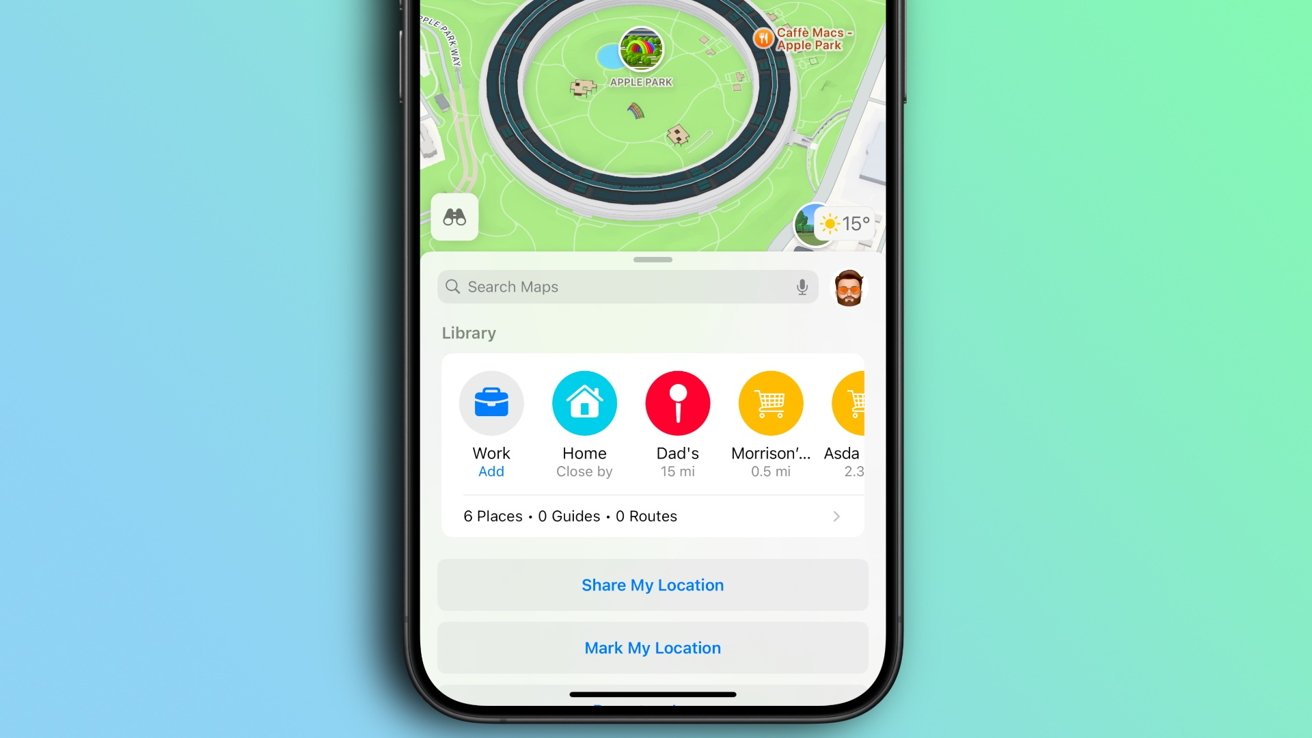Mastering Apple Maps’ New Library Feature in iOS 18
With the release of iOS 18, Apple Maps has introduced a transformative feature known as the Library, designed to streamline the way users save, organize, and access their favorite locations. This comprehensive guide will walk you through utilizing the Library to enhance your navigation experience.
Understanding the Apple Maps Library
The Library in Apple Maps serves as a centralized repository for all your saved content, including places, guides, pinned locations, and routes. This consolidation simplifies the process of managing and retrieving your favorite spots, eliminating the need to navigate through multiple sections of the app. ([macrumors.com](https://www.macrumors.com/how-to/ios-add-place-notes-apple-maps-library/?utm_source=openai))
Accessing the Library
To access the Library:
1. Open the Apple Maps app on your iPhone running iOS 18 or later.
2. Tap on your profile picture located at the top right corner of the screen.
3. Select Library from the dropdown menu.
Here, you’ll find all your saved content organized for easy access.
Saving Places to Your Library
Adding new locations to your Library is straightforward:
1. Open Apple Maps and search for the desired location.
2. Tap on the location to bring up its information card.
3. Tap the + button on the place card.
4. Alternatively, tap the … (More) button and select Add to Library.
The location will now appear in your Library for quick access. ([appleinsider.com](https://appleinsider.com/inside/apple-maps/tips/how-to-use-the-apple-maps-library-feature-in-ios-18?utm_source=openai))
Managing Pinned Locations
For frequently visited or important places, you can pin them to your Library:
1. Open Apple Maps and tap the + button in the Library section.
2. Search for the location or select from suggested pins.
3. Assign a label such as Home, Work, or School for clarity.
This feature allows for quick navigation to your most important places. ([appleinsider.com](https://appleinsider.com/inside/apple-maps/tips/how-to-use-the-apple-maps-library-feature-in-ios-18?utm_source=openai))
Removing Places from Your Library
To declutter your Library by removing outdated or irrelevant locations:
1. Open Apple Maps and tap the > button below the Library section.
2. Tap Places.
3. Tap the … button beside the place you wish to remove.
4. Tap Delete to remove the place from your Library.
This ensures your Library remains organized and up-to-date. ([appleinsider.com](https://appleinsider.com/inside/apple-maps/tips/how-to-use-the-apple-maps-library-feature-in-ios-18?utm_source=openai))
Adding Personal Notes to Locations
iOS 18 introduces the ability to add personal notes to any location in Apple Maps:
1. Search for or tap on a location in Maps.
2. Tap the More button (three dots) in the location’s information card.
3. Tap Add a Note.
4. Type your note, then tap Done.
These notes are private and stored only on devices logged into your Apple account, making them ideal for remembering details about restaurants, meeting spots, or places you intend to visit. ([macrumors.com](https://www.macrumors.com/how-to/ios-add-place-notes-apple-maps-library/?utm_source=openai))
Exploring Additional Features
Beyond the Library and Notes, iOS 18 brings other enhancements to Apple Maps:
– Search Here Functionality: A new Search Here button allows for more precise searches in specific areas, especially useful when exploring new locations. ([macrumors.com](https://www.macrumors.com/how-to/use-search-here-feature-apple-maps-ios/?utm_source=openai))
– Custom Walking Routes: Users can now create custom walking routes, choosing their preferred paths for a more personalized navigation experience. ([9to5mac.com](https://9to5mac.com/heres-everything-new-in-apple-maps-for-ios-18/?utm_source=openai))
Conclusion
The introduction of the Library and Notes features in Apple Maps with iOS 18 significantly enhances the app’s functionality, offering users a more organized and personalized navigation experience. By effectively utilizing these tools, you can streamline your travel planning and ensure your favorite locations are always at your fingertips.